10 WordPress Plugins to Help Improve Website Accessibility
WordPress provides you with a decent head start when it comes to creating accessible websites. For example, recent default themes like Twenty Seventeen are already built with accessibility in mind. But that doesn’t mean that your work is done.
There are still plenty of items to check off your list to ensure that everyone has access to your site’s navigation and content. Thankfully, this is one of the areas where the plugin development community has really stepped up. We now have access to a wide selection of tools to help us meet the challenges of accessibility.
Here is a collection of WordPress plugins that can help improve your site’s accessibility:
WP Accessibility
WP Accessibility (authored by Joe Dolson, who we recently interviewed) is a multi-function plugin that solves common accessibility issues.
Its most outward feature is a font size and color contract toolbar that helps users more easily read your content. But it also does a lot of behind-the-scenes work like adding skip-to-content links, implementing an outline to the link :focus state for better keyboard navigation, utilizing longdesc for images, and a whole lot more. Each feature can be turned on or off through a settings page.
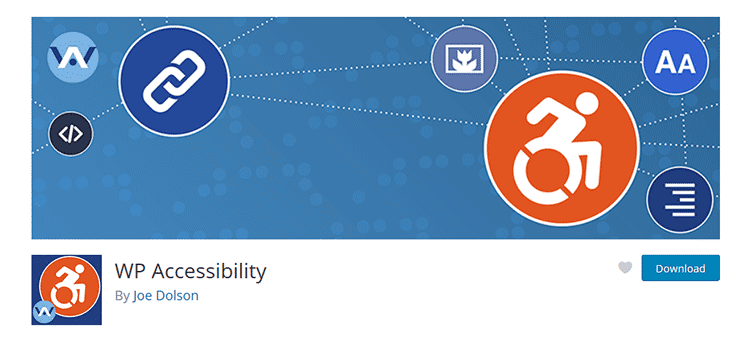
WP Accessibility Helper
WP Accessibility Helper adds a user-friendly toolbar to your site that lets users select different color contrasts (they can choose from a selection of color schemes) and adjust font size to their liking. But it goes above and beyond with user options for underlining or highlighting links, grayscale images, changing fonts and keyboard navigation.
The plugin also boasts a DOM scanner that will check your site for various accessibility errors. There’s also a pro version that adds even more goodies.
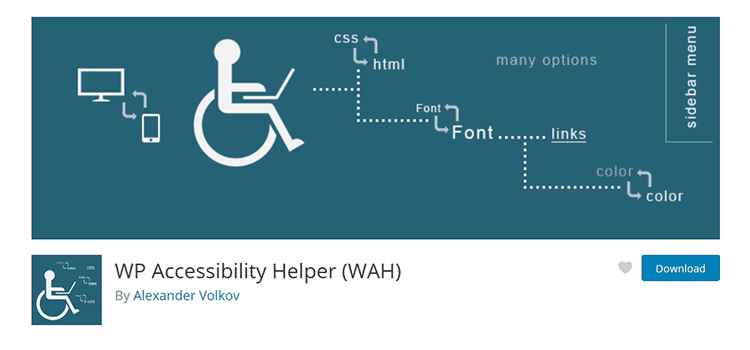
Accessibility Widget
If you want a simple way to enable users to enlarge text, the Accessibility Widget is a nice option. It’s a minimally-styled widget that offers up “Small,” “Medium,” and “Large” text links. Settings let you determine which HTML elements are affected and how big (or small) fonts should be.
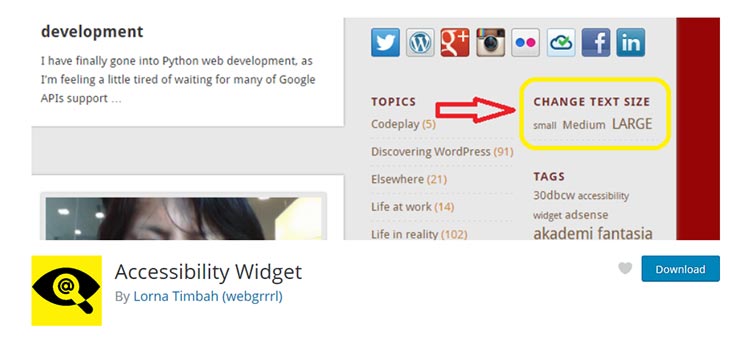
Accessibility Checker by Equalize Digital
Accessibility Checker offers you real-time feedback on your site’s content. Once published or saved as a draft, content is scanned for accessibility. The plugin then provides a visual overview (and the offending code) of any issues that it finds.
The free version will scan an unlimited number of posts and pages. The Pro version ups the ante by covering custom post types, offering a centralized open accessibility issues list and will help you draft an accessibility statement for your website.
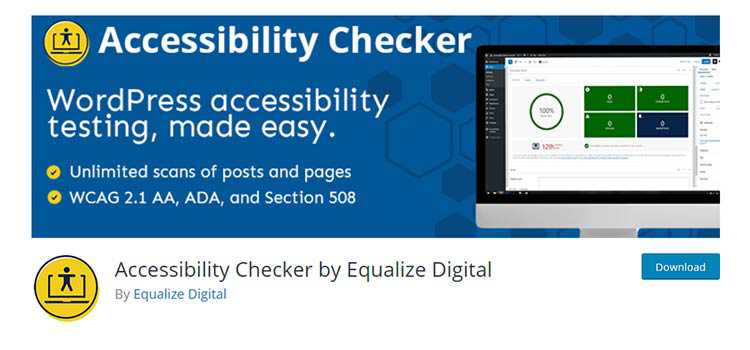
Access Monitor
WordPress plugins are at their best when they save you time. Access Monitor can do that by performing automated weekly or monthly accessibility scans. Configure the plugin to test a custom set of pages and it will return a list of “definite” issues. That is, the plugin will only report issues that are machine-testable. This cuts down on the number of false-positive results that tend to plague automated scans.
To use Access Monitor, you’ll need to grab a free API key from the Tenon.io service.

Zeno Font Resizer
Typography plays a huge role in website accessibility. If your site’s fonts are too small, it may be inaccessible to many users. Zeno Font Resizer is here to help.
The plugin allows users to resize text to their liking via a widget (the resizer can also be implemented via a code snippet in your theme). You can set the minimum and maximum font sizes, along with the amount of sizing change for each “step” up or down the scale.
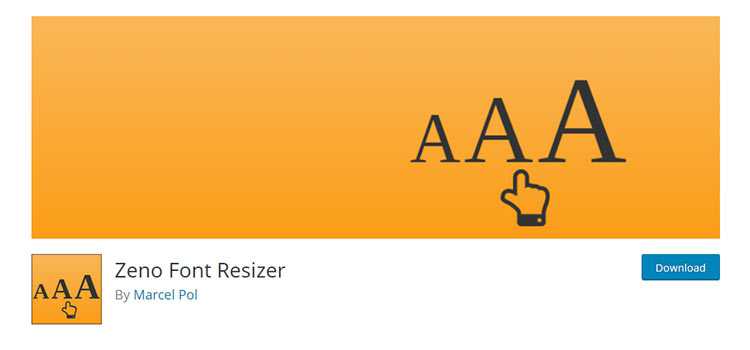
One Click Accessibility
One Click Accessibility will add a handy toolbar on the front end that lets your site’s visitors tweak a variety of accessibility settings. They can resize fonts, change color contrast and underline hyperlinks.
On the back end, you can customize which items are available on the toolbar. In addition, there are settings that add outline focus to all links, add a skip-to-content link and remember user preferences.
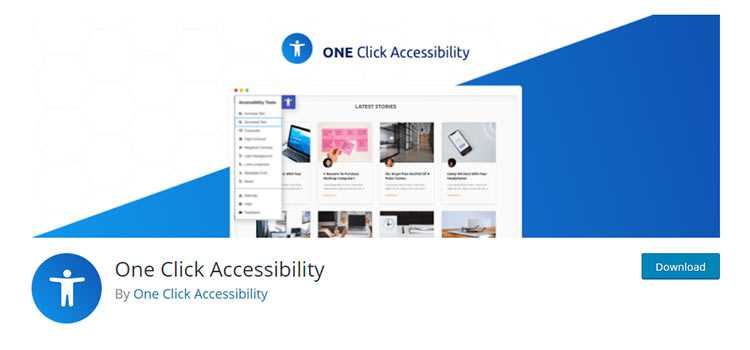
Bulk Auto Image Alt Text
If your site’s images are missing ALT attributes, that means they’re inaccessible to users of screen readers. They could be missing out on important information.
One way to resolve this issue is through a plugin like Bulk Auto Image Alt Text. The plugin will use items such as post titles or Yoast SEO focus keywords on images that don’t already have an ALT attribute set. It works automatically, so you don’t need to go through every bit of media yourself.
Just note that descriptive ALT attributes are better for accessibility. Thus, this plugin may serve as more of a stopgap solution.
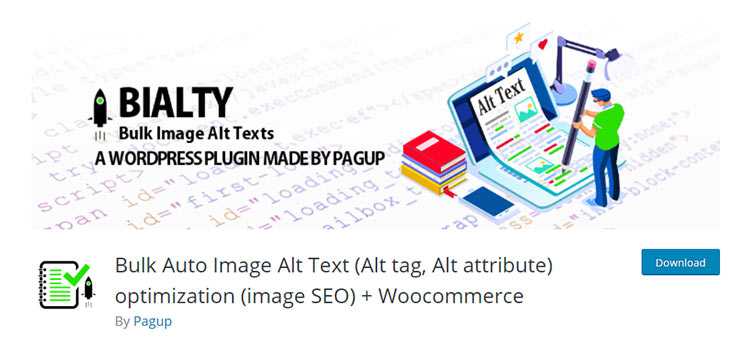
WP ADA Compliance Check Basic
WP ADA Compliance Check Basic will automatically scan your site’s content for the most common accessibility errors. It then provides you with a report that points out potential issues and remedies for fixing them.
The free version of the plugin is limited to 25 pages/posts per scan. Upgrade to the full version of the plugin to remove that limitation. Plus, it will additionally check theme files and automatically fix issues for you.
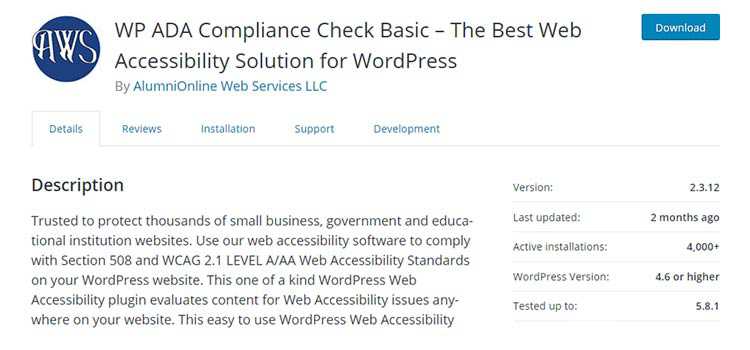
Accessibility New Window Warnings
While it’s common practice to set hyperlinks to open in a new browser tab, it can also be disorienting for some users. Accessibility New Window Warnings can help by providing users with a warning message before the new tab is opened.
There are no settings to configure. Activating the plugin will add an accessible tooltip to links, which is visible upon hover. As a bonus, it also integrates with the Accessibility Checker plugin mentioned above.
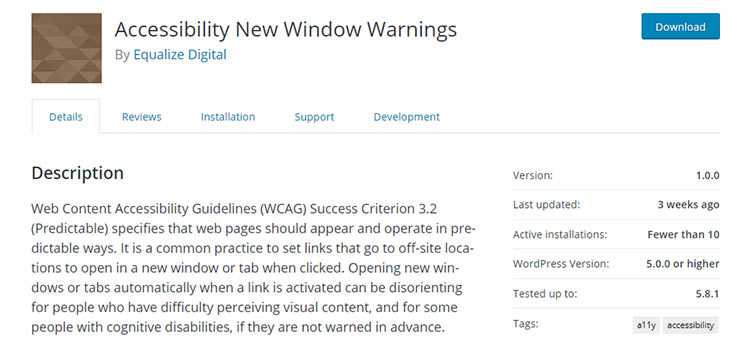
Leave No User Behind
The past few years have brought great awareness to the importance of creating an accessible website. While the process of ensuring you’ve covered all your bases takes time, it’s very much worth the extra effort. Using the tools profiled above is a great way to add features (visible or not) that will help every user get the most out of your WordPress site.