How to Get a Ready-Made Affiliate Website for Free
Affiliate marketing is one of the simplest ways to start receiving additional revenue almost without any effort. You don’t need to create products for yourself – you just have to post ready-made items onto your website and you can earn some money for every sale made from your link. If you are not really familiar with the mechanism on which affiliate marketing works – you should go through our detailed How to Get the Most of Affiliate Program article.

TemplateMonster’s affiliate program is as user-friendly as possible. You don’t really have to expend any special effort. You can download a ready-made theme for a landing page and use it to launch affiliate sales quickly and easily.
This theme is not an average template that has no real data. The archive you are going to download is a ready-made online store, completely ready for selling TemplateMonster’s products. You won’t have to waste any time seeking products; you just install the solution that will help you to begin receiving income right after launching the website. So, let’s go through the process step by step.

Step 1. Downloading tools

This may seem rather obvious, but first of all, you have to download a few files and get yourself all the necessary tools. Besides the archive, you will need two more instruments: FileZilla and Notepad++. Those are free apps, so you don’t need to worry about price. But let’s take one thing at a time.

Download | Hosting
Template. To download it – follow the link. It’s very simple, and you don’t need to register or leave an e-mail, just click the button and get a .zip file to your computer. Unpack it to a folder or to the desktop – it doesn’t really matter where, as long as you remember the location.
FileZilla has its own simple and understandable website. The link will take you to the page where you can get this app freely. Click the “Download FileZilla Client” and the .exe file will land in your “Downloads” folder. Launch the setup wizard, follow the recommendations, and install it on your computer. You will need it in the next step to upload the database.
Notepad++ app looks a lot like the common Windows Notepad tool but has a few convenient details that will be useful for customizing .php and .sql files. Hit the big green “Download” button, get the software, and install it on your computer.
These two apps work perfectly and are considered some of the best of their kind. However, if you don’t plan to use them further, you can just delete them after your website is launched.
Step 2. Transferring the database
Now, you have to register the hosting and get yourself a domain. You can still do it completely free – there are loads of free hosting websites. If you have no idea what this is talking about – go through the Easy As Lego article. For this tutorial we are using 000webhost – it is free and, to my mind, better than others. When the hosting and domain are ready, go to the settings and find the FTP details. FTP is File Transfer Protocol and you will need the data to connect to your hosting file management system via FileZilla. You can use the file management system right from the hosting, but believe me, using FileZilla will save you lots of time and effort. So, you are looking for something like this:
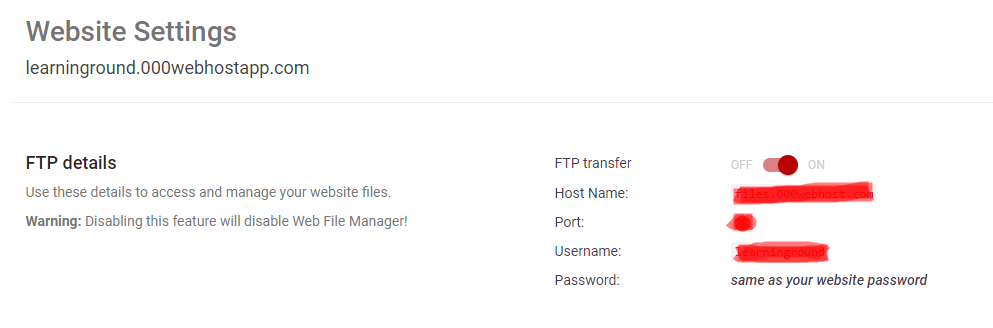
Open the FileZilla client and fill in the FTP data, then click the “Quickconnect” button. The left side of the client presents the files stored on your computer. The right one shows you what files are in your hosting file management system.


Open the “public_html” folder on the hosting and if it contains some files – delete it. This is simple, just choose all the files that are in the folder, click the right mouse button and pick the “Delete” option.

Find the unpacked archive file you downloaded at the beginning. It contains a “wp” folder and two .sql files. Open the “wp” folder and copy all the files from it to the now empty “public_html” folder on the hosting. You can just drag-and-drop them to the proper FileZilla field.

When the transfer is finished don’t close FileZilla – you will still need it, so leave it open.
Step 3. Importing the database
It’s time to turn back to your hosting control panel. Go to the tab where you will be able to work with databases. In this case, it is a “Manage Database” tab. Find an option to create a new database and enter its name, username, and password.


Pay attention to how the database and user are further named in the table – the hosting service could change it, so don’t miss it.

Return to FileZilla and open the “public_html” folder on the hosting side. Find the “wp-config.php” file and open it.
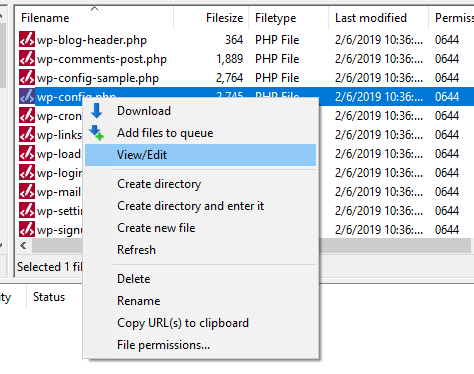
There will be three parameters to change: DB_NAME, DB_USER, and DB_PASSWORD. Replace the titles that are already mentioned in the file with the titles of your freshly created database. Don’t forget to save the file when you finish updating it.

Open the unpacked archive file you downloaded at the beginning. Besides the “wp” folder there are two .sql files. Choose the “en_masterbundles_landing” file and open it in Notepad++. You need to find the row numbered 59 and the URL mentioned there.

Hit the “Ctrl + F” buttons on your keyboard, but instead of searching something, choose the “Replace” tab. Type the URL that is now mentioned in the file to the upper bar and the URL of your website to the lower bar (your website’s URL is mentioned in your hosting and in the browser bar when you open the site). Click “Replace All” to change the whole file. Save the file after the replacement is finished.

Go to your hosting database management page and open the database you created a few minutes later. You will be asked to type the username and password. Be careful to use the username mentioned in the final database list.

Click on the database name and choose the “Import” tab. Hit the “Choose File” button and pick the freshly updated .sql file from the unpacked archive folder. After that, click “Go”.

Now, it is almost done. The ready-made online store is installed to your website and you can look at it by opening the URL. In general, it will look like this:

To do some customization, add /wp-admin/ to the URL in the search bar (it now will look like https://yoursite.com/wp-admin/). At this stage, you will need to enter the username and password. The username for this website will be “admin” and the password – “masterbundles2019”.
Voila! You have your website and it is completely ready for you to launch. You can customize it a little if you would like to, or leave it as it is.

Conclusion
With the TemplateMonster affiliate program, you will be able to earn money with ease. The landing page you just created gives you an opportunity to sell not only TM products but any other affiliate items. For example, you can take part in the MasterBundles affiliate program. It also has a very nice list of advantages. So, create a website, start selling products, and become profitable! Good luck!
Read Also
The 20 Best Amazon Affiliate WordPress Themes
How to Choose the Right Affiliate Program to Generate Maximum Revenue
Get More Exposure with Affiliate Program Ads
Top Reasons Why Affiliates Should Build Localized Versions of Their Sites
5 Free Automation Hacks for Your Affiliate WordPress Site
FAQ on how to make an affiliate website for free
By participating in the affiliate program from TemplateMonster, you can get a ready-made shop for free. Once you become a partner, your affiliate marketing manager will get in touch with you and provide you with details on how to make money as an affiliate and the free affiliate tools that you can use.
affiliate program?
When advertising affiliate products, you need to remember that the number of banners on the page should be within reasonable limits.
One way to sell affiliate products is to advertise them to your subscription base through an email newsletter. But at the same time, subscribers should receive useful materials from the author in the mailing list.
You may also use ready-made affiliate marketing solutions, which include showcases, posts, landing pages, YouTube videos, etc. for free.
The uniqueness of the TemplateMonster affiliate program lies in the fact that its affiliates can get a commission of up to 95% (provided that you are an author and an affiliate).
Let's say you have placed an affiliate link on your website. The website traffic is 1,000 people per day / 30,000 people per month. Of these 30,000 people, 5 - 10% percent will follow your link, or 1,500 - 3,000 people. Every hundredth makes a purchase or 15-30 users.
Accordingly, you can count on such a number of sales. Better yet, for a more reliable picture, reduce this amount by another 2-3 times. It turns out that the more traffic, the higher your final income will be.
You can track your sales in the personal account. Cookies are saved for 60 days. As part of the TemplateMonster Affiliate program, you earn 30% commission for any user’s first sale that’s placed with your link, and 10% commission on further purchases.