How to Cancel, Delete, or Close Your Shopify Account (Or Free Trial)
Shopify is a popular e-commerce platform that allows businesses to create and manage online stores.
However, there may come a time when you need to cancel, delete, or close your Shopify account, whether you’re ending a free trial or no longer need the service.
In this guide, we will walk you through the steps on how to cancel Shopify subscription as well as how to delete your Shopify account. Let’s get started.
Before You Cancel Your Shopify Account
Follow these steps before canceling your account.
Backup Your Data
Before you close your account, it’s crucial to back up your store data. Export your product, customer, and order information to ensure you have records of your transactions and inventory.
Fulfill Outstanding Orders
Ensure that all pending orders are fulfilled and shipped. Communicate with your customers to let them know about any changes to avoid confusion or dissatisfaction.
Cancel Active Subscriptions and Apps
Review your active subscriptions and third-party apps integrated with your Shopify store. Cancel any that are no longer needed to prevent future charges.
How to Cancel Your Shopify Free Trial
If you want to cancel you free trial, follow these steps.
Step 1: Log in to Your Shopify Account
Log in to your Shopify account using your admin credentials.
Step 2: Go to Settings
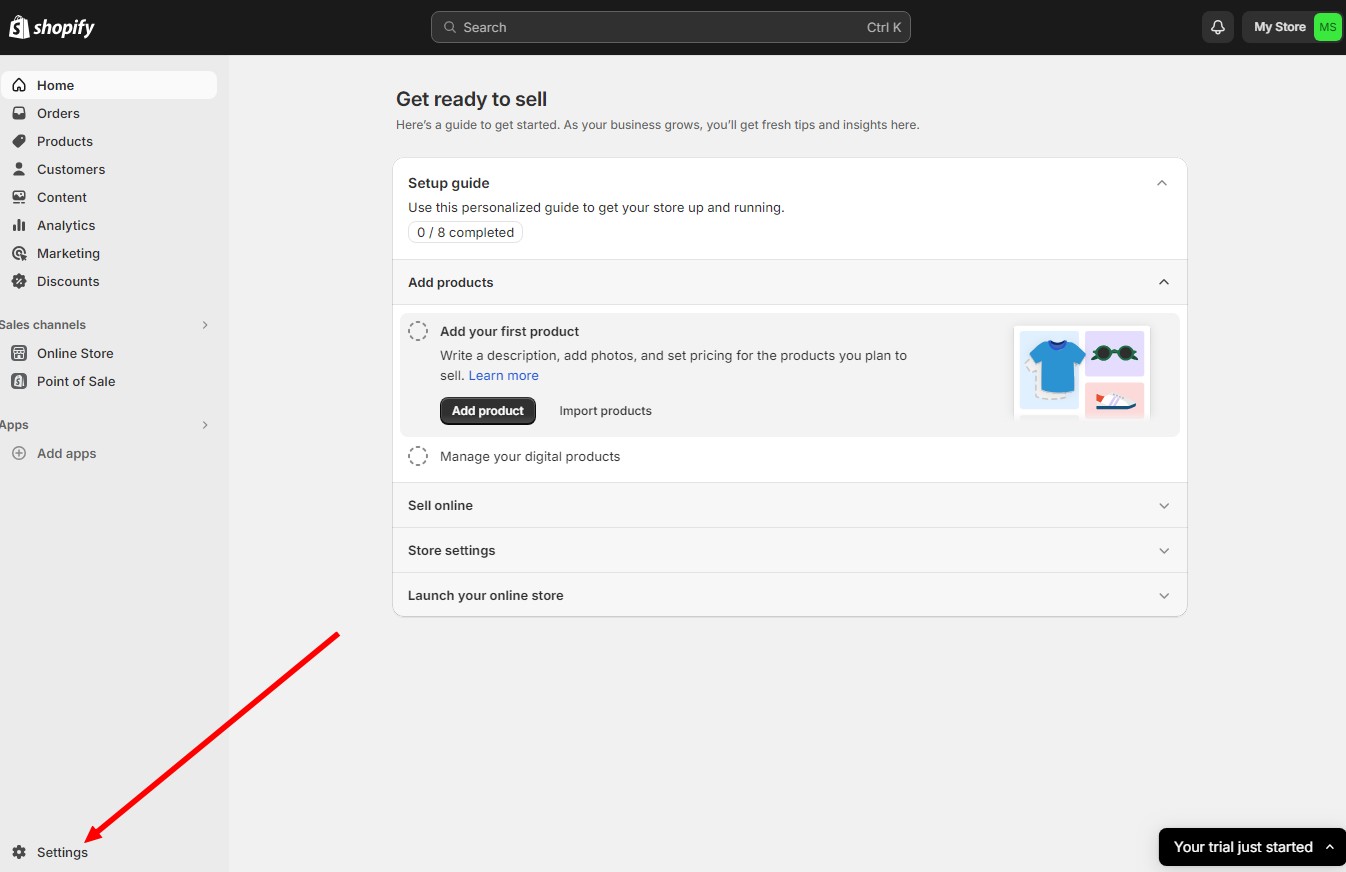
From the Shopify admin dashboard, click on “Settings” located at the bottom left of the page.
Step 3: Select Plan
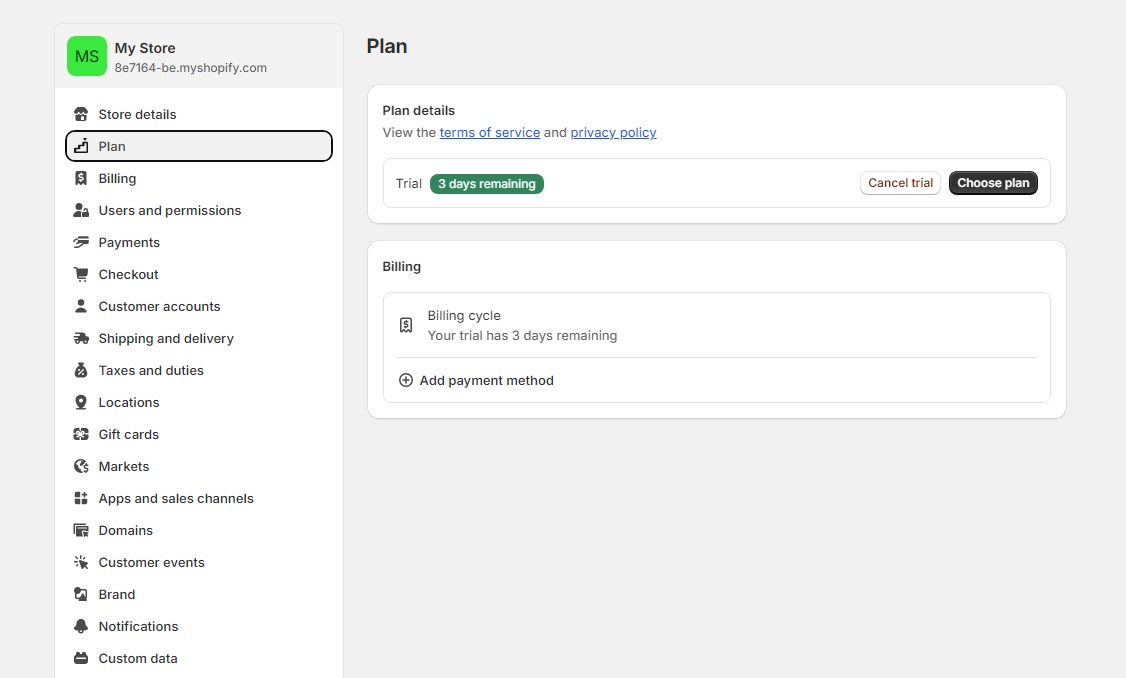
In the Settings menu, click on “Plan” to view your current plan details.
Step 4: Cancel the Trial
Simply click on “Cancel.” Follow the prompts to confirm the deactivation of your trial. Shopify will ask for feedback on why you’re closing your store, which is optional to fill out.
How to Close a Paid Shopify Account
If you want to close your paid Shopify account, follow these steps.
Step 1: Log in to Your Shopify Account
Log in to your Shopify admin dashboard with your credentials.
Step 2: Access Plan and Permissions
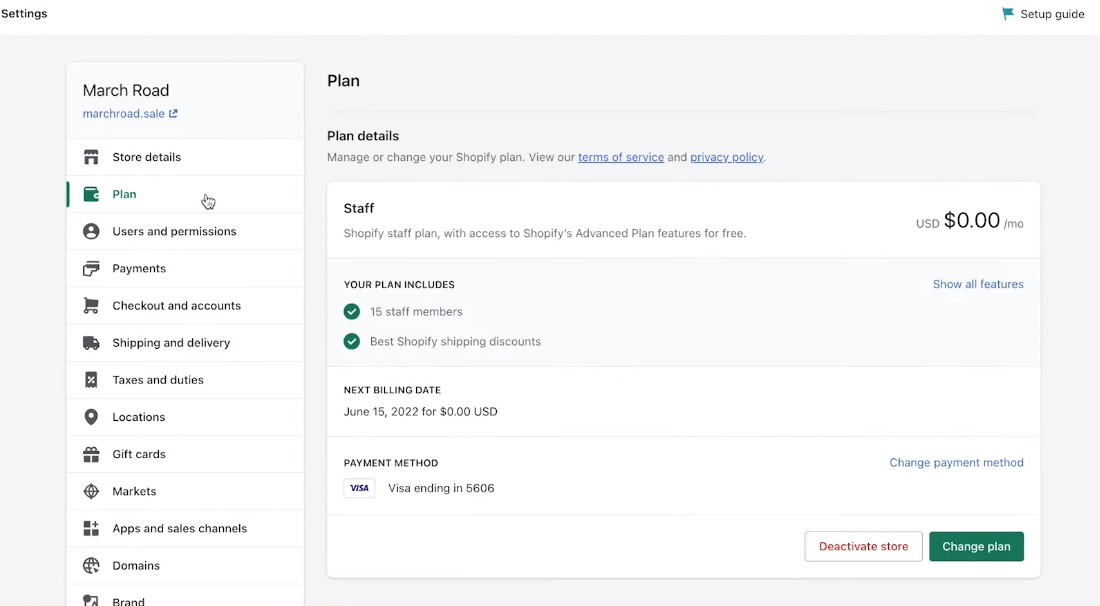
Navigate to the “Settings” section and select “Plan.”
Step 3: Cancel Subscriptions and Apps
Review and cancel any active subscriptions and third-party apps to prevent future charges.
Step 4: Deactivate Your Store
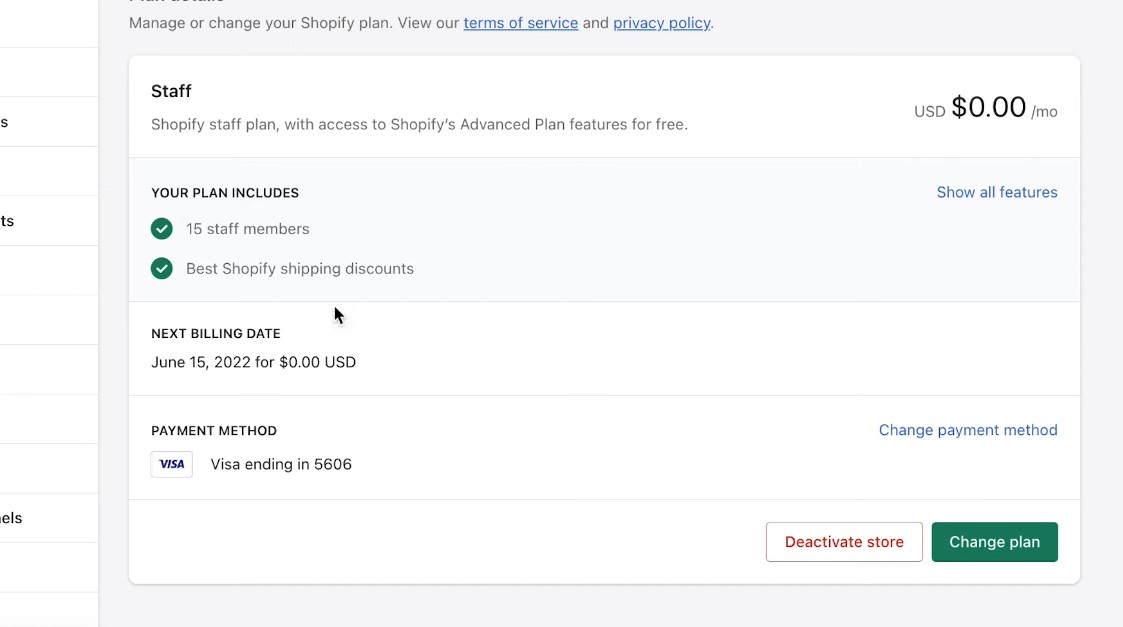
Click the “Deactivate store” button. Confirm your decision by following the on-screen instructions.
Step 5: Confirm Cancellation
After deactivating your store, you will receive an email confirmation from Shopify. Keep this email as proof of cancellation. If you do not receive an email, contact Shopify support to ensure the process is complete.
How to Delete Your Shopify Account
Here’s how you can completely delete your Shopify account.
Step 1: Follow the Deactivation Steps
Begin by following the same steps outlined in the “Cancel Your Shopify Free Trial” section to deactivate your store.
Step 2: Wait for Store Deactivation
After deactivating your store, Shopify will automatically keep your store data for a period (typically 30 days) before permanently deleting it. During this time, you can still reactivate your store if you change your mind.
Step 3: Confirm Account Deletion
If you want to ensure that your account and all associated data are permanently deleted immediately after deactivation, contact Shopify support directly. Request confirmation that your account will be fully deleted.
Tips to Keep in Mind When Closing Shopify Account
1. Review Shopify’s Terms of Service
Before canceling your account, review Shopify’s terms of service regarding cancellations and refunds. This ensures you are aware of any potential charges or conditions that may apply, helping you avoid unexpected fees.
2. Monitor Your Bank Statements
After canceling your account, keep an eye on your bank statements for a few billing cycles to ensure no unexpected charges occur. If you notice any discrepancies, contact Shopify support immediately to resolve them.
3. Reactivating Your Account
Shopify typically allows you to reactivate your account within 30 days of deactivation. During this period, your store data is preserved, making it easy to restart your business without losing valuable information.
4. Consider Downgrading Instead of Canceling
If cost is a concern but you still want to maintain an online presence, consider downgrading to a cheaper Shopify plan. This option allows you to keep your store active with reduced functionality and lower costs.
5. Use Shopify Pause
Shopify offers a “Pause” plan that temporarily deactivates your store while keeping all your data intact. This is ideal if you plan to take a break but might return to selling later. The Pause plan can save you money while maintaining your store’s integrity.
6. Export Financial Records
Before closing your account, ensure you export all necessary financial records for accounting purposes. This includes sales reports, tax documents, and transaction histories, which are essential for bookkeeping and tax filing.
7. Inform Your Customers
If you are closing a store with an active customer base, communicate clearly with your customers about the closure. Inform them about the timeline, how they can contact you, and what to expect regarding pending orders and support.
8. Explore Other Platforms
If you’re closing your Shopify store because it doesn’t meet your needs, research other e-commerce platforms that might be a better fit for your business. Platforms like WooCommerce, BigCommerce, and Squarespace offer different features that might align better with your requirements.
9. Cancel Your Domain
If you purchased a domain through Shopify and no longer need it, make sure to cancel or transfer it. This prevents you from incurring additional charges and allows you to use the domain elsewhere if desired.
10. Backup Your Website
Consider using a website backup service to save a copy of your entire site. This can be useful if you decide to move your store to another platform in the future, ensuring you retain all your product listings, customer information, and design elements.
Conclusion
Closing a Shopify account requires careful consideration and a few steps to ensure all your data is secured and no additional charges are incurred.
With the help of our guide and tips, you will be able to smoothly transition away from Shopify while preserving essential information and maintaining good customer relationships.