What Are Google Remarketing Ads and How Do You Set Them Up?
In dramatic style, Trevin from the WebFX Marketing team will tell you all about Google remarketing ads and how you can create them for your business.
https://youtu.be/hZ_uEydi2tU
Transcript:
So you’ve come to us to learn Google Ads remarketing. Mm. I see. Ask and you shall receive.
This video will be your go-to Google remarketing tutorial. We want this to be …an offer you can’t refuse.
You’ll learn how to set up your Google Ads remarketing campaigns in addition to getting an overview of the options you have when considering remarketing for your business.
So let’s ease into Google retargeting with the basics. If you want to skip right to the tutorial, look for the timestamp in the YouTube video description.
What are Google remarketing ads?
Google remarketing ads are online ads that appear to people who have previously interacted with your business.
With Google remarketing ads, you can advertise in search results, Google’s display partner websites, YouTube, Gmail, and some apps.
Your ads can take numerous formats including text, display, and video ads.
If you’ve ever visited a website looking for a specific service and later noticed an ad for that service on a seemingly unrelated website, you’ve been targeted by a remarketing campaign.
Now how do you get started with Google Ads remarketing?
Check out our blog post
to learn more about
Digital advertising tips
Show Me More!

How to get started with Google remarketing ads
You need an audience to target with your remarketing. This is where the Google Ads tag comes in.
The Google Ads tag is a piece of code you add (or have a developer add) to your website pages. The tag helps you track people’s visits and create that audience you need for your campaigns.
If you use Google Analytics, you can also use the Google Analytics tag for remarketing.
With the proper tag in place, you’ll be able to show ads to people who were already interested enough in your business to visit your website.
In addition to Google Ads and Analytics, you can link your YouTube or Google Play accounts for remarketing if those are the audiences you want to target.
You can do this (mostly) from your Google Ads account.
How to create your Google remarketing audience list
Under the “Remarketing” tab in the Google Ads “Audience Manager” menu, click the plus button to start building your audience.
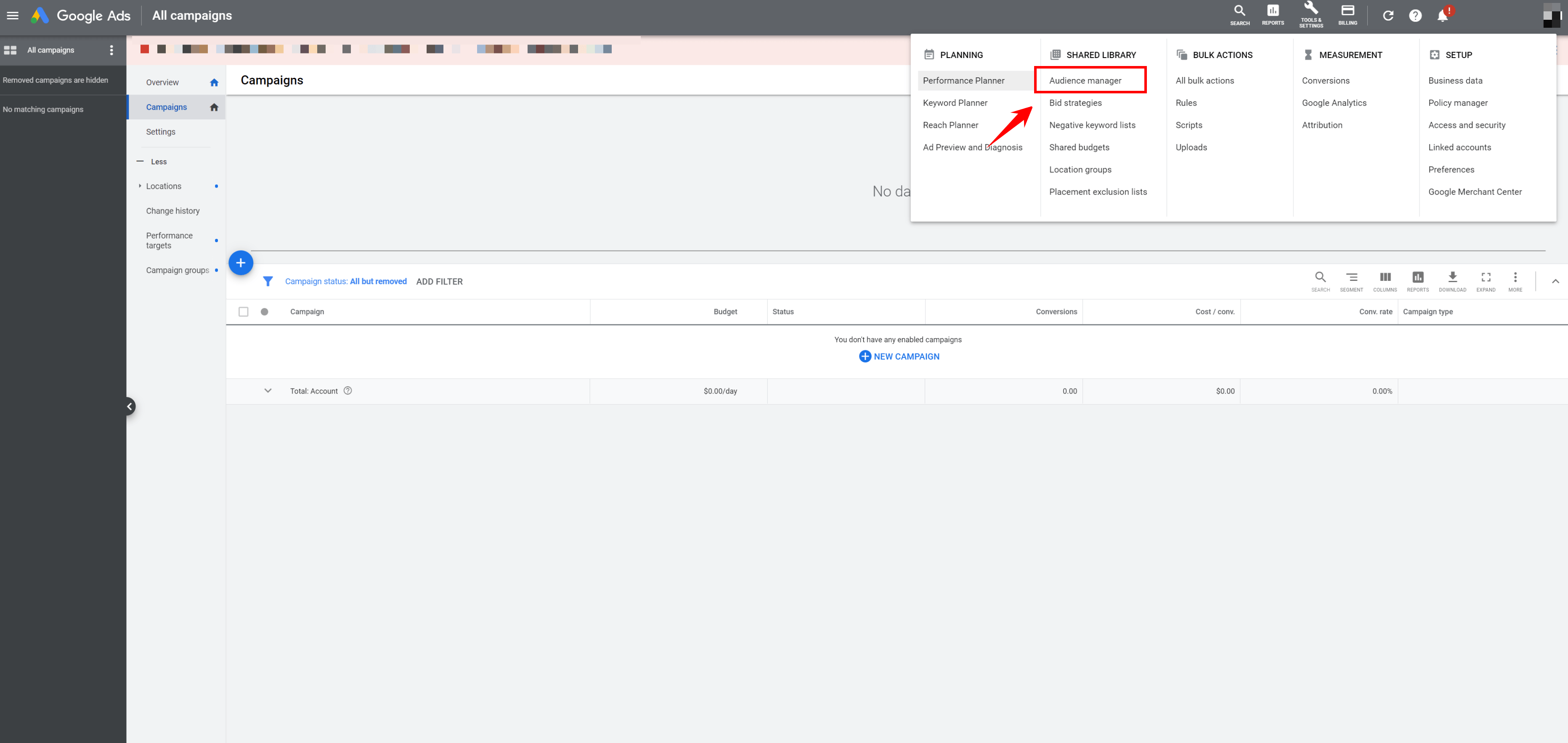
Choose which audience fits your goals best and fill out all of the information Google Ads requires.
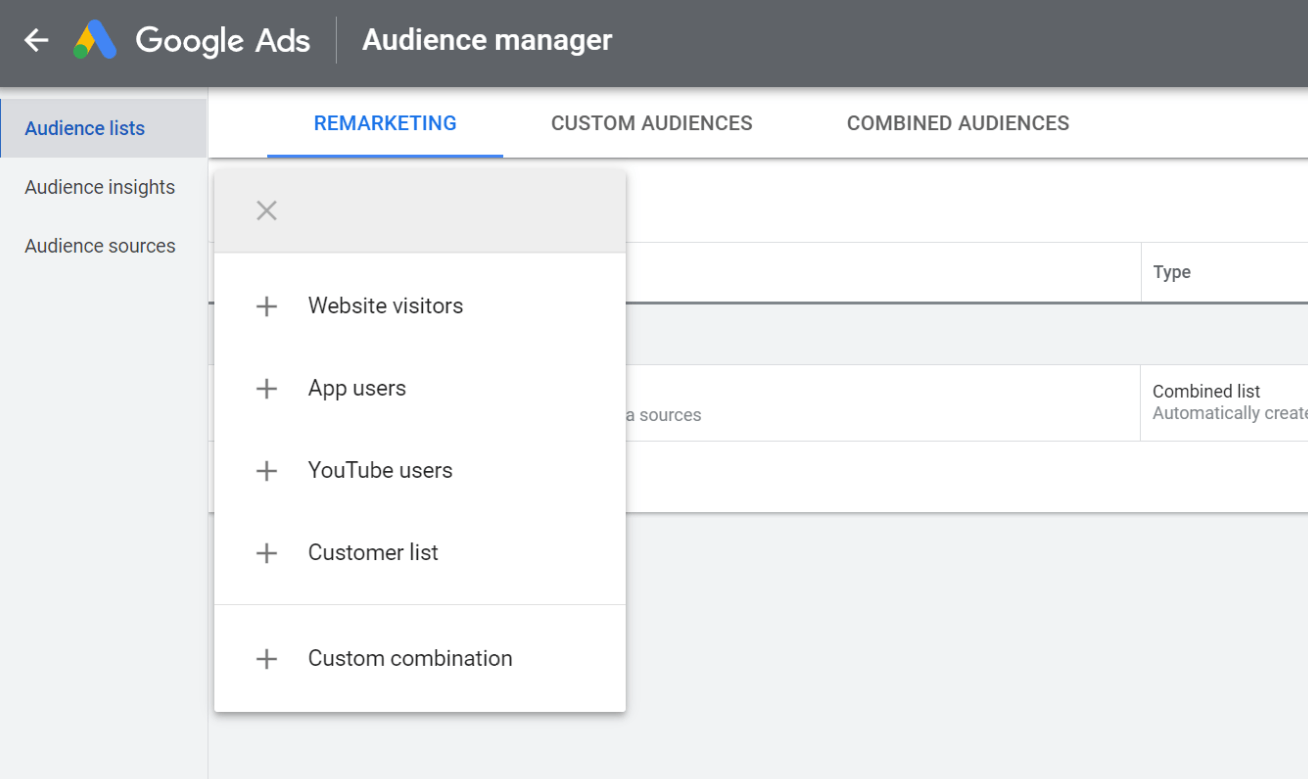
Hold on one second. Just because you create an audience doesn’t mean you automatically get to use it for your remarketing campaigns.
Google Ads remarketing list requirements
Google Ads needs a certain amount of data to run remarketing campaigns. This direction comes straight from Google, so there’s really no getting around it.
And also, keep in mind that the requirements may change, so do your research. Heck, the requirements I’m going to discuss next might be out of date by the time you watch this video. Just Google them before you make any decisions.
To use Google’s Display Network for remarketing, you need at least 100 site visitors or users over a recent 30-day period. For the Search Network, the number of active visitors goes up to 1000.
For Google’s other platforms, like YouTube and Gmail, you need at least 1000 active visitors or users over that 30-day period. Gmail ads, more specifically, need at least 1000 of those visitors to be in the Display Network.
So basically, you’re not guaranteed your remarketing campaign. You have to meet Google’s requirements before you can narrow your ad targeting.
If you need more users, take advantage of other marketing tactics to build up larger audiences for your remarketing campaigns.
If you do meet the remarketing requirements, you can move on to your ad creation.
Launching your Google remarketing ads
I’m not going to get super deep into tips for creating your ads. That’s a topic for another day.
Though I will say that you should take time to outline your goals and plan content that will resonate with your target audience.
So. The creation process.
In your Google Ads “Campaigns” menu, click the plus button and select “New Campaign.”
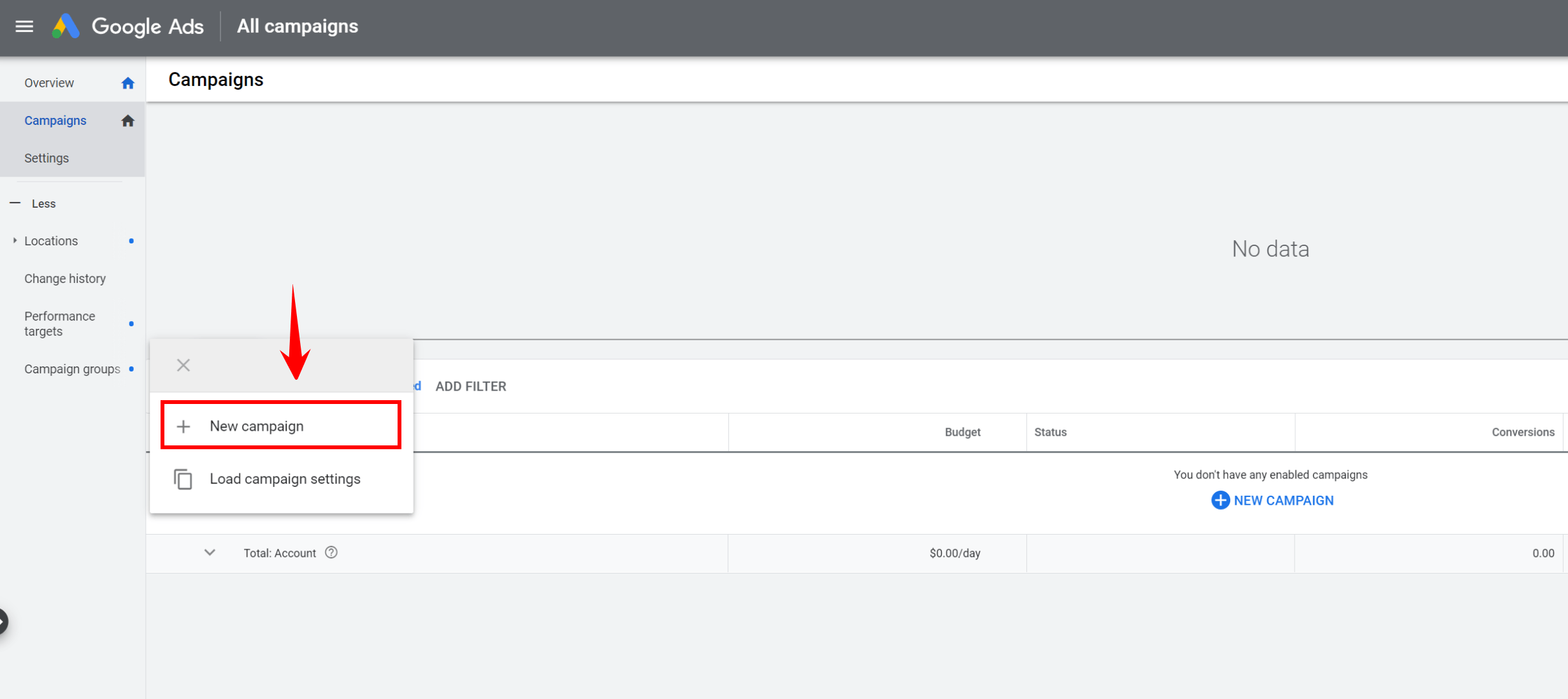
Choose your goal, your campaign type, and continue on with the required steps.
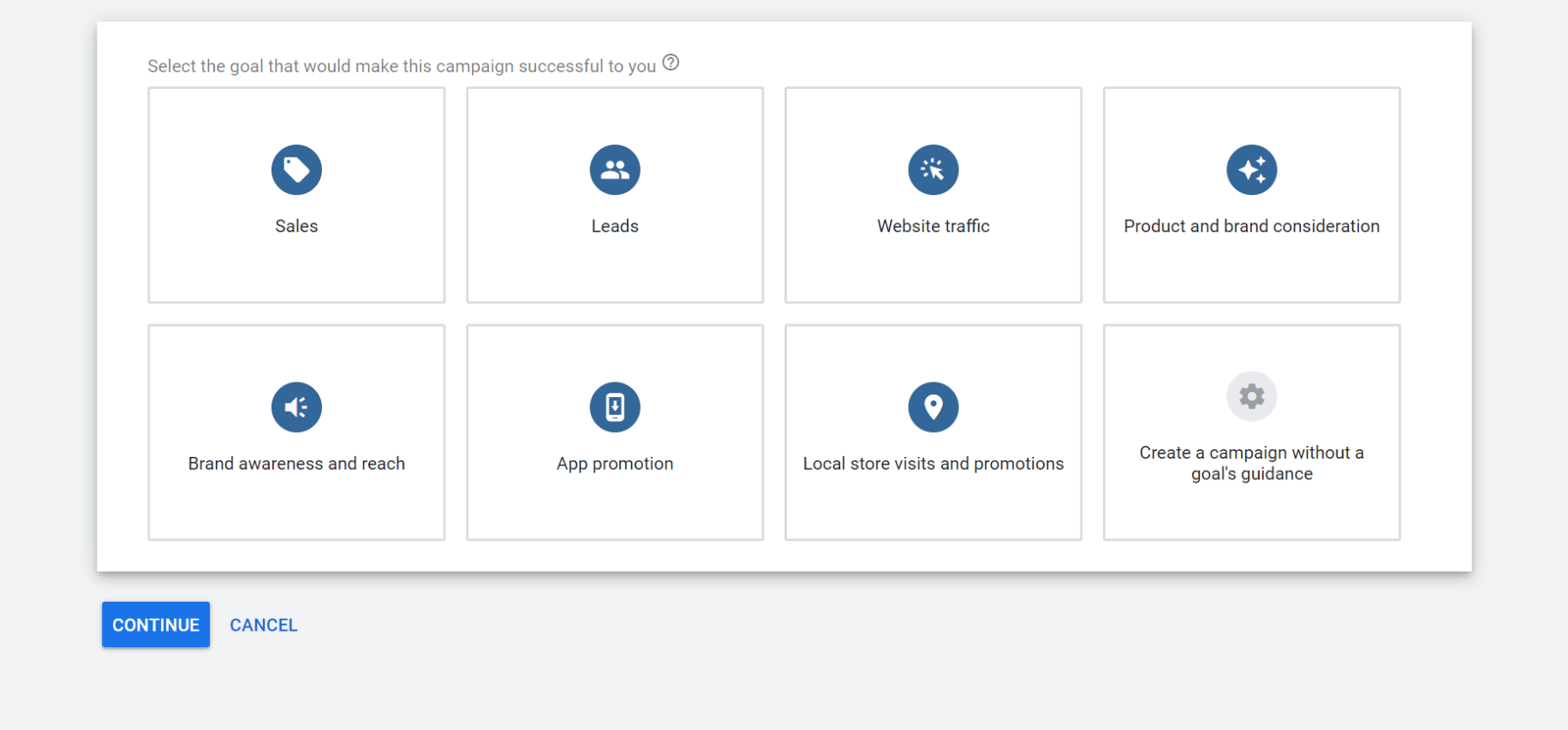
The most important step for remarketing is the audience targeting. When you select your campaign audience, either search for the name of the audience you’ve created or select “Browse” and choose the correct audience.
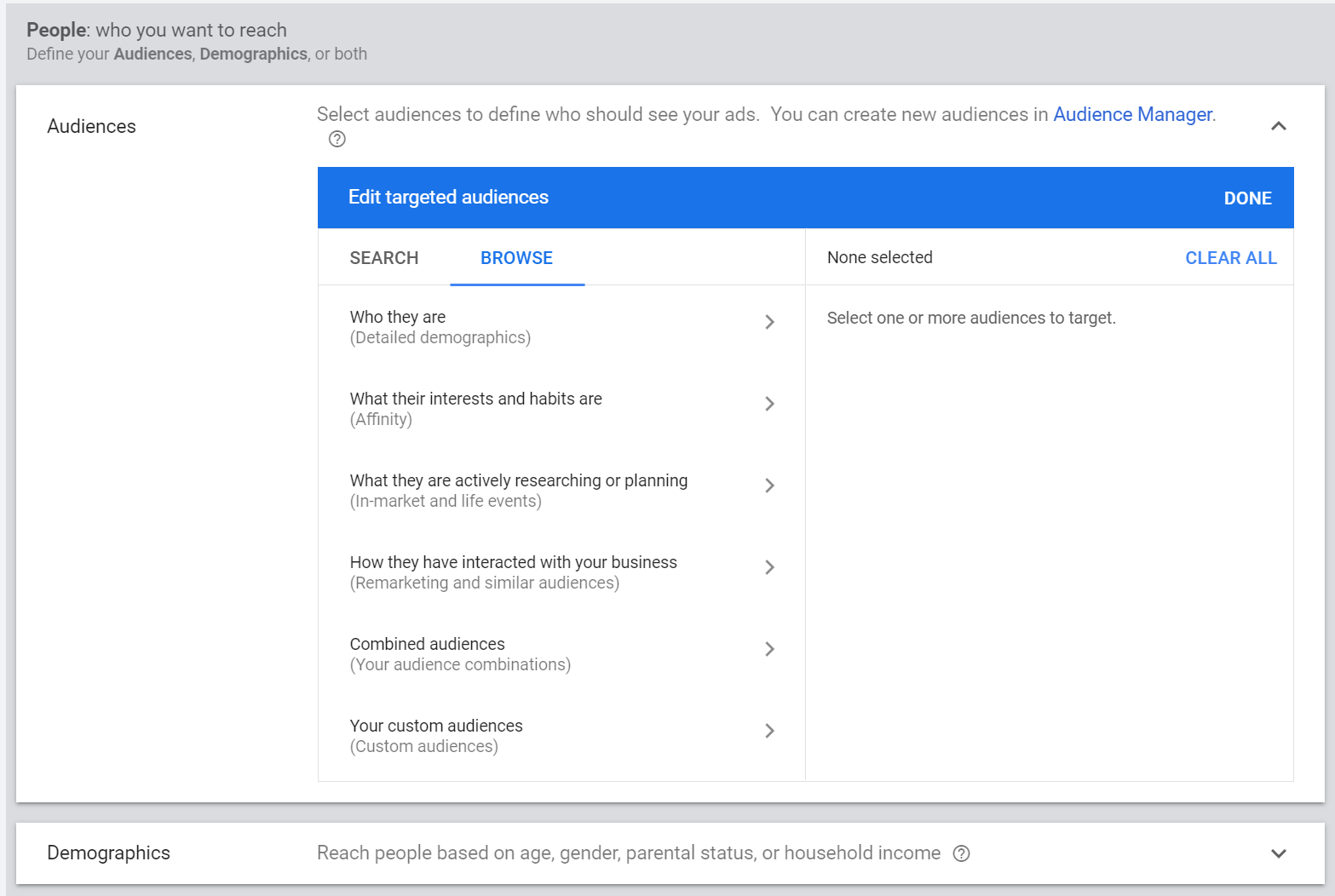
And now the fun part. You can either upload, link to, or create your ads directly in the campaign menu.
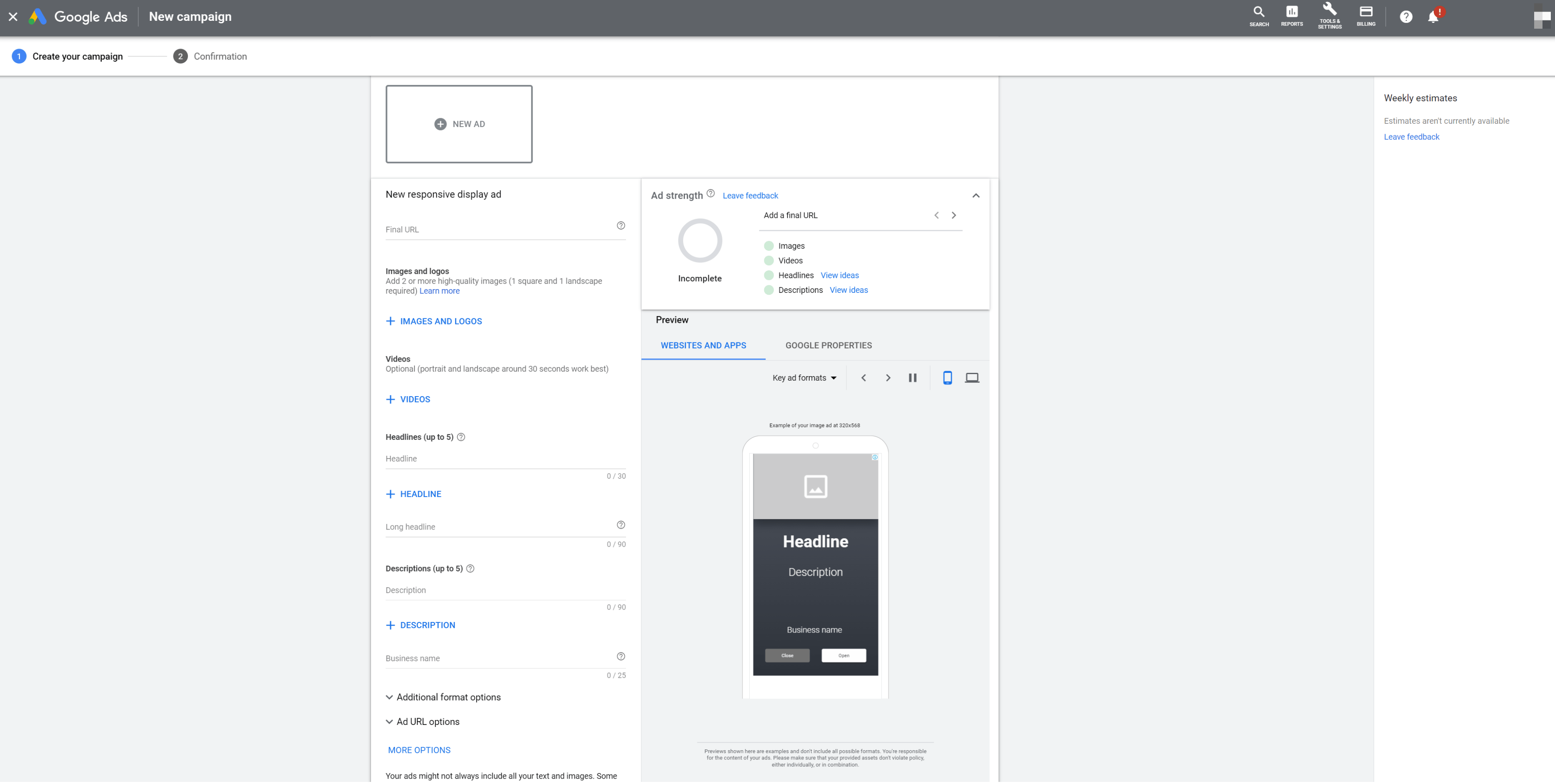
Once all of your information is correct, create your campaign and update any other information you need to as you go.
That’s all I have for you in this Google Ads remarketing tutorial.
We’ve got a ton of remarketing guides and blog posts on our website, which I’ve linked to in the YouTube description, so check those out if you want to keep learning.
For more content like this, subscribe to Revenue Weekly, our email newsletter, and, of course, our YouTube channel, for the latest digital marketing advice.
See you next time!