How a Custom WordPress Plugin Can Help You Manage a Website
Whether you’re a WordPress user or build websites for a living, it’s likely you’ve relied on a few plugins along the way. These additional pieces of software enable the content management system (CMS) to perform new and exciting functions. Everything from contact forms, shopping carts to SEO are just a few clicks away.
Even better is that it’s possible to build your own custom WordPress plugin. And, no, it doesn’t have to be anywhere near the scale or depth of big players like WooCommerce or Jetpack. Nor do you have to be an expert in PHP or JavaScript (though some working knowledge helps).
In fact, some of the best reasons to build a custom WordPress plugin aren’t about adding major functionality. They’re more about making your website easier to maintain over the long term. Things that will save you from problems when you switch to a new theme or hand off a site to a client.
That’s only scratching the surface of what a custom plugin can do. To help demonstrate their power and convenience, here are some situations where building a custom WordPress plugin can be a big help.
How Do You Build a WordPress Plugin?
Before we get into the scenarios of why a custom WordPress plugin could make sense for your project, you may be wondering how to go about building one. That’s a pretty deep subject.
There are tons of reference materials and tutorials out there that cover the specifics. Therefore, we won’t go into great depth here.
Instead, we’re going to point you to the WordPress Plugin Handbook – which is the best place to start. It provides all the background information you need to get your project moving forward. In particular, check out the Plugin Basics section, as it will show you the required first steps.
It’s also worth checking out the Hello Dolly plugin that’s included with a default WordPress installation. The entire plugin is contained within a single PHP file. Its simple structure could serve as an inspiration for your own creation.
In addition, you will want to check out the following resources for getting the most out of your custom plugins:
- WordPress Plugin Boilerplate Generator
- Must Use Plugins (Hint: they can’t be deactivated by a user)
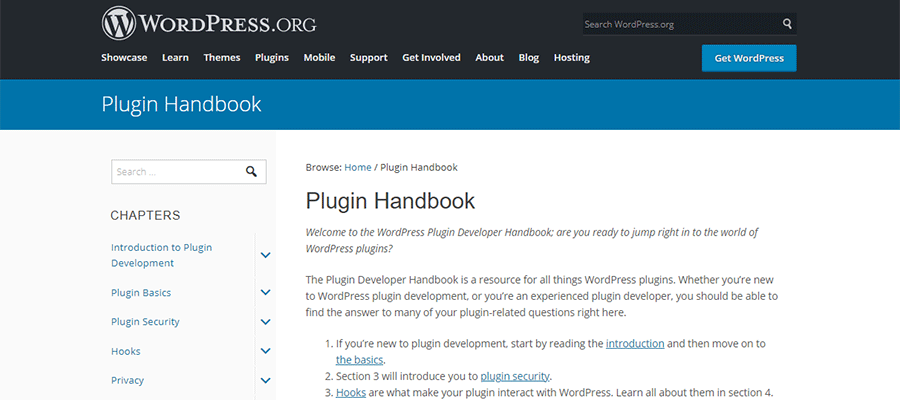
Scenario #1: Making Customizations That Survive a Theme Change
So often, WordPress code tutorials mention that you can add a snippet to your active theme’s functions.php file. Why? Because it’s often the easiest path forward for both the writer and the reader.
That doesn’t make it the best solution, however. Think, for example, of a custom WooCommerce hook that displays some text at the bottom of every product page. This little bit of code will work just fine while residing in your theme – but what happens after a redesign?
Switching themes means losing that customization – unless you remember to copy it over to your new one. A more likely scenario is forgetting about that snippet and scrambling to put it into your new theme after you realize it’s missing.
A plugin removes this potential issue because it’s completely separate from your theme. You can switch themes to your heart’s content and that functionality will still be there.
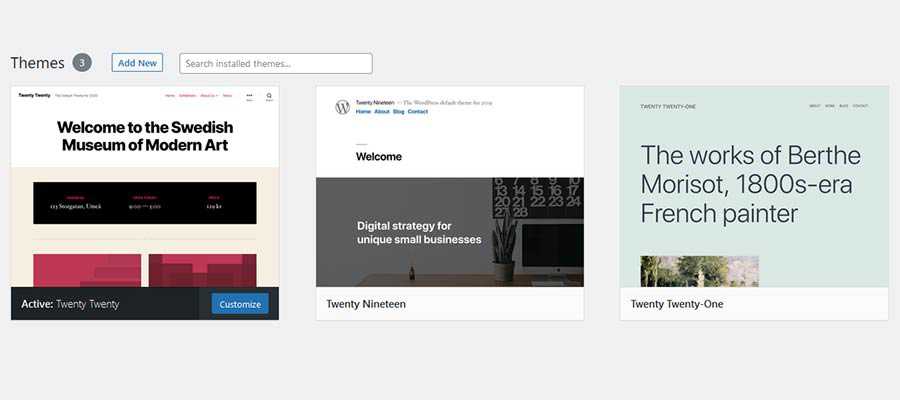
Scenario #2: When Functionality Has to Travel Between Websites
Building WordPress websites usually means that you’ll eventually need to use the same functionality in multiple places. That could be adding customer support info to each site you manage or even sharing custom post types across a multisite installation.
With the advent of the Gutenberg block editor, custom blocks are also a prime use case. While some blocks may be client-specific, others could be more general purpose. Placing your blocks into a plugin makes them highly portable.
A custom plugin can be a lifesaver in these situations. You don’t have to reinvent the wheel over and over. Instead, the functionality you need is included in a single package. Just install, activate and move on.
However, this is a good time to bring up the subject of plugin maintenance. If you utilize the same custom plugin on multiple websites, you’ll need to have an effective way to update the code when needed. Version control systems such as Git can come in handy for this task.
While that’s a subject for another day, it’s important to think about before you install your plugin on multiple websites. The more places a plugin resides, the harder it is to maintain without some form of automation.

Scenario #3: Enhancing an Existing Plugin
Many WordPress plugins offer support for various hooks and filters – code that allows you to change or expand its output and functionality. Think of the WooCommerce example mentioned above as one potential use.
These customizations can play a vital role in how specialized projects such as eCommerce or membership sites work. Placing them into a custom plugin can help in a number of ways.
Beyond the aforementioned separation from your theme, a custom plugin will also allow for better organization. Having all of your code snippets in a single spot means never having to search around for them when it’s time for a change.
Then there’s the ability to add on new functionality down the road. As your website evolves, you may want to build further enhancements. Add them to your custom plugin rather than hacking away at your theme.
Of course, there are also times when a trusted third-party plugin is no longer a viable option. Whatever the reason, you can easily deactivate your custom plugin or remove the additional code you wrote when that time comes.

A Well-Organized Way to Add Functionality
Before you add custom code directly to your WordPress theme, think about its purpose. While it’s a good place for theme-specific items, other types of functionality really don’t belong in your functions.php file.
For everything else, a custom plugin is the better option. It provides a separate space to store vital functions while keeping them well-organized. You’ll even be able to switch to a new theme without losing your hard work.
The result is a website that is easier to maintain, along with functionality that can be quickly replicated for use elsewhere. It’s a great way to level up your WordPress development workflow.