How to Use AI to Create a Logo (And Should You?)
Creating a logo for your business used to be a very time-consuming and costly process. Thanks to generative AI tools, you can now instantly create your own logos in just a few steps.
In this guide, we’ll show you exactly how to use AI to create a logo and which AI tools you can use for this task, step by step.
AI tools have made the process of creating logos much more effortless. You don’t need any graphic design knowledge to use these tools and you can even use them for free. But how good are these AI tools at creating logos? Let’s find out.
Why Use AI to Create a Logo?
Not everyone is a fan of generative AI. But let’s face it, AI is here to stay and these tools are getting better each day. AI tools also provide many benefits, especially for small businesses and freelancers.
It could cost anywhere from $2,000 to $20,000 to hire an agency to design a logo. Even if you were to hire a freelancer, it would cost hundreds of dollars to create a logo. Most small businesses and entrepreneurs can’t afford such costs when starting their business.
Generative AI tools offer a great solution to this problem. If you use them right, you can easily create a professional-looking logo design using nothing but text prompts. We’ll show you how it’s done.
Best AI Tools for Creating Logos
There are several great text-to-image AI tools you can use to create AI logos. These are just a few worth considering.
1. Midjourney
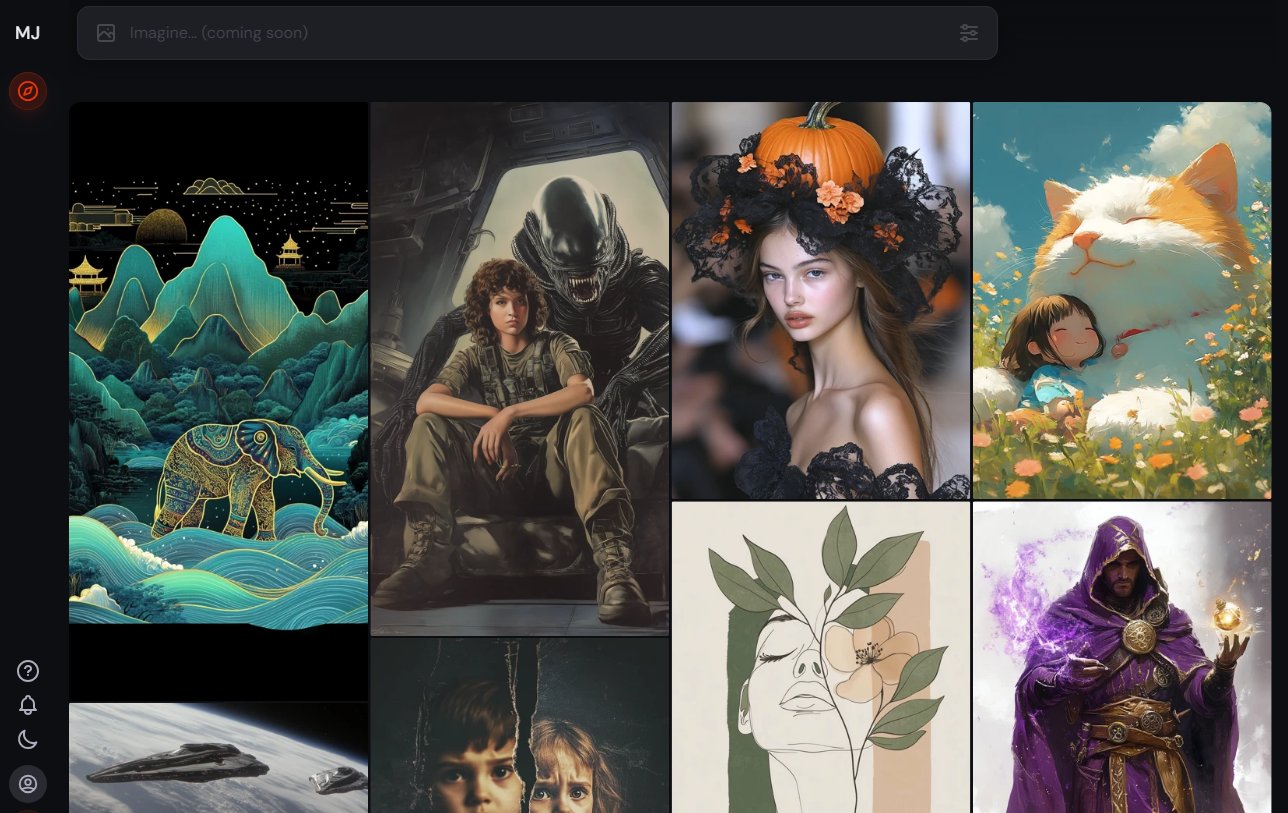
- Price: $10 per month
Midjourney is the best text-to-image generator available and it’s capable of delivering incredible results. If you can afford the $10 per month price, you can use Midjourney to create more sophisticated and creative logo designs.
Midjourney works via Discord and it’s most suitable for users who are familiar with creating sophisticated AI prompts.
2. Leonardo.ai
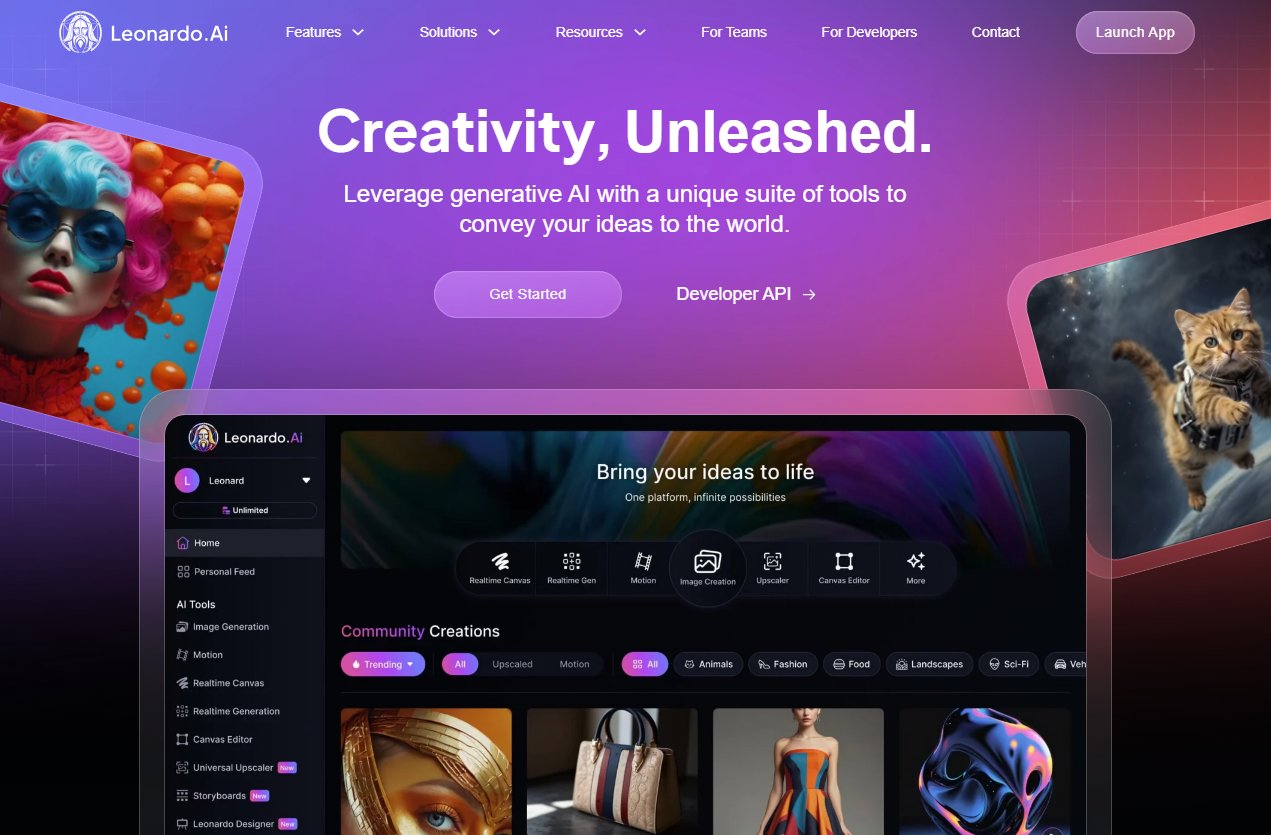
- Price: Free
Leonardo.ai is another advanced image generator that allows you to create photos, art, and even logo designs without effort. It also lets you choose from different image models to create different styles of images more easily, including vector-style graphic designs.
This platform gives you 150 free AI tokens to generate images and it refreshes each day. It’s more than enough to create several AI logos per day.
3. Copilot Designer
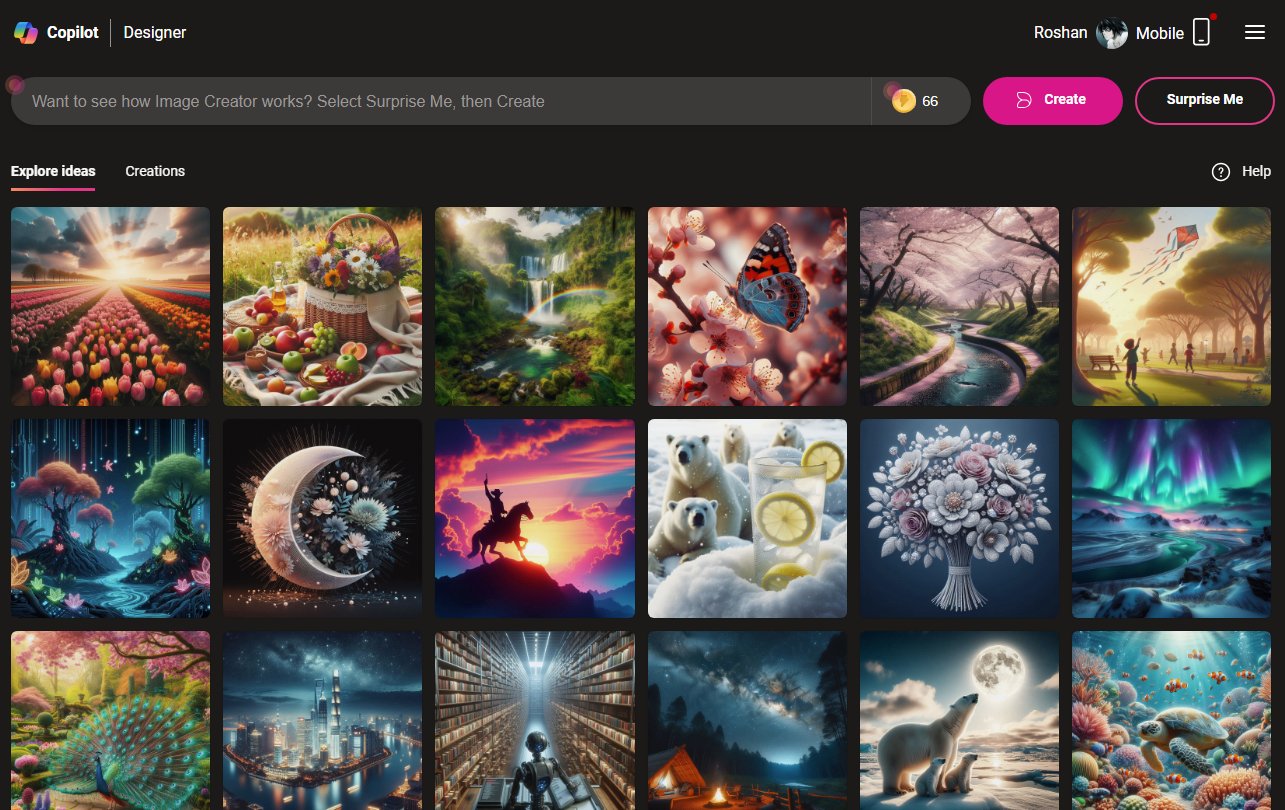
- Price: Free
With Microsoft’s Copilot Designer, you can access OpenAI’s DALL-E 3 image generator for free. While it’s not as great as Midjourney, Copilot lets you generate images without restrictions. And you can use it to come up with ideas and text prompts for logo concepts as well.
After generating a logo with Copilot, you can also customize it using other AI tools available on the platform. All for free!
4. Adobe Firefly
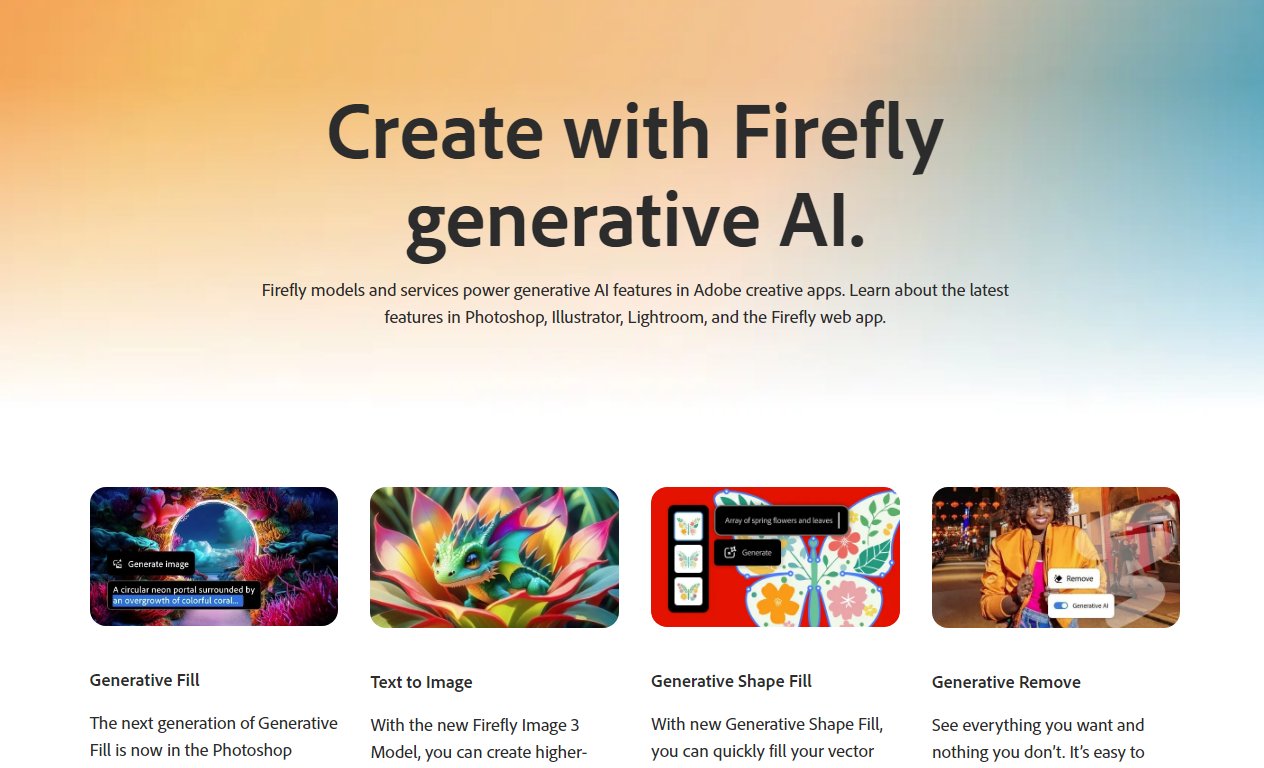
- Price: Free / $10 per month
Adobe Firefly also features an advanced text-to-image generator that gives high-quality and more professional-looking results. It provides you with lots of additional options to customize your logo design output with reference images, art styles, color tones, and more.
Firefly gives you a very small amount of free AI credits to try the platform and you’ll need a $10 per month subscription to access it afterward.
5. Canva
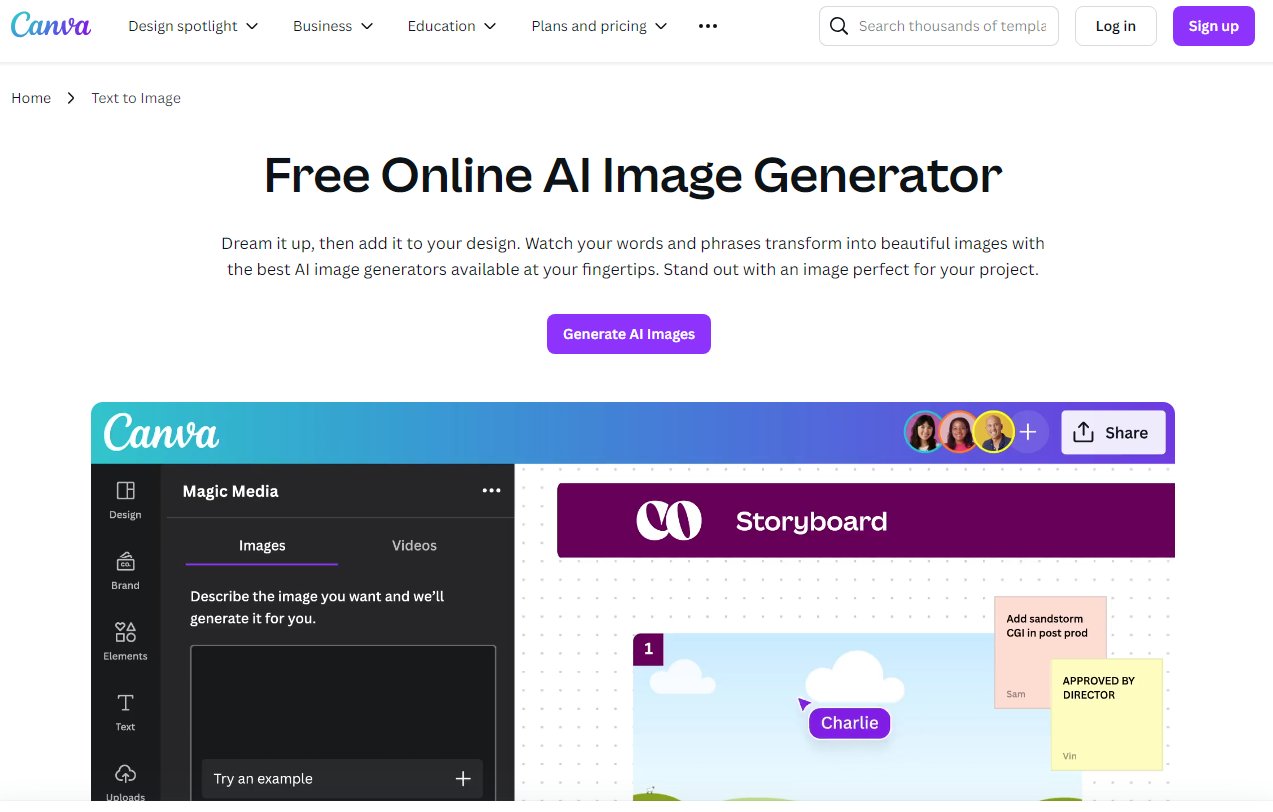
- Price: Free
Canva also has a very easy-to-use AI image generator, which you can now use in combination with its AI tools to create logos much quicker. Even though it’s not as great as Midjourney or even Copilot, Canva’s AI tool is much more useful when you use it with pre-made logo templates to create unique designs.
How to Use AI to Create a Logo
There are many different approaches you can use to create logos with AI. The method we’re going to show you is just one of them.
We’re using Microsoft Copilot to create this AI logo, mainly because it includes a built-in editing tool. Feel free to use any other AI image generator you like for the task.
Important: AI image generators are still not great at generating images with text, humans, and animals. Keep this in mind when creating your AI logo.
Step 1: Brainstorming
First, we’re going to use ChatGPT to come up with some ideas for our logo. For this demonstration, we’ll be creating a minimalist logo for a coffee brand.
Let’s try to come up with a good prompt to generate this logo by asking ChatGPT to “give us some prompt ideas to create a logo for a coffee brand.”
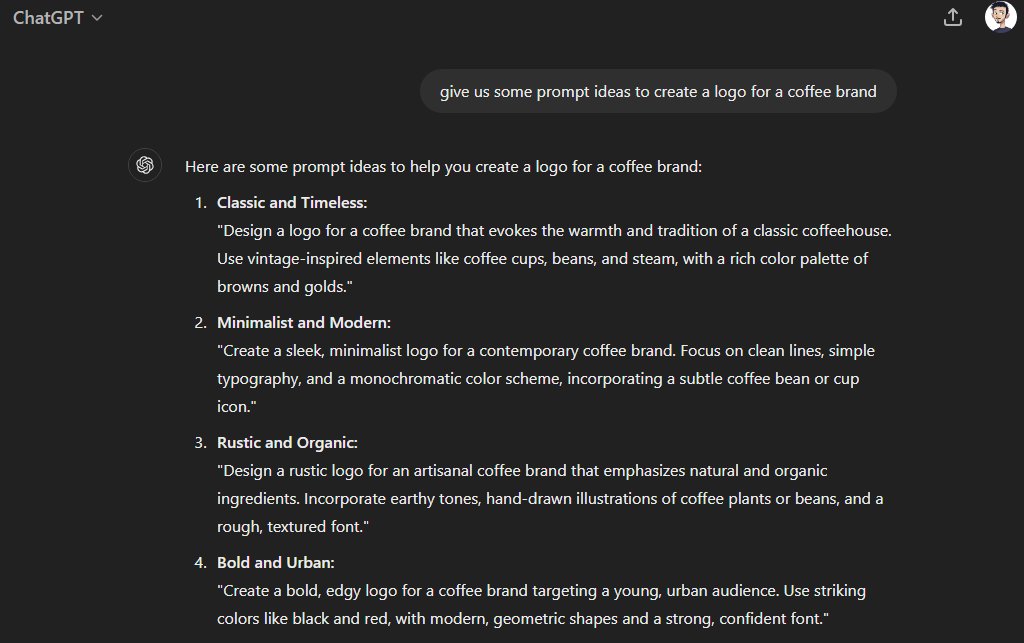
From these results, we decided to go with this prompt: “A sleek, minimalist logo representing a coffee brand with a subtle coffee cup icon, white background”. We customized the prompt to make it simpler and added “no background” at the end to tell the AI to create the logo without a background.
Step 2: Generate the AI Logo
Let’s copy that prompt and paste it into the Copilot Designer.
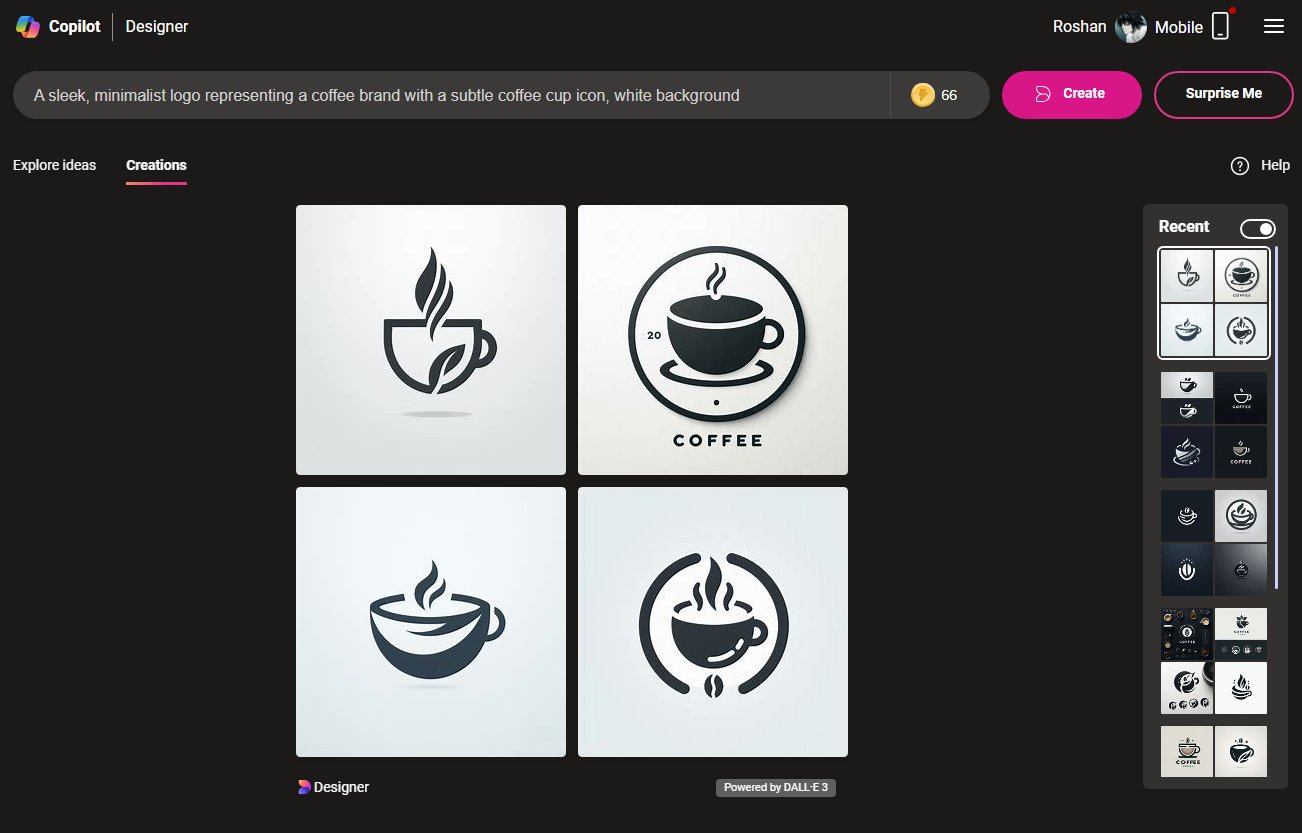
This is the result we ended up with. Remember that it may not work perfectly on your first try so keep trying with different prompts and keywords to get the best results.
Step 3: Edit and Customize the Logo
From the generated logos, we chose the first image for our logo. But we want to remove the background from this image and add our brand name to it.
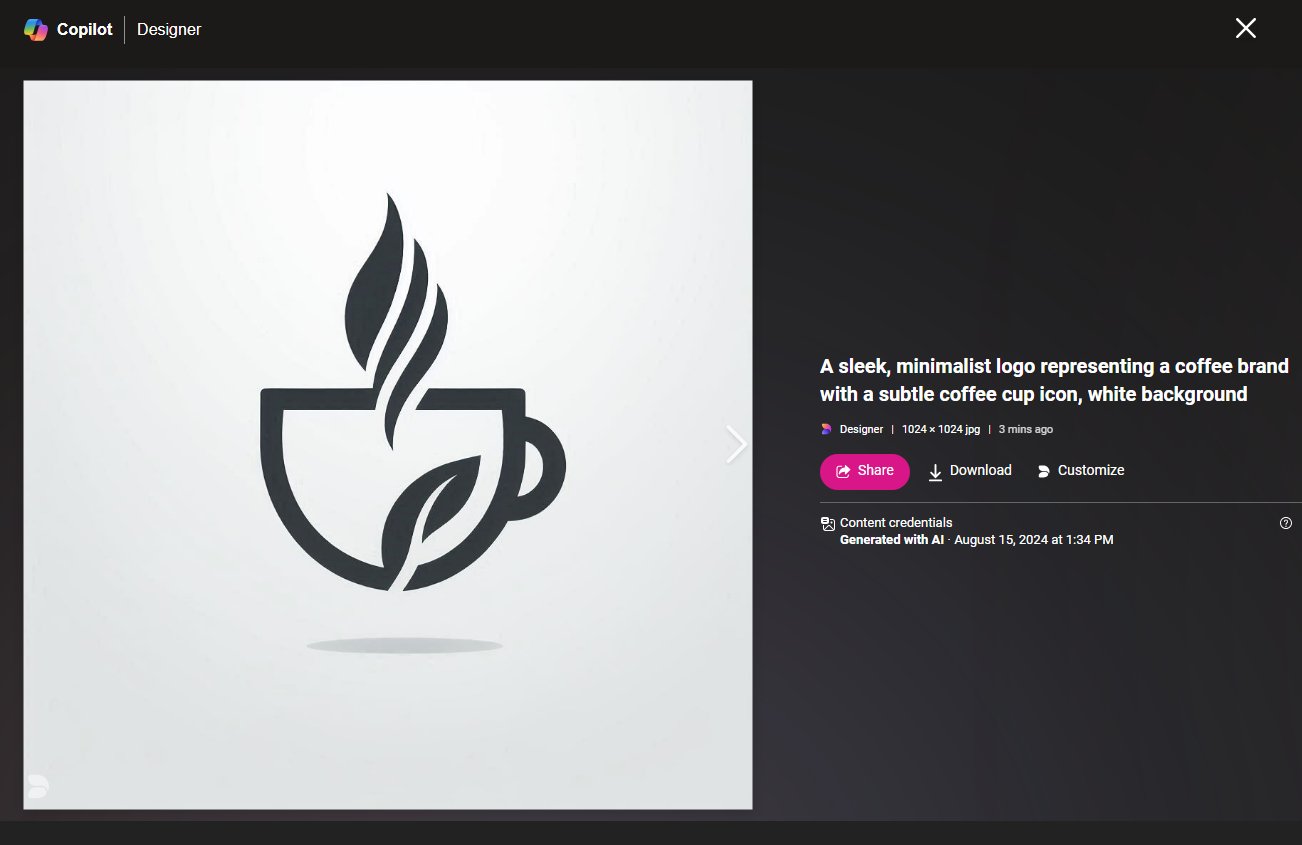
To do this, select the image and click on the Customize button.
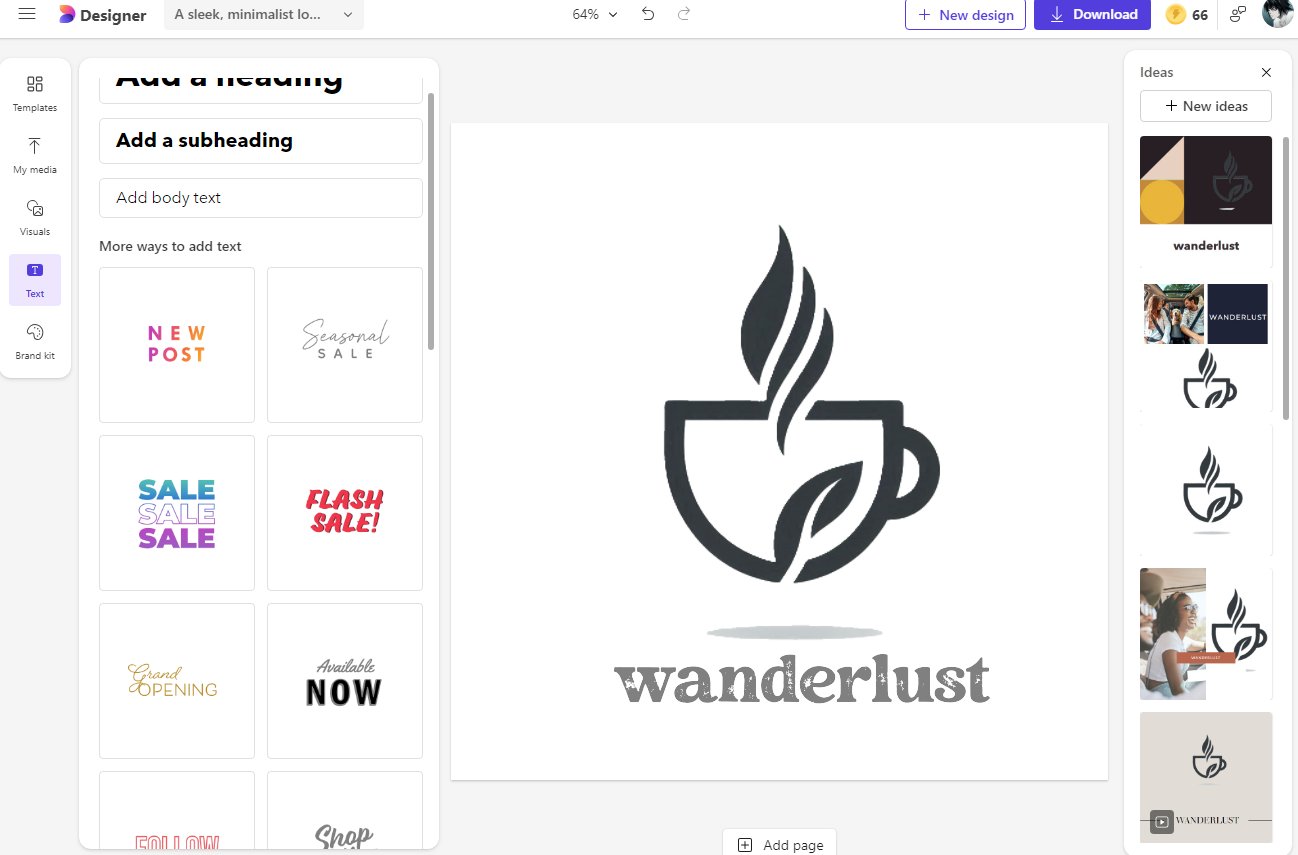
This will open the image in an image editor. Using this app, you can easily remove the background from the image and add some text before downloading.
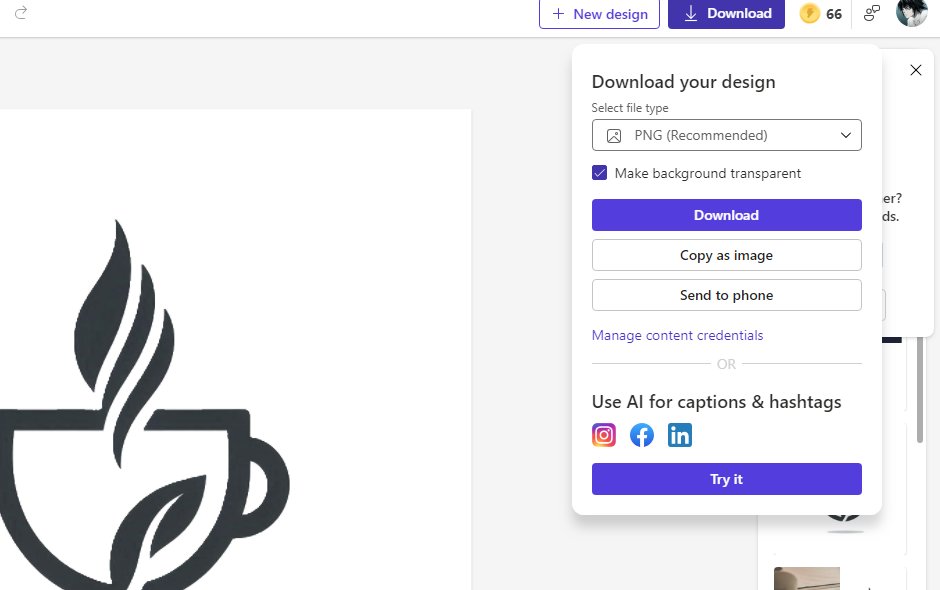
When you’re ready to download, choose PNG as the file format and tick the “Make the background transparent” option.
Step 4: Vectorize Your Logo (Optional)
This step is optional but it will allow you to scale your logo to different sizes, which you can’t do with PNG and JPG images. Transforming your logo to vector format will create a much smoother logo design without pixels or jagged edges.
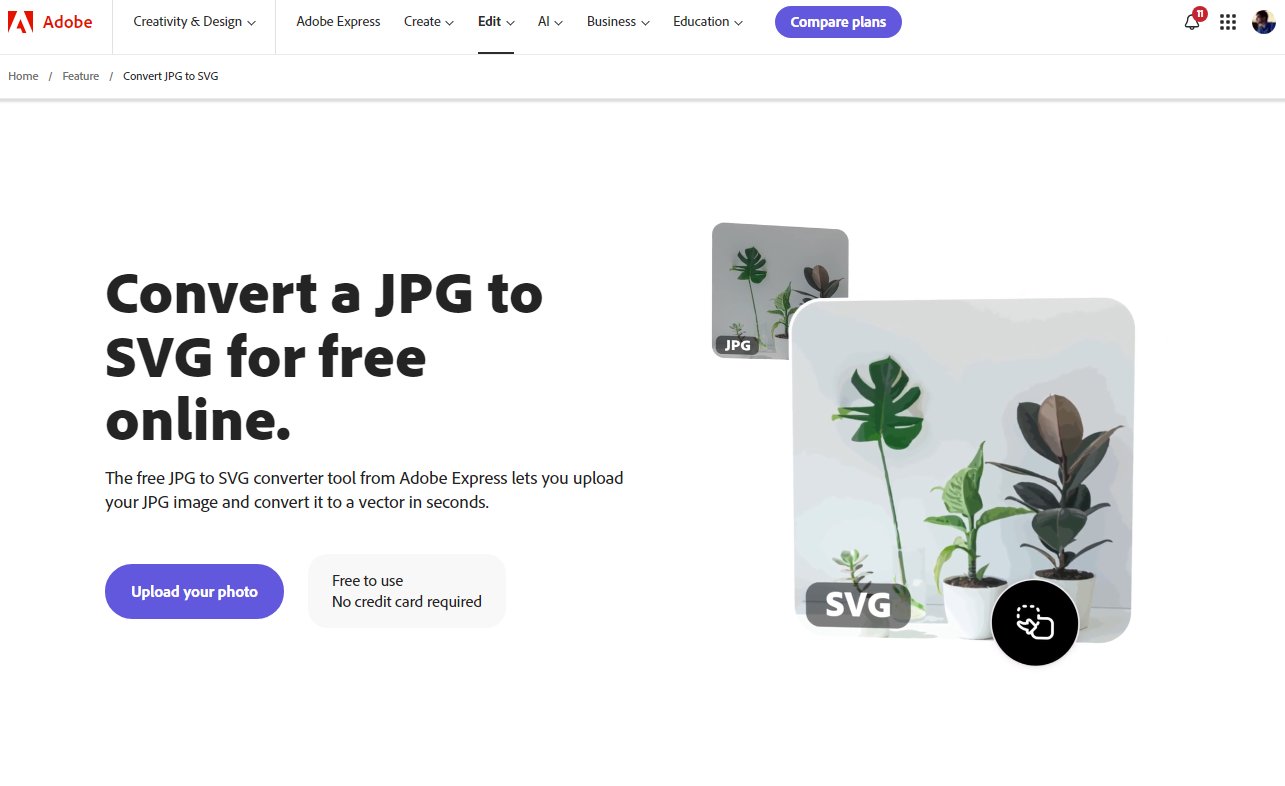
To do this, we’re going to use the JPG to SVG converter in Adobe Express. Vectorize.io is another great tool you can use for this task.
Simply upload your image and click the convert button. The result will be slightly altered but you will have a more scalable version of your logo.

You can also vectorize images using apps like Photoshop, Illustrator, and CorelDraw.
Should You Use AI to Create Your Logo?
The logo is the most important element of a brand identity. Simply put, it’s the face of your brand and business. You should always create a logo that represents your brand’s vision and concepts more clearly. A logo has to be memorable and relatable.
It’s difficult and almost impossible to create such a logo using just AI. Because the results you get with AI image generators will always be very different from your vision and often look very generic.
To create the best logo for your brand, you need to work with human designers and communicate your vision and brand messaging to create a unique logo. However, you can always use AI tools for brainstorming ideas and experimenting with concepts.
If you’re simply creating a logo for a personal project like a YouTube channel, Facebook page, or even a freelance service, using an AI logo design should be more than acceptable. It will help you save time and money and get your project off the ground without any delays.