10+ Best Affinity Photo Tutorials for Beginners & Professionals
Affinity Photo is arguably the best Photoshop alternative available right now. And if you’re still thinking about switching to this graphic editing software, now is the perfect time to do it.
To help you with the transition, we handpicked some of the best Affinity Photo tutorials and guides to take you from beginner to expert user in no time.
Affinity Photo has tools and features that are almost identical to Photoshop. And the software is super cheap. This makes it very easy to start using the software, especially if you’re coming from the Adobe platform.
With these tutorials, the process will be seamless. You’ll never have to go back to Photoshop ever again.
Ready to begin? Then let’s get started.
Affinity Photo vs Photoshop: Should You Switch?
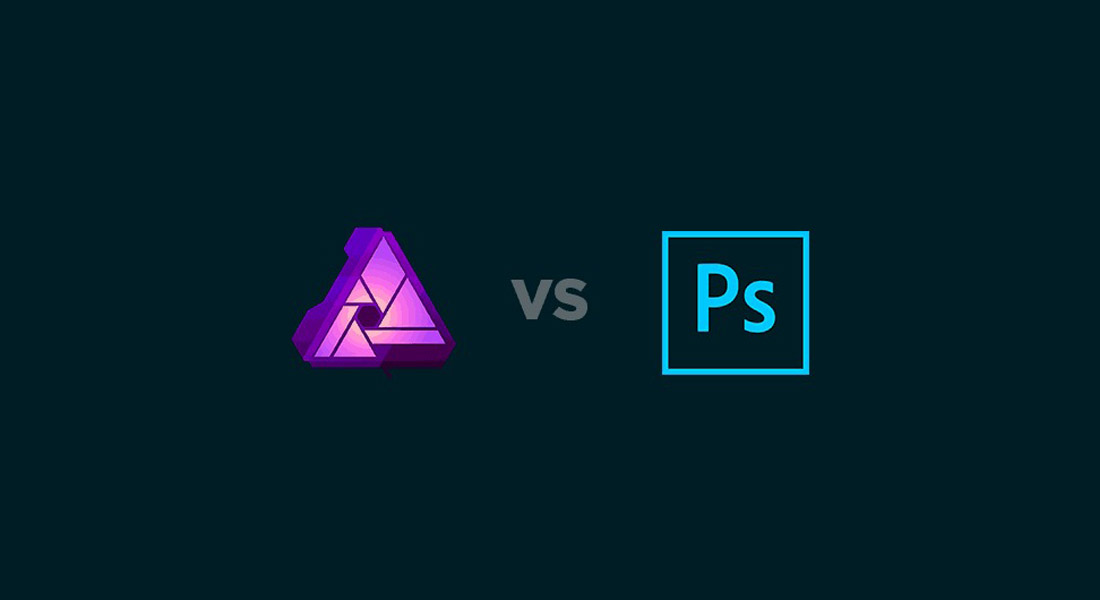
If you’re an avid Photoshop user and have been using it for a while, you’ll want to make sure you get all the best tools of Photoshop with Affinity Photo before making the switch. That’s exactly why we wrote this guide.
This guide compares the best features of both Affinity Photo and Photoshop to help you figure out which app is the right choice for your needs. Give it a read before you switch from Photoshop to Affinity Photo.
And, if you’re a photographer or an editor using Lightroom, our Affinity Photo vs Lightroom guide will help you figure out the best app for your workflow.
7 Things Photoshop MUST Learn From Affinity Photo
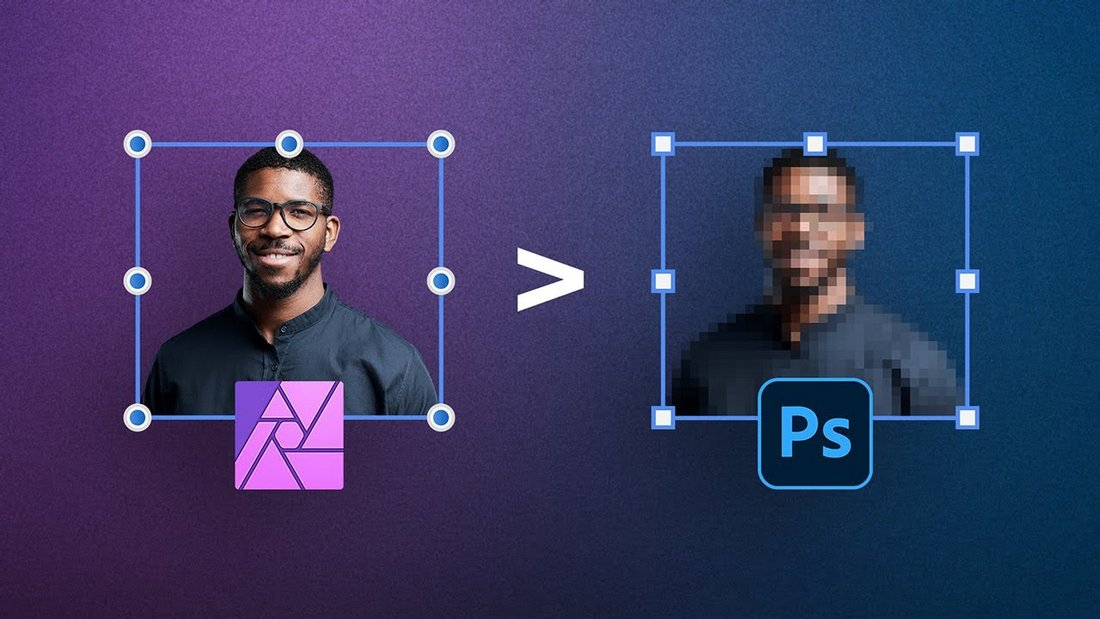
This is a very interesting video from PiXimperfect, one of the biggest channels on YouTube for graphic design. The video showcases some of the unique and useful features of Affinity Photo that are still not available in Photoshop.
For example, when you resize an image in Photoshop to make it smaller, you lose quality and you can’t scale it back to its original size. But Affinity Photo has a system that allows you to scale and resize images without losing quality.
There are lots of other great features in Affinity Photo that make it better than Photoshop. This video only covers just a few of them.
Learn Affinity Photo in 15 MINUTES
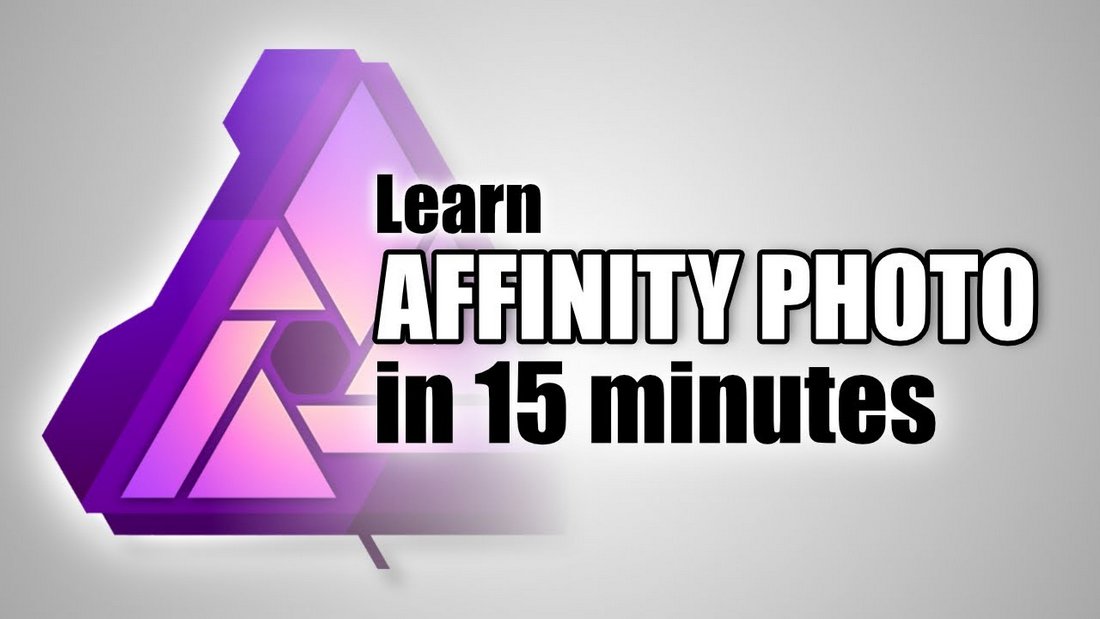
A quick and efficient tutorial that covers all the basics of Affinity Photo. This video showcases the main components of the user interface and all the first steps you need to take to get started with Affinity Photo, in just under 15 minutes!
If you’re new to Affinity Photo or even photo editing software in general, this video is a great place to start your journey to becoming a skilled graphic designer or graphics editor.
Affinity Photo for iPad Beginners Tutorial
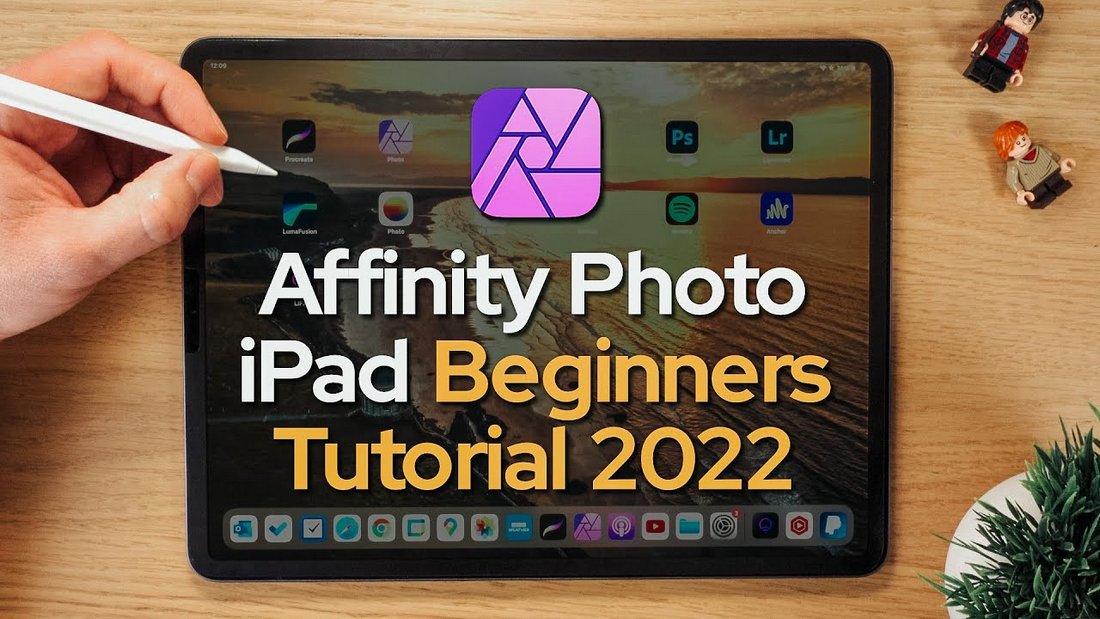
Affinity Photo also has an iPad version of the software. Affinity Photo for iPad is perfect for editing photos on the go as well as for drawing art and illustrations using the Apple Pencil.
This is a great tutorial you can watch to learn the basics of Affinity Photo for iPad. Whether you’re new to the app or thinking about buying it, the tutorial will help you figure out if it’s the right app for you.
A to Z of Affinity Photo: Tips, Tricks, and Hacks
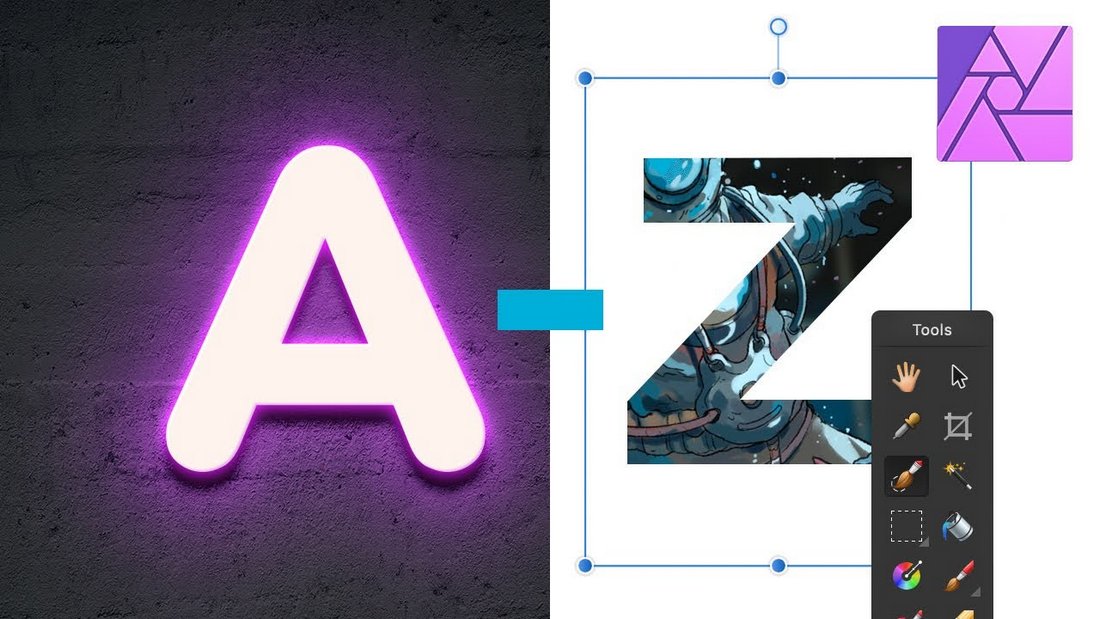
The A to Z is a fun video series done by Tuts+ where they cover cool features of software according to the letters of the Alphabet. This video follows the same formula in showcasing great tools and features in Affinity Photo corresponding to each letter.
It covers everything from the Assets panel all the way into gradients, LUTs, Personas, and much more. The video is actually fun to watch as well.
How to Edit RAW Photos in Affinity Photo

RAW photo editing and enhancement is a core part of processing photography. Especially if you’re a photographer, it’s something you’ll have to do almost every day. So finding the best tools to process RAW photos is very important.
Affinity Photo can be a great app you can use to edit and enhance RAW photos. The app is lightweight and includes lots of tools for improving different parts of photos. This Affinity Photo tutorial shows you exactly how to edit RAW photos using the software. And it includes useful tips for beginners.
How to Use LUTs on Pictures in Affinity Photo

LUTs are commonly used in video editing to color-correct and enhance video footage. But they are also quite useful when editing photos as well. LUTs are perfect for adding a color filter or enhancing scenery.
Using LUTs in Affinity Photo is much easier than using Photoshop or Lightroom. With this tutorial, you’ll learn how to use LUTs in Affinity Photo to improve your photos with just a few clicks.
How to Blend Two Images in Affinity Photo
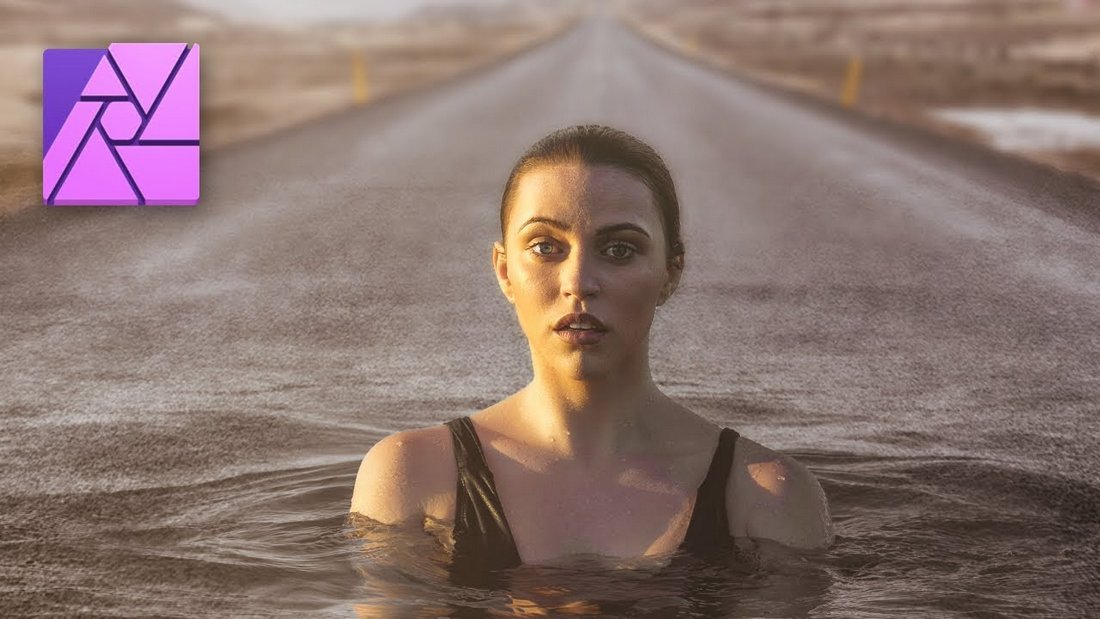
Photo manipulation is one of the coolest things about learning graphic design. It’s where you can let your creativity run wild and experiment with different artworks on your own terms.
Much like Photoshop, Affinity Photo has all the tools you need to create photo manipulations. If you’re new to Affinity Photo, this tutorial will teach you everything you need to know to get started. It shows the basics of blending two photos to create a simple photo manipulation.
How to Remove Backgrounds in Affinity Photo

Learning to remove the background of a photo is one of the basic steps of getting into graphic design. And it’s a skill that you need to master from the very beginning as it’s part of almost every design project.
You can follow this tutorial to learn how to properly create a selection and remove a background from a photo in Affinity Photo. This is how the professionals do it.
Of course, Affinity Photo also has a very cool AI-powered tool for removing backgrounds as well. It magically removes the background of an image without affecting the main subject.
How to Create a Grunge Poster in Affinity Photo
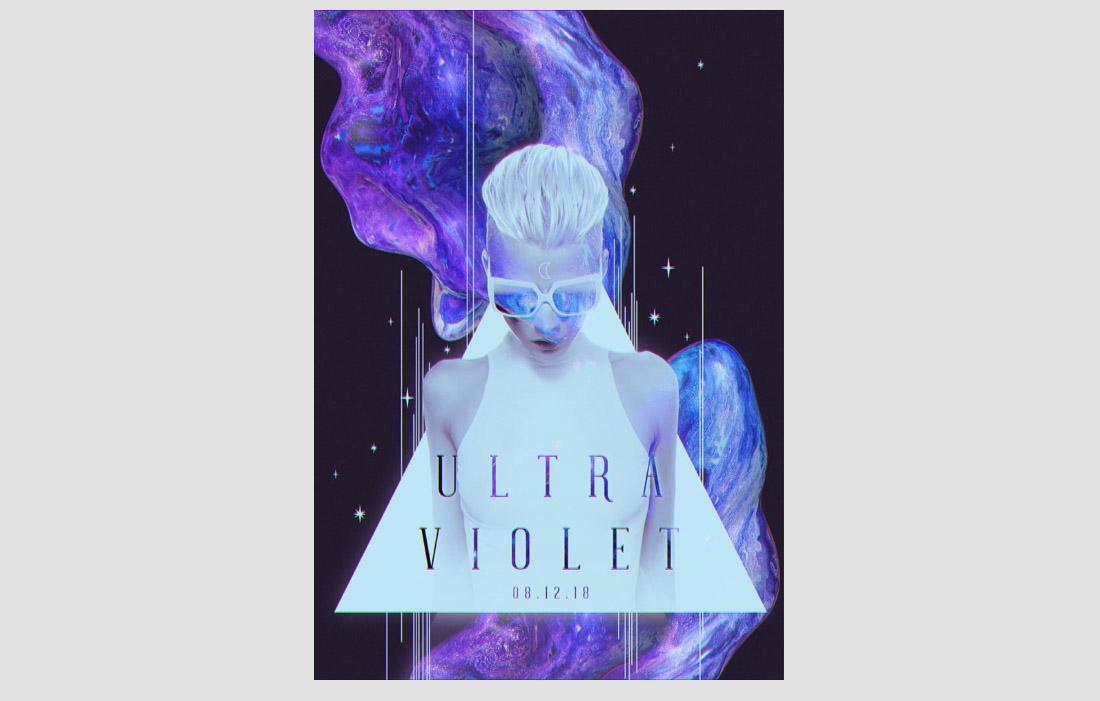
Affinity Photo is perfect for various types of graphic design projects from poster designs to flyers, logos, labels, and everything in between. It works the same way Photoshop does.
This is a written guide that walks you through the process of designing a very cool-looking poster in Affinity Photo. It has clear step-by-step instructions to show you exactly what to do to create unique poster designs.
Easily Retouch Skin Like a Professional

When it comes to portrait photography, skin retouching is a skill that you should master from the early stages. It’s through retouching you can enhance portraits to look more professional.
If you don’t have experience in retouching portraits, this tutorial will be very valuable to you. It shows you an easy and beginner-friendly method for retouching skin using Affinity Photo.
How to Apply an Exact Color to Anything in Affinity Photo

Have you ever wanted to change the color of an object in a photo? Then this tutorial is for you. It shows you how to apply specific colors to objects in a photo and make it look realistic.
Learning this will be most useful for graphic designers, especially for those of you who are specializing in product design. You can use this trick to transform the same product image to look like different versions.
5 FAQs About Affinity Photo
To help you learn more about Affinity Photo, we wanted to answer some of the most common and frequently asked questions about the graphics editor.
What is Affinity Photo?
Affinity Photo is a graphics editing software. It’s available on Windows, Mac, and iPad. The app offers tools and functionality similar to Adobe Photoshop. And it’s also a more affordable Photoshop alternative for both beginners and experienced designers.
Is Affinity Photo a Subscription?
No, Affinity Photo is not a subscription-based software. You can buy Affinity Photo for a small one-time price. And you’ll get all future updates of the software free of charge.
How Much Does Affinity Photo Cost?
Affinity Photo costs $54.99 for the Windows or Mac version. And it’s $19.99 for the iPad version. It’s a one-time price and there are no subscriptions involved.
Is Affinity Photo Worth It?
Affinity Photo is definitely worth using for all your photo editing, photo manipulation, and graphic design work. Since it comes at a very affordable price, the software is also perfect for your everyday photo editing needs at home too.
Is Affinity Photo Good for Drawing?
Yes, Affinity Photo is perfect for artists and for drawing. It fully supports drawing tablets. And it has an iPad version that functions with iPad Pro. If you want to draw art on the go, the app is perfect for the job.