Get Ready for Halloween with Skull Illustration
- Skull Illustration: Use Cases
- Illustrated Skull: How-to Guide
- How to Create Skull Illustration for Tattoo Web Themes?
- How to Create a Grunge Skull Vector?
- Skull Illustration Inspiration Resources & Freebies
- Skull Illustration Templates: Quick Overview
Do you want to spice up the web project with something not very common for your design? Consider skull illustration. It aims to make any design project stand out and boost people’s interest. This step-by-step guide will show you how to create a grunge illustration with skull elements at the push of a button using Adobe Illustrator. In expectation of Halloween, it will come in handy.

So, let’s get to it.
Skull Illustration: Use Cases
Skull art arose in Aztecs culture long before Spanish colonization. The Aztecs started to use the skull for pendants and garments in honor of Coatlicue. The goddess of earth and death wore a necklace with a coulomb that included different human parts comprising skulls. Despite this, the skull itself meant revival.
Since then, the skull has become popular in different art forms. Some of the use cases include the following:
- Posters. Skull illustration is especially popular in emo, goth- and gore themed artworks. It is ideal to use in digital and printed posters.
- CD covers. What a rock or punk band without skull pattern?!
- Design of t-shirts. Skull illustration can be used for a shirt print design for rock and punk musicians and their fans.
- Accessories. Skull pattern is popular as prints on bags, wallets, socks, scarves, etc.
- Shoe texture. Skull illustration is commonly used as a print pattern for sneakers and cloth-like shoes. It is also popular among skaters who wear Vans and Raven sneakers.
- Book covers. When it comes to choosing the illustration for horror-themed books, skulls, skeletons, and other grunge elements can help.
- School accessories. Notebooks, folders, organizers, pens, and even tumblers can just a few from the whole list of school accessories which are good for skull illustrations.
- Skull tattoos. Grunge skull vector can be a good idea for tattoos and will look perfect on the body of bikers, barbers, and other hardy boys.
- Tattoo salon website. Looking to upgrade your tattoo salon website? Consider skull illustrations for it and keep watching how the popularity of your site is growing rapidly.
Now that we’ve covered most of the cases where you can use skull illustration, let’s move on and find out how to create it using certain design software.
Illustrated Skull: How-to Guide
In this guide, we’ll walk you through the process of creating a vector skull as well as skull illustration for tattoo web themes from scratch using only Adobe Illustrator.
Let’s get started.

How to Create Skull Illustration for Tattoo Web Themes?
Step 1. Prepare the document
- Open Adobe Illustrator and navigate to File > New taking into account the following settings.

- Find a photo of a beautiful lady on the Internet or get it from your computer if you already have one. Go to File > Place to import the photo in Illustrator.
- Double-click on the layer to open the Layer Options window. Select “Template” to lock the layer and make it transparent.

- Navigate to Brushes > New Brush and create a Calligraphic Brush by applying the settings shown below.

Step 2. Start sketching
- Continue with a new layer over the template and select the Calligraphic Brush to start making lines around the photo.

If you find something missing on the photo, you can add it with the brush like making the hair more curled, changing the shoulder position, or placing the clothes differently.

- Keep on adding details like patterns around eyes, cheeks and chin, stitches on lips, twirls instead of eyebrows, and more.
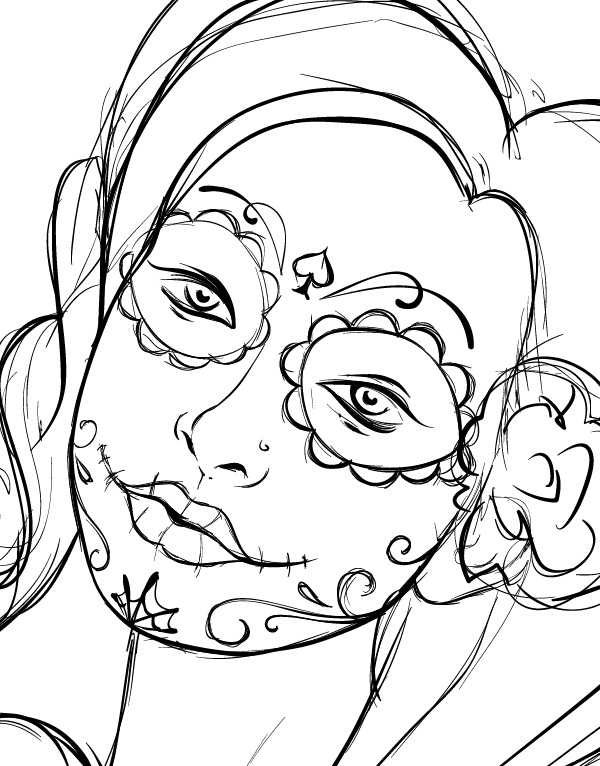
- If you want to come up with Day of the Dead illustration, consider applying roses to a drawing. Continue with a new layer to create flowers and leaves which you will then add to the composition.

Step 3. Play around with shadows and highlights
- If you want to change the stroke color, go to Select > Same > Stroke Color and change it to the one you like.

- Select a Calligraphic Brush with a bigger diameter around 3 pt and start drawing in the hair area. Fill the eyes and make lips dark as well. Also, add some shadows to the flower. Continue with neck area, go down to the breast, add shadows to hands and don’t forget about the leaves under the roses.

To achieve a tattoo style, add sharp lines within the drawing.

- Go on with creating a new layer where you will be able to add some highlights. When in the hair area, make sure to guide the brush in the direction of its growth. With highlights, you will be able to add more contrast, depth, and dynamic to the portrait which always attracts people.

- Go to face and add highlights to lips and eyes. You can also add eyelashes to make eyes more expressive.

Step 4. Start coloring process
- Select the entire illustration with Ctrl-A and then copy it with Ctrl-C. Continue with creating a new layer. Disable all other layers by clicking on the eye icon on the layer while holding the Alt button in parallel. Paste copied drawing with Ctrl-F.
- Navigate to Object > Expand Appearance to get the expanded vector filled objects. In the Pathfinder panel, bring everything together by clicking on the first left icon, holding the Alt button, and then press the Expand button.
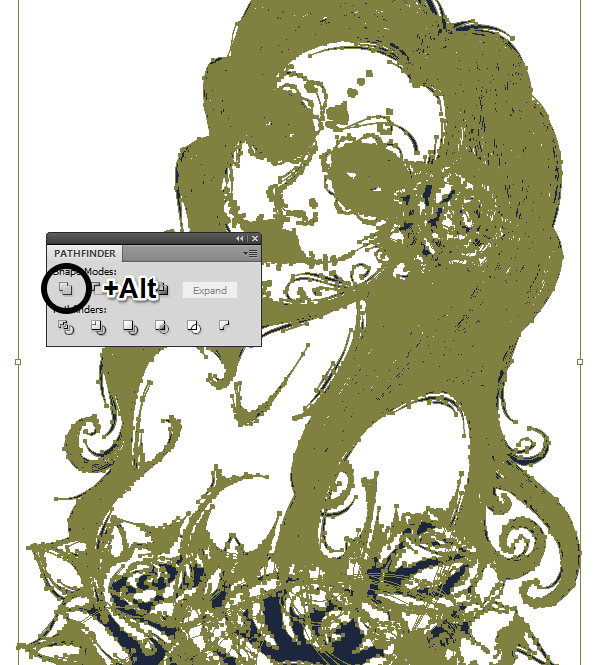
Right-click on the selected picture and opt for Release Compound Path. After that, press Ctrl-Shift-G to ungroup all.
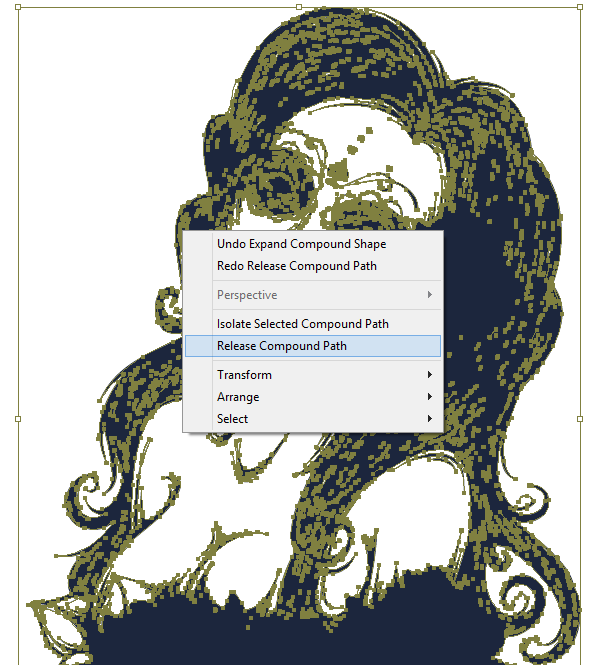
Bring all the shapes back together through the Pathfinder panel to get one solid vector object. In Color Picker, enter #A8A69E.
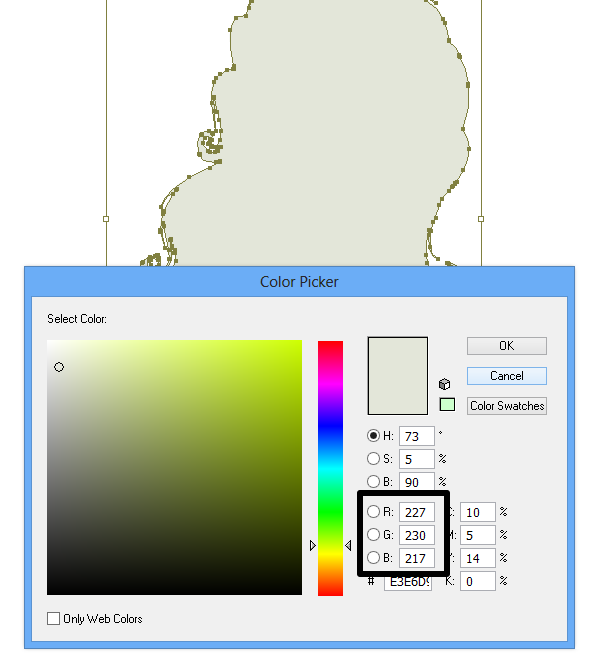
- Make the layers you have visible. While holding Alt, lock them by clicking on the corresponding icon. Add colors to roses and leaves by using the Pen Tool.

- Add more shadows to the face, shoulders, and breast after setting Fill Color and creating shapes with the same Pen Tool.

To make the shadows more stylized, we recommend that you add some lines with Calligraphic Brush.

- The final step is to add some highlights. Return to your layer with highlights and unlock it. Apply white shapes all over the illustration using Pen Tool and Calligraphic Brush.


That’s it. Now, you have an eye-catching skull illustration you can use for tattoo web themes, building tattoo salon websites and other design projects.

How to Create a Grunge Skull Vector?
- Get a skull photo with a camera. You can also pull it from sketch, doodle, or whatever you have.

- Open Adobe Illustrator and import the photo. Reduce Transparency to 50% to avoid any confusion while drawing the lines. Don’t forget to set up another layer for your line art.

- Put a guideline in the center of the illustration to focus just on one side. So, when it is done, you can flip it over and edit.

- Start the line art with eyes, add shadowing to certain parts of the illustration, let the line flow.
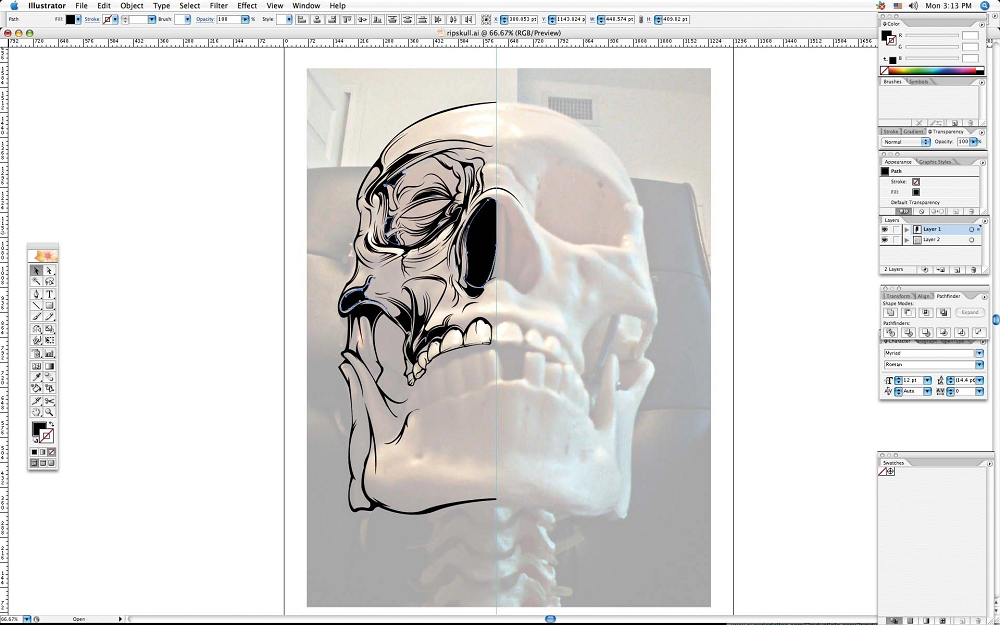
- When you are finished with one side, copy the line art and flip it over. After that, align both sides to make them on the same level. On this stage, you can edit the picture to remove all flat spots as well as blend the middle to make it look distinctive.
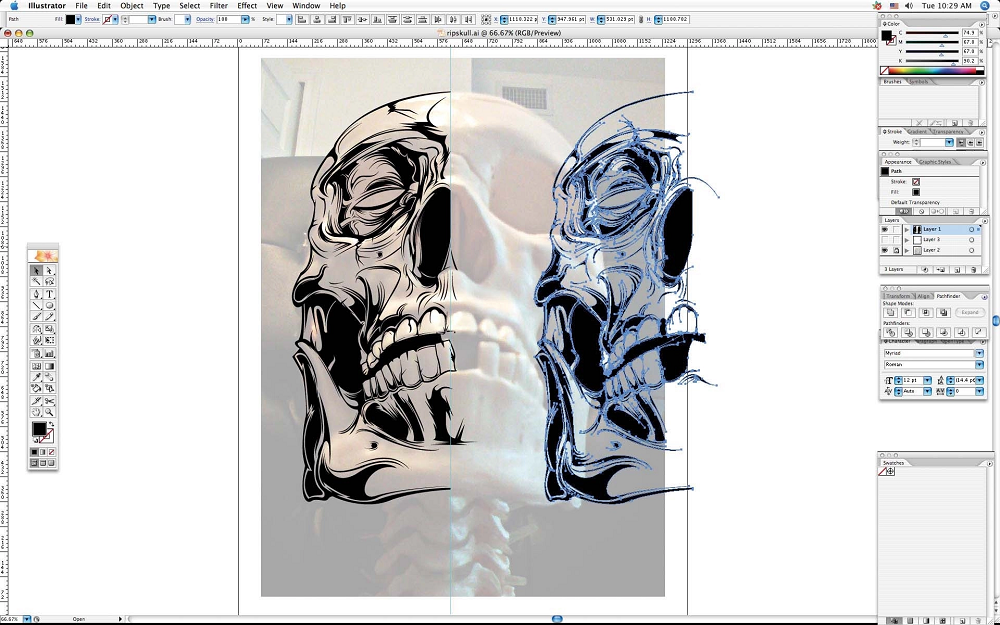
- Create another layer under your linework, lock the latter, and hide the layer with the original photo to remove any distracting elements.
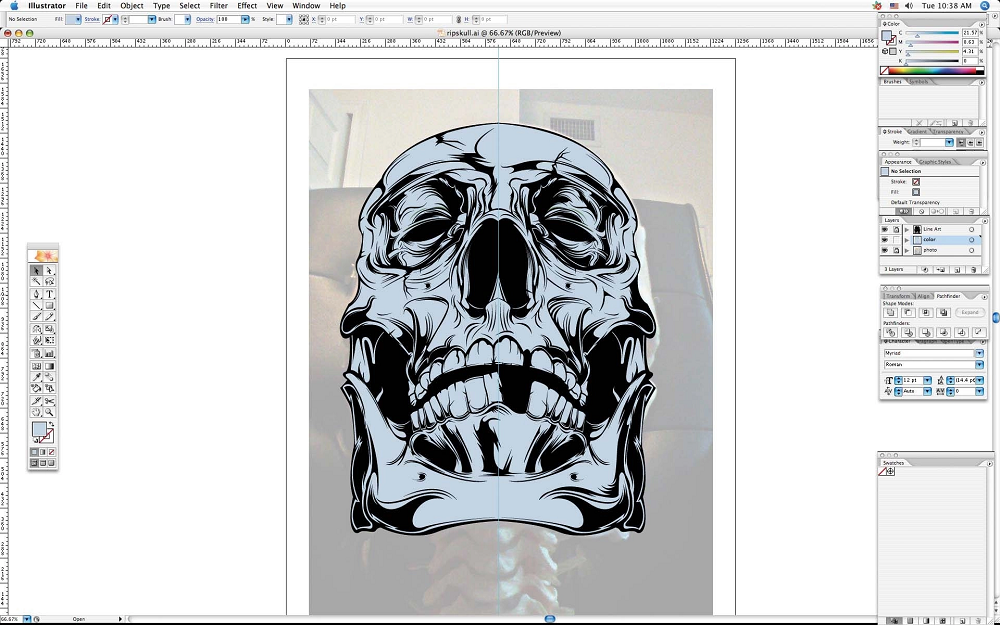
- Start the coloring process. First, drop down the base color. Then, drop a few shades of darker or lighter color for shadows and light reflections to give the illustration some depth.
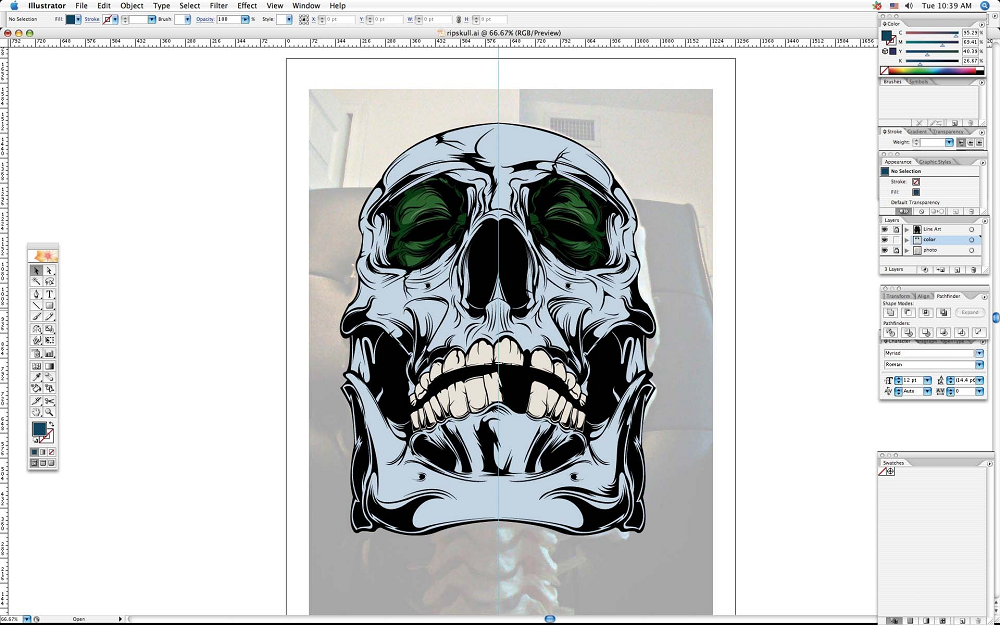
- Go on with creating another layer for the background to keep the file organized.
- Play around with clip art elements or create the elements on your own. This may be hair or different kind of strokes all over the drawing. Consider experimenting with raster or vector files placing them on top or around the illustration. On top of that, apply text under the piece to complete the grunge skull vector.


Skull Illustration Inspiration Resources & Freebies
Inspiration is quite an abstract concept which is not enough for creating a unique, appealing design. Much more often, designers are forced to spend hours finding resources with the latest trends in web design, other designer’s works that have received the greatest attention, and other sources. Inspiration resources and freebies are something the creatives can find an idea for their future projects. Below, you will find a few of them that can be easily accessed. Consider them and let your imagination run wild.
- Pinterest (link).
- Skulltastic Showcase of Art & Illustration Inspiration (link).
- 30 Beautiful Illustrations Featuring Skulls and Skeletons (link).
- Use This Free Skull Creator To Build Your Own Custom Skulls (link).
- Unexpected Skulls: Illustrations by Karl Kwasny (link).

Skull Illustration Templates: Quick Overview
To let you not waste time searching for ready-made templates all over the Internet, we’ve picked well-structured and fully-equipped skull illustrations all in one place. Have a look at each of them to find the one that would greatly benefit your upcoming design project. Any of them comes with a full set of elements required for building design. All you need is a corresponding software to apply edits if necessary.
So, let’s take a closer look at them.
Cool Skull Print PNG Watercolor Creative Set Illustration
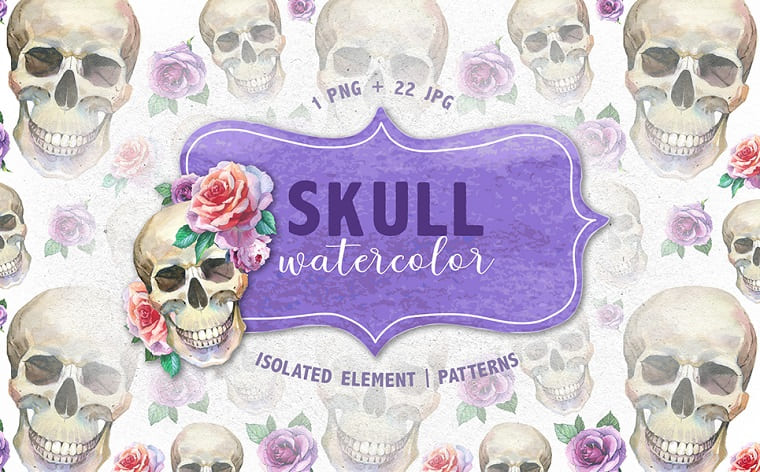
If you’re searching for some skull illustrations, check out this creative pack of illustrations of the skull with some elements of flowers. This set would be great for the design of clothes, phone cases, tattoos, greeting cards, posters, materials for DIY or any other purposes. The pack contains 1 png illustration and 22 jpg illustrations, isolated elements and patterns. The png illustration has 300 dpi and it comes without background. The jpg pictures have a size of 3500x3500px. That means that all the graphics and elements are highly detailed. They’re also fully editable, so you can change the size and colors. As you can see, the elements are done in the watercolor style, so you can use these elements like backgrounds, frames, patterns and so on. So, your opportunities have no end! Add here a little bit of imagination and use these human skull illustrations for any purpose and you’ll be on the top.
Hipster Skull Design. Vector SVG T-shirt

Just look at this awesome hipster skull illustration which would be great for any purpose. You can use it as a unique picture on your barbershop wall or your barbershop business cards, tattoo ideas if you want to make the one or include this to the set of tattoos in your album as a tattoo maker, printing on clothes or mugs, phone cases, greeting cards, whatever. Within the pack, you get the skull illustration, with the following 6 formats: SVG, Ai, Eps10, PSD, PNG, JPG and the help file. The design itself has a cool color scheme and contains black, red, and white colors and such words as “Hold Fast, No Shave” which are not editable. Though the illustration is editable, you can change the size and colors. So, you can alter the size without quality loss. The resolution of it is 300 dpi. Download this skull illustration and use it wherever you want to.
Skull Party Print PNG Watercolor Set Illustration

When it comes to searching for some skull illustrations, check out also this skull party watercolor set of illustrations. The set contains different skull elements, flowers, and glasses. They would be great for the design of clothes, tattoo ideas, greeting cards, posters, invitations for a Halloween party or any party you make, mugs, phone cases, blogs, backgrounds, frames and many more. Within the pack, you get 1 png illustration and 14 jpg pictures where every image is a separate file. The png illustration has 300 dpi and no background, while the jpg pictures have a resolution of 3500x3500px. The color scheme is absolutely varied and bright. Though, all the elements of the set are completely editable, so you can change the size and colors of the elements according to your tastes. What is great is that the elements are really painted by hand. Don’t wait too long and download this pack of bright skull illustrations.
42 Spooky Halloween Elements Illustration

If you plan to prepare your website before Halloween, this illustration pack may come in handy. It comes with numerous elements including bats, witches, and skull drawings that were hand-drawn, scanned in, and then converted to vector files. This allows for simple and fast usage. The illustrations can also be used for printing or business purposes.
Sailor Spirit Emblem Illustration

Sailor Spirit emblem illustration is just a perfect solution for everyone who wants to develop a classy and eye-catching project. Not only can it be ideal for presentations, ads, websites, and covers, the illustration is also suitable for tattoo salon or design. The pack includes two versions with light and dash background, vector and raster files that you can edit in many design software with no hassle.
Plumbing Retro Emblem Illustration
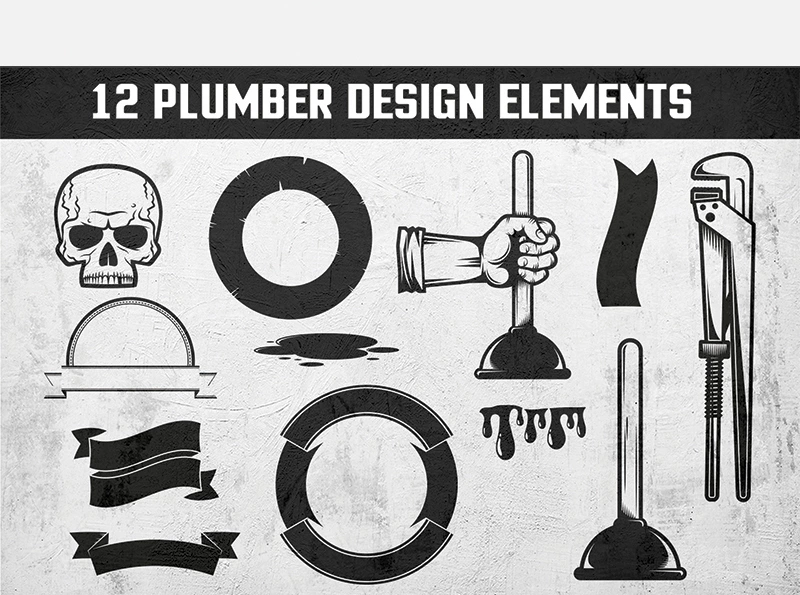
Add retro style to your design with this Plumbing emblem illustrations pack. 6 monochrome vector logos along with 12 design elements will let you spice up your website or any other web project attracting more people to it. In addition to illustration elements, you will also get a set of editable text you can use for different purposes. Get this pack and boost your plumbing project shortly.
Graphics Illustration
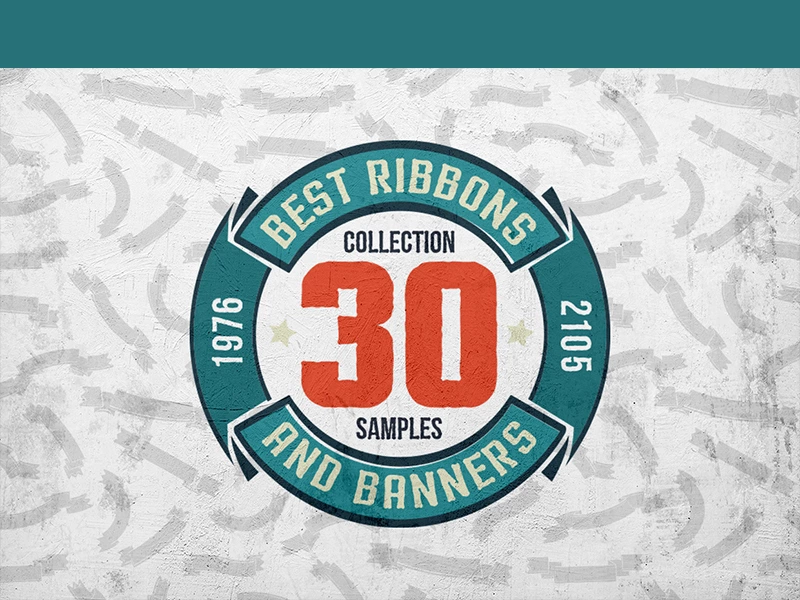
This graphic illustration pack comes with a collection of 30 samples comprising ribbons and banners. They can be used for different purposes starting from business cards for barbershops and tattoo salons to various websites being prepared for Halloween and printing. Texture and text are on separate layers which makes editing hassle-free.
8 Pirates Signs Illustration

If you are a real fan of the pirate topic and want to use the emblems within your web project, have a look at this illustration pack. The signs can be a winning feature of presentation, ad, website, etc. With the illustration including pirates signs and skulls, your design will look trendy and boost people’s attention to it. So, consider this bundle if you need something that would jazz up the web project.
Skull Logo Set on Dark Illustration

Consider this skull set logo illustrations if you are searching for a classy solution for your web project, presentation, or website. The graphics can be a win-win feature of any design you are currently working on. Inside the package, you will find 7 logos in vector, AI, EPS, and raster PSD files along with editable text and 2 fonts. All elements are easy to customize, so you don’t have to spend much time on edits.
Wings Emblem Illustration
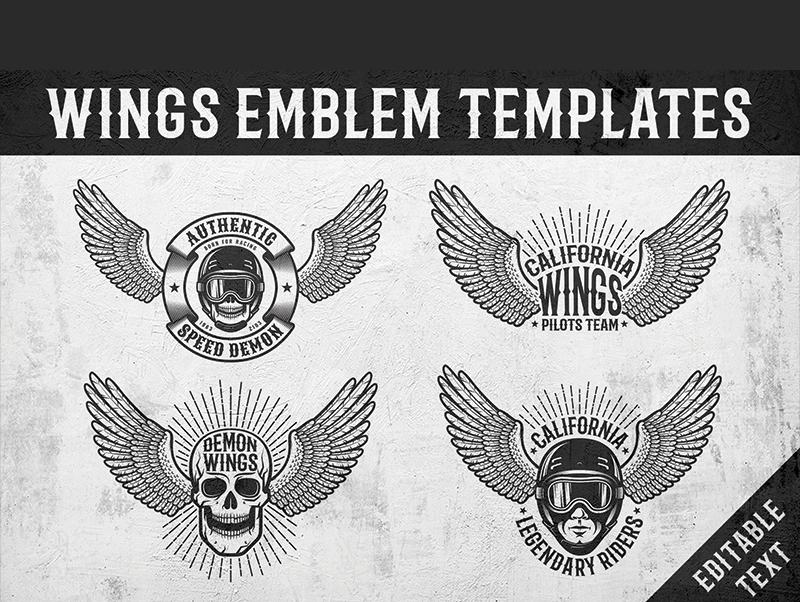
Meet this illustration collection aimed to make your design authentic and unique. The set includes emblems with wings, heads in the helmet, and skull. On top of that, you will get editable text which means that you can change it according to your needs. This collection of drawings are good for racers, pilots, bikers, and others who want to significantly boost their business online.
Steampunk Skull Illustration

Steampunk skull illustrations will make your web project stand out, so don’t miss a chance to get this set today. It will greatly benefit your web projects and design. After purchasing the illustrations, you will get access to three versions comprising monochrome, color on a white background, and color on a black background. Additionally, you will receive vector EPS10 files and raster with a transparent background.
Vikings Bundle Illustration

Consider this fullest bundle of illustrations for your upcoming web projects. It is ideal for tattoo salons, printing on t-shirts, mugs, and cards, and many more. Using these emblems will help you introduce the project idea and build an outlined brand identity. Vikings bundle contains 34 Vikings design with transparent background, 16 ready-made Vikings emblems, 3 emblems adapted to a black background of applications, as well as 2 special brushes and fonts. So, as you can see, you’ll get everything needed to create a unique design shortly.
Day of the Dead Sugar Skull Illustration

For those of you who want to stand out in a crowd, we are glad to offer one more solution. This is Day of the Dead Sugar skull illustrations. Original emblems in retro style will greatly benefit your design project. See what you’ll get with the collection: 2 skulls in sombrero drawings together with editable text, 2 women skulls in color and monochrome, and a list of fonts with links. This is all you need to create an outstanding design at the push of a button.
Read Also
Top 100 Halloween Graphics: Banners, Fonts, Icons, Illustrations, Backgrounds, and Stickers
Top 20 Themed Web Products to Try This Halloween
Top Halloween Design Freebies: Prepare Your Site for the Scariest Holiday of the Year
Catering to Any Wicked Design Wishes with a Wilderness of Halloween Freebies