How to Create a Sortable WordPress Document Library for Free
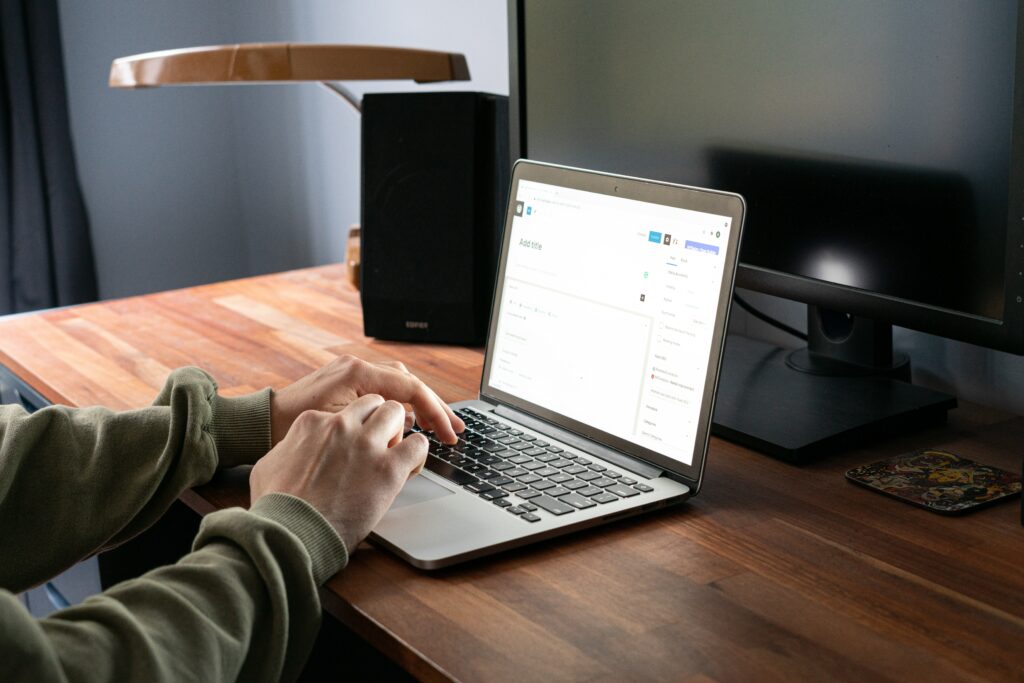
WordPress file uploads & organizing and managing all the media files in a WordPress website is a crucial task whether you’re a blogger, business owner, or expert in any field. Having a well-organized document library can save you time and help your audience find and access the information they need easily. Thus, creating a free sortable document library in WordPress is extremely beneficial for streamlining your site’s content.
If you are not concerned about this problem, your website can easily become messy and cumbersome, leading to ineffective work processes. As a WordPress user, you need to research and find the best solution to managing WordPress media library.
Luckily, in this article, we have researched and come up with the best suggestions to help solve this problem. We have found the suit plugin to help enhance your WordPress website to the next level. In this ultimate guide, we will walk you through the step-by-step process of creating a sortable document library in WordPress for free. Say goodbye to physical clutter and welcome to a digital solution that will save you time and effort. Let’s get started creating your own sortable WordPress document library!
The Best WordPress Document Library Plugin
Setting up a WordPress document library is an excellent way to organize and manage your files efficiently. One popular plugin for creating a sortable document library is CatFolders Document Gallery.
This plugin allows you to create a document library with Gutenberg to display all WordPress file types such as pdf, doc, ppt, odt, xls, mp3, mp4, jpg, jpeg, png, gif, and much more.
With each library you create, audiences can view them in two layouts, list and grid view, with thumbnail images and customizable display options, depending on their purposes.
Furthermore, this plugin also allows file previews on a popup window, or click Download to save it to the computer in the WordPress library. CatFolders Document Gallery provides additional features such as
- file upload capabilities
- file categories
- access control options.
An important feature that helps you a lot in managing tons of media files is the ability to sort documents by file size in the library. With CatFolders, it assists you in generating attachment size, you can sort files according to size.
Thus, by using CatFolders Document Gallery to create a sortable WordPress file list, that means you and your audience can sort files based on these criteria:
- Size
- Title
- File type
- Modified date
With this feature, both you and your audiences can easily find the desired files.
Moreover, CatFolders Document Gallery is a well-responsive plugin that can help your library display well on all types of user devices, you will not need to worry when customers use other devices to access your website.
Thus, with CatFolders Document Gallery, you can create a seamless and user-friendly document library experience for your website visitors.
Understanding The Benefits of A Sortable Document Library
Sortable document libraries can be a game changer for your WordPress site. It allows you to organize and display your documents in a user-friendly and efficient way. One of the biggest benefits of having a sortable document library is the enhanced user experience it provides. Visitors to your website can easily navigate through your documents, sort them by relevant categories like date, type, or subject, and quickly find the information they’re looking for. This not only saves them time but also improves their overall satisfaction with your website. Furthermore, providing a document library that is responsive on all devices will help you not have to worry about your website having errors when displayed on other devices, which also helps enhance a good customer experience.
How to Create a Sortable WordPress Document Library for Free
As mentioned above, in this article we will show you how to create a sortable document library for your WordPress website with CatFolder Document Gallery. What’s more, you won’t have to spend any extra money with this plugin to get a beautiful document library for your website. You’ll be amazed at everything you can do with your document libraries.
Let’s follow our tutorial carefully.
Install and activate CatFolders Document Gallery
Having a CatFolders Document Gallery plugin on your WordPress website in just a few simple steps.
First, we have to install CatFolders, this is the plugin that serves as the foundation on which we can set up a WordPress gallery with CatFolders Document Gallery. CatFolders offers both free and paid versions for users to choose from, depending on your needs. However, CatFolders Document Gallery is an add-on of CatFolders and can only be used with the premium version of CatFolders. So you need to install the CatFolders premium version for your website.
Then, you can download CatFolders Document Gallery at the WordPress library and activate this plugin, CatFolders Document Gallery is completely free to help you set up a sortable document library with all file types for your WordPress website.
Sort Documents File into Folders
After installing the two plugins CatFolders and CatFolders Document Gallery to your WordPress site, the first thing you need to do is organize the document media on your website into clearly structured, easy-to-find files.
Your website contains so many document files, of all types, that it will be difficult for you to distinguish and find the documents you need among those tons of files. With its outstanding features, CatFolders will surprise you, this plugin will remove the clutter of these files and make your media files more stunning.
On the dashboard of WordPress, access the Media section, here, CatFolders will help you organize media files into files and subfiles. Click “New Folder”, where you can create an unlimited number of files and subfiles to organize your documents. Remember to name the media files for easy follow-up.
In addition to organizing existing documents, CatFolders also allows you to drag and drop other documents from your computer. No matter what type of documents you want to organize, CatFolders has good support.
You should name each folder or subfolder for easy searching and navigation, it will create a hierarchical structure in your library file. You should make sure to provide relevant information, such as the document title, description, and tags. This also will enhance searchability and enable users to find documents based on specific keywords or criteria.
And just like that, all the documents on your WordPress site are neatly organized. Now it’s time to start creating document libraries and publishing them on your WordPress site with CatFolders Document Gallery.
Creating A Sortable Document Library
Back to your WordPress dashboard, to create a document library and publish it to your audience, you need to set them up in a post or page interface. So, click “Add New Post or Page” on the left sidebar in your WordPress dashboard to get started. CatFolders Document Gallery is set to integrate strongly with Gutenberg. Therefore, when creating a new article, Gutenberg will allow you to search for the CatFolders Document Gallery block in its editor.
On the blank page, click on the plus symbol, and a Gutenberg search window will appear, click “CatFolders Document Gallery” and click on that block.
Start customizing your document library, you will see the CatFolders Document Gallery customization bar on the right. Here, this plugin will display all the folders and subfolders that you have previously created. You can choose to display one or more folders, considering choosing folders that are related to each other. Remember to give the gallery a title so your audience can easily understand the content and attract more attention.
Scroll down, you can see various options for your document gallery, such as configuring the grid and list layout, choosing fields to display on the gallery, and limiting the items displayed.
While you’re setting up, to save you time, CatFolders Document Gallery and the Gutenberg editor allow you to both set up and view library changes right at the backend. This feature will make your working process more seamless.
CatFolders Document Gallery also allows your audiences to sort files by two types ascending and descending in the frontend similar to the backend.
Another special feature that helps you enhance the look of your document library is CatFolders Document Gallery, which allows you to set thumbnails for each file. This also makes readers more interested in visiting your website.
Finally, once you’re satisfied with the document library you’ve set up, click publish and see how it works on the front end.
Thus, by following these steps and creating a user-friendly interface for your document library, you can enhance efficiency and user satisfaction.
Alternative Plugins to Create A Sortable Document Library in WordPress
FileBird Document Library
Besides CatFolders Document Gallery, FileBird Document Library is also a great plugin that can assist you in creating sortable document libraries for your WordPress website.
This is FileBird’s add-on plugin, a plugin that has received the love of more than 150,000 users. You can buy FileBird Pro and download FileBird Document Library completely free.
This plugin offers a unique and visually appealing way to organize your documents using a tree-like folder structure. It allows you to drag and drop files into specific folders, making it easy to sort and categorize your documents. With its user-friendly interface and powerful search functionality, finding the right file has never been easier.
Moreover, FileBird Document Library is also fully responsive with any device, which helps your library look great on both desktop and mobile.
Document Library Lite
Similar to the above plugins, Document Library Lite also allows users to manage and organize any file types. This plugin helps you create a neat, beautiful document library for your website. You can create libraries with an unlimited number of files and can sort files easily based on modified date, size, title, file type, etc.
It offers a file explorer-like interface where you can create folders, upload files, move, copy, and delete them. Moreover, you can display your document well on any device, because this plugin is highly responsive on any screen size or mobile device.
Filr – Secure Document Library
Filr – Secure Document Library is also a potential plugin to create document and file libraries for your WordPress website. You can easily upload unlimited and manage media files without worrying about file leaks or loss, as this plugin helps protect your file system. You even can restrict users who want to access your library.
This plugin will use the shortcode to show your document library. You can modify the interface of your library such as customizing color, text and reordering the columns.
Filr is highly compatible with WPML and Polylang, so your library will have a language switcher, which will improve audience satisfaction.
It’s Your Turn to Create a Stunning WordPress Document Library
Even if you have tons of media files like images, PDFs, audio, videos, docs, etc in your WordPress site, now you don’t need to worry about getting tangled among those tons of files. Through the specific instructions in this article, along with the potential plugins we have suggested, you can create your document libraries with intuitive and beautiful images. No matter what industry you’re in, or if you’re looking to open a WooCommerce store, having a neat image library can help your store increase sales.
With the great features of CatFolder Document Gallery, you will easily create document libraries in your style without having to have any coding skills. Your website will become neat and easily attract more audience, it also helps improve the performance speed of the website.f
If you want to create a richly structured library for presenting media files. FileBird Document Gallery, this plugin will help you create folders to better organize your files and make them more accessible.
Featured Image by Justin Morgan on Unsplash