How to Make a Booklet in Word (With an Easy Template)
Learning how to make a booklet in Word is a valuable design skill. Even if you are used to working in something like InDesign, it’s likely a client or colleague may ask for a Microsoft Word-based booklet. It’s easy with a quick template that you can download, replace content, and use.
Here, we’ll take you through everything you need to know to create a booklet from a professional template for Word, from thinking about content to preparing the file for printing.
We’re going to use a template from Envato Elements (where there are loads of great options!), but you could use any booklet template for Word that you’ve tracked down online.
Gather Text and Images for Your Booklet Design
The first step in creating a quick brochure in Word is to compile all the elements you might need for the design.
You may need some or all of the following for your brochure:
- Text elements
- Photos or illustrations
- Brand or event logos
- Color or font palette
- Links or QR codes
- Sponsor information
Then it is time to think about the design of the brochure. Since you are planning to make it in Microsoft Word, chances are you are using a common size such as A4 or 8.5 inches by 11 inches. The final print of the design may be in landscape or portrait mode and if you are planning to print the brochure, remember to design with a number of pages that includes a multiple of four. (For digital publication, it does not matter.)
Then think about the elements the template needs to accommodate your brochure content. You want to download a template that will work with the fewest modifications to make this job quick and easy.
- Does it need to accommodate photos or a lot of text in a style you like?
- Is there a certain mood or theme the brochure should convey?
- Does it need to have a high-visual presence because you are short on assets?
- How many page styles or types do you need?
- Does the brochure template need additional graphic design elements such as charts or graphics to make your design concept work?
Search for a Template
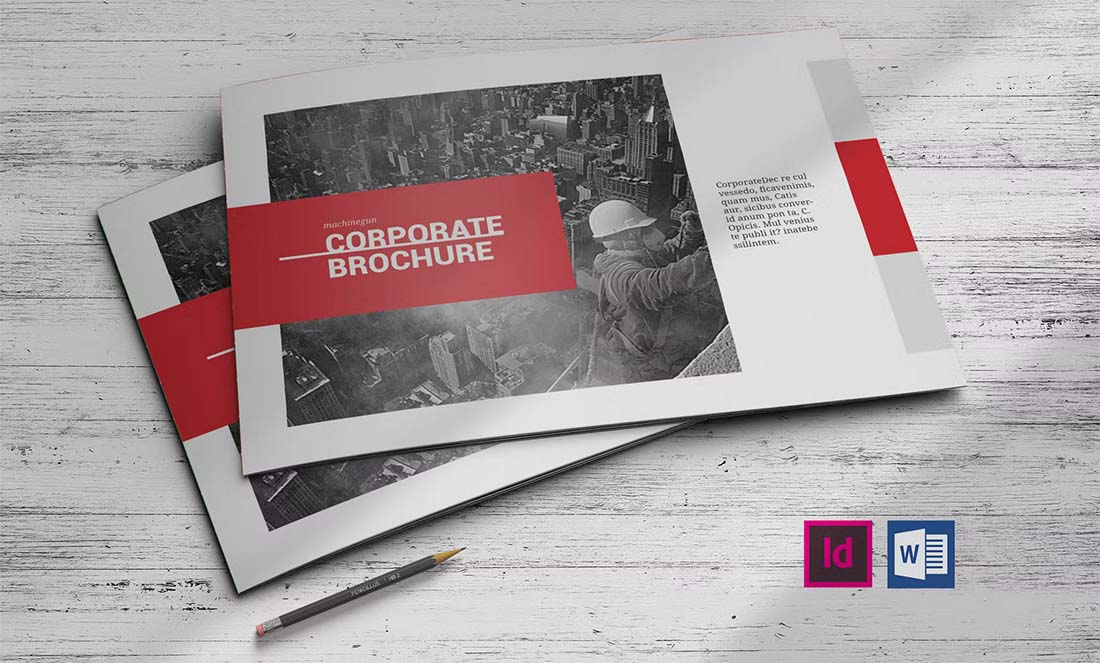
Now comes the fun part. Search for a template that resonates with your visual style. Don’t get hung up on color – that can be customized with almost any template – but look for a structure and package of elements that work with the content you already gathered.
Not sure where to start your search for a quick brochure template? Envato Elements is packed with thousands of templates in all styles. You will definitely find something that matches your style here.
After you find a template you like and have made sure it is compatible with Microsoft Word, download the file and get started. You might need to download fonts as well. Check the template notes and documentation for information on where to find free fonts that might be used in the Microsoft Word brochure template design.
Adjust the Template for Size and Bleed
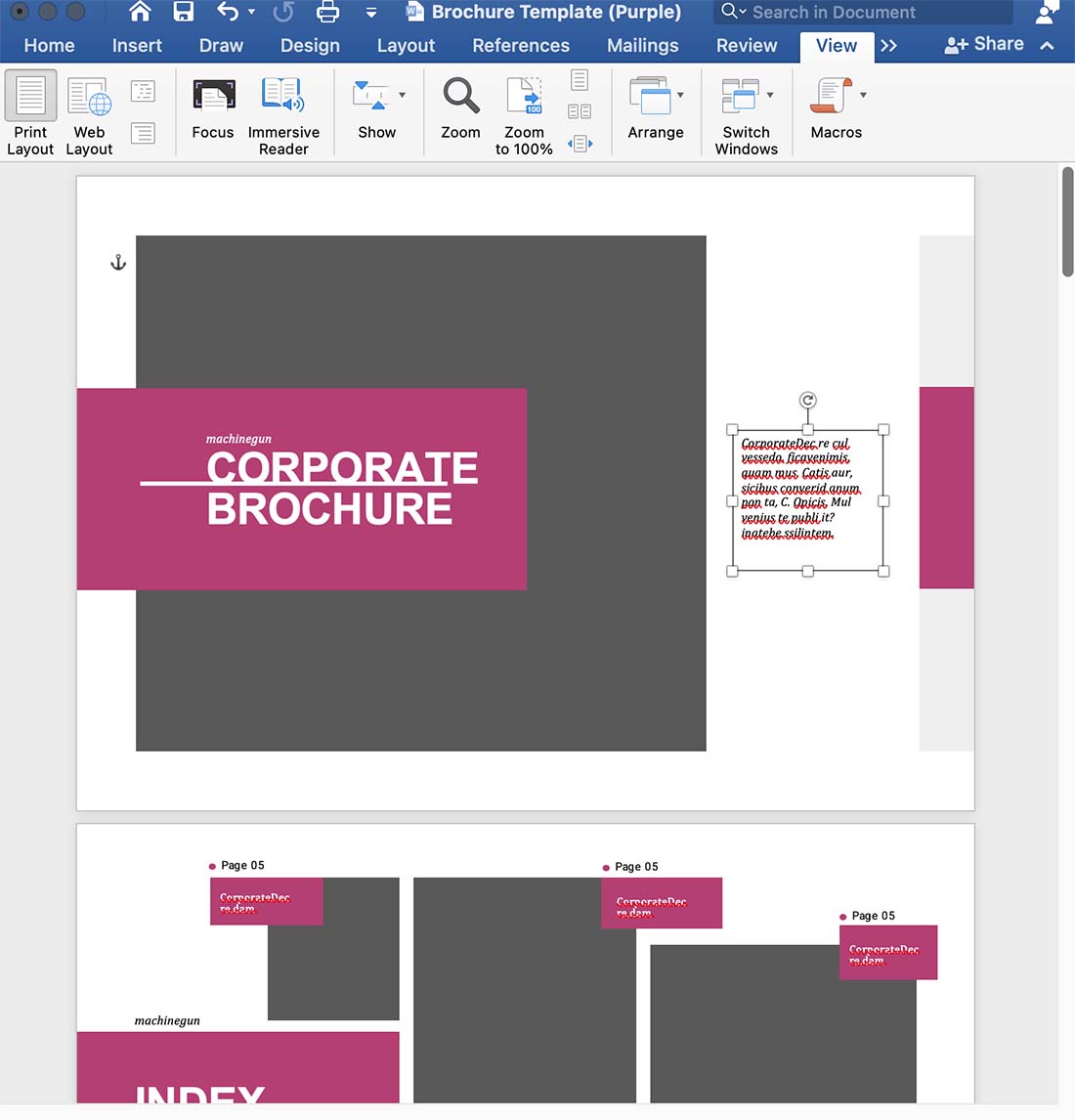
Many booklet or brochure templates will download with multiple options and formats, including different sizes or software used to create the design. The example here comes with four color options, for example.
Make sure you are working with the right size and then open the design that uses Microsoft Word.
If you downloaded a template in a different size than what you need (maybe A4 versus letter), adjust the document size before getting started to save headaches later.
Customize Booklet Template Elements
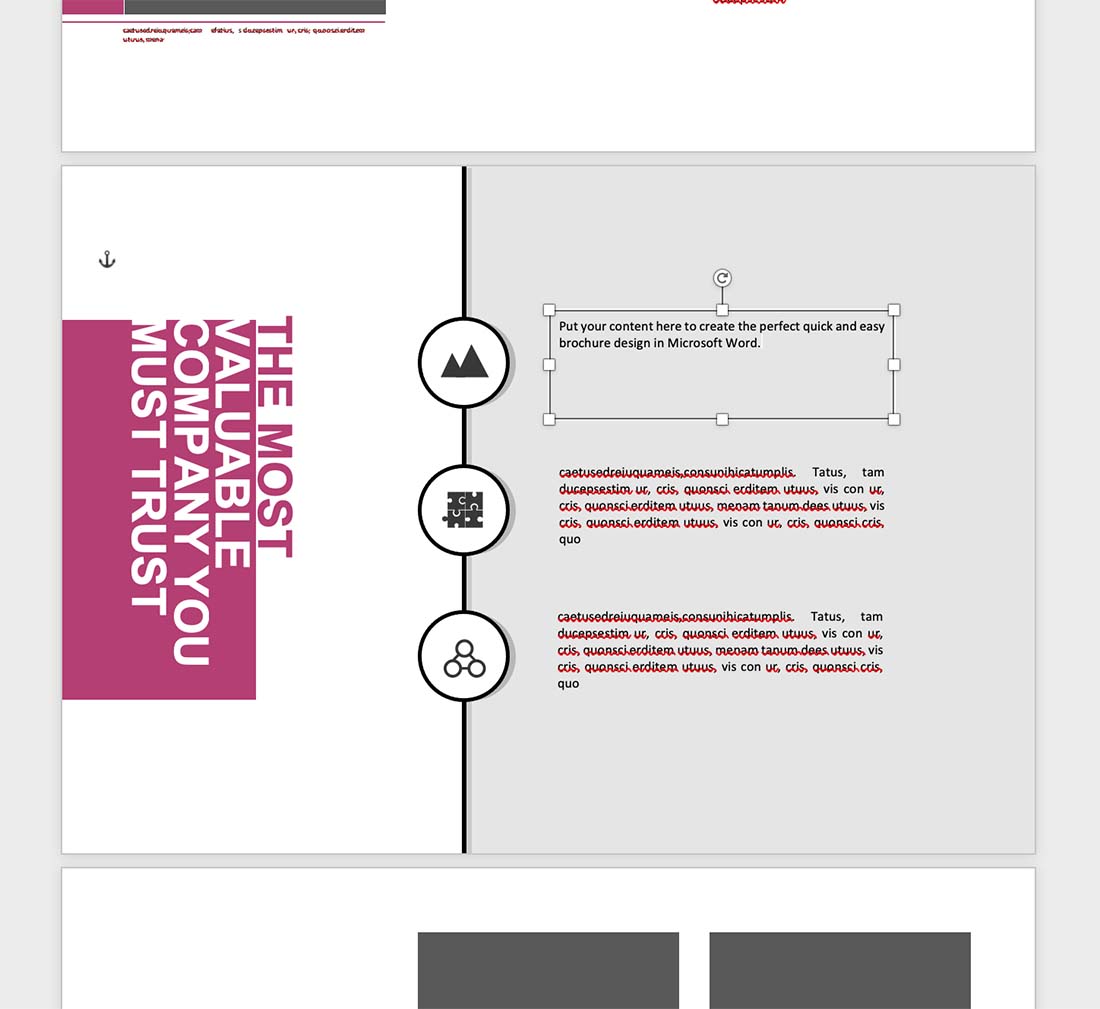
Once you have the size specifications in order, you can begin adding your content and design flair to the brochure in Microsoft Word.
Save the template as a new file first. That way you can always refer back to the original.
Then substitute brand elements, such as the font or color palette.
Remove template elements that you don’t need, such as text boxes or design elements. It’s likely that you will use a lot of the elements in the brochure design, but you might want to rearrange the order of the pages.
Insert your text and images to turn the template into a customized Microsoft Word brochure.
Don’t forget to check — and double-check — key elements in the design:
- Logo
- Brand colors
- Spelling and grammar
- Replace photos with your own
- Contact information
Print or PDF the Booklet for Distribution
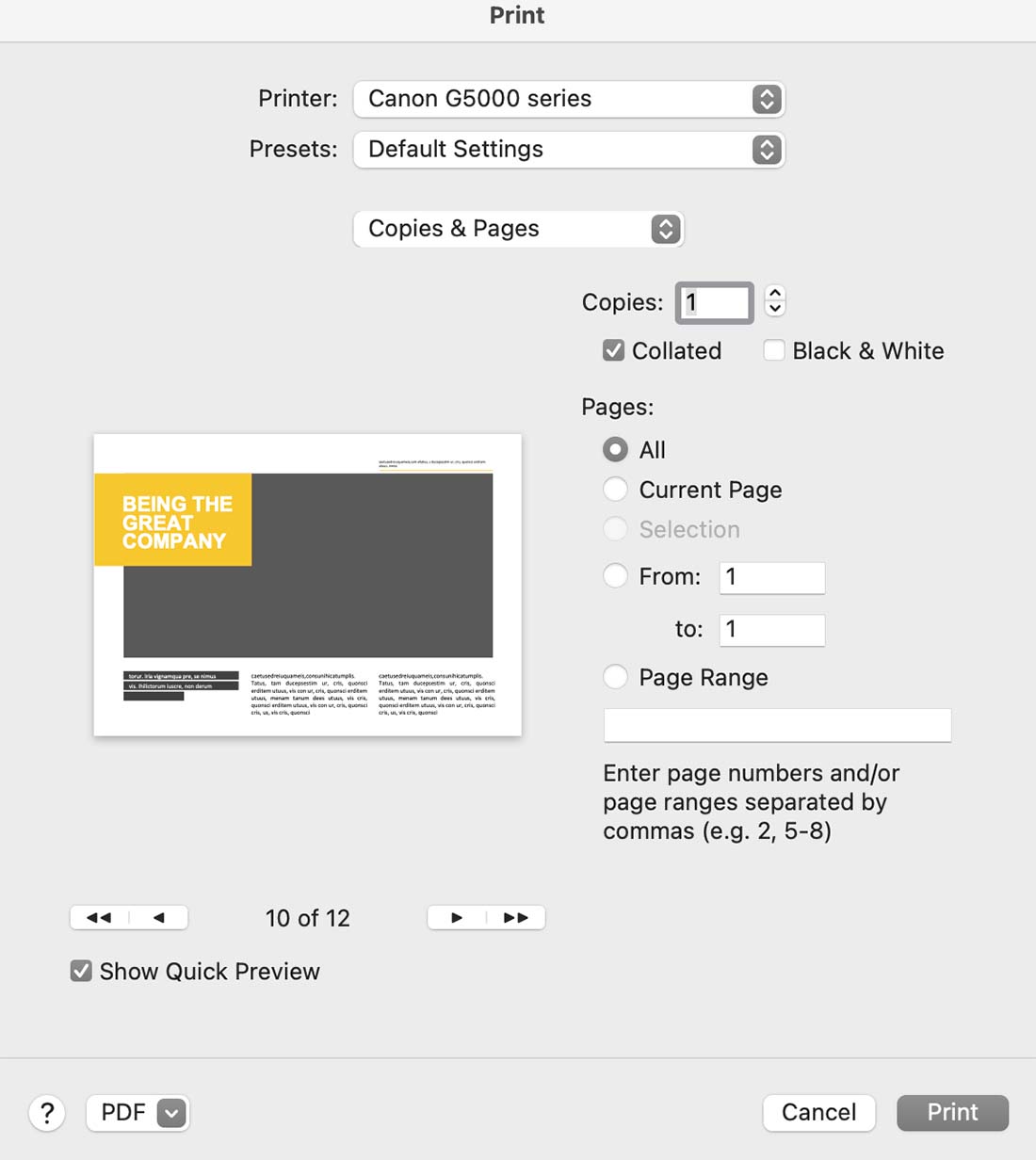
Once the design is set and edited, you need to prepare the file for printing or as a PDF for digital distribution.
Options include printing the booklet yourself, using a local print shop, or uploading the file to an online printer and having the final product shipped to you. Most brochures will require professional printing to make the most of the design and create a polished finished product.
You can also share the brochure digitally. You can create a downloadable PDF that you can share online or via email.
To print or create a PDF, navigate to File, then Print and select the printer settings for where you are printing. This might include color settings, two-sided flyer printing, and the number of copies. From here you can also “print” or save it as a PDF.
Conclusion
While a designer used to InDesign might not prefer creating a brochure in another tool, knowing how to make a booklet in Word is a vital skill. This is mostly true because it is easy for clients or other team members to work with.