How to Effectively Use Gmail For Email Marketing
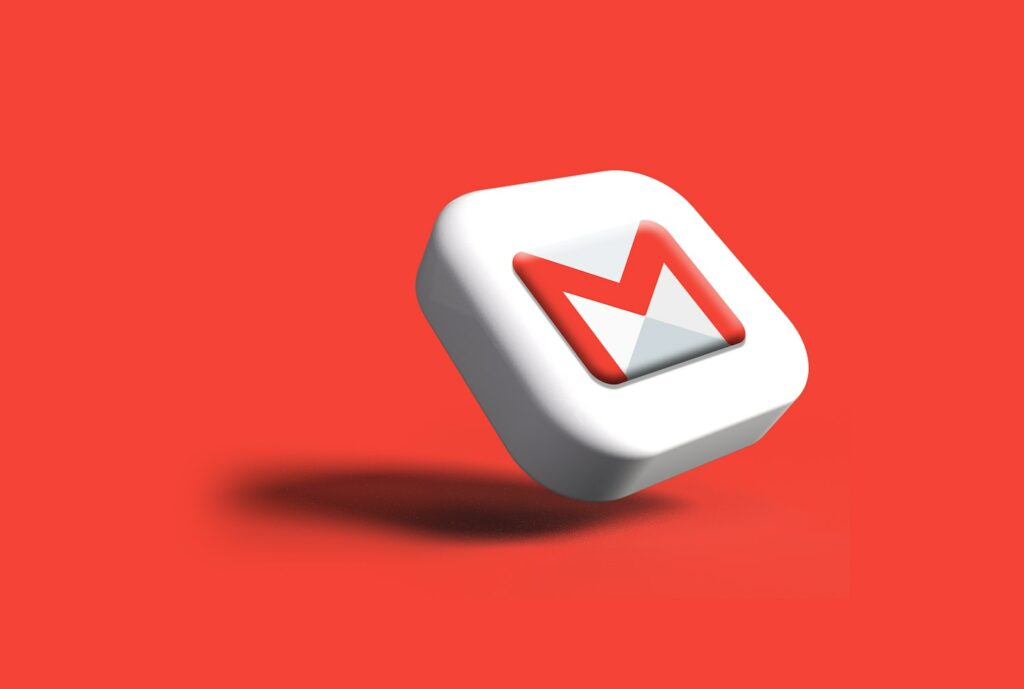
We’ve been lied to that you need an email service tool like Mailchimp to do your email marketing for far too long. The kicker is that you can also run a successful email campaign from your Gmail inbox.
And whether you stick to the tools or use Gmail, one thing will remain – 99% of consumers check their email every day; hence, it is the preferred way to communicate and sell to customers.
In addition, Gmail is free to use and easy to set up. It’s also highly versatile—you can use it as a primary email client to manage your business’s day-to-day email needs or leverage its powerful features to create an effective email marketing campaign that helps you reach your goals.
So once you’ve found your emails, it’s time to nurture them right from your inbox for future conversions. Let’s get started.
An Overview of Gmail features
Gmail is an excellent tool for email marketing. However, you need to be aware of all its “marketing” features to use it effectively.
And one of the most critical features is the ability to create groups that allows you to segment your list and send targeted emails. For example, you can create a group for customers who have purchased in the last 30 days.
Another Gmail feature is the ability to create filters. Filters let you automatically organize your emails based on specific criteria. For example, you can create a filter to automatically forward all emails from a specific sender to a particular Gmail label.
Finally, Gmail offers a variety of Gmail extensions that add more features to Gmail, like email scheduler and tracker.
Tips on How To Leverage Gmail Features For Email Marketing
1. Use Gmail’s scheduling feature to time your sends
Gmail’s scheduling feature comes in handy when you want to time your sends to go out at a specific time.
This can be very helpful if you want to ensure your emails are going out when your subscribers are most likely to check their inboxes.
To use the scheduling feature, simply click the arrow next to the “Send” button when composing a new email.
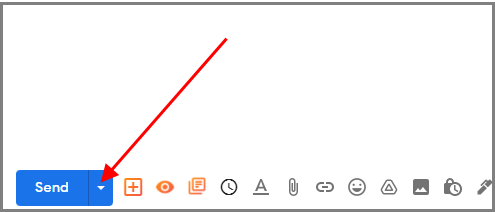
Next, select “Schedule Send.” A small popup will appear asking you to choose the date and time you want your email to be sent.
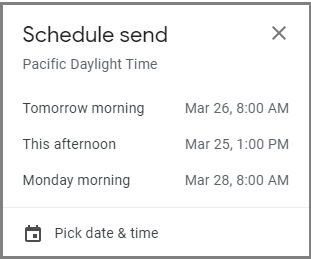
Remember that Gmail uses your current time zone settings, so make sure those are accurate before scheduling your send!
2. Take advantage of Gmail’s canned responses to save time
Gmail’s canned responses can be a lifesaver when trying to save time on email responses. Plus, it also comes in handy for more complex situations.
For example, if you’re planning a meeting, you can use it to send out the meeting details and agenda to all of the attendees.
To create canned responses, first enable it from Gmail settings. On the compose window, click the “more options” menu at the bottom of the compose window, and select Canned responses. Other Gmail apps will call it “templates.”
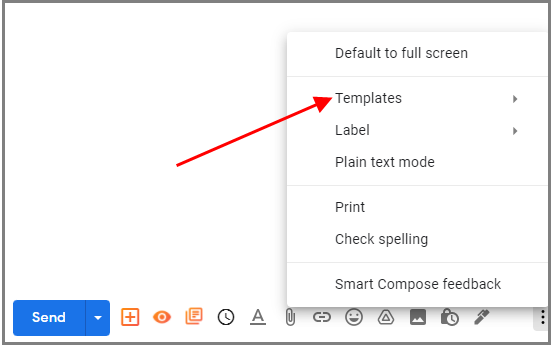
Next, create a new canned response or choose an existing one to insert into your message.
3. Use Gmail’s personalization features to create a more intimate connection with your customers
Gmail personalization makes your customers feel like they’re more than just an email address. And it’s simple; you just have to use the information they’ve given you to create an experience that feels more connected.
Here are some ways to get started:
- Use [first name] in your subject line! Your customer will recognize their name and feel like you wrote the email primarily for them.
- Start your email with “Hi [first name].” Luckily, you can use merge fields to address everyone by their first name when sending mass emails.
- Create a Gmail filter to automatically tag and sort your email
Click on the down arrow in the Gmail search bar and select “Create a filter.” Then, enter the criteria you want to use to tag and sort your emails.
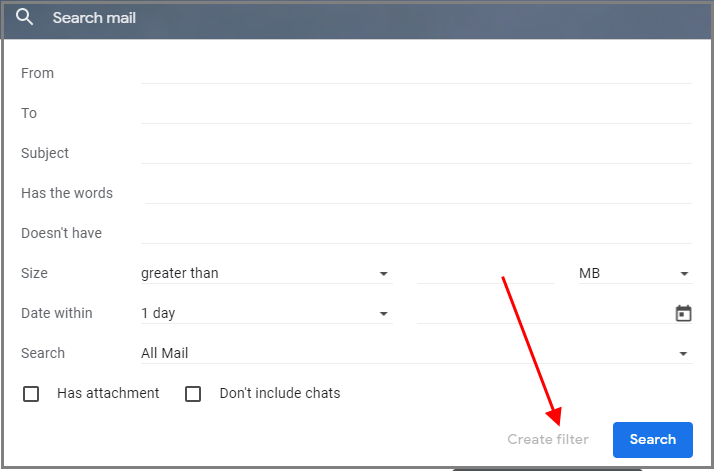
For example, you could create a filter to automatically tag all emails from your email list with the label “Email List.”
Gmail also offers a “Priority Inbox” feature that can automatically sort your emails. To enable this feature, click on the gear icon in Gmail and select “Settings.” Then, under the “Inbox” tab, select “Priority Inbox.” Gmail will then ask you to select the criteria for what constitutes a “priority” email.
Once you have selected the criteria, Gmail will automatically sort your emails into the “Priority Inbox” section.
4. Send mass emails
You don’t have to send each email with your Gmail account. Gmail makes it easy to create a mailing list and send mass emails.
Google’s contact app allows you to create groups of contacts. You’ll then use the “compose” feature to write an email and select the group of contacts you want to receive it. Gmail automatically sends the email to everyone in the group.
You can also use Gmail’s “Canned Responses” feature to create mass-email templates. Canned responses let you insert a saved template into a new Gmail compose window with just a few clicks. This is a great way to save time when sending similar emails to multiple people.
5. Use Signatures to stamp a brand impression
Gmail allows users to create a signature with up to 10,000 characters.
Go to Gmail settings, click on the ” Accounts and Import ” tab, and scroll down to the ” Signature ” section.
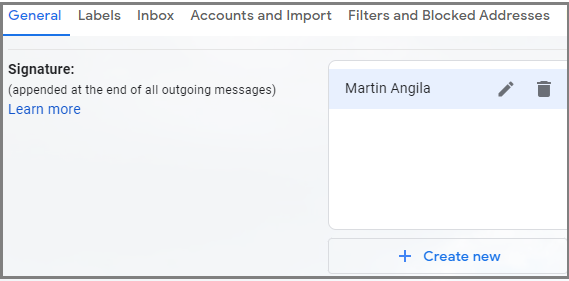
Then, put your desired text, hyperlink it to their website or social media profiles, and even add an image.
6. Offer live support via Google Hangouts
Google Hangouts is an excellent tool for providing live customer support to your customers. Live chat helps you stand out from the crowd and increase your sales.
Make it easy for your customers to reach you by adding a “Contact Us” button to your website. That way, customers can contact you without leaving the comfort of their home or office!
When setting up an account with Google Hangouts, make sure you choose a name that will be easy for people to remember. This might seem like an obvious step, but it’s important because if someone has trouble finding your contact information when they need help, they’ll probably just call another company instead!
Conclusion
We’ve covered a lot of ground in this post, so let’s review. We talked about how you can use Gmail to:
- Send out targeted emails
- Automatically schedule your emails.
- Add dynamic content to your emails.
- Get more opens, clicks, and replies.
These are just a few ways you can use Gmail for email marketing. Now it’s your turn. Take what you learned today and start applying it! You’ll be amazed by how much more productive and effective you’ll be at email marketing if you do.