The 10 Best HDR Effect Photoshop Actions
Often an HDR effect is a desired look for professional photographs. But what if you lack the equipment to achieve this? That’s where Photoshop actions come in. With just a few clicks, it’s possible to add an HDR effect to your photos and give them incredible depth.
What we’ve compiled here is a great selection of HDR effect Photoshop actions that produce stunning results and save you a ton of time.
Always read the terms of use and details before downloading any actions listed here. Otherwise, enjoy browsing through them and hopefully, you’ll find them useful.
HDR Stock Photoshop Actions
First on our list is the HDR Stock Photoshop Actions. This set actually consists of 18 Photoshop actions that work to mimic the look of bracketed photos without needing more than one image. You can adjust each layer individually and it’s non-destructive to boot. Win-win!

Sharp HDR Photoshop Actions
Another option on our list is the Sharp HDR Photoshop Actions set. To use it, just open a photo and play the action. It really doesn’t get much easier. You can edit the individual layers, place them in groups, and all of your work is non-destructive. This is a great way to quickly add depth to your images.

Pro HDR Collection Photoshop Action
The Pro HDR Collection Photoshop Action consists of a set of Lightroom presets that make it super easy to add depth of field to your photos. The details are sharp, the results are compelling, and you can accomplish this effect with just one click. The collection comes with 11 template files, 11 DNG files, ReadMe files, and more.

HDR Studio Vol.1 Photoshop Presets
Here’s another option you may wish to consider. It’s a set of 20 HDR presets for Photoshop that add HDR effects to your images with one click. Adjust the lighting, depth, and shadow of your images without needing fancy HDR camera equipment. It comes with textures, colors, and a high dynamic range and the resulting pictures are evidence of that.

HDR PRO Photoshop Action
Another good option is the HDR PRO Photoshop Action. This action makes it easy to sharpen your images and add significant depth. It works with a couple of clicks, includes a ReadMe file for easy, on-hand instructions, and has well-organized layers for easier (and more intuitive) editing.
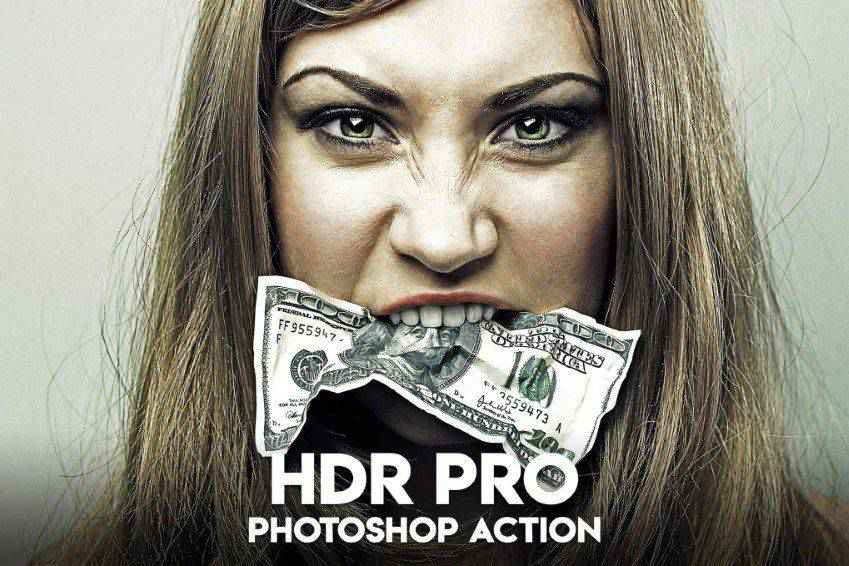
HDR Studio Vol.2 Photoshop Presets
Still another options is the HDR Studio Vol. 2 Photoshop Presets. This one actually comes with 20 different presets that aim to streamline your workflow. With these presets you can change luminosity and contrast in your images. It also comes with numerous textures and full instructions.
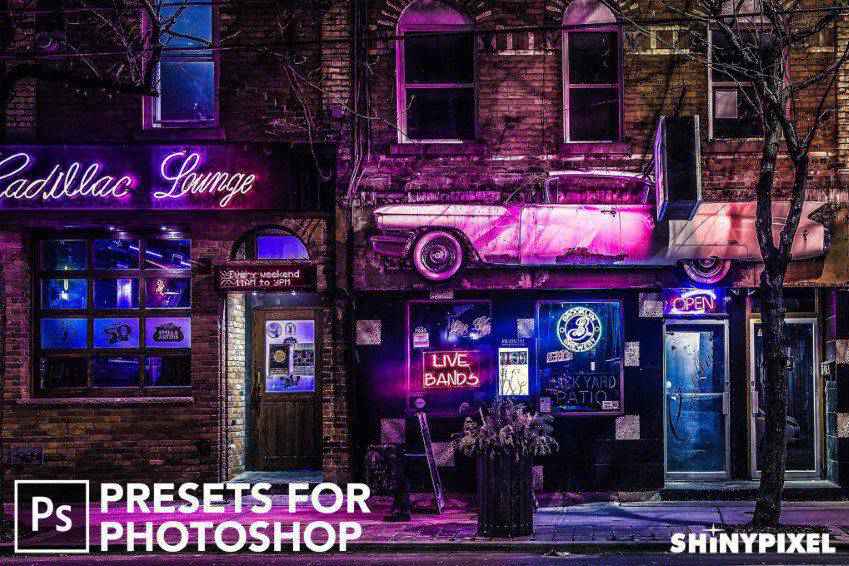
Light & Seasonal Photoshop Actions
The FilterGrade Light & Seasonal Series is another collection you should check out. It offers light effects and actions to mirror the seasons. Each work to boost color, contrast, in a variety of ways.This set comes with 20 effects, a light equalizer, toner effects, and help files for quick startup.
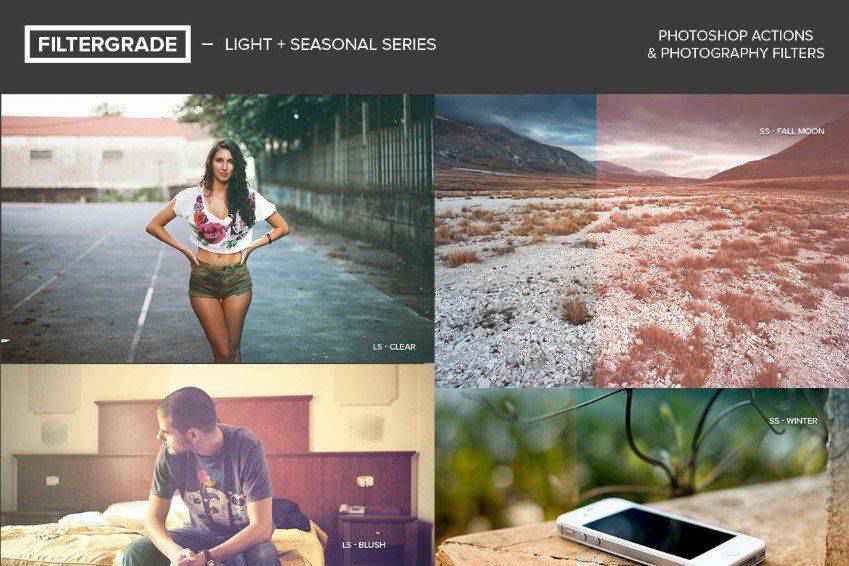
Professional HDR Photoshop Actions
The Professional HDR Photoshop Action is actually a set of four actions that work together to give depth, contrast, and color to your images. With one click, you can turn a single image into one that appears as though it was taken with an HDR camera. Also, it works in Photoshop Elements.

HDR Pro Photoshop Actions
This action set makes it super easy to create HDR and DRI images. Each image is fully editable and the end result looks incredibly realistic. This set comes with snapshot prerendering, editable layers, HDR tone mapping, and 10 different color effects.

18 HDR Photoshop Actions
This set of 18 HDR Effect Photoshop Action is another solid choice. It allows you to create professional-looking edits with just a few clicks. Besides the 18 actions, it also comes with JPEG and RAW files as well as detailed instructions that take the guesswork out of their use.

How to Install Photoshop Actions
- Download and unzip the action file
- Launch Photoshop
- Go to Window > Actions
- Select Load Actions from the menu and go to the folder where you saved the unzipped action file to select it
- The Action will now be installed
- To use the newly installed action, locate it in the Action panel
- Click the triangle to the left of the action name to see the list of available actions
- Click the action you want to play and press the play button at the bottom of the Actions panel