40 Free Photoshop Actions for Adding Vintage Effects to Your Photos
If you regularly work on a certain type of project, you probably have your workflow down path, which means you probably repeat the same steps over and over to achieve a specific result. But for a workflow to be truly efficient, it should also save you time. That’s where Photoshop actions come in handy.
Photoshop actions are nothing more than a series of tasks you can record and apply to a single file or a batch of files. They can be as simple as resizing an image and applying a color overlay to more complex such as resizing an image, adding a filter, applying an overlay, and renaming them according to a specific rule.
In most cases, Photoshop actions are used to achieve a certain effect to your images without spending hours recreating the effect from scratch every time. While you can certainly create your own Photoshop actions, don’t forget that there are countless Photoshop actions available for download online.
Among them are Photoshop actions designed to add vintage effects to your images, and in this article, we have collected the best of them. You’ll find a collection of free, high-quality vintage Photoshop actions that you can download, add to your design toolbox, and instantly apply to your designs.
For a more general collection of Photoshop Actions, take a look at this article: 50 Free Time-Saving Photoshop Actions.
More Photoshop Actions:
- Black & White Effect Actions
- Bokeh Effect Actions
- Cinema & Movie Effect Actions
- Double Exposure Effect Actions
- Dispersion Effect Actions
- Duotone Effect Actions
- Glitch Effect Actions
- HDR Effect Actions
- Light Leak Effect Actions
- Retro & Vintage Effect Actions
- Sketch Effect Actions
- Text Effect Actions
Engraved Illustration Effect Photoshop Actions (FREE)

Halftone Automator Photoshop Actions (FREE)
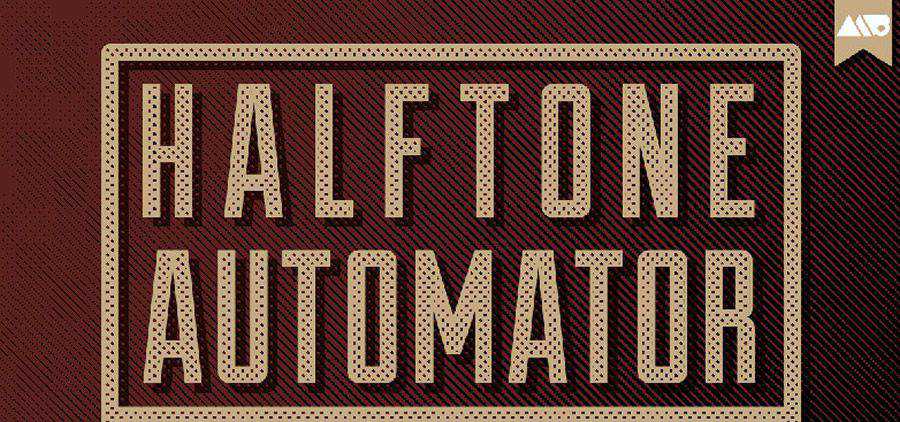
Retrograde Retro & Vintage Photoshop Actions (on Envato Elements)
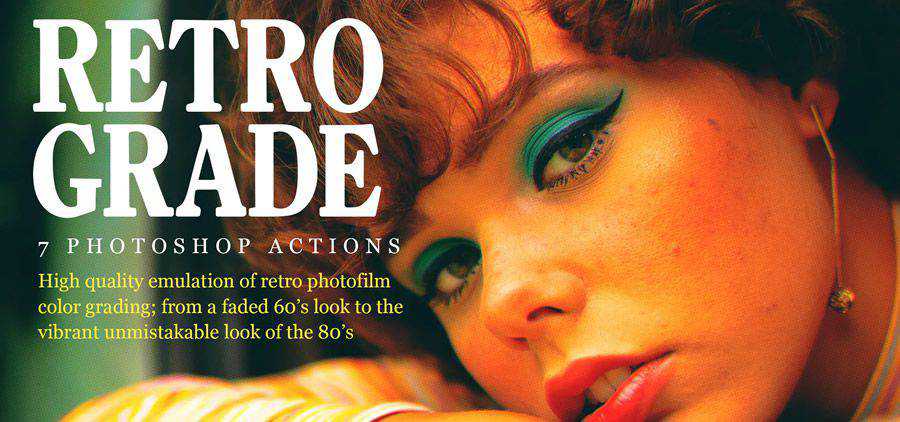
7 Vintage Actions Photoshop Actions (FREE)

Hand-Colored Vintage Photo Actions (FREE)

Analog & Retro Photoshop Actions (on Envato Elements)
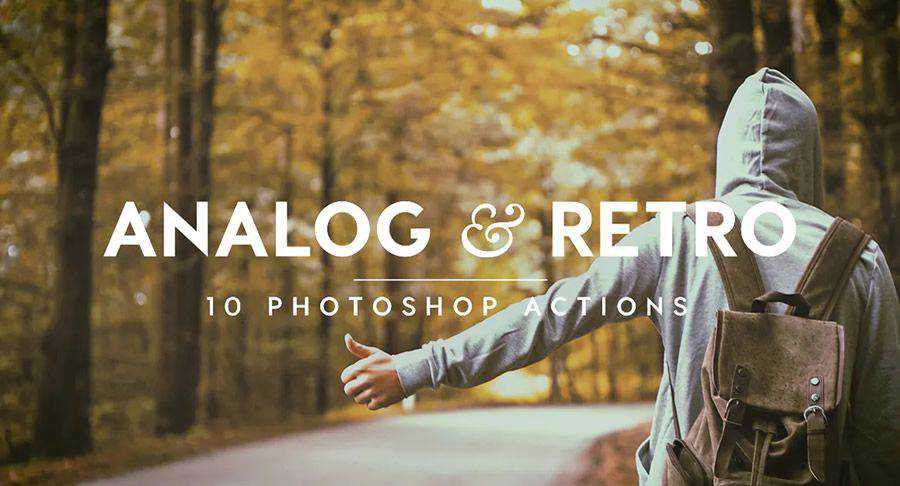
Matte Vintage Photoshop Actions (FREE)
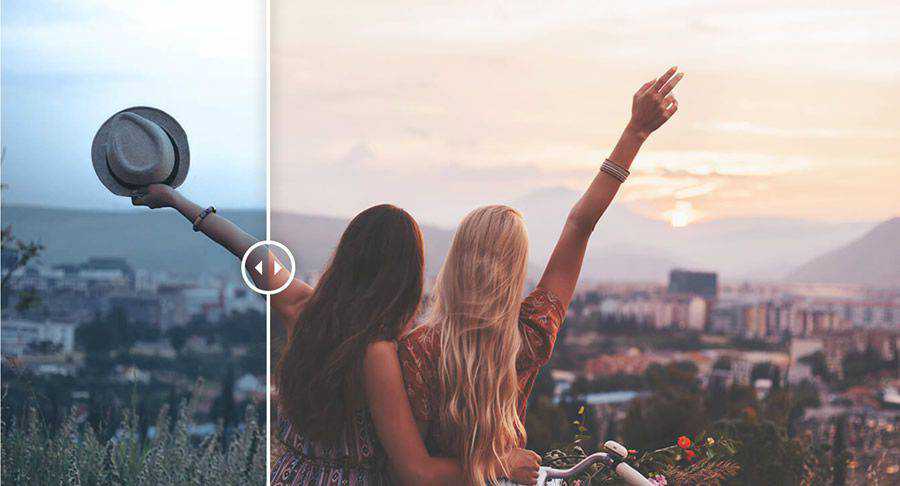
Vintage Photoshop Action (FREE)

75 Ultra Faded Retro Effects Photoshop Actions (on Envato Elements)
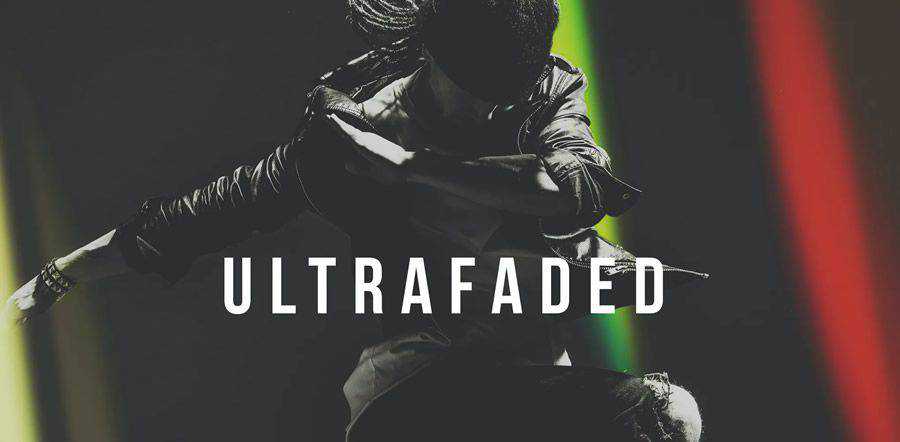
Breeze Vintage Effect Photoshop Actions (FREE)

Vintage Light Photoshop Actions (FREE)

Retro Photography Photoshop Actions (on Envato Elements)
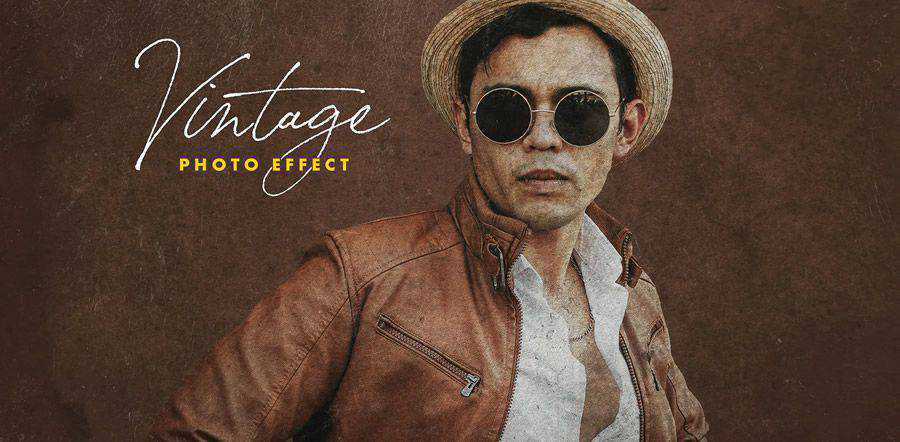
Retro Style Photo Effect Photoshop Actions (FREE)

Runaway Vintage Photoshop Actions (FREE)
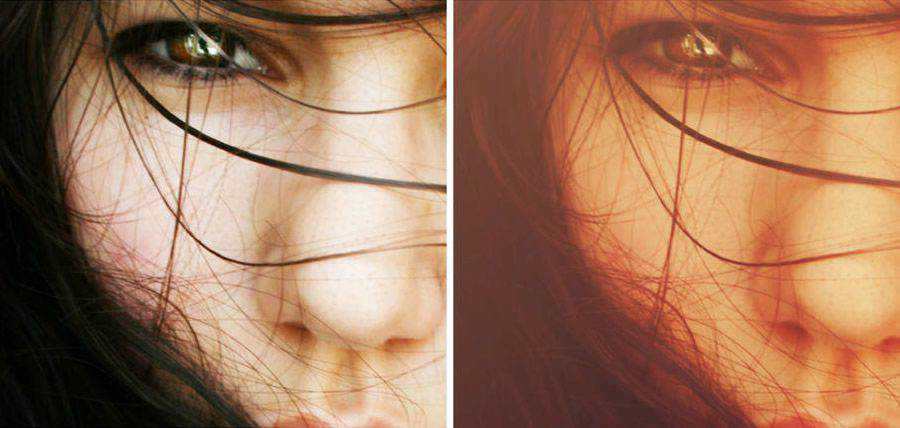
Retro Photo Kit for Photoshop (on Envato Elements)
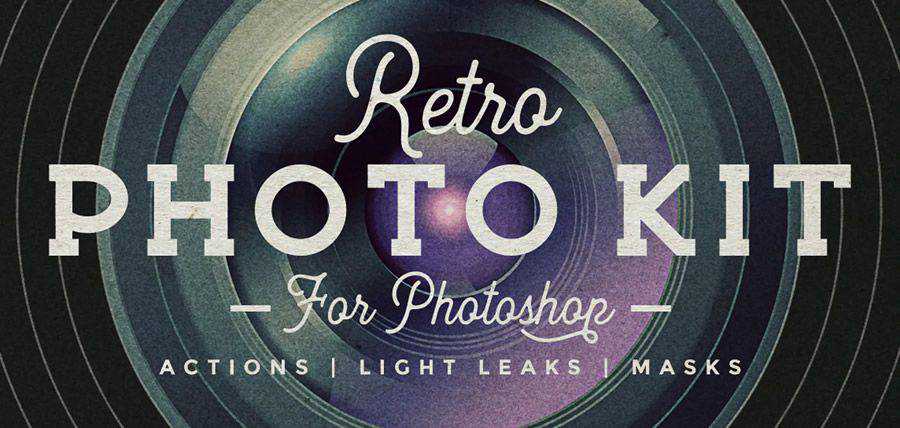
Vintage Red Photoshop Action (FREE)

Vintage Colors Photoshop Actions (FREE)
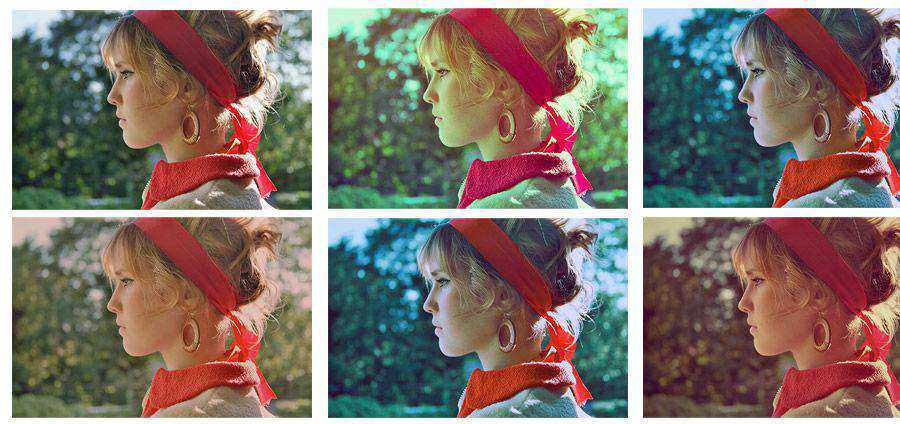
Retro Film Photoshop Actions (on Envato Elements)

Action Vintage Photoshop Actions (FREE)

Ageing Photo Effect Photoshop Action (FREE)

Subtle Vintage Photoshop Actions Pack (FREE)

Grungy Vintage Photoshop Actions (FREE)

Vintage Effect Photoshop Action (FREE)
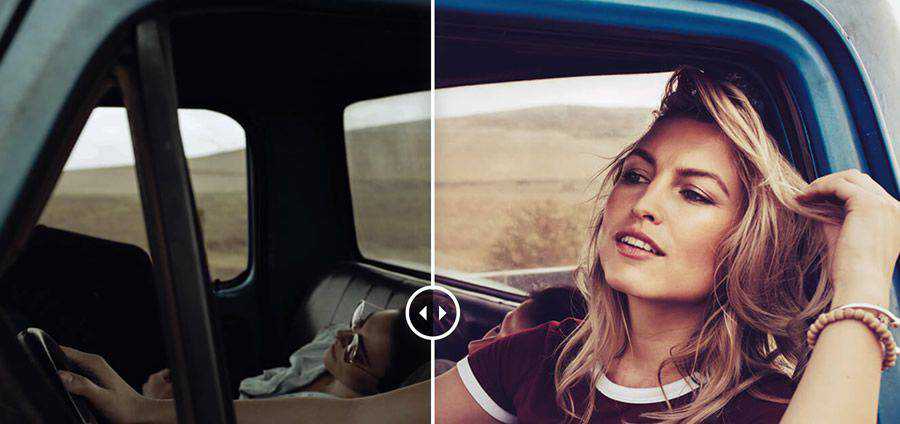
Stylish Vintage Photoshop Actions (FREE)

SweetPea Country Vintage Photoshop Action (FREE)

Mondelcore Vintage Photoshop Action (FREE)

Vintage Effect II PS Actions (FREE)

Vintage Photo Effect PSD & Action (FREE)

Vintage Effect Photoshop Actions (FREE)

Sweet Vintage Photoshop Actions (FREE)
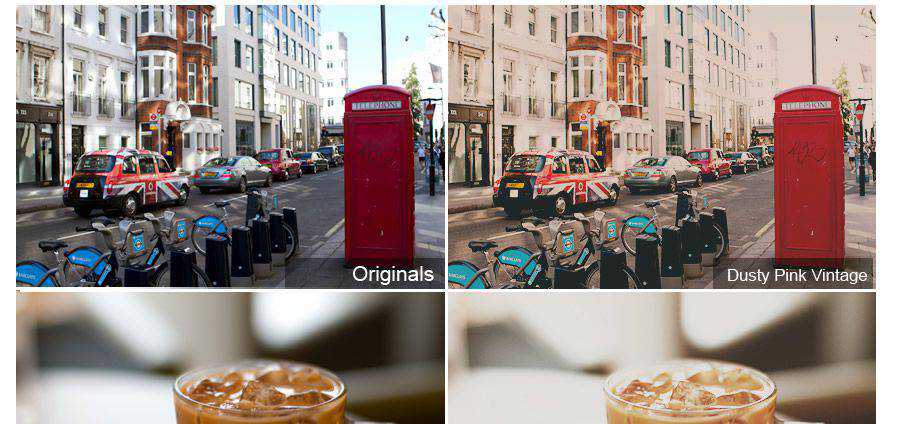
LT’s Vintage Lightleak Photoshop Action (FREE)
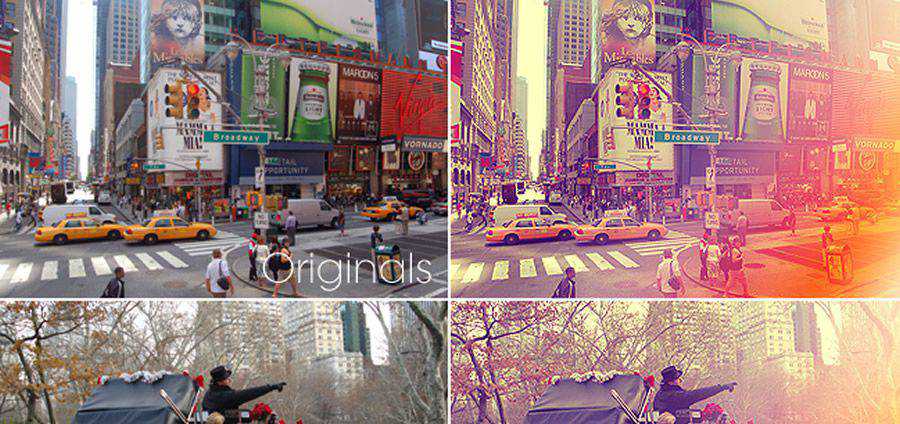
Rocketlaunch Retro/Vintage Photoshop Actions (FREE)

Buttercream Vintage Photoshop Action (FREE)
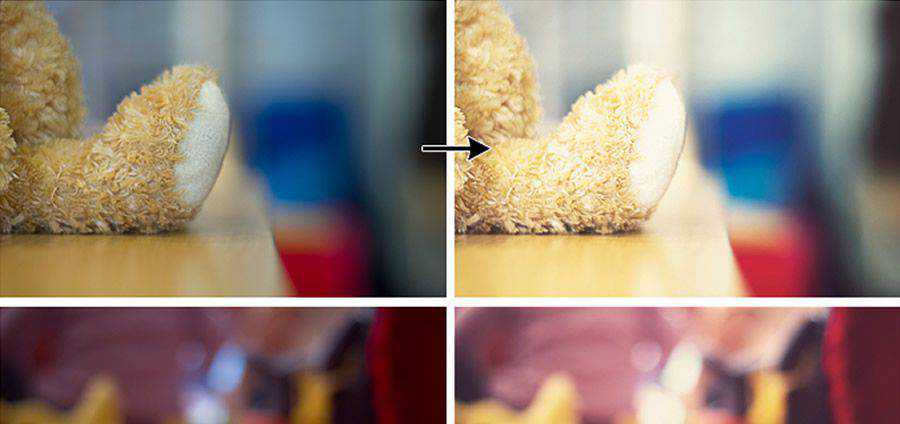
Coffee Cup Photoshop Actions (FREE)

SweettEmottion Vintage Photoshop Action (FREE)

Vintage Gradient Photoshop Action (FREE)
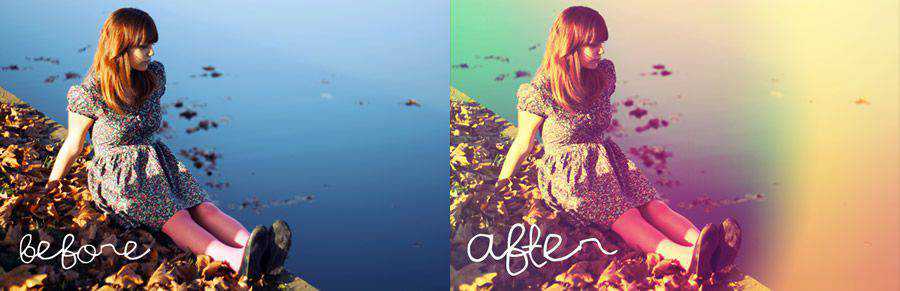
Vintage Love Photoshop Action (FREE)

Vintage Effect Photoshop Action (FREE)
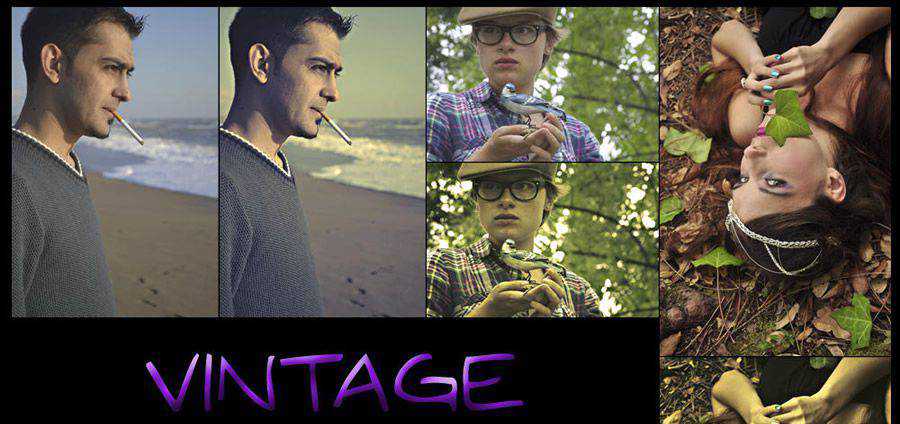
Vintage Burn Photoshop Action (FREE)

Whimsical Dreams Vintage Photoshop Actions (FREE)
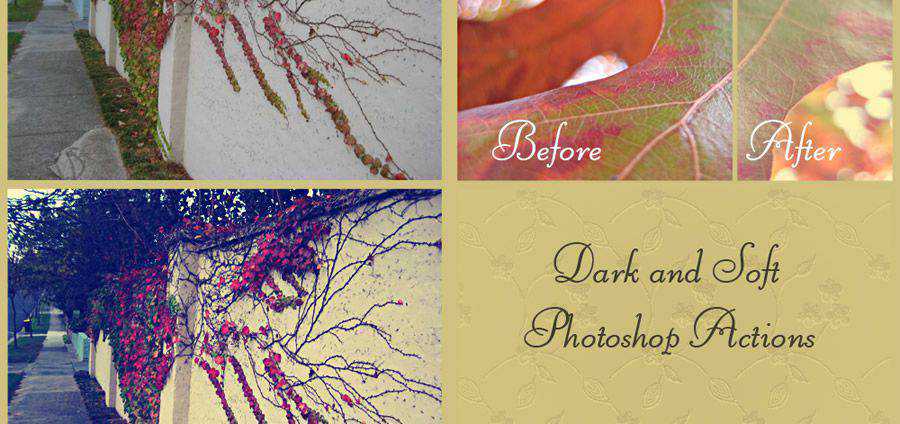
LT’s Vintage Style Photoshop Action (FREE)
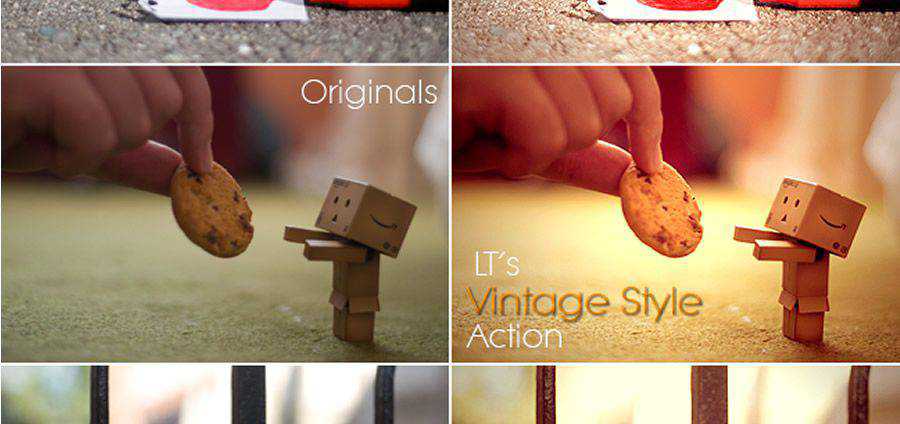
Cool Vintage Photoshop Actions (FREE)
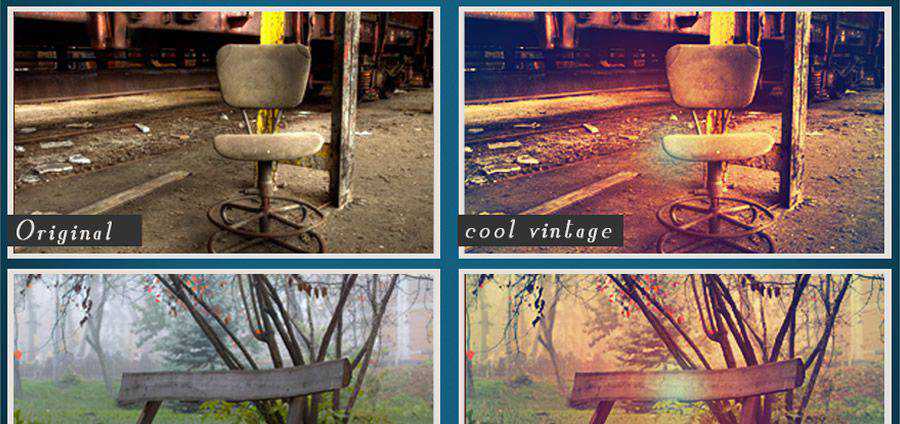
Pink Vintage Photoshop Action (FREE)

Gum Bichromate Print Photoshop Action (FREE)
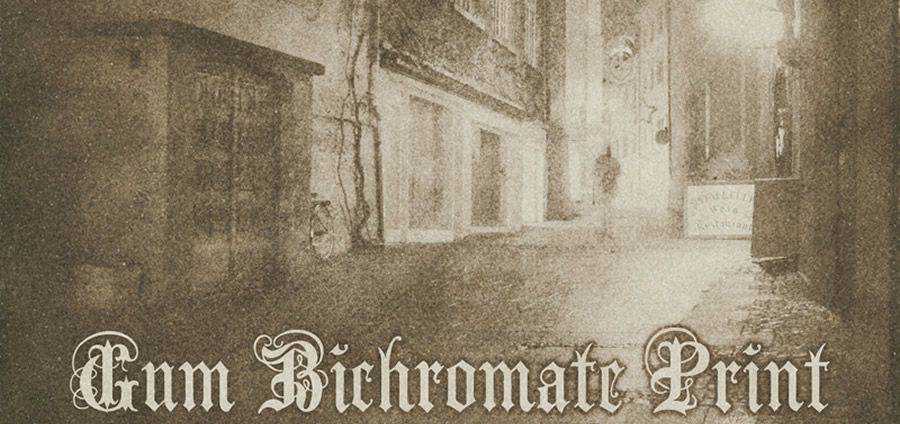
Lithprint Vintage Photoshop Action (FREE)
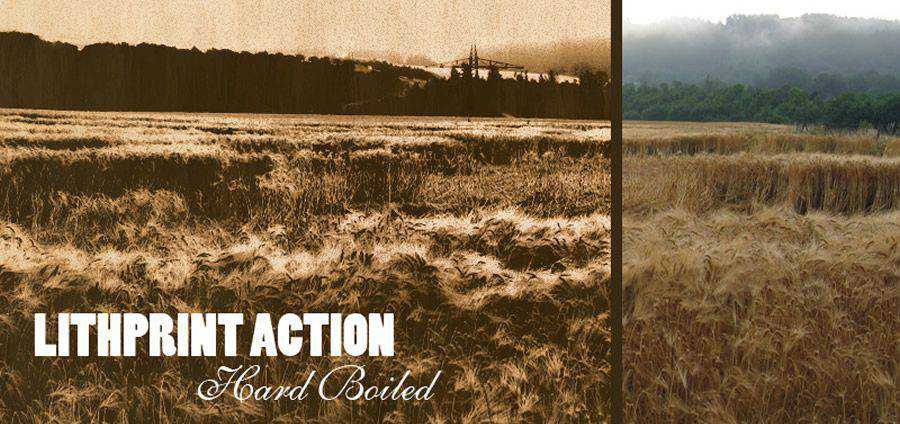
How to Create Your Own Photoshop Action
It is very easy to create your own vintage Photoshop actions. All you have to do is open up the “Actions” palette in Photoshop and click the “New Action” button as seen in the picture below:
This will now open a new window offering you different options for creating your action. You can name the action and can place it in a set.
Alternatively, you can assign a shortcut to your created action for quick access. This will help you immediately activate the action in Photoshop, and you can use this option for those actions that you use regularly.
Now, hit the “Record” button to start recording your desired actions. Here, you should remember one thing that steps like selection sizes, saving, and other specific steps will be duplicated exactly in the action. Therefore, you need to be very careful in keeping your steps as generic as possible. In this way, you can apply them to the complete range of the image on which you want to apply your action to.
When you are done, click the “Stop” button in the action menu. Now, if you want to apply the action on another file, you can simply click the “Play” button.
Installing Photoshop Actions
Installing Photoshop actions is also very easy and there are several ways to install Photoshop actions. You can simply drag the downloaded actions into the “Actions” folder that you can find enclosed within the “Presets” folder in your Photoshop application folder. This would be the easiest way to install Photoshop actions.
Alternatively, you can also use the little arrow on the right of the actions menu, and then click “Load Actions” option. This will also install downloaded actions into your Photoshop quite quickly.