How to Do a Technical SEO Audit in 7 Steps (Plus a 60-Second Shortcut)
“You need to do a technical site audit for SEO.”
If that’s what you keep hearing but have zero knowledge on how to do a technical site audit for search engine optimization (SEO), keep reading. This post shares how to perform a technical SEO audit, so you can fix the issues preventing your website from ranking at the top of search results.
P.S. If you’re looking for a fast way to audit your website’s technical SEO, check out this SEO checker tool. In 60 seconds, it’ll analyze your on-page, off-page, and technical SEO and provide you with helpful resources for prioritizing and fixing SEO issues.
WebFX SEO Checker
- Site Speed Analysis
- Content Grade
- URL Optimization Check
- Page Link Audit


What is a technical SEO audit?
A technical SEO audit, also called a technical site audit, is a type of SEO audit. Technical SEO audits test and check your website’s backend elements, like your page speed, index status, crawlability, and more, so you can find and fix issues affecting your SEO.
How to perform a technical SEO audit
Conduct your first technical site audit by following these steps on how to perform a technical SEO audit:
1. Pick your SEO tools
First, you’ll want to decide which SEO tools you’ll use to audit your website.
Some of the most reliable (and trusted) SEO tools for technical site audits include:
- Screaming Frog
- SEMrush
- DeepCrawl
Since Screaming Frog offers a free plan for crawling up to 500 URLs, you might want to start with that tool. Spoiler alert: The rest of this walkthrough on how to do a technical SEO audit will reference Screaming Frog.
Keep in mind, your business can use a combination of the above tools for technical site audits.
2. Crawl your website
Once you’ve selected your tool (or tools), you’ll want to start a website crawl.
If you’re using Screaming Frog, check out their quick start guide. That’ll provide you with all the information you need to begin your first crawl, from setting up your spider configuration to starting a crawl.
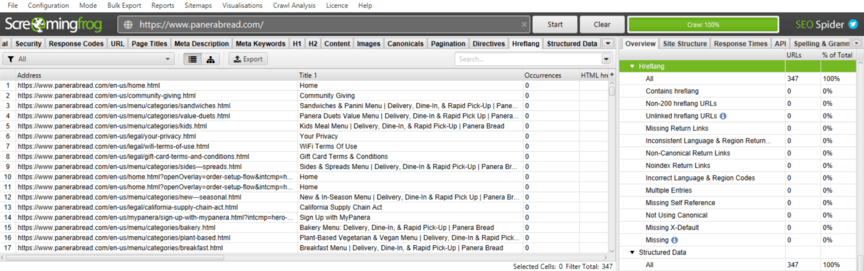
Depending on the size of your website, the crawl could take a few hours. If you’re crawling 500 URLs or less, however, your crawl should finish sooner. Either way, crawls take time, so start them sooner rather than later.
Should you purchase Screaming Frog, you’ll also have access to the PageSpeed Insights Integration.
This integration is helpful because of the increased importance of page speed and Core Web Vitals on SEO. With the PageSpeed Insights Integration, you can access page speed information for your entire website versus entering URLs one-by-one into the PageSpeed Insights browser tool.
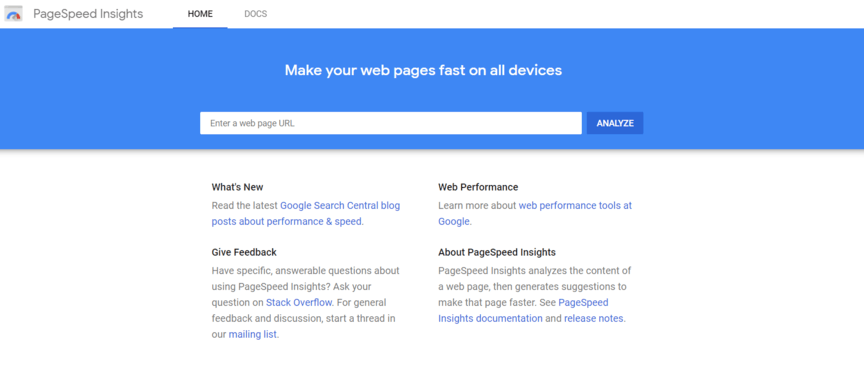
The paid version of Screaming Frog also allows you to integrate Google Analytics and Google Search Console data into your Screaming Frog reports. Again, these integrations offer additional convenience when reviewing your technical SEO audit but aren’t required.
If you’re sticking with the free version of Screaming Frog, don’t worry. This SEO technical audit walkthrough will focus on using the free version versus the paid version, so you won’t have any trouble following along.
3. Analyze your crawl report
After your website crawl finishes, check out your results.
A tool like Screaming Frog will provide your business with lots of reports, like:
- Response codes, which will highlight broken links, redirected links, and more
- Sitemaps, which will include URLs missing from your sitemap
- Structured data, which will capture structured data warnings and errors
If you enabled PageSpeed Insights in step two, you’d also have access to page speed information.
For technical SEO audits, you’ll want to pay special attention to these reports:
| Report | Why It’s Important for SEO | How to Use |
|---|---|---|
| Response codes | Broken links, redirect chains, and blocked pages can all impact your SEO because spiders can’t crawl and index these pages seamlessly. | Use the report to find and fix: · Broken links (404s) · Redirect errors (301s) · Server errors (500s) · Pages blocked (unintentionally) by your robots.txt file from being crawled |
| Sitemaps | Spiders also rely on sitemaps, specifically XML sitemaps, to find, crawl, and index new pages on your site. Sitemap errors can waste your crawl budget and prevent crawlers from doing their job. | Use the report to find and fix: · URLs missing from your sitemap · URLs appearing in multiple sitemaps · XML sitemaps with more than 50,000 URLs |
| Structured data | Structured data, also called schema markup, helps search engines better understand a page and its content. Errors in structured data, however, can confuse crawlers and lead to inaccurate rankings. | Use the report to find and fix: · Pages with validation errors · Pages with validation warnings · Pages using microdata or RDFa structured data |
| Canonicals | Canonical tags help crawlers distinguish between URLs for a single page, like www.example.com versus www.example.com/index. With a canonical URL tag, you can tell crawlers which page is the original — and should be ranked in search results. | Use the report to find and fix: · Pages with missing canonical tags · Pages with multiple canonical tags · Pages with duplicate canonical tags |
| Security | Security is another critical technical SEO factor. That’s why websites need to use HTTPS versus HTTP, which creates a secure connection that allows users to transfer information, like their credit card number, to your business. | Use the report to find and fix: · HTTP URLs · Forms on HTTP URLs · Mixed content or URLs with both HTTP and HTTPS resources |
| Hreflang | Hreflang is one of the most talked-about SEO concepts for international SEO. With hreflang tags, you direct crawlers to the appropriate URL for different locations and languages, like Spain and Spanish. | Use the report to find and fix: · URLs with incorrect language and region codes · URLs without a canonical tag · URLs missing an x-default |
In most cases, you’ll want to export these reports. That way, you don’t have to re-open Screaming Frog to view the report. Instead, you can open the report you need, like your security report, in a tool like Google Sheets or Microsoft Excel and work through your fixes.
4. Investigate your Google Search Console reports
Next, you’ll want to check out Google Search Console.
Google Search Console provides your business with valuable analytics data, as well as information about how Google sees your website. For example, you can uncover crawl errors, mobile-friendly issues, and more.
In Google Search Console, you can view several reports for your technical site audit, including:
| Report | Why It’s Important for SEO | How to Use |
|---|---|---|
| Core Web Vitals | Core Web Vitals is an SEO ranking factor that focuses on three metrics. These metrics impact your page speed and user experience. Optimize your site for these metrics, and you’ll deliver a fast experience that users (and Google) will love. | Use the report to: · Uncover site sections with poor Core Web Vitals scores · Find device types (either mobile or desktop) that post poor Core Web Vitals scores |
| Mobile Usability | Mobile-friendliness is another critical technical SEO factor. Since Google crawls and indexes the web from a mobile perspective, you want to create a mobile-friendly or responsive site that users can read and interact with ease on their favorite devices. | Use the report to: · Find and fix pages that aren’t mobile-friendly · Resubmit fixed pages for indexing · Share mobile-friendly issues with developers |
| Sitemaps | Remember, sitemaps help crawlers discover and crawl new pages on your site. In Google Search Console, you can use the sitemaps report to submit, resubmit, and delete submissions. You can also see which sitemaps Google knows about already. | Use the report to: · Check that Google is aware of your sitemap or sitemaps · Spot sitemap errors · Resubmit fixed or updated sitemaps |
| Security issues | While Screaming Frog can help your business spot HTTP issues, Google Search Console can alert your company to more severe security issues, like malware. You’ll want to watch for these issues because they can impact your traffic and rankings significantly. | Use the report to: · Find affected pages · Work with developers to resolve page issues · Submit fixed pages for reconsideration |
As you review these reports, you’ll want to export the data. Like Screaming Frog reports, you can export Google Search Console reports to view in Google Sheets or Microsoft Excel later, which allows you to create a hub for your technical site audit findings.
5. Check your Google Analytics setup
Besides Google Search Console, you’ll also want to use Google Analytics to audit your technical SEO.
In Google Analytics, you’ll want to focus on double-checking your setup.
Start with these steps in your preferred filtered view — not your master view:
- Log in to your Google Analytics account
- Go to “Admin”
- Select “View”
- Choose “View Settings”
Once you arrive on the “View Settings” dashboard, check your “Bot Filtering” setting. You’ll want to check or enable “Bot Filtering,” which will stop Google Analytics from tracking hits that come from bots and spiders.
After completing this step, head to your Realtime report.
In your Realtime report, you can confirm your Google Analytics tag fires. For example, if you create a brand-new page on your website and then visit it, you should see your visit appear in the Google Analytics Realtime report.
If you don’t see your visit populate in the report, work with your developer to debug the issue.
6. Organize your list of technical SEO fixes
Once you’ve finished investigating your website’s technical SEO, you can start prioritizing and organizing your fixes. In most cases, you’ll need to collaborate with a developer on these fixes since they often involve your website’s backend.
Typically, in order of importance, you’ll want to focus on:
- Tracking issues
- Crawling issues
- Indexing issues
- Security issues
- Response code issues, like broken links
- Mobile issues
- Structured data issues
- Page speed issues
You can organize and monitor these tasks in a Google Sheet or Microsoft Excel document.
As you conduct more technical SEO audits, you’ll often find higher priority issues become non-existent. For example, instead of spending most of your time on crawling, indexing, and mobile problems, you may focus most of your developer’s time on improving page speed.
7. Schedule your next technical site audit
Congrats, you’ve completed your first technical site audit. So, what’s next?
Booking your next technical SEO audit.
If you want to protect your SEO work and maximize your SEO performance, you need to take a proactive approach to monitoring your site for technical SEO issues. How often you perform a technical SEO audit will depend on your SEO status, but most companies aim to conduct an audit one to two times per year.
WebFX SEO Checker
- it's Comprehensive.
- it's Immediate.
- it's FREE.
Conduct a technical site audit in seconds with SEO Checker
A technical site audit is one of the best ways for your business to find and fix technical SEO issues, which can help you increase rankings, traffic, and even sales. If you’re not looking forward to the time investment of a technical SEO audit, though, SEO Checker can help.
In less than a minute, SEO Checker can audit your:
- On-page SEO
- Off-page SEO
- Technical SEO
Get your website SEO report now, and check an SEO technical audit off your to-do list!