How Card-Based Layouts Shape Modern UX
Card-based design has become one of the most popular UI patterns across the web and for good reason.
From mobile apps and dashboards to news websites and online stores, cards offer a flexible and clean way to organize content that’s easy to browse, understand, and interact with.
These modular blocks of content make it simple to display images, text, buttons, and links in a way that feels intuitive and responsive across all screen sizes.
But beyond just looking neat, card-based layouts play a big role in shaping how users experience and interact with digital products.
In this post, we’ll explore why card-based layouts work so well, how they influence user experience, and how to design cards that make content more usable and engaging.
What Is a Card-Based Layout?
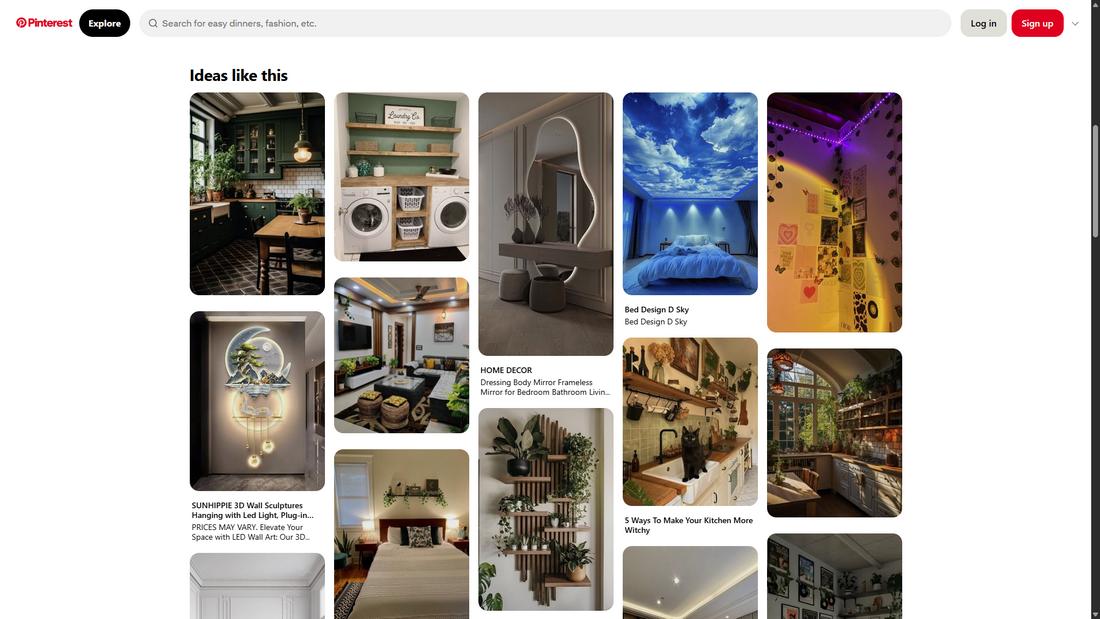
A card-based layout is a user interface design approach where content is grouped into rectangular or square containers, often called “cards.”
Each card design typically contains a small chunk of information, such as a headline, image, brief description, and sometimes a call-to-action button.
These cards can act as previews, links, or standalone content blocks that users can interact with.
This layout style is inspired by physical index cards or playing cards, where each piece of content stands on its own but is part of a larger collection.
Card-based layouts are especially popular in digital design because they offer structure, flexibility, and a highly scannable format that works well across all devices.
Whether it’s for web design, news articles, product listings, or dashboards, cards make it easy to digest and navigate content in a clean, consistent way.
Why Card Layouts Work So Well
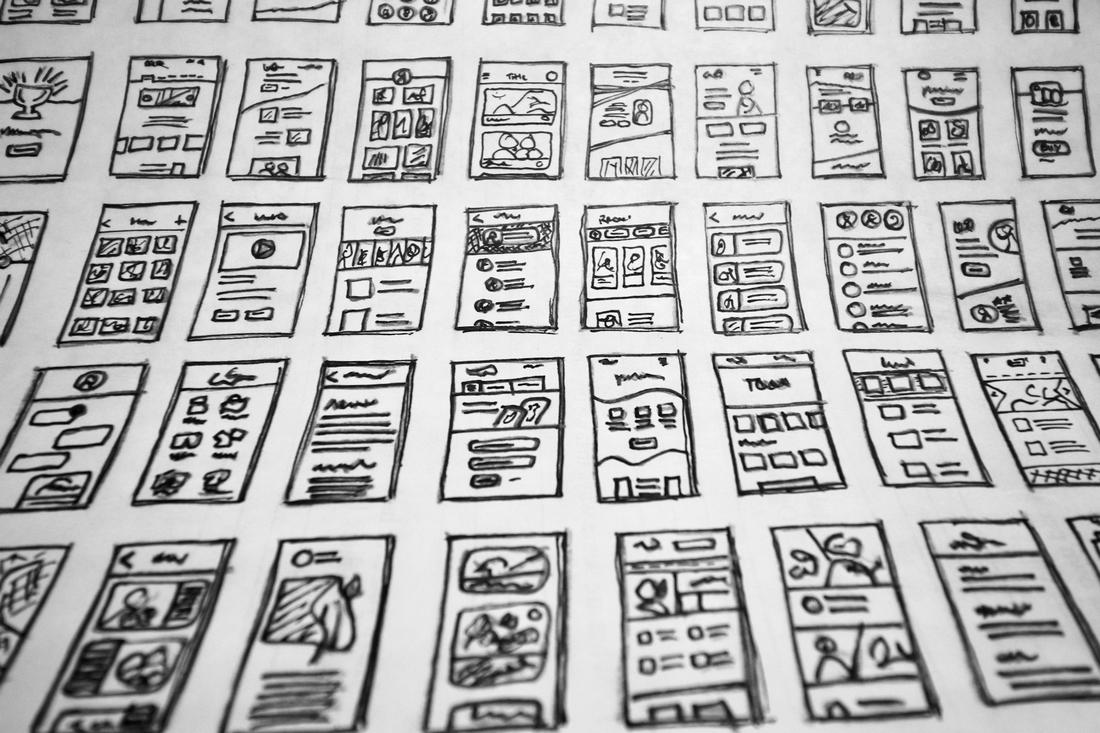
Cards are easy for users to recognize and scan because they group related content together in visually distinct containers.
This structure mirrors how people naturally organize information into chunks and gives users the freedom to browse at their own pace.
They also adapt beautifully to responsive design. Whether you’re viewing a page on a large desktop or a small smartphone screen, cards stack and rearrange themselves to fit the layout without losing clarity or functionality.
Cards are highly modular, which makes them perfect for scaling content-heavy designs.
Designers and developers can build consistent UI systems where new content can be added quickly without disrupting the overall layout.
The UX Benefits of Card-Based Design

Card layouts support strong UX by improving how people find and engage with content.
Each card acts as a mini decision point as it holds just enough information to spark interest without overwhelming the user. This keeps the browsing experience light and fast.
Cards also encourage exploration. Whether it’s an article summary, product preview, or video thumbnail, users can quickly skim through content and dive deeper into what interests them.
The uniform structure helps reduce cognitive load by making information predictable and scannable.
And because each card can contain its own interactive elements like buttons or hover effects, users can interact with specific content directly from the card, making it easier to engage with features and take action.
Common Use Cases for Card-Based UX Layouts
Cards are everywhere in modern digital products. Here are a few of the most popular use cases.
Content Feeds
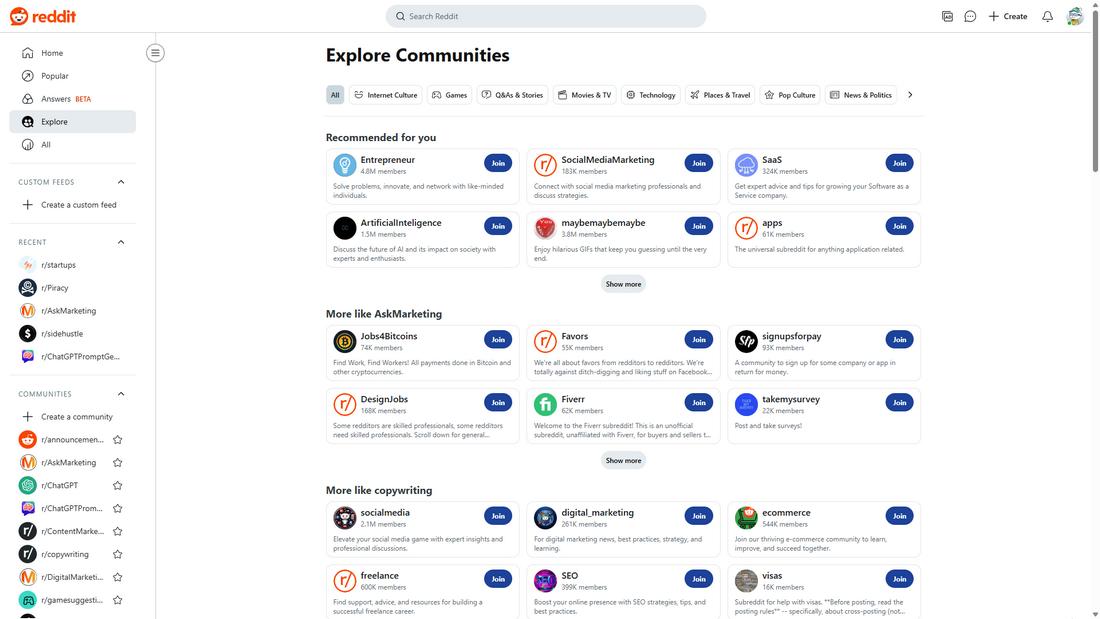
News websites, blogs, and social media platforms use cards to break articles or posts into bite-sized previews that users can scroll through easily.
E-commerce
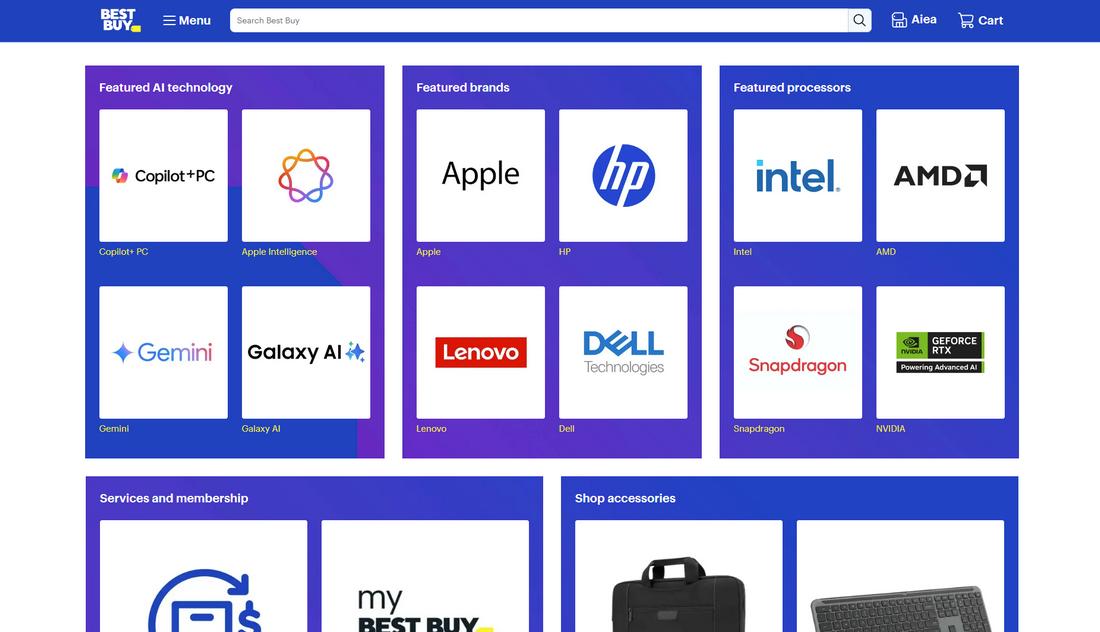
Product grids use cards to showcase items with images, prices, and action buttons like “Add to Cart” or “View Details.”
Dashboards
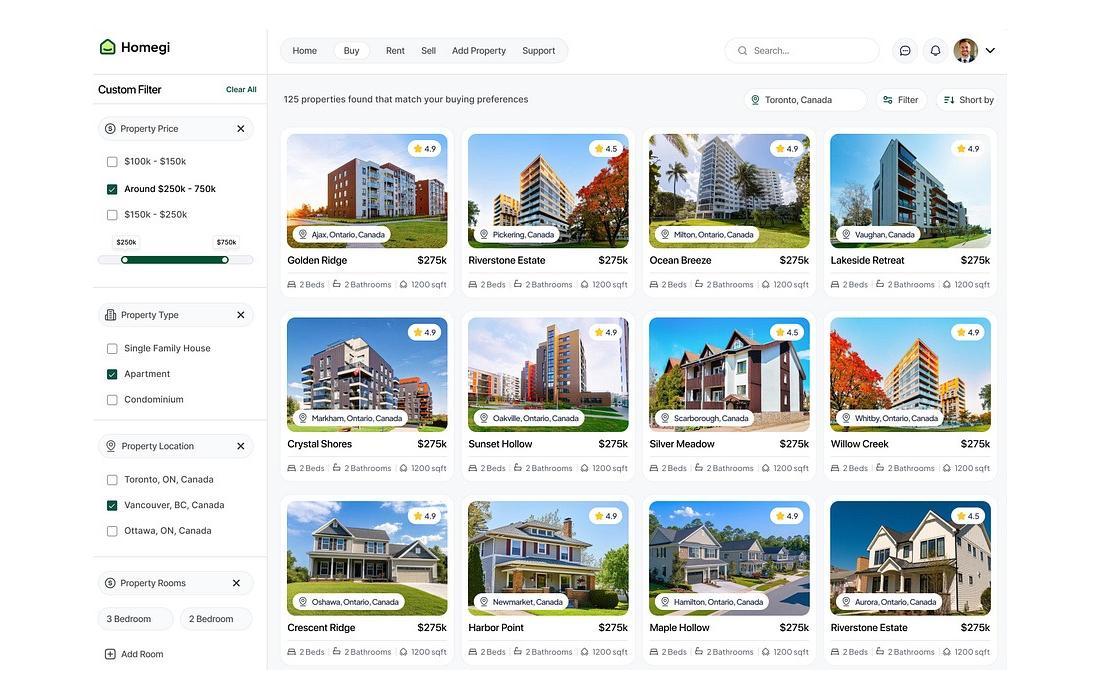
In data-heavy interfaces, cards group metrics or tools into individual sections for better readability and control.
Portfolios
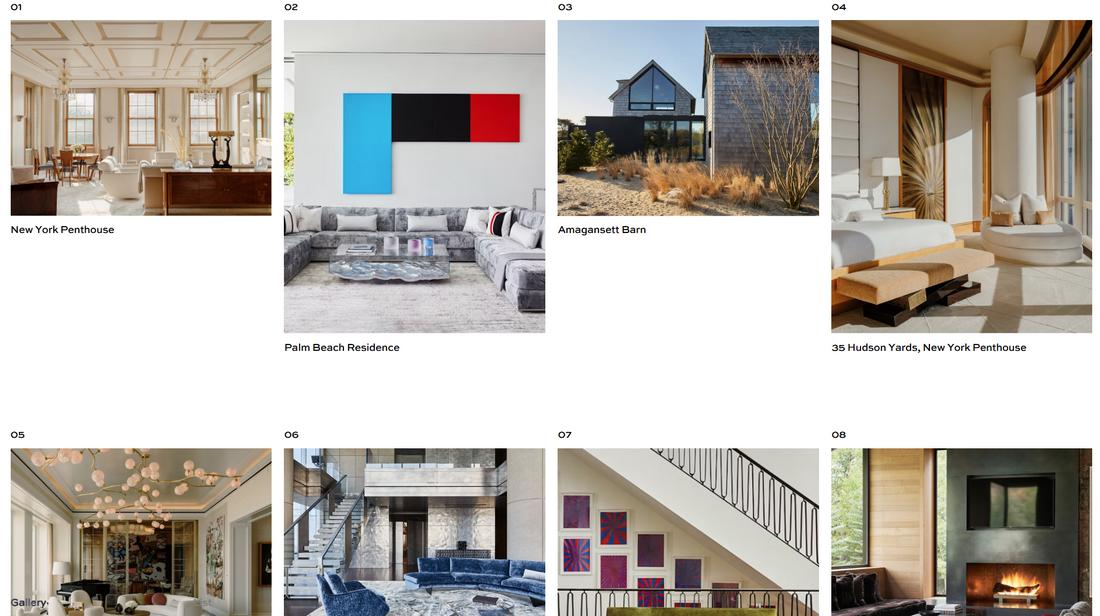
Designers and artists often use cards to display projects in a clean, uniform grid.
Mobile Apps
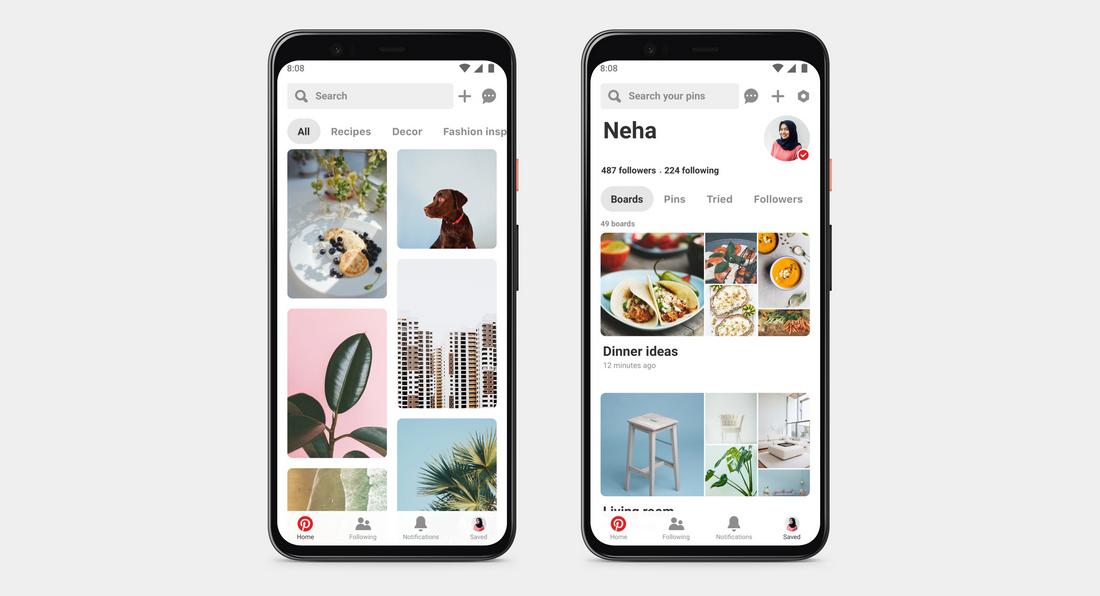
Apps like Pinterest, Instagram, and Trello rely on card layouts for both content and interaction.
How Card Layouts Support Responsiveness
Card layouts naturally support responsive design because they behave like content blocks that can shift and stack depending on screen size.
On a desktop, you might display four or five cards per row; on a tablet, two or three; and on mobile, a single column.
This makes it easier to maintain a consistent design system while still adapting to a wide range of devices.
Cards also give designers more flexibility to hide or show different content elements based on screen size. For example, showing full descriptions on desktop but only titles and images on mobile.
Because cards are modular, they’re also easy to repurpose across different layouts, making design systems more efficient and reusable.
How to Design Effective Card Layouts
Creating a successful card layout goes beyond just placing content in boxes. It’s about designing cards that are easy to scan, visually appealing, and user-friendly.
When done right, cards can guide users through content naturally and encourage interaction without overwhelming them.
1. Use a Clear Visual Hierarchy
Each card should have a logical structure that prioritizes the content. Start with an engaging image or icon, followed by a headline, a brief description, and an action button if needed. Use font size, weight, and spacing to guide the viewer’s eye.
2. Keep Content Short and Focused
Cards work best with bite-sized content. Avoid long paragraphs and keep text limited to what’s necessary to inform or entice the user. Think of each card as a teaser, not a full story.
3. Maintain Consistent Spacing and Alignment
Use a consistent grid system for card alignment and padding. Equal spacing between cards and within content makes your layout feel more polished and easier to navigate.
4. Define Boundaries with Visual Styling
Use borders, drop shadows, or background colors to separate cards from the rest of the interface. This helps users distinguish individual content blocks quickly.
5. Design for Interaction
Cards should feel clickable when needed. Add hover effects or slight animations to indicate interactivity. Make sure buttons and links are large enough to tap comfortably, especially on mobile devices.
6. Adapt for Different Screen Sizes
A strong card layout should be responsive. Design with scalability in mind by letting cards rearrange or stack depending on screen size. On smaller devices, a single-column layout usually works best.
7. Use Imagery Wisely
Images can add impact, but they should support the message, not distract from it. Make sure visuals are relevant, high-quality, and don’t overwhelm the card’s content.
8. Highlight the Call to Action
If your card includes a CTA, make sure it’s clear and stands out. Use color, placement, or button styling to draw attention, and ensure the action feels like a natural next step for the user.
9. Keep the Layout Flexible
Design cards that can accommodate different types or lengths of content without breaking the layout. Test variations early to ensure your design remains consistent and clean.
10. Test with Real Content
Don’t rely solely on placeholders. Test your card layout using real headlines, images, and descriptions to make sure it holds up under actual usage. This helps catch alignment or readability issues early on.
A well-designed card layout not only looks good but also improves usability. It breaks down complex content into manageable chunks and creates a more pleasant browsing experience for users.
Conclusion
Card-based layouts help organize content in a way that feels clean, responsive, and user-friendly, whether you’re building a blog, an e-commerce store, or a mobile app.
By thinking carefully about how cards are structured and styled, you can create designs that are not only visually appealing but also intuitive and easy to navigate.