How to Create AI Images With Envato ImageGen
Envato ImageGen is a powerful AI image generator that allows you to create impressive art, illustrations, and graphics using text prompts.
In this guide, we take a closer look at Envato ImageGen to see what this AI image generator is truly capable of.
Today, you can find so many different AI image generators online. While a handful of these tools can give you amazing results, most AI tools are terrible at bringing your ideas to life.
So what makes Envato ImageGen different? Can you actually generate good images using this tool? How much does it cost?
Let’s find out.
What is Envato AI ImageGen?
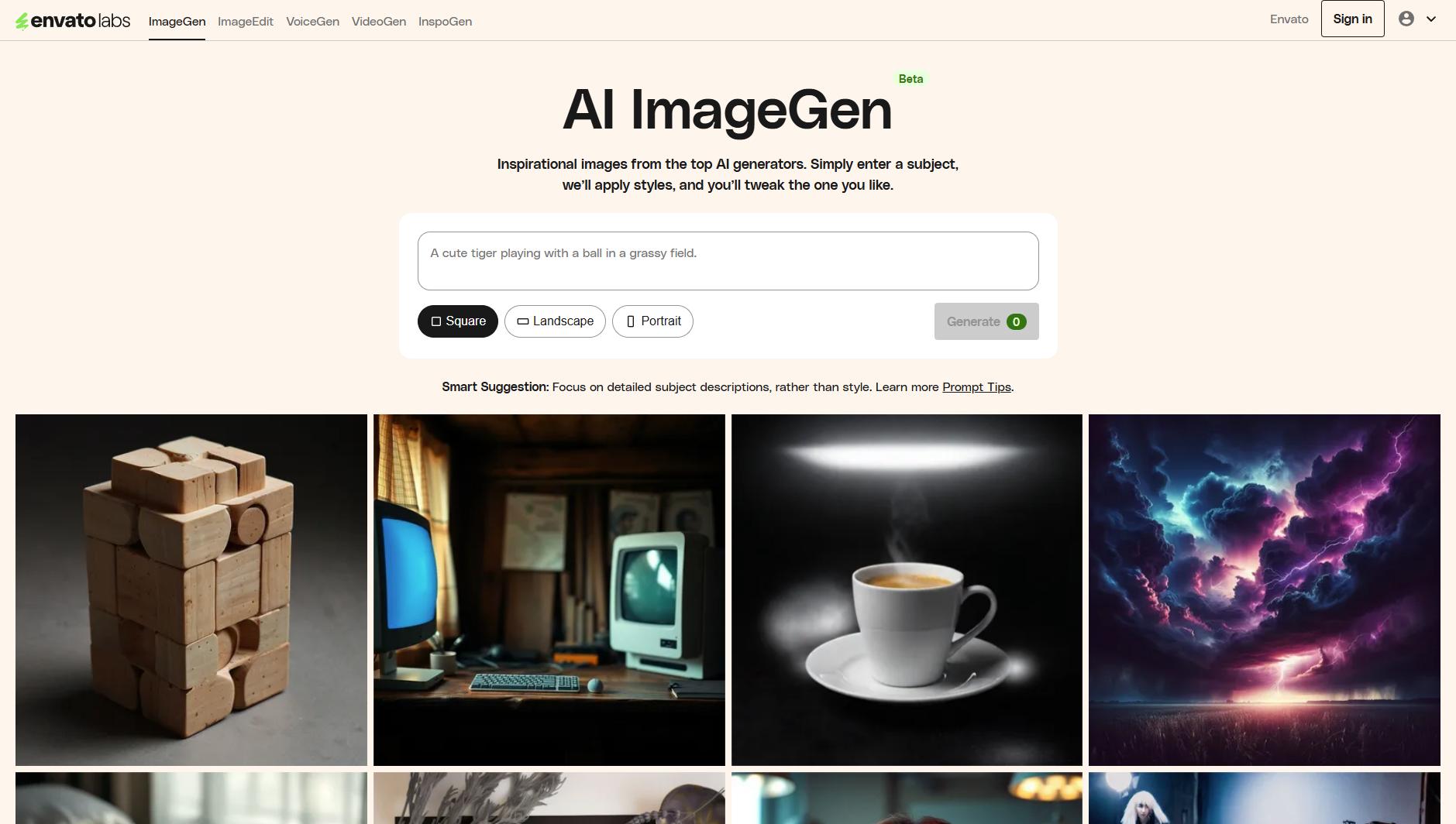
Envato recently introduced several different AI tools through EnvatoLabs, and ImageGen is one of them. With this tool, you can instantly generate AI art and images using text prompts.
ImageGen is currently in Beta, but it is already capable of generating impressive results. You can create images in square, landscape, and portrait aspect ratios using this AI tool. And it will give you results in 8 images at a time.
ImageGen also has a built-in “enhance prompt” option that automatically improves your text prompts by adding more details. This makes it much easier to generate highly detailed images and artwork.
How to Create Images with ImageGen
Creating images using ImageGen is quite simple. But first, you’ll need to gain access to the AI tool.
Step 1: Sign up for Envato Elements
If you have an Envato account, you can access ImageGen for free! The free plan gives you up to 5 ImageGen generations for free. After that, you will need to subscribe to Envato Elements to continue using ImageGen.
If you already have an Elements subscription, then you can access ImageGen and all the other EnvatoLabs AI tools at no additional charge! During the beta period, you can generate unlimited AI images using ImageGen.
With the Elements subscription, you get instant access to ImageGen and other EnvatoLabs AI tools. Not to mention, millions of graphics, templates, and other design assets that are included in Envato Elements.
Step 2: Write a Detailed Prompt
Once you have access to ImageGen, go ahead and write your prompt.
In your first few attempts, write a broad prompt of the image you want to create. For example, if you want to create a scene of a beach, write something like “beach at sunset”.
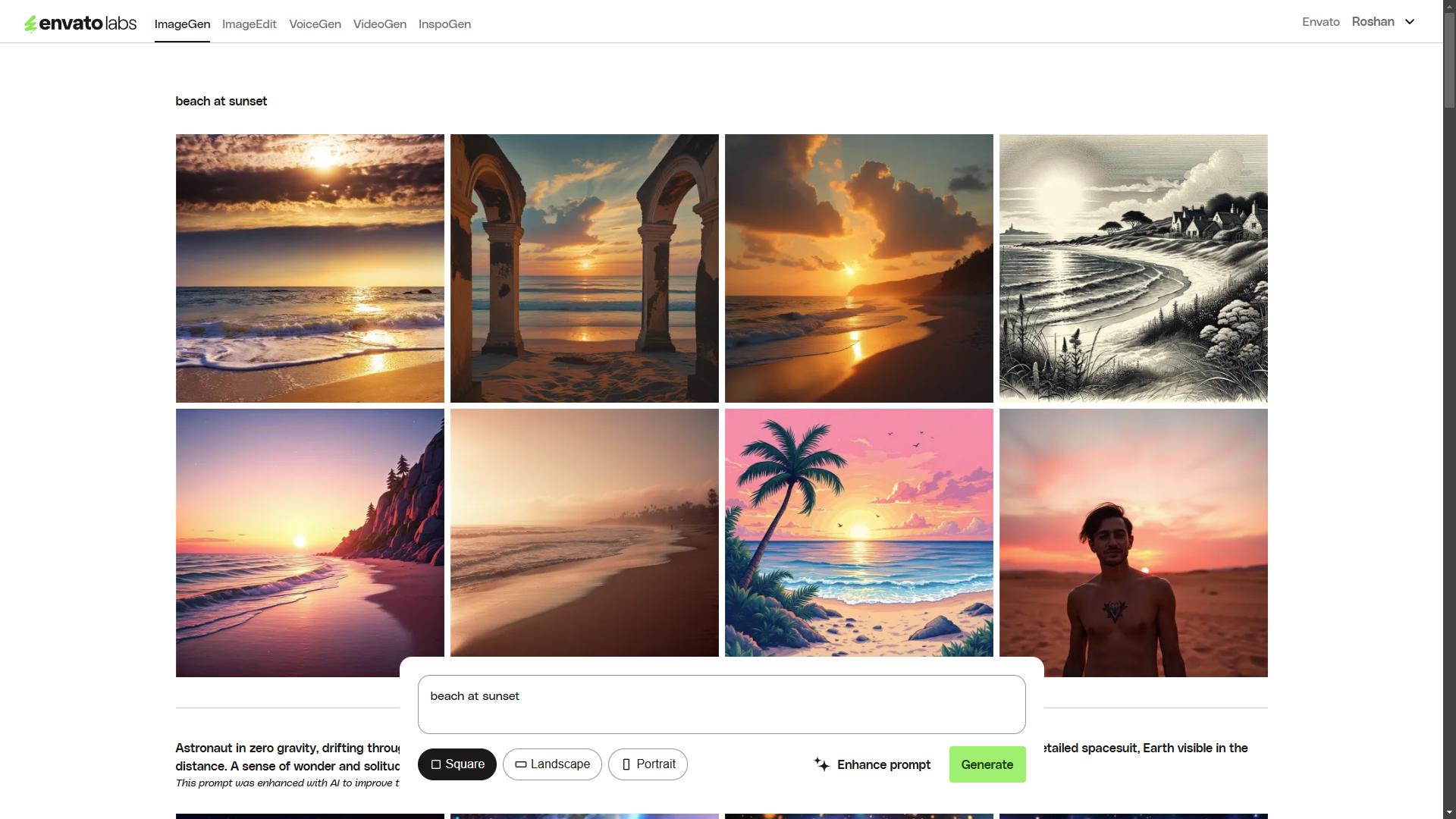
ImageGen will then give you results in several different styles. This allows you to get a sense of how the tool works and see what different styles of images look like.
Then, you can try creating images in different styles. You can do that by mentioning a specific style at the end of your prompt (eg: beach at sunset, anime style).
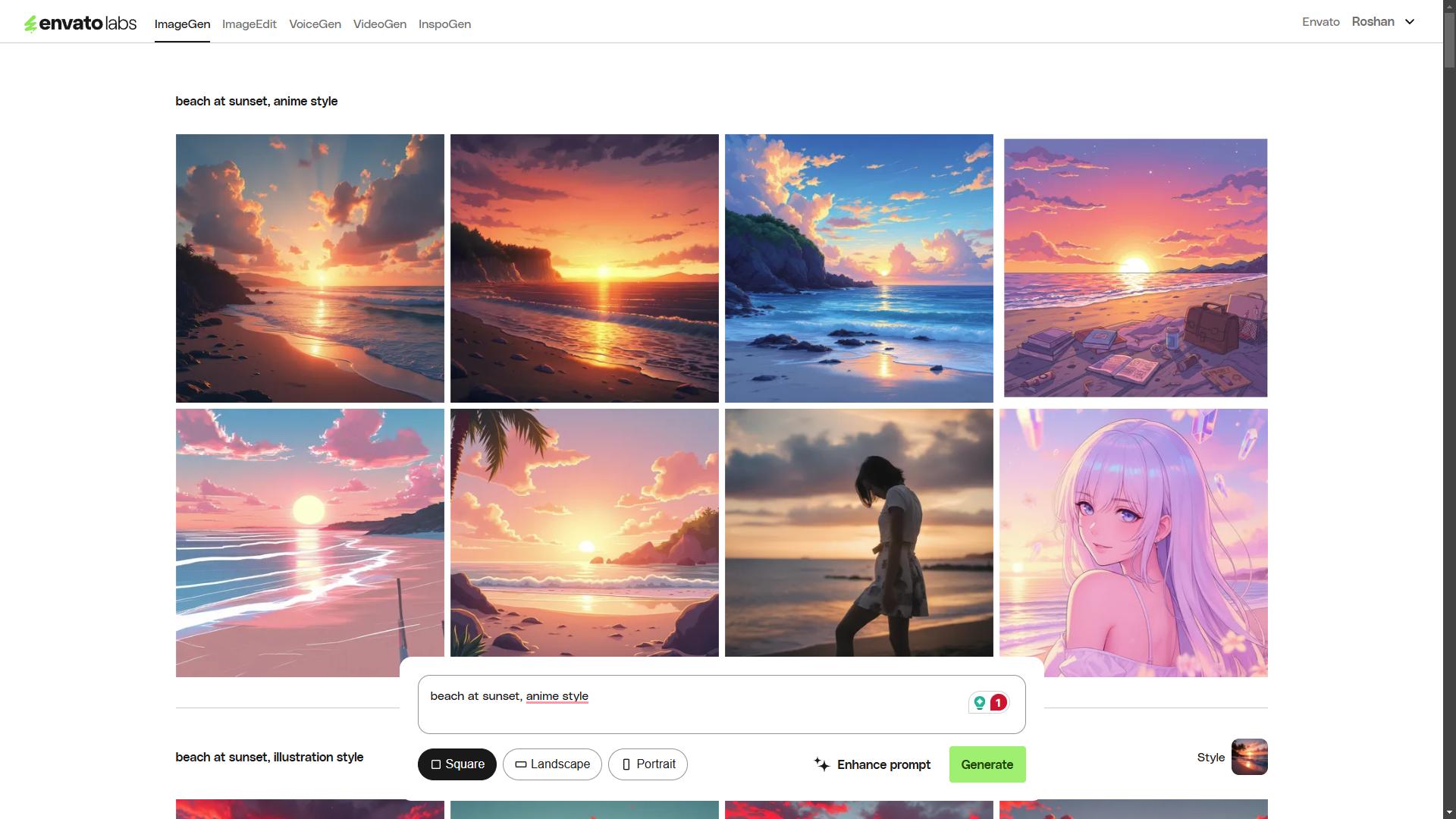
Now, these images may seem random. That’s because we didn’t add any details to what we wanted to see in the scene. Much like any other AI image generator, you need to write detailed prompts to get the best results using ImageGen.
The easiest way to create detailed prompts in ImageGen is to use the “enhance prompt” option. This allows you to add more detail to your prompt using AI. This will improve the image results in a significant way.
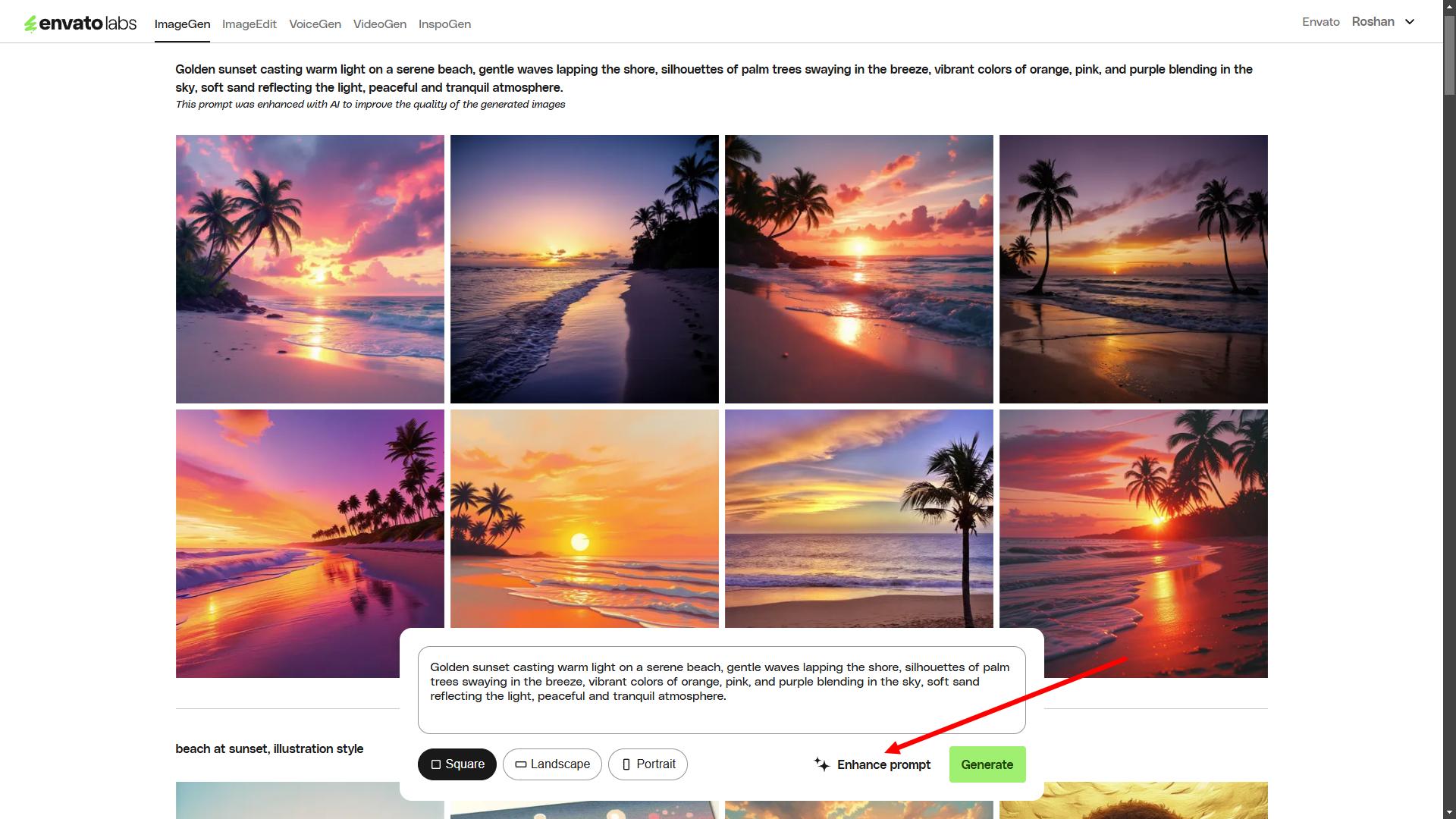
These are a few other examples of images we generated using Envato ImageGen in different styles.


Step 3: Choose Image Aspect Ratio
When creating images with ImageGen, you can generate them using three different sizes.
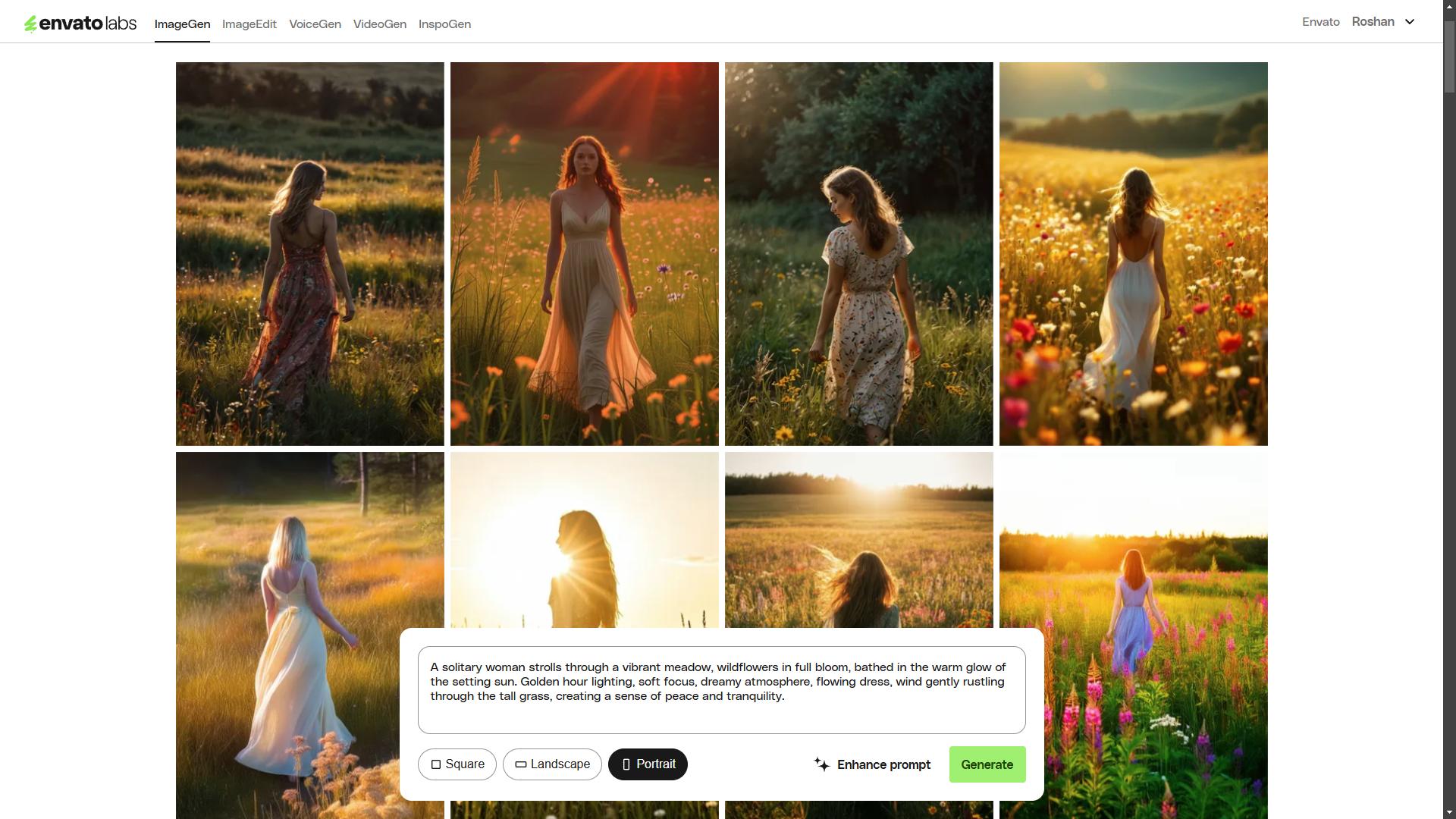
You can create images in square, landscape, or portrait views. You can experiment with different sizes to see how they look. It’s especially useful when creating images to share on specific social media platforms as well.
How to Generate Similar Images with ImageGen
ImageGen has an option that allows you to create images in a similar style.
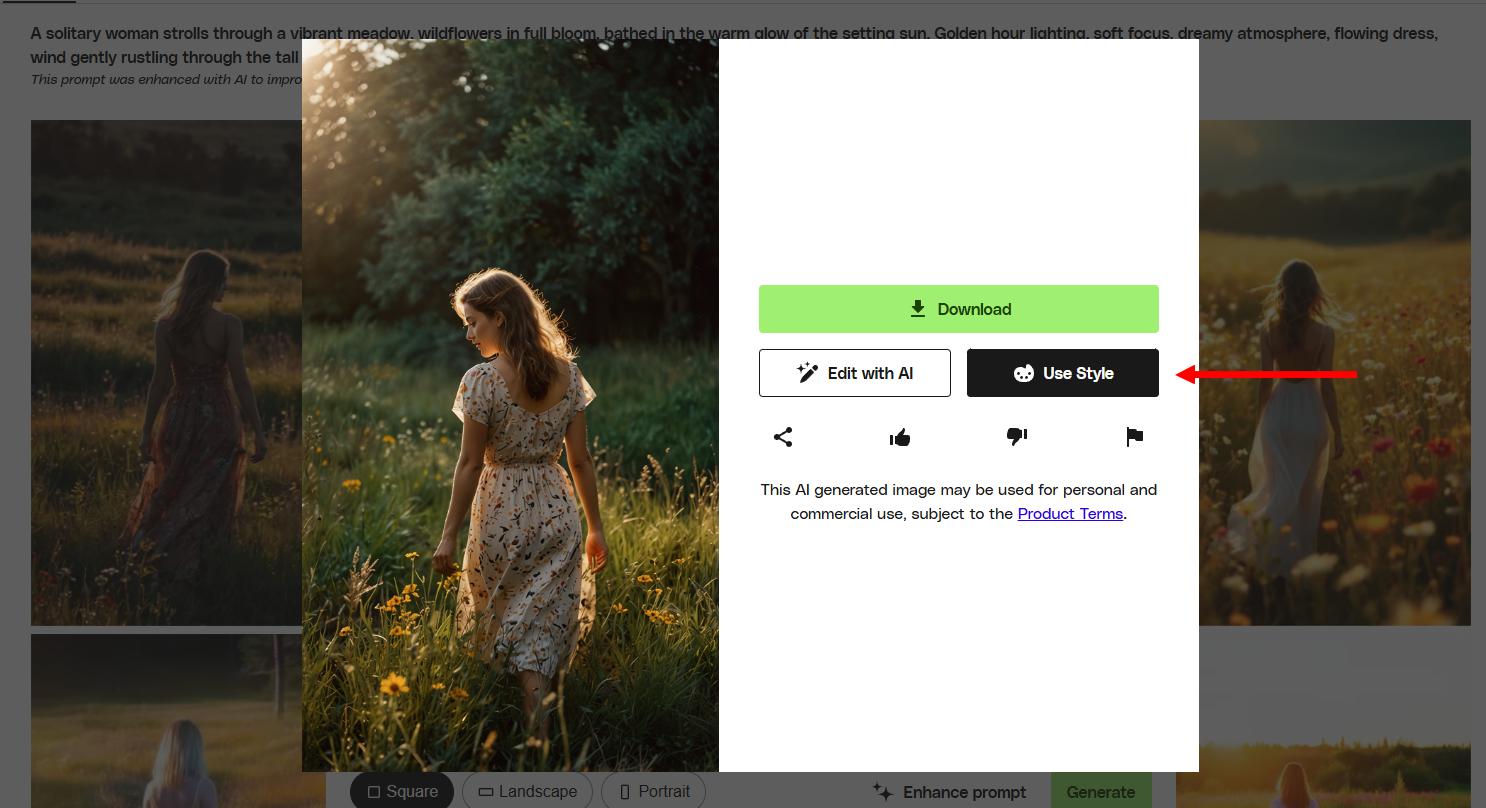
For example, we wanted to create another image that looks similar to this but with a man as the subject.
To do this, all you have to do is open any image you generated using ImageGen and then click the Use Style button.
This will automatically copy the prompt used to generate the image and attach it as a reference. The AI will then generate more images using that same style.
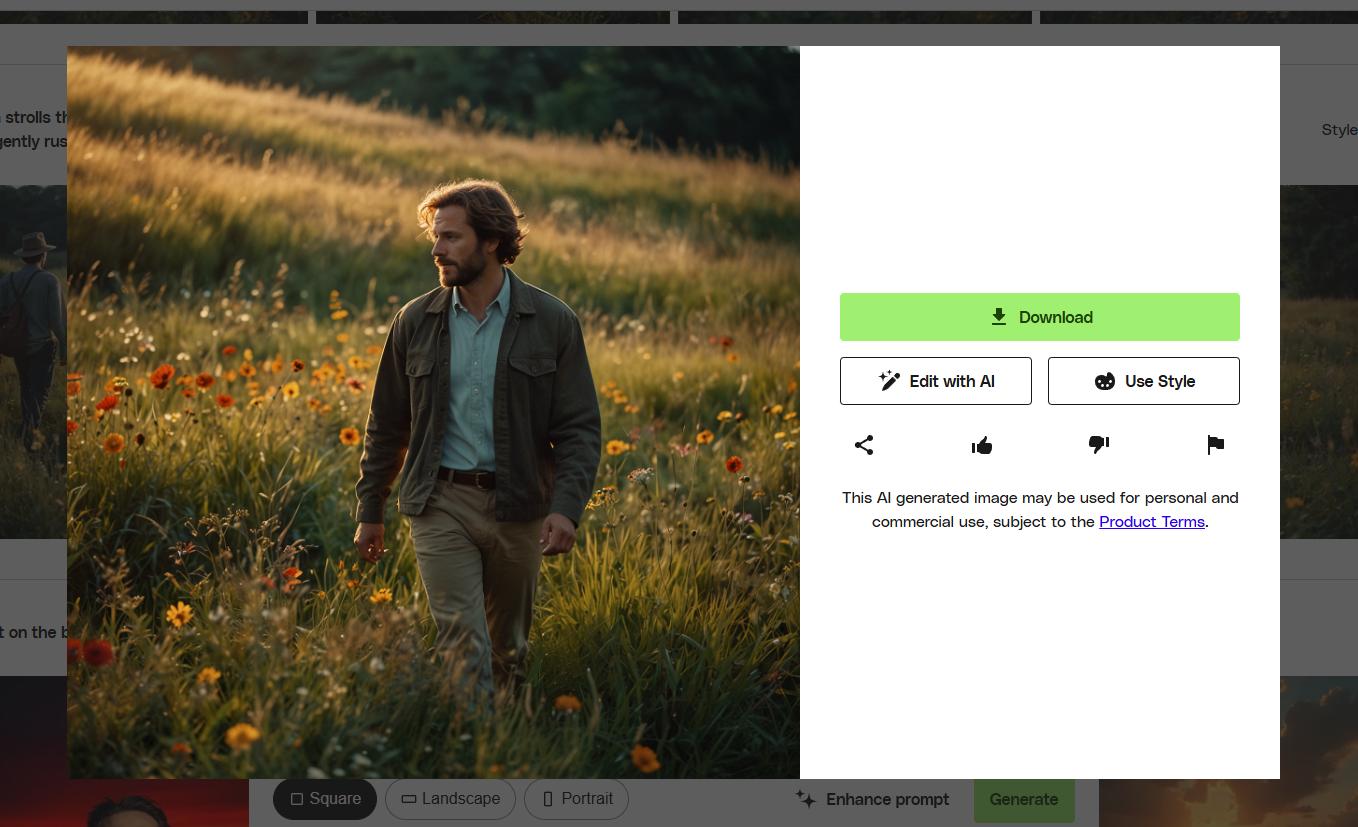
And the result was quite impressive.
How to Edit & Enhance the Image Using AI
You can also edit and further improve your images using the Edit with AI option.
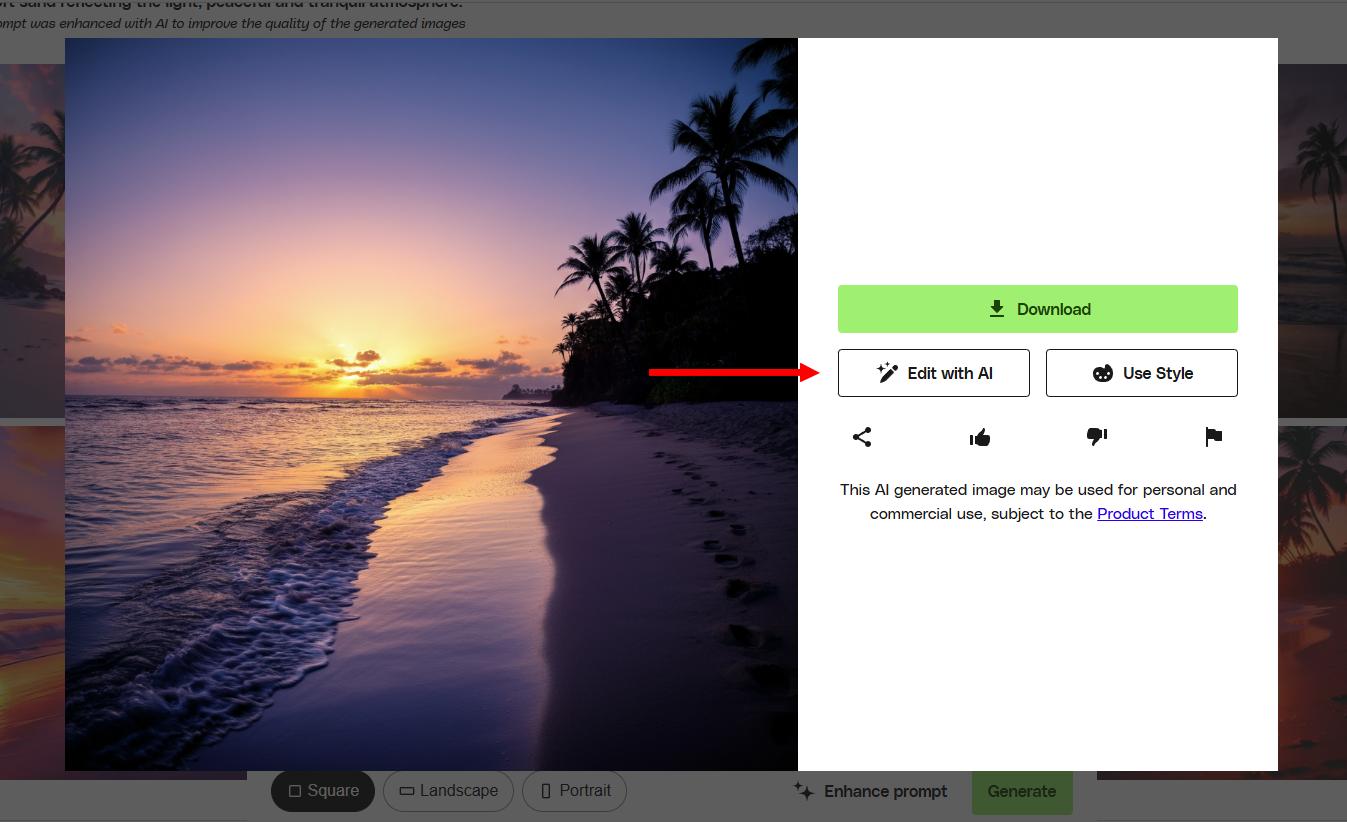
This opens your image in the Envato AI ImageEdit tool.
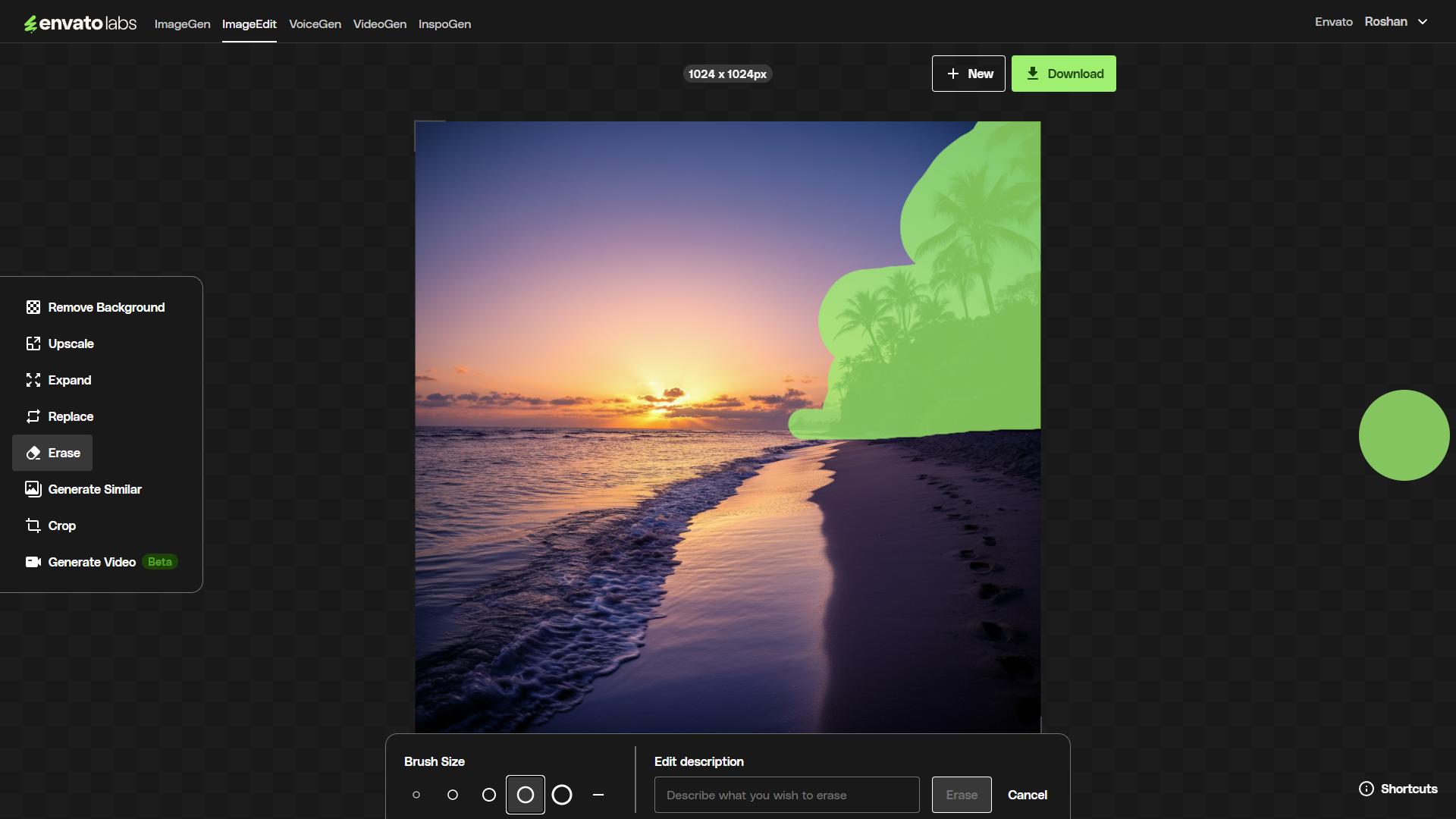
From here, you can remove objects, replace them with different objects, change backgrounds, resize, and do a whole lot more.
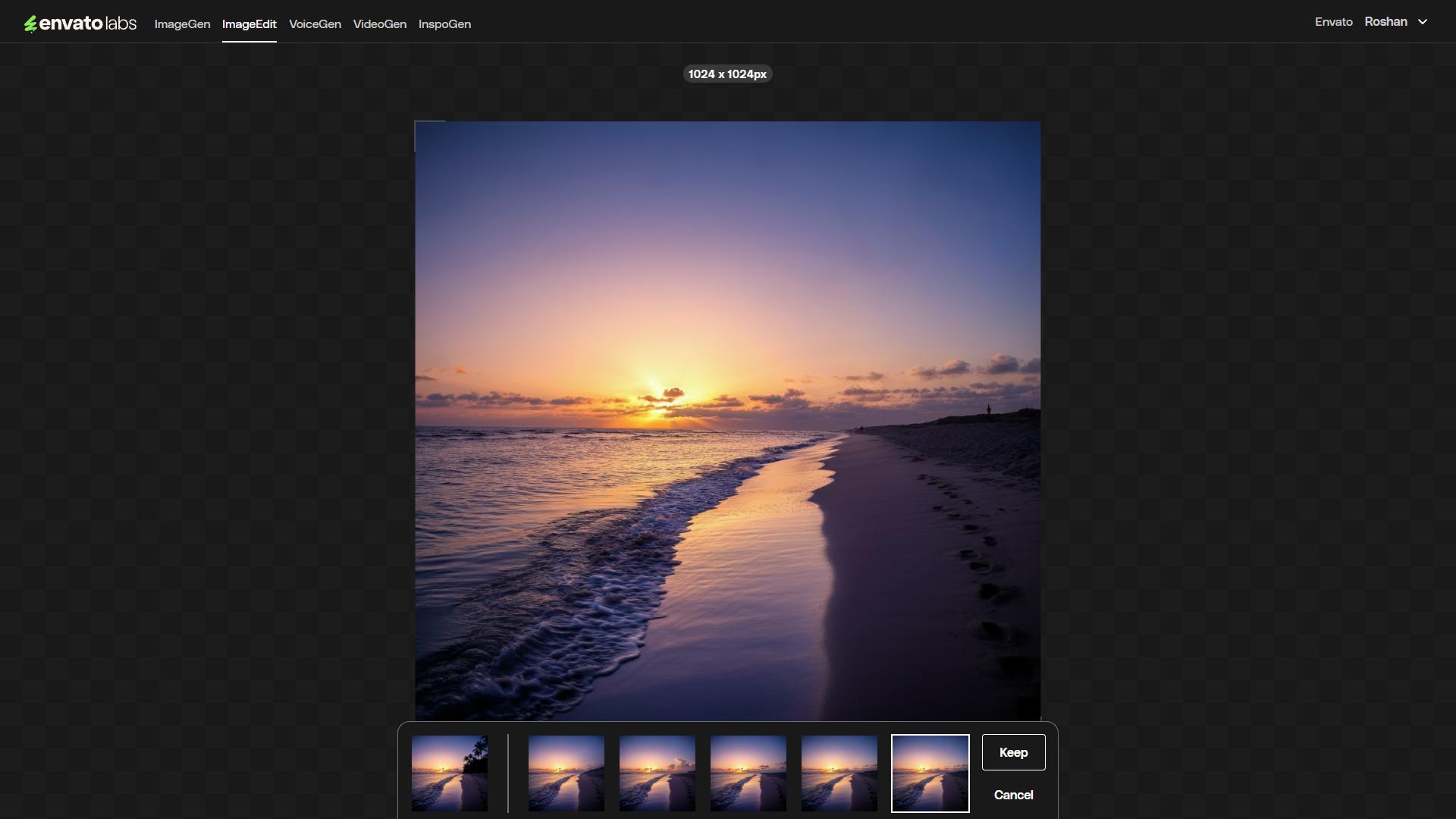
You can check out our How to Edit Images with Envato ImageEdit guide to learn how to use this tool effectively.
5 Tips for Generating Great Images with ImageGen
Follow these tips to generate stunning AI-generated images with precision and creativity when using ImageGen.
1. Be Specific With Your Prompts
The more detailed your prompt, the better the AI will understand what you’re trying to create. Instead of typing “a cat,” describe its color, fur texture, background setting, lighting, and mood.
2. Use Keywords That Define Style and Composition
AI models recognize style-related keywords such as “realistic,” “cartoon,” “watercolor,” or “cyberpunk.” If you have a specific look in mind, include words that define the artistic style, camera angles (like “close-up” or “wide shot”), or even photography techniques (like “bokeh effect” or “soft lighting”).
3. Adjust Resolution and Aspect Ratios
If you need an image for a social media post, choose a square format. For cinematic visuals, use a landscape aspect ratio. Of course, you can always upscale these images using Envato ImageEdit as well.
4. Refine Your Prompt With Iterations
AI doesn’t always get it right on the first try. Slightly adjusting your prompt and regenerating images can help improve results. If an image is close to what you want but not perfect, tweak the wording or emphasize certain details to guide the AI in the right direction.
5. Take Advantage of Envato ImageEdit
After generating your images, use the Envato ImageEdit tool to edit your images and further enhance them by removing unwanted objects, changing the background, or even expanding the aspect ratio.
In Conclusion
Keep in mind that Envato ImageGen and other AI tools are still in beta. So you may not get perfect results every time. Sometimes, the AI might not work when you enter certain keywords, like celebrity names, weapons, and NSFW words.
Other than that, ImageGen is perfect for designers and artists to generate graphics, images and bring their ideas to life. With ImageGen, you will no longer need to search for hours to find the ideal stock photos and illustrations. You can create them yourself!