How to Use Canva AI: Tips, Tricks & Ideas
Canva is now much more powerful and useful than ever before thanks to its AI-powered tools. If you haven’t used Canva’s AI tools yet, you’re missing out.
With more than 175 million monthly active users, Canva is one of the most popular platforms among freelancers, marketers, designers, and social media users for quickly creating various types of graphics.
Canva is a dynamic platform and it only became more powerful with the addition of these new AI tools. Now, it’s much easier and simpler to create unique graphics, social media posts, videos, presentations, and documents using the platform.
In this post, we’ll show you how to use Canva AI tools with helpful tips and ideas. Let’s dive in.
What is Canva Magic Studio?
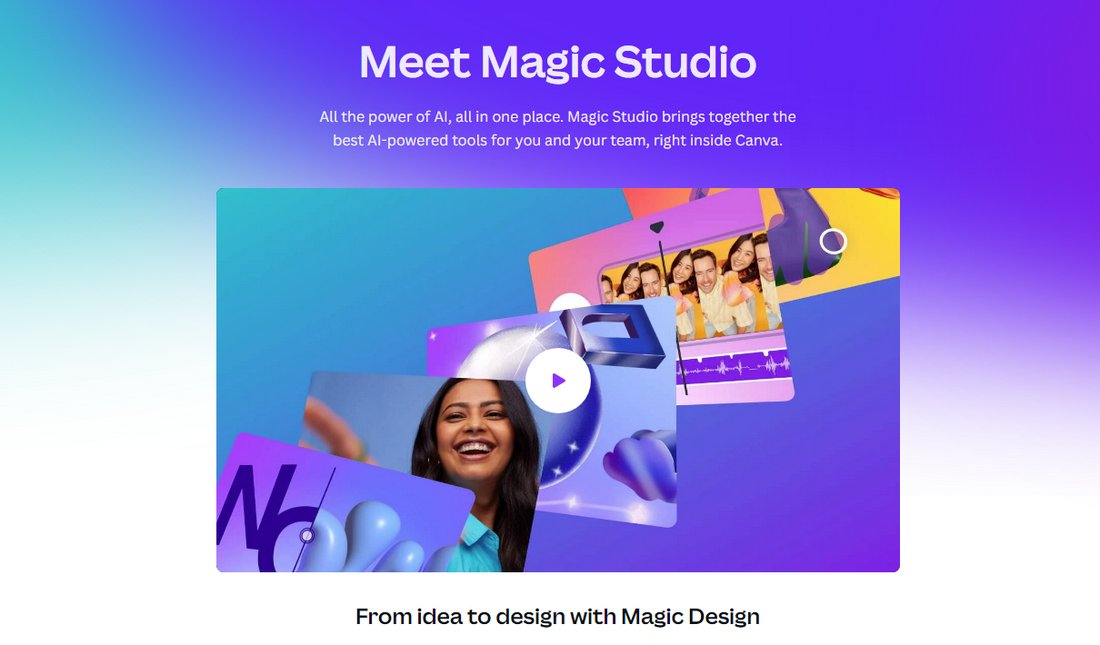
Canva introduced Magic Studio, its AI-powered toolkit back in October 2023. Since the initial release, the AI tools have received many updates and improvements, making them much more intelligent and accurate.
Most of the Magic Studio AI tools are powered by OpenAI’s GPT-4 model and it completely transformed the way users create graphics using the platform. For example, Canva users can now generate custom graphics using text prompts, saving countless hours that go into designing from scratch.
Most of the AI tools in Canva are only available to Pro users. Free users have access to few AI tools, such as image generation with limited credits.
To use the AI tools in Magic Studio, you’ll need AI credits. Free users get up to 50 free credits to try out some of the tools. Pro users will get 550 AI credits per month with full access to all of the AI tools and features in the suite.
Note: To access Magic Studio AI tools, simply select an object, graphic, or image and then click the Quick Actions button on the lower-right corner. Or click on the Apps button on the left-hand-side panel and search for the app.
1. Create Unique, Personalized Templates
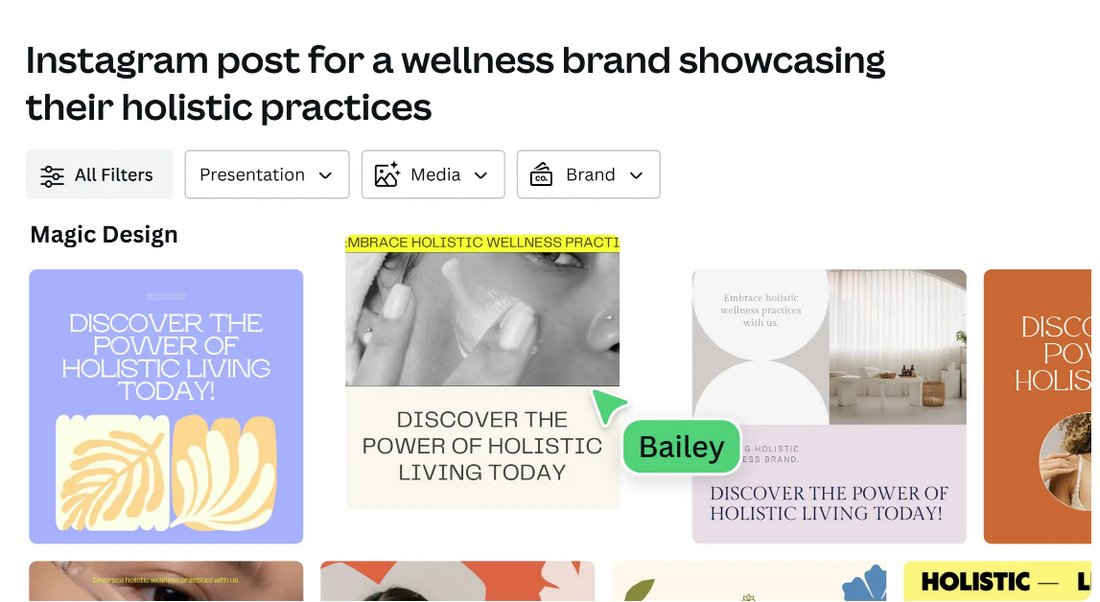
One of the best AI tools available in Magic Studio is Magic Design. This AI tool will completely change the way you design graphics in Canva as it allows you to generate custom designs with personalized content using nothing but a text prompt.
For example, if you want to create an Instagram post to promote a special sale on products, you can simply type “Instagram promo post for 50% discount on shoes from August 1 to 15” in the Canva search bar and it will generate several design options to choose from. It will include images and even personalized text for your promotion.
2. Convert Designs to Multiple Formats
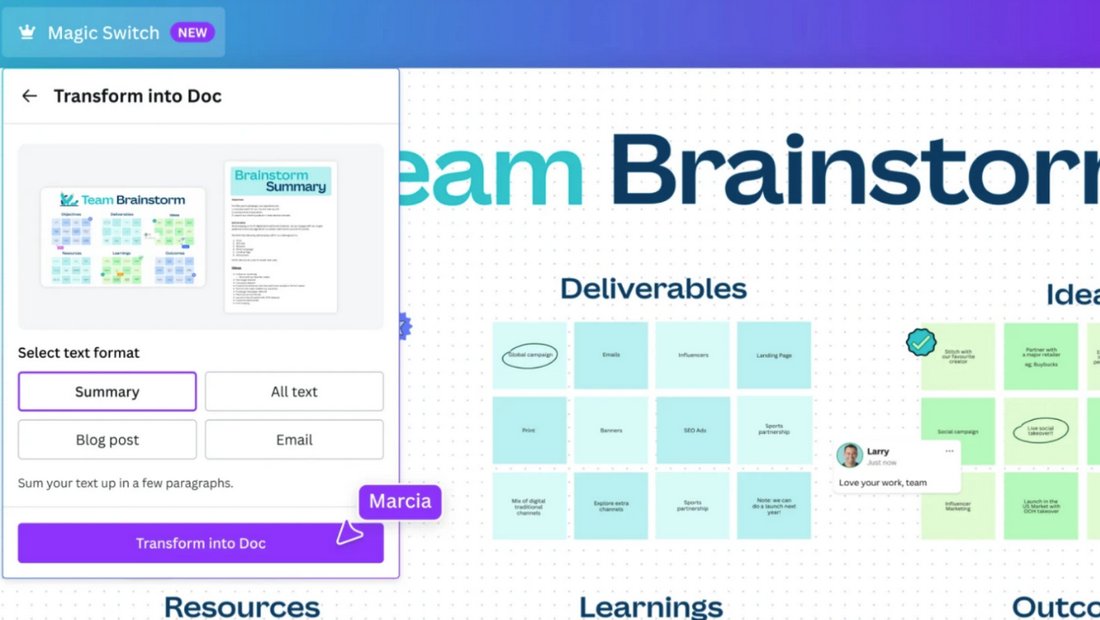
Canva Magic Switch is another useful AI tool that will make your content creation process effortless. With this tool, you can instantly convert your existing designs into multiple formats.
For example, if you’ve created a presentation using Canva and you also want to send it to your team as a PDF document or even publish it as a blog post, you can now instantly transform your existing design into other formats in an instant.
This works for various types of design formats from social media posts to documents and more.
3. Generate Text Documents
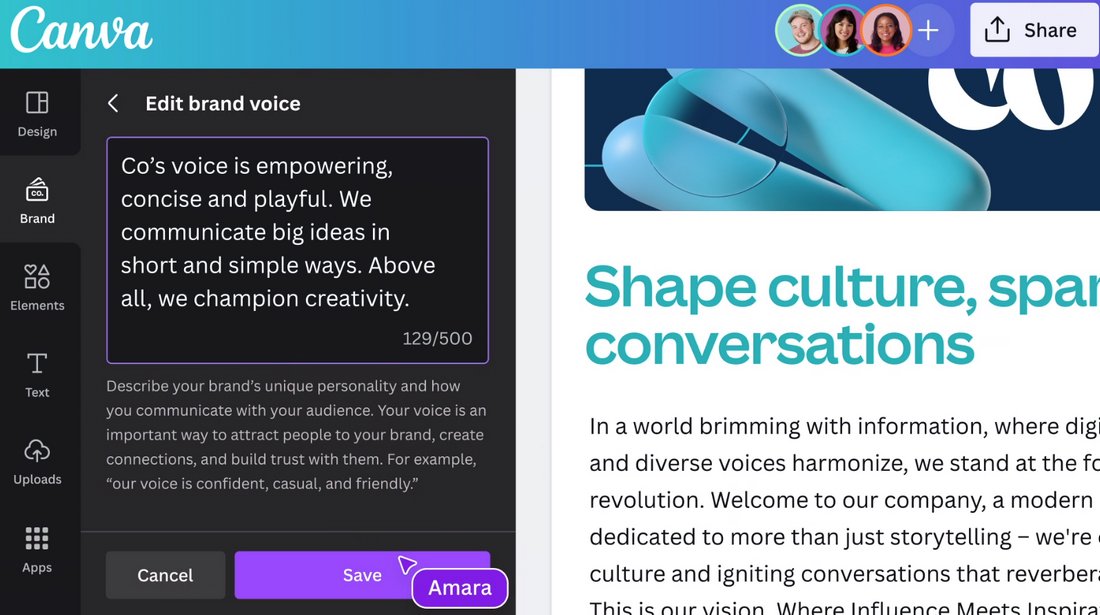
With Magic Write, you will have your own assistant to write documents, captions, and descriptions for you. For example, you can use this AI tool to generate an entire blog post, a summary of a report, or even a cover letter for a job application.
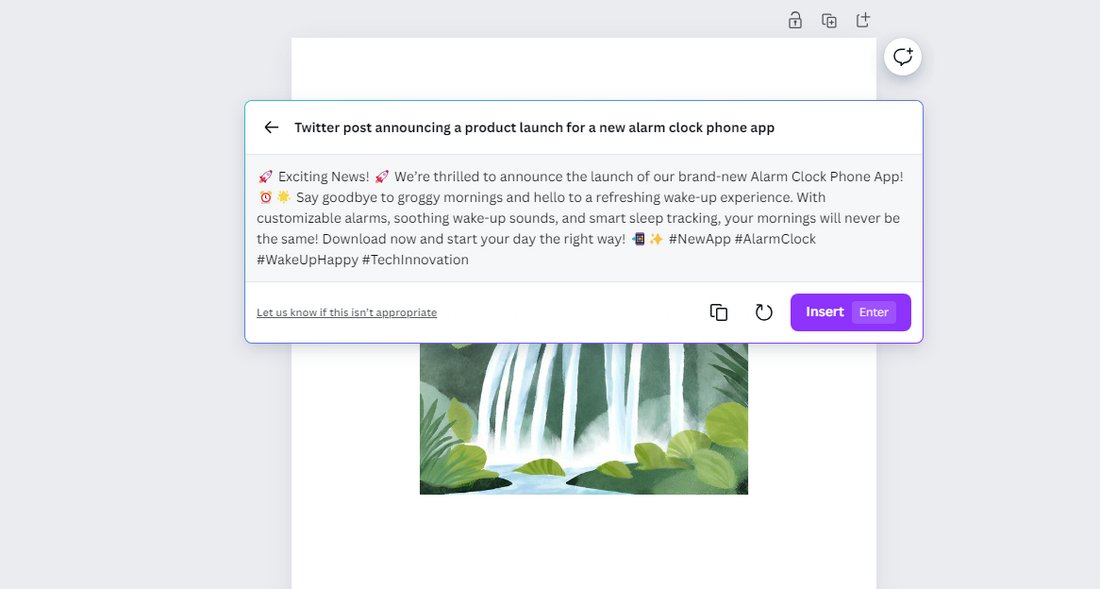
Magic Write can also be used to brainstorm ideas and come up with copy for your designs.
Another cool feature of this tool is the ability to create a custom brand voice to generate text and copy that stays consistent with your brand image.
4. Add & Remove Objects from Photos
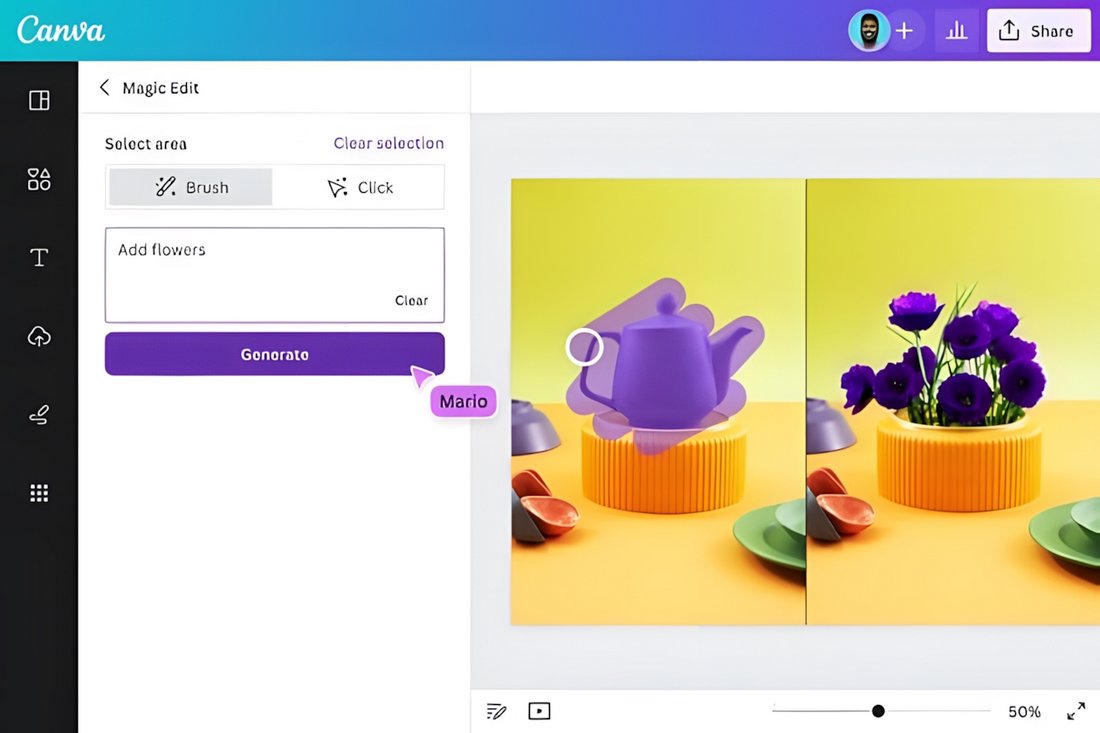
You will no longer have to switch between Canva and Photoshop when creating your designs. Thanks to the new AI photo editor in Canva, you can now edit your photos directly from the platform.
There are several cool AI features available in Canva’s AI photo editor, including the option to select and move objects in photos as well as add and replace objects in images.
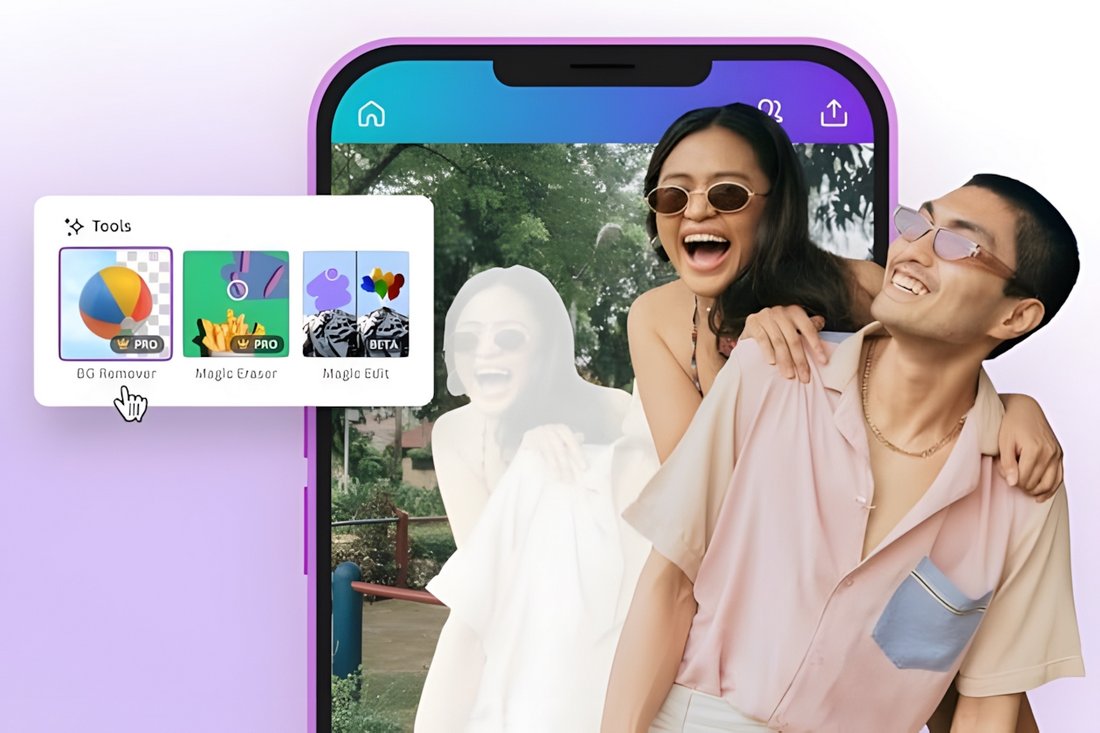
If there are any unwanted objects in the photo, you can use the Magic Eraser tool to remove the object from the image without affecting the overall look of the photo.
5. Generate Unique Images & Graphics
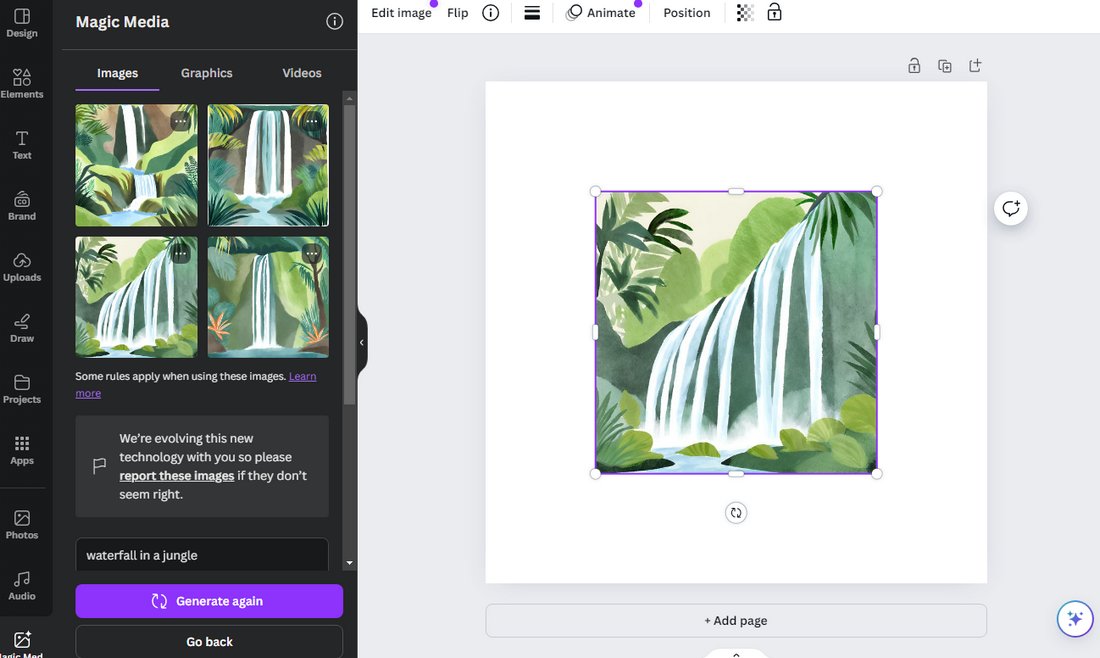
There’s no need to pay for premium vector graphics or use the same free stock images in your designs anymore. With the Magic Media tool, you can now generate your own unique images using text prompts.
Simply describe the image you want to create with a few words and click generate. You can also choose from multiple image styles such as watercolor art, photorealistic, and dreamy to create images in various designs.
6. Generate AI Videos
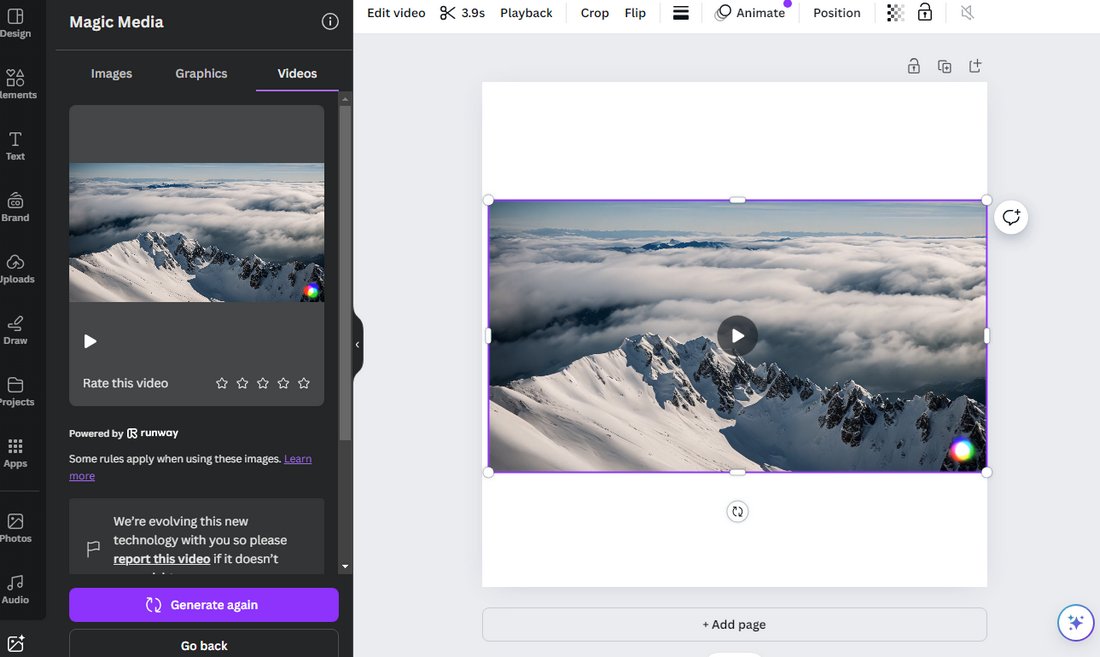
Another innovative tool in Canva Magic Media is AI video generation. Powered by the Runway AI model, this tool lets you create stock video-style footage for your video projects using text prompts.
This AI tool is currently in the experimental stage so it does not generate perfect results for videos containing animals and people.
7. Morph Designs
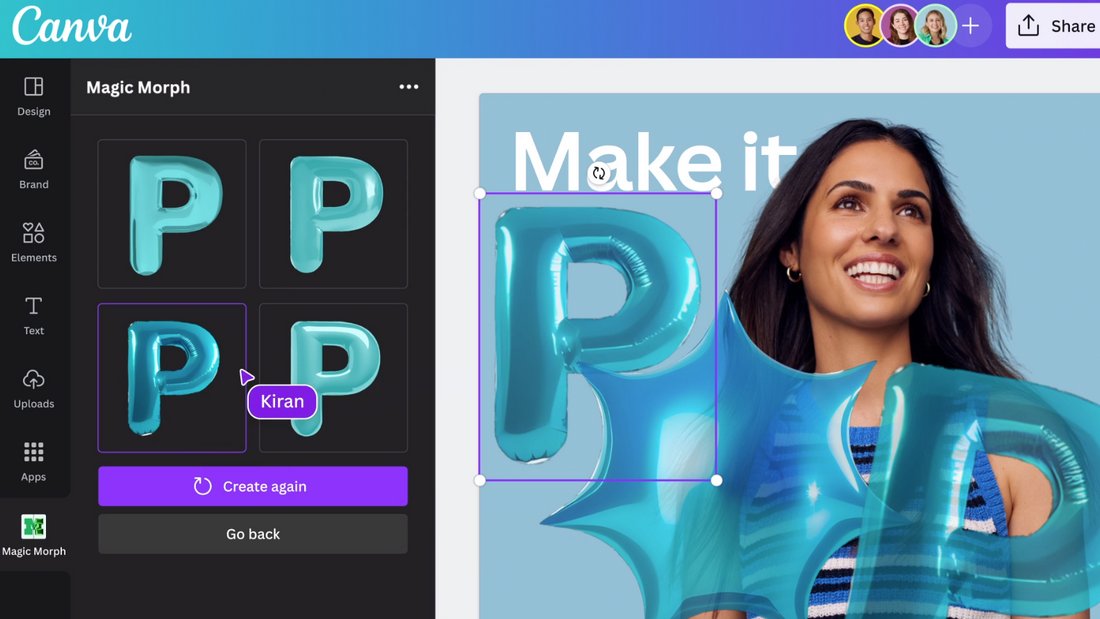
Magic Morph will help make your designs look extra creative and fun. This AI tool lets you combine different graphic elements with different styles to create unique decorative elements.
For example, you can easily apply a fun effect to your text and titles with this AI tool. Or add a texture to a vector graphic.
8. Expand Images
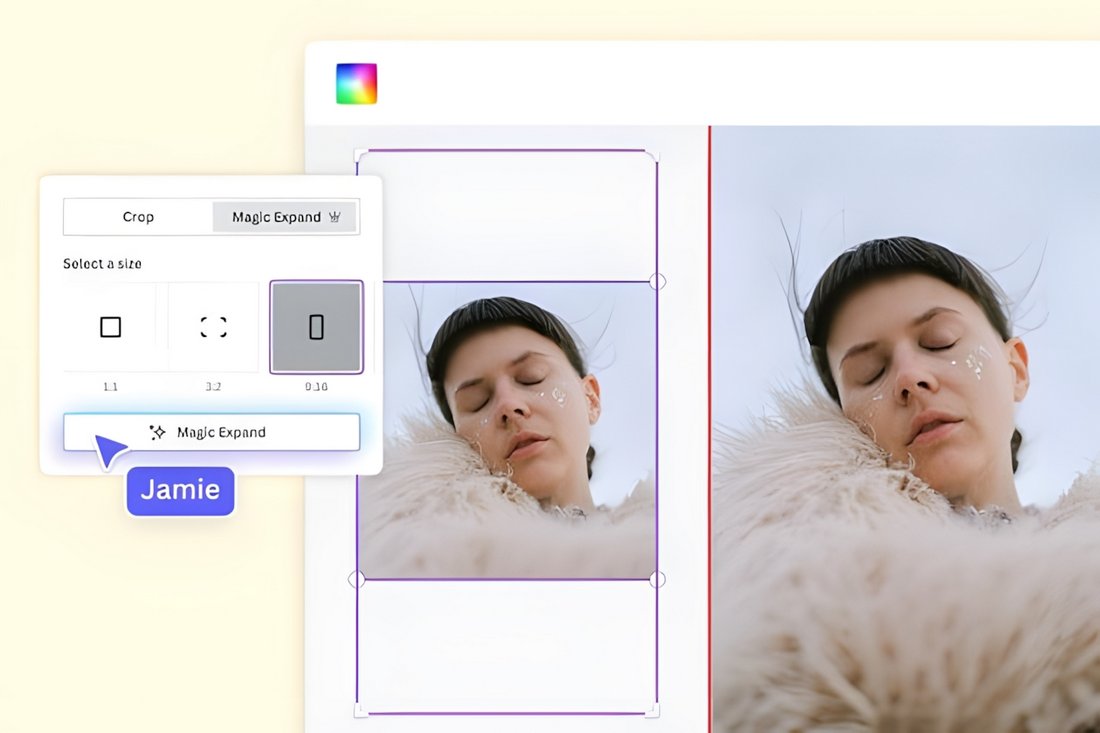
This AI tool will prove quite useful when creating social media posts for different platforms and aspect ratios as it allows you to resize images without cropping.
For example, if you want to fit a landscape-style photo into an Instagram story, Magic Expand will resize the photo to make it fit perfectly into the portrait size without cropping the image.
9. Translate Into Different Languages
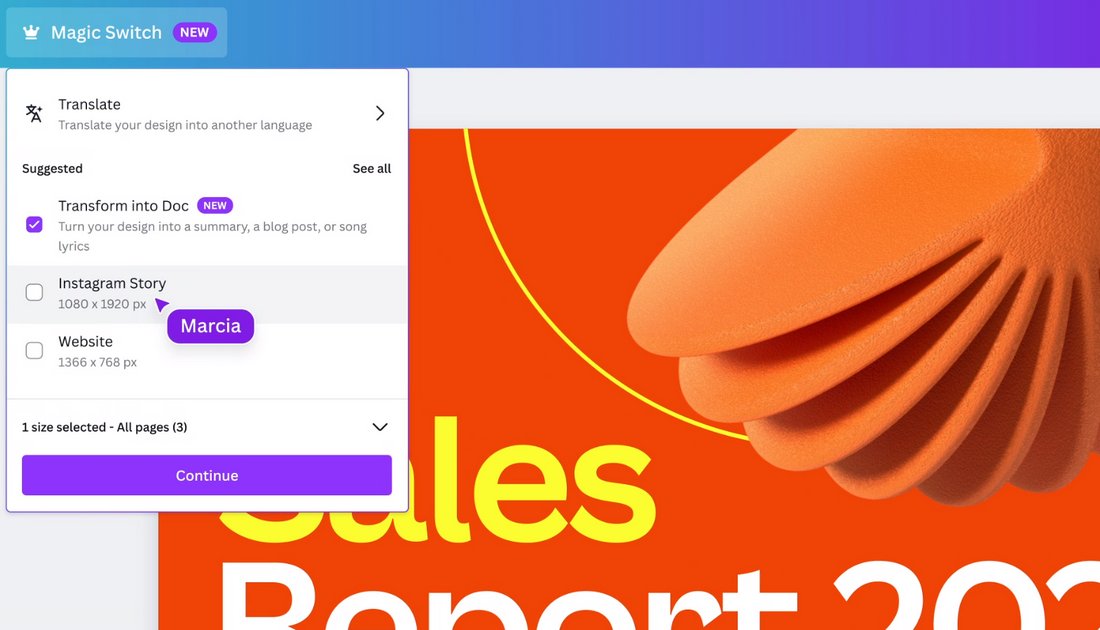
Localizing your social media posts and documents to target different audiences will be a seamless process with Canva’s auto-translate feature. This AI tool translates designs into different languages directly from the Canva dashboard.
The auto-translate is available in the Magic Switch tool, which you can combine to create multiple variations of your design in different languages and design formats at the same time.
10. Do More with Third-Party AI Apps
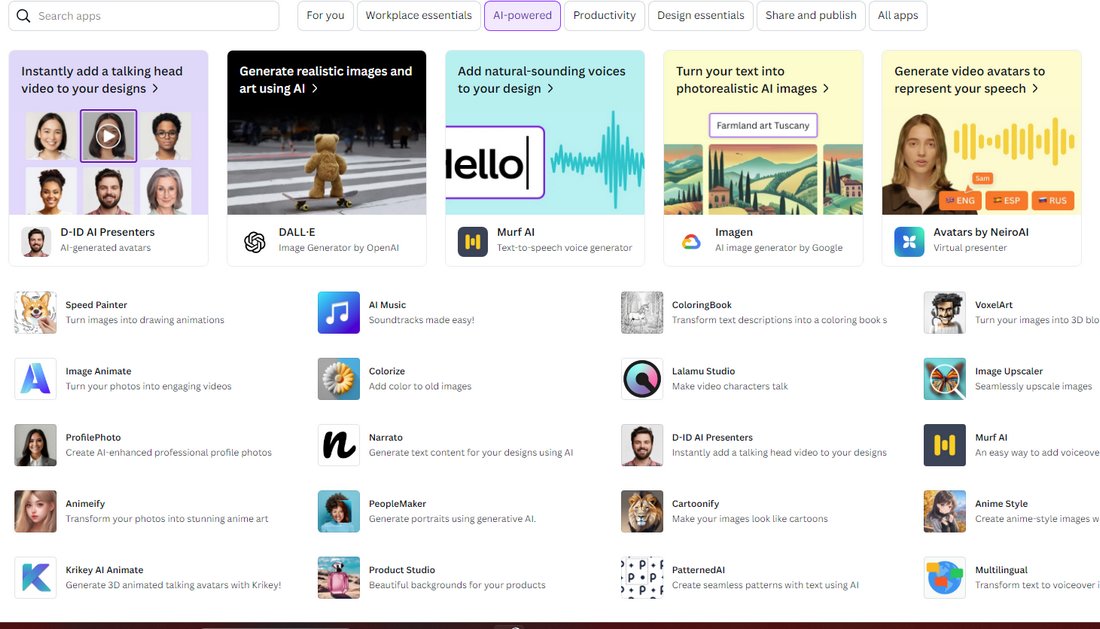
In addition to these Magic Studio AI tools, there are plenty of other AI tools available on the platform as third-party apps. There are hundreds of different AI apps from various companies in this collection, including text-to-image generators from OpenAI and Google, AI music generators, Image animation tools, AI image editors, and more.
Most of these apps require subscribing to third-party platforms but some offer limited free plans that are more than enough for small and personal projects.
Conclusion
Having access to so many different AI-powered tools and features in one place makes Canva a convenient platform for designers and content creators.
Canva’s Magic Studio and AI apps not only save you time and money but also allow you to create a smooth workflow to get all your work done in one place, without having to rely on multiple software and apps.