How to Change Templates in PowerPoint (+ Common FAQs)
Microsoft PowerPoint is renowned for its versatility and array of customizable features, one of which is the ability to change the template of your presentation. A well-chosen template can set the mood for your entire presentation, enhancing the audience’s engagement and comprehension.
If you’ve ever created a PowerPoint presentation and later decided that you want to use a different template, you’re not alone. Many PowerPoint users frequently experiment with various templates to find the one that best suits their presentation’s theme and content.
In this step-by-step guide, we’ll show you how to change the template in your PowerPoint presentation. By following these straightforward steps, you can easily switch between templates and find the perfect look and feel for your presentation.
1. Open PowerPoint and Your Presentation
Start by opening the PowerPoint presentation in which you wish to change the template.
2. Go to the Design Tab
Next, navigate to the “Design” tab in the PowerPoint toolbar. The “Design” tab contains many formatting options for your presentation, including the option to change the template.
3. Open the Theme Gallery
Click on the “More” button in the “Themes” group, represented by an arrow pointing downwards. This will open the theme gallery, where you can browse through a wide selection of pre-made templates.
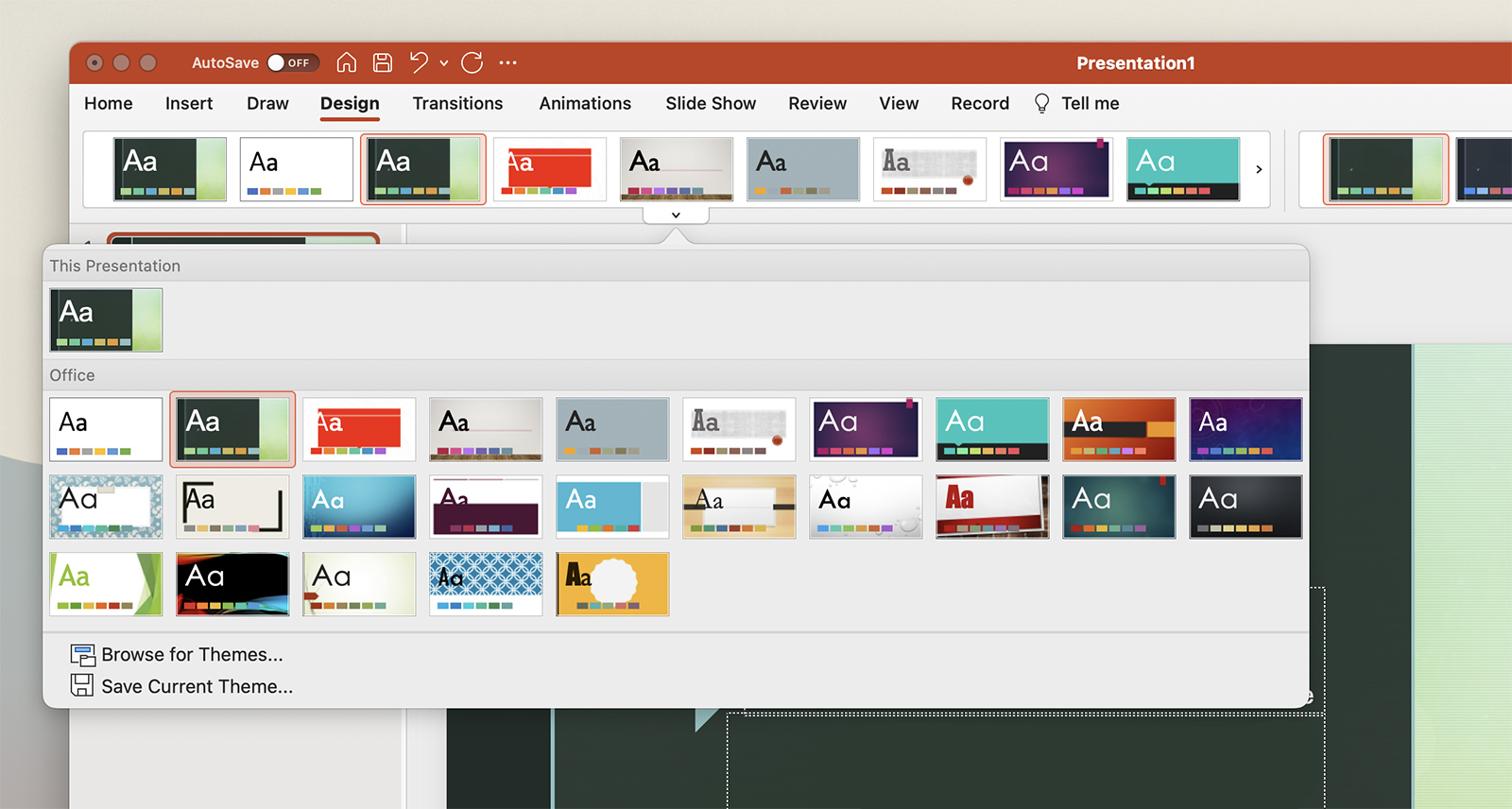
4. Choose a New Template
Scroll through the theme gallery until you find a template that suits your presentation. Click on the template to select it, and PowerPoint will automatically apply it to all the slides in your presentation.
5. Customize the Template
After selecting a new template, you can customize it to better fit your presentation. You can adjust colors, fonts, and slide layouts under the “Variants” section in the “Design” tab.
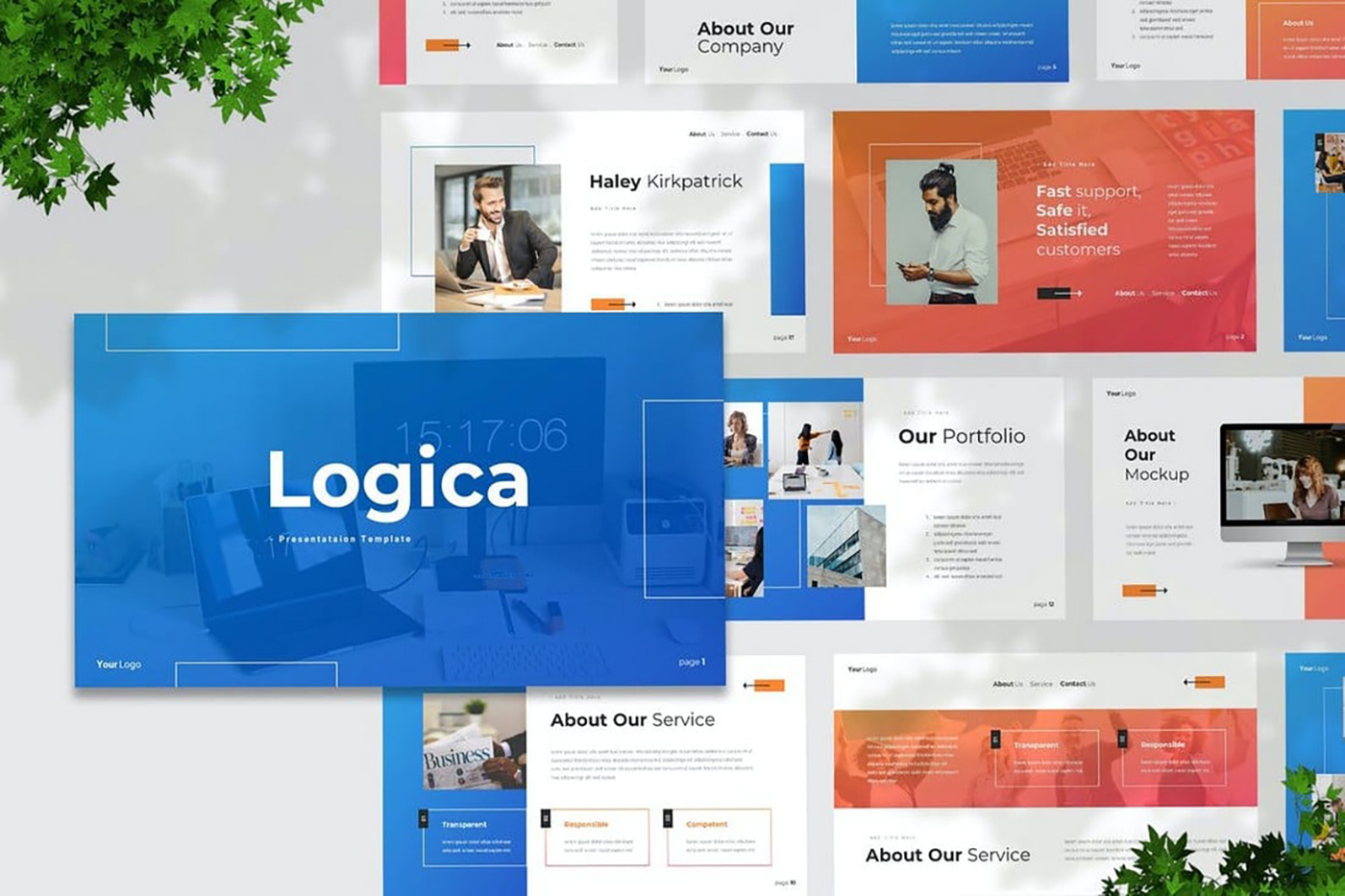
5 Reasons to Try Using a PowerPoint Template
PowerPoint templates are pre-designed slide layouts that you can use to quickly create presentations. They can save you time, provide design inspiration, and ensure your presentation has a professional and cohesive look. Here are five reasons to consider using a PowerPoint template:
1. Save Time
Creating a presentation from scratch can be time-consuming, especially when it comes to designing the slides. Templates provide you with a ready-made design, allowing you to focus on the content. This can save you valuable time, particularly if you’re working to a tight deadline.
2. Ensure Consistency
A PowerPoint template ensures consistency across your presentation. All your slides will follow the same design theme, which helps to create a professional, cohesive look. This can enhance your audience’s understanding and retention of your content.
3. Gain Design Inspiration
Even if you’re a seasoned designer, it can be hard to come up with a fresh, creative layout for every presentation. Templates can provide design inspiration, giving you new ideas for color schemes, fonts, and slide layouts.
4. Enhance Accessibility
Many PowerPoint templates are designed with accessibility in mind. They use clear, high-contrast colors and large fonts to ensure that all members of your audience can easily read and understand your slides. This is particularly important if your audience includes people with visual impairments.
5. Improve Audience Engagement
A well-designed template can enhance your audience’s engagement with your presentation. Visually appealing slides can help to hold your audience’s attention, making them more likely to engage with your content and remember your key messages.
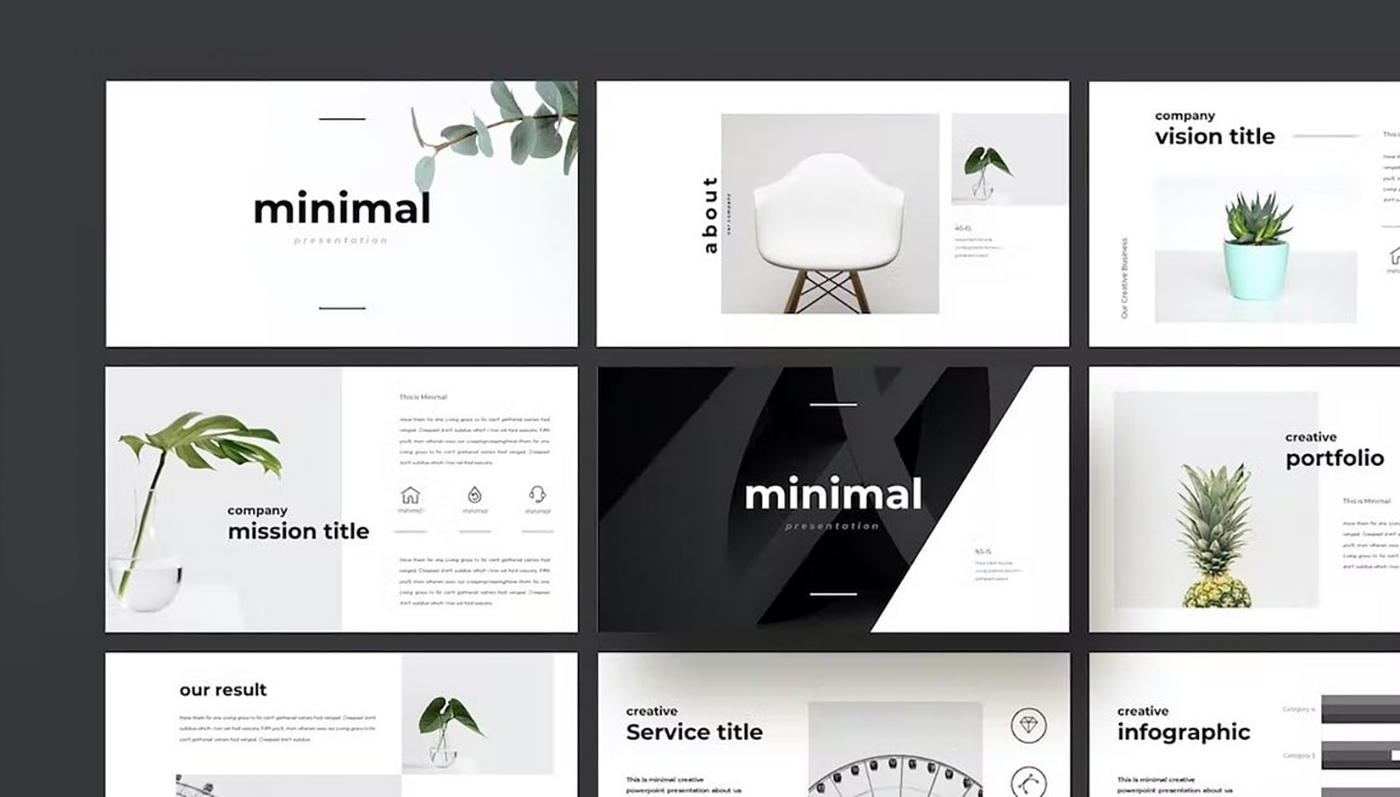
In summary, using a PowerPoint template can provide numerous benefits, from saving time to enhancing accessibility and engagement. So why not try using a template for your next presentation? You might be surprised at the difference it makes!
Frequently Asked Questions About Using PowerPoint Templates
When it comes to using PowerPoint templates, many users have common questions about the process and its benefits. Here are answers to some of the most frequently asked questions:
1. Are PowerPoint Templates Free to Use?
Yes, PowerPoint provides a selection of free templates that you can use for your presentations. These templates come with the software and are accessible through the “Design” tab. Additionally, there are third-party websites where you can download free or paid PowerPoint templates designed by professionals.
2. Can I Customize a PowerPoint Template?
Absolutely! Once you apply a template to your presentation, you can customize various aspects such as colors, fonts, and slide layouts to better fit your content and brand identity. The flexibility of templates is one of their major benefits.
3. Can I Use a Template for an Existing Presentation?
Yes, you can apply a new template to an existing presentation. Just open the presentation, go to the “Design” tab, and choose a new template from the theme gallery. The new template will be applied to all the slides in your presentation.
4. Can I Share a Customized Template with Others?
Yes, if you’ve customized a PowerPoint template and want to share it with others, you can save it as a template file (.potx) and send it to them. They can then apply your customized template to their own presentations.
5. Are There Any Limitations to Using PowerPoint Templates?
While PowerPoint templates can save time and ensure a consistent look and feel, they might limit your creative freedom if you want a completely unique design for your presentation. Also, popular templates might be overused, making presentations seem similar. However, with customization options and a vast selection of templates, it’s easy to modify and choose unique designs.
Remember, the goal of using PowerPoint templates is to enhance your presentation, not limit it. Choose a template that aligns well with your content and don’t be afraid to customize it as needed.
Conclusion
Changing templates in PowerPoint is a quick and easy way to give your presentation a fresh look. The extensive selection of pre-made templates allows you to find a design that aligns with your presentation’s content and audience. Remember, a well-chosen template not only enhances the aesthetic appeal of your presentation but also aids in effectively conveying your message.