Photoshop star brushes that will make your designs better
No designer uses Photoshop without using textured brushes. These allow speeding up the work and giving variety to the canvases with little effort. By default, Photoshop includes some basic brushes to draw with, but if more specific elements are needed, they will have to be looked for from external sources. If you want to bring joy to your projects or create beautiful starry skies, you cannot miss these Photoshop star brushes.
When it comes to digital design, Photoshop is the first thing that comes to mind. Adobe’s program offers countless tools for beginners and professionals looking to edit photos or create drawings from scratch. Part of its charm is that not everything must be drawn by hand since many predesigned resources can be used.
Photoshop gives you the option to customize it as you wish. You just have to find the complements that best suit what you want and add them. Among them, the most demanded are the brushes, since they are a basic tool with infinite potential.
Before you start drawing a landscape, you may need a couple of additional textures to add realism. Especially if you want to draw a starry sky since this takes a lot of work. If you don’t want to be forever painting stars, then these Photoshop brushes are for you.
Check out these PS star brushes
20 Star Photoshop Brushes – For complex work
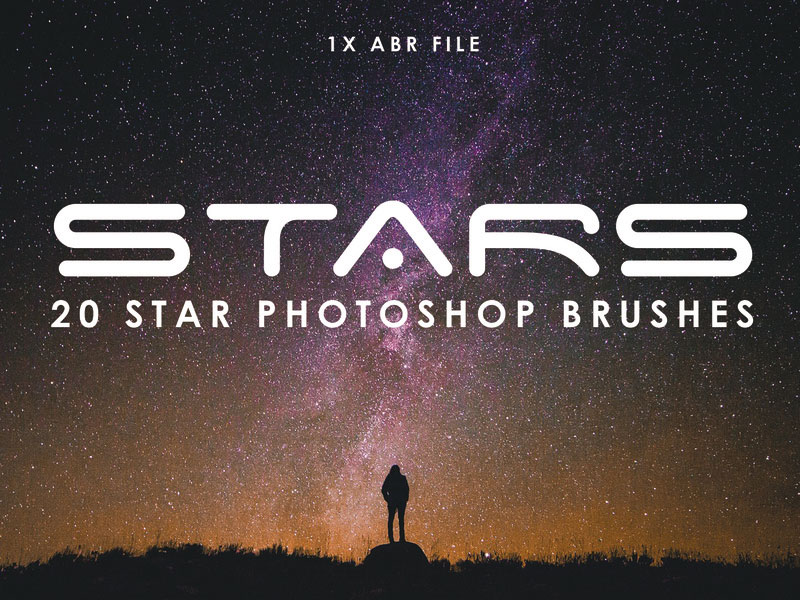
Whether you want to use individual stars or landscapes full of constellations, this set of 20 Photoshop star brushes can help you. The pack includes 15 individual star brushes, 5 starry field brushes, and PNG files for each of them. The author also includes three additional brushes as a bonus.
Star Brush Photoshop – A wide gallery

If you do not know very well what you want, you can use this link where you will not only get star brushes. You will find more than 50 free sets with which you can unleash your imagination.
Stars And Flares Brush Set – Make everything bright
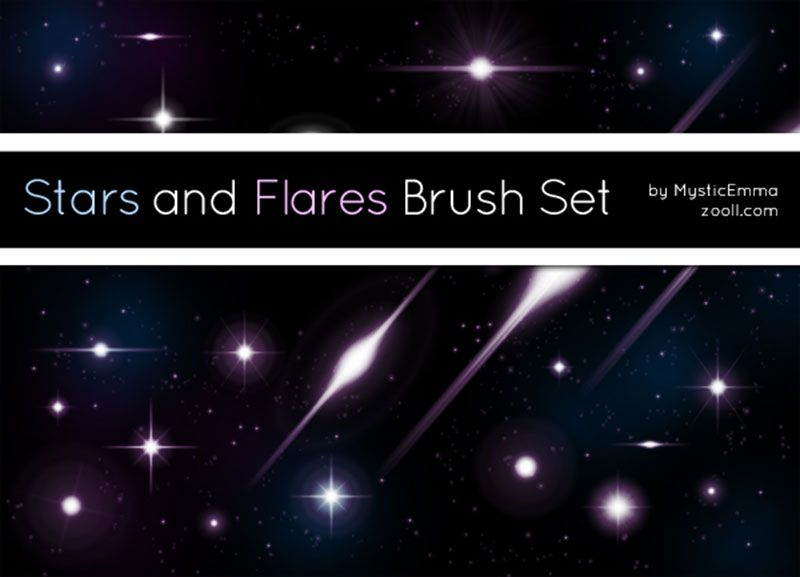
The star brushes for Photoshop in this set also include flare effects to create all kinds of projects. The author allows the use of the 20 brushes for commercial and personal projects, and just ask to be given the corresponding credit.
High-Res Star Brushes – Bright colors are not enough

The star brushes may not be as varied when it comes to colors; after all, almost all of them have a similar bright shade. That’s why sometimes what makes the difference between a conventional star brush and a perfect one to work with is resolution. This set only has six brushes, but they are all of unsurpassed quality.
Photoshop Stars and Sparkles – Create beautiful nebulae

With a couple of clouds and a dark background, the brushes in this set will allow you to design beautiful galaxies. Again, the author allows the set to be used in commercial and personal works.
Amazing Stars Free Photoshop Brushes – Cartoon styles

Photoshop star brushes do not have to be very serious. Some particles with more cartoonish designs also work to give your projects that brilliant effect without losing the digital essence. This set has 15 brushes, all with a quality of 2,500px.
3 Free Particle Brushes for Photoshop – A fleeting appearance
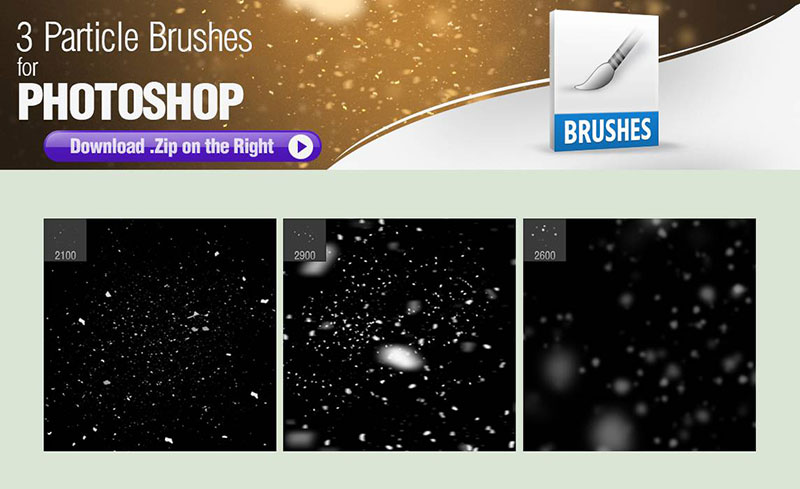
The options in this set are more limited, but they do not detract from its quality. Thanks to the blurred effects of these brushes, you can even use them to create floating dust particles in your drawings.
Nebula and Stars Brushes – Galaxy full of details
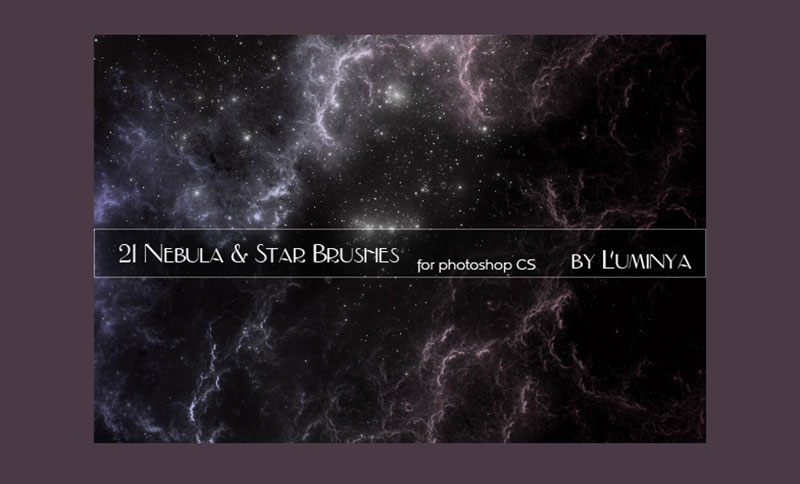
To create a realistic galaxy, you require more elements than just stars. That is why this set also includes some clouds of cosmic dust with which you can decorate the cold space. The author, Luminya, has created a wide set of 21 brushes with varying qualities, some very small to touch up particular details, and others large enough to use on big canvases.
Bokeh brushes – A wide gallery

With a single download link, you will get a gallery of 114 elements prepared for multiple needs. The included textures are varied, having simple, blurred, and rough brushes.
Starry Night Brush Set – Nice trails

A couple of straight lines with high contrast are enough to create bright trails with which to decorate your projects.
Night Sky and Star Brush Photoshop – Space fascination

These free star brushes for Photoshop are all you need to draw a magical sky. This set of 13 options can be used for multiple projects, but since it includes stars, clouds, and even the moon, you will have no problem creating the sky you want.
You can also get this set from the Brushking page, or from the original WebDesignerLab link.
Ultimate Space Brush Pack – Part 1 – A library that cannot be missed
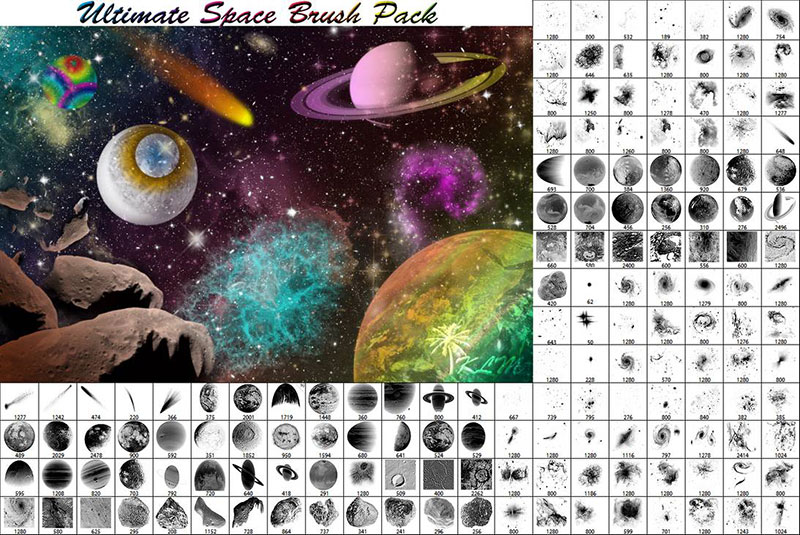
Interested in planets? Comets? Cosmic elements in general? Then you can’t miss this package. The 154 brushes it has are so varied that you can use them to represent things other than outer space.
Sparkle Brushes – An explosive touch
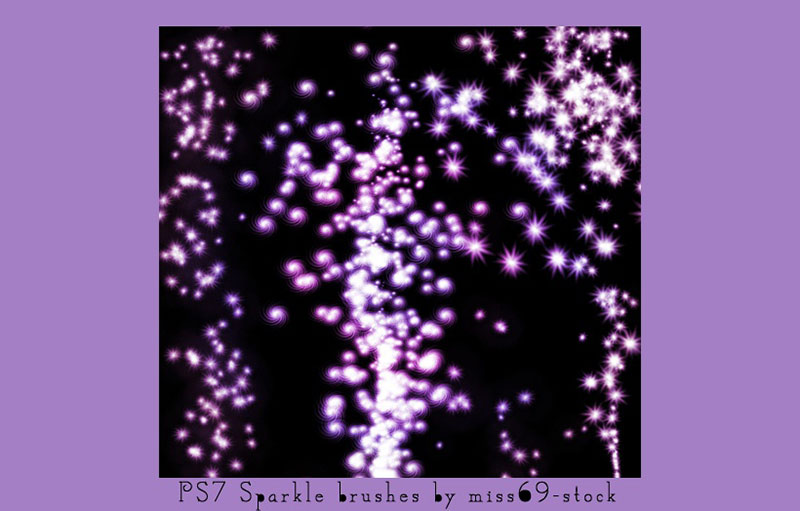
With these stars for Photoshop, you can create fun light explosions. In total, this lightweight package features 20 different textures.
Sparkling Stars Brush PS – Light up your artwork
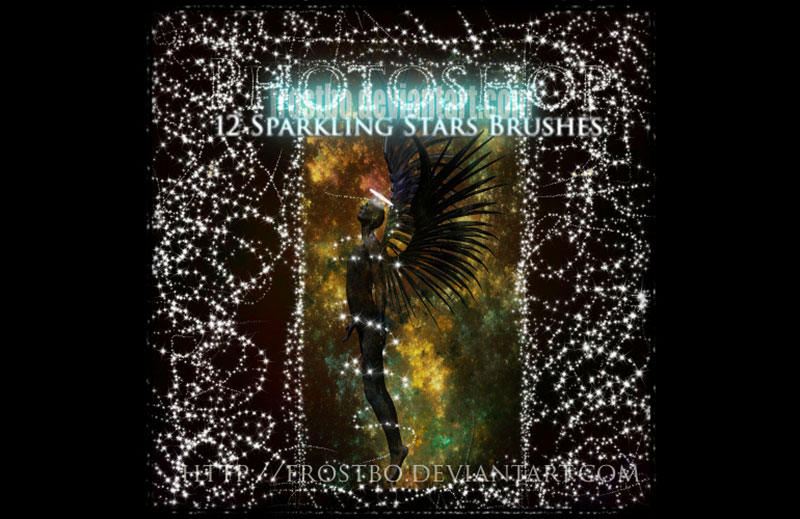
In addition to the 12 Photoshop star brushes, the most impressive thing about this set is that each one comes with 1000 PCX scale and a grayscale. The author also includes a sample drawing for editing.
42 Lens Flare Brushes – Dazzle looks
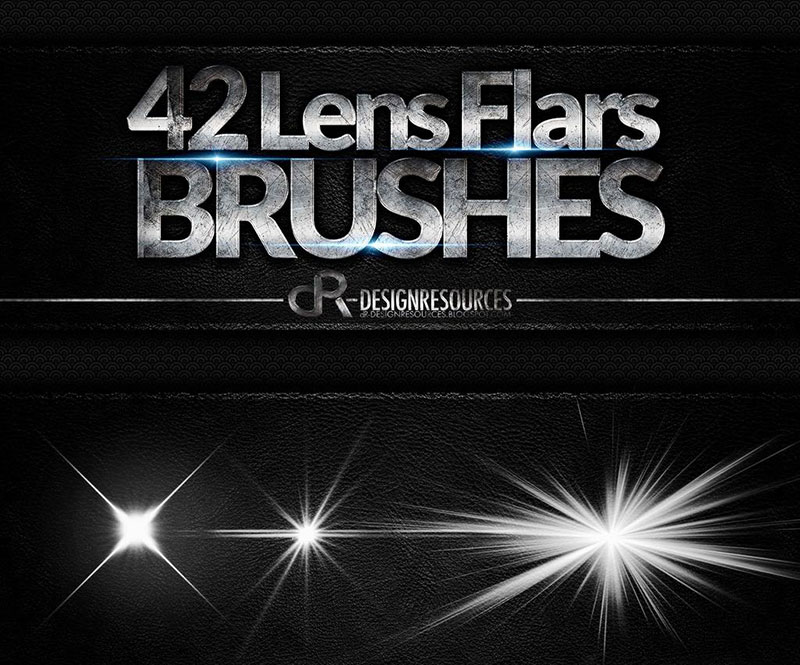
When looking at a light source, such as a lamp, you can see that these generate trails and flashes that seem to emanate light rays. You can easily create this effect using any of the 42 brushes in this file.
Cataclysm Brushset – Create beautiful chaos
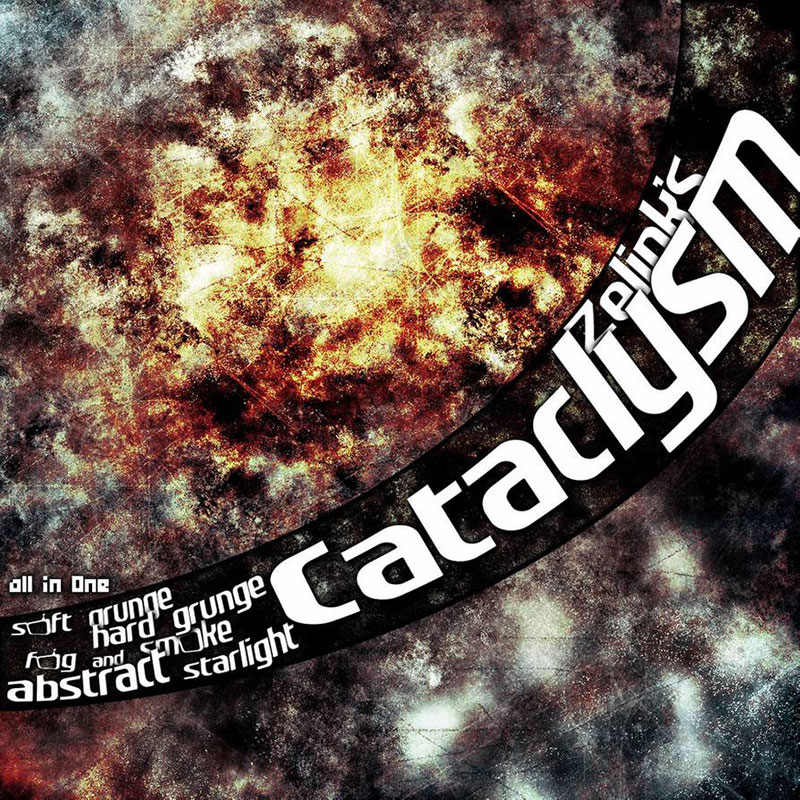
Nature is volatile, just like this set. As you can see in the preview, the explosions, lines, sparkles, and colors create a high-quality chaotic environment. It has rustic, hard, abstract brushes, and much more, each with qualities ranging from 300 to 1,000px.
Star Brush For Photoshop – Make all the brushes you need
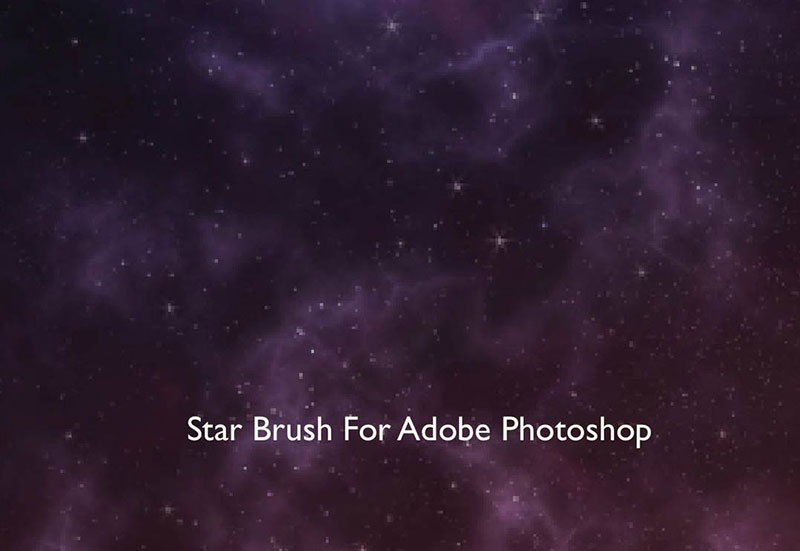
Using a single brush, this file can be used to create other spectacular designs. The author says that this is the standard brush offered by Adobe to create stars, but thanks to the proper editing, it has become a powerful tool.
Stardust PS Brushes – A simple option
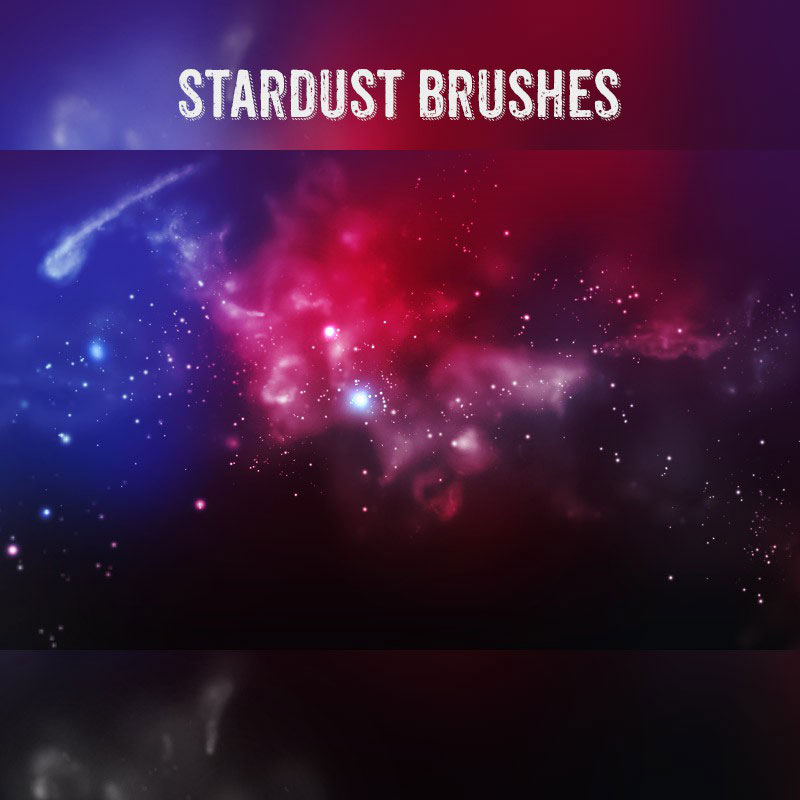
It is not the number of brushes, but what the artist can do with them. That’s why this simple 7-option set is perfect if you’re not looking for something extremely complex to design with.
38 Sparkle Monster Brushes – Realistic sparkles
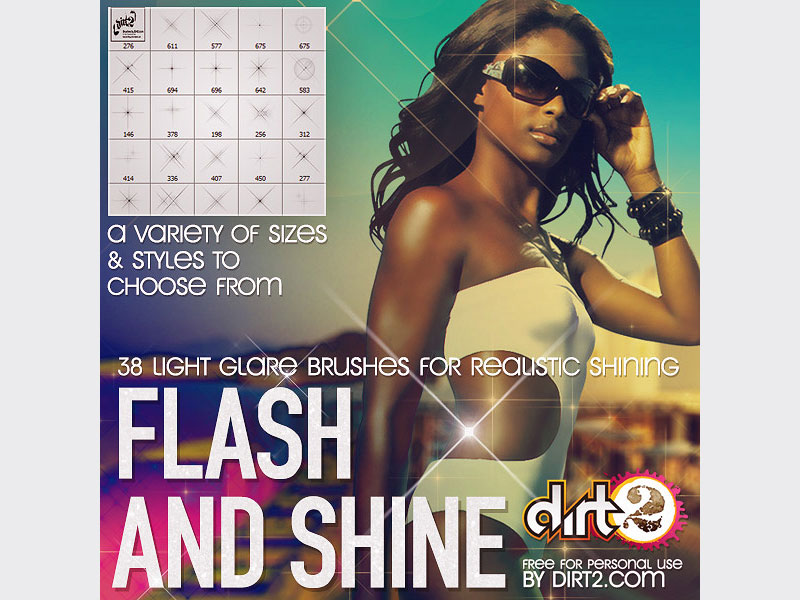
Edit as you like these Photoshop star brushes thanks to its large number of options. With the right parameters, you can make any flash look real and cool, adding that sparkle you needed. The best thing about the set is its compatibility with old versions of Photoshop. If you want to take things to the next level, though, you might want to add a sparkle overlay to your photos.
Snowflake brushes – Geometric patterns

From a distance, you can use these snowflakes as stars with geometric patterns. In total, you will get 10 free brushes with a 2,500px resolution.
Sparkle Brush – A sparkling sky

With 25 sparkle options, you will not be short of alternatives to create a bright sky. Each of the brushes has a different shape to create a unique star.
Free Lens Flare Photoshop Brushes – 3D Effect

The way these Photoshop star brushes are designed makes the light appear to have a 3D effect. Working together the flashes with the flares they emit makes editing work easier since you won’t have to add each element individually.
Thanks to the 15 high-resolution options it has, you can create various kinds of projects.
Fairy Dust Brushes – A magic powder

We end this list of free star Photoshop brushes with a magical option. Each of the seven brushes in this link offers a brilliant trail similar to those left by fairies when flying. Beyond their magical connotation, you can use them for other drawings, such as starry skies.
FAQ on Photoshop star brushes
How can I get star brushes in Photoshop?
Ah, star brushes! They’re amazing for adding some sparkle to your artwork. To find them, you can check the Photoshop default brushes or explore online resources like DeviantArt or Brusheezy. These websites offer various star brushes created by talented artists, and you can easily download and install them into Photoshop. Another option is to create your own star brushes, which gives you the freedom to customize the shape and style to your liking.
What are the best star brushes for beginners?
If you’re a beginner, I’d recommend starting with the default star brushes in Photoshop. They’re simple and easy to use, allowing you to learn the basics without getting overwhelmed. You can find them in the Brush Presets panel (Window > Brush Presets). Look for brushes with star icons, and you’re good to go! As you become more comfortable, you can explore more advanced brushes from external sources or even create your own.
Can I create my own star brushes in Photoshop?
Absolutely! Creating your own star brushes is a fantastic way to add personal flair to your projects. First, design a star shape using the Shape or Pen tools. Next, convert the shape into a brush by selecting Edit > Define Brush Preset, and then name your new brush. Finally, you can adjust the brush settings in the Brush panel (Window > Brush) to fine-tune the brush’s behavior, like scattering, size, and opacity.
How do I change the size and opacity of star brushes?
Modifying the size and opacity of your star brushes is a breeze! To adjust the size, use the bracket keys ([ and ]) on your keyboard to make the brush larger or smaller. For opacity, go to the Options bar at the top of the screen and find the Opacity dropdown menu. You can change the opacity by moving the slider or entering a value manually. Experiment with different sizes and opacities to achieve the perfect effect.
How do I add color to my star brushes?
To add color to your star brushes, simply select the desired color from the Color panel (Window > Color) or the color picker in the Tools panel. Once you’ve chosen your color, the brush will use it when you paint. Keep in mind that you can also use layer styles and blending modes to create unique color effects or change the color of existing stars.
Can I use star brushes in other Adobe software?
Certainly! You can use Photoshop brushes, including star brushes, in other Adobe applications like Adobe Illustrator and Adobe Fresco. To import the brushes, save them as an .ABR file in Photoshop, then open the desired Adobe software and import the brushes through the Brushes panel or library. Now, you can enjoy the versatility of your star brushes across multiple platforms!
How do I organize my star brushes in Photoshop?
Keeping your brushes organized is essential for efficient workflow. In the Brush Presets panel (Window > Brush Presets), you can create a new brush group by clicking the folder icon at the bottom. Name your group and drag your star brushes into it. This way, you’ll have all your star brushes in one convenient location, making it easier to find and use them when needed.
Are there any shortcuts for using star brushes?
Yes, indeed! Photoshop offers various shortcuts to speed up your workflow. Besides using the bracket keys ([ and ]) to resize the brush, you can also press the number keys (1-0) to quickly change brush opacity. Holding down the Alt (or Option on Mac) key temporarily activates the Eyedropper tool, which lets you sample colors from your artwork without switching tools. Experiment with these shortcuts and others to find what works best for you.
How can I blend star brushes with the background?
Blending star brushes with the background can add depth and realism to your artwork. One way to do this is by using layer styles and blending modes. Create a new layer for your star brushes and experiment with different blending modes, like Overlay or Soft Light, to achieve the desired effect.
Additionally, you can adjust the layer’s opacity or use a layer mask to further blend the stars. Another option is to use the Blur tool or Gaussian Blur filter to soften the edges and create a sense of depth. Play around with these techniques to find the perfect blend for your project!
Ending thoughts on Photoshop star brushes
Well folks, we made it to the end. And what a journey it’s been, exploring the world of Photoshop star brushes together. I don’t know about you, but I’ve definitely picked up some new tricks along the way.
- First off, it’s incredible to see how much variety there is when it comes to these brushes. From those sparkly little ones to the grand galaxy designs, there’s a star brush for every occasion.
- We’ve also seen how a few simple tweaks can really make your design pop. Who knew you could achieve such stunning effects with just a bit of layer blending and color adjustments?
Now, let me share a few final thoughts:
- I hope this article has inspired you to experiment more and push the boundaries of your creativity.
- Don’t forget to give credit to the amazing artists who create these brushes – it’s always a nice gesture.
- And finally, just have fun with it! You’re only limited by your imagination when it comes to using Photoshop star brushes.
So, go on and make your designs shine.
If you enjoyed reading this article about Photoshop star brushes you should read these as well:
- The best Photoshop watercolor brushes you can get online
- Photoshop cloud brushes that you must have in your toolbox
- Fantasy font options to download with a click to your computer