Adding Time To Your Schedule As A Professional
Many of us — myself included — may not realize how their time is spent each day. Some of the apps now available on iPhone or Android may help with some of the realization by telling us how much time we spend gaming, emailing or watching YouTube on our phone. This, however, may only capture a fraction of your day.
One of my favorite videos that I personally have watched three or four times, is a video by Max Joseph on how to read more. The techniques described in this video can be applied to all aspects of life despite its focus on reading more books.
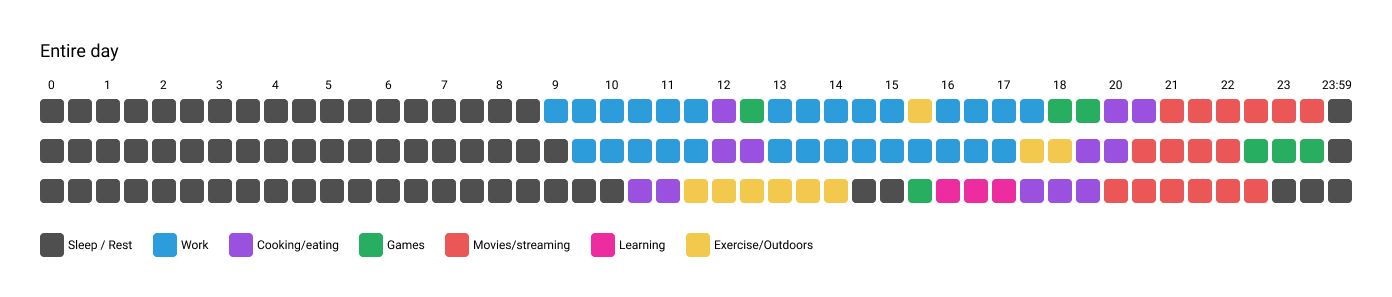
In the image above, I have outlined three sample days which may or may not be from my own days. Each number above is the hour of the day from midnight to 23:59 while the square represents thirty-minute blocks. In my records for the entire day, I put one color code for my work hours and will have a separate diagram specifically to break up my work hours.

You can see that in the workday I’ve marked the dark blue as ‘getting tasks done’, which represented product design for my case. Next is meetings, and lastly is working on presentations. The purple, green, and yellow represent the same key as the entire day to reduce confusion.
Both of these time schedules similar to mine may be similar to what you’re experiencing today. Schedules are scattered and unorganized; this format is pretty much setting you up for failure.
Let’s now take a look at a breakdown on how our day is being spent at work:
| Category | Time used |
|---|---|
| Meetings | 44.44% |
| Completing actual work | 22.22% |
| Creating presentations | 16.66% |
| Exercise/outdoors | 5.55% |
| Cooking/Eating | 5.55% |
| Games/Leisure | 5.55% |
Meetings
I think it’s safe to say we all despise meetings, yet they seem neverending. It’s times like these where I really appreciate the companies I’ve worked for that have the “It could have been an email or slack message” culture. In a way it gets people to start thinking about whether setting a meeting and taking people’s time is necessary — and if a meeting is a setup, a clear agenda needs to be presented before those invited to accept. Meetings are difficult when managing a schedule unless you are in a position or company that keeps meetings at a minimum.
We will revisit techniques later in this article on how to manage meetings, it may take some finesse on your part when first starting out but will have great results in the long run.
Fun Fact: I spent the time from mid-March to mid-April 2020 to see how many meetings were added to my schedule due to COVID-19 and remote working. Although it has leveled out over time, the beginning was horrendous. Nearly an entire week’s worth of time during that month was given to meetings, many of which could have been an email.

Creating Goals
Take a step back, take a deep breath and take a look at all the tasks you need to complete on a macro level. Let’s categorically divide our tasks, this may be by various roles or names of projects. As for how you continue, you may put categories in two columns: one for personal and one for work. (I personally find separating the two bits helps maintain the division between personal and work life.)
For my work goals, I have the following objectives:
- Outreach
- Marketing
- Networking
- Market research
- Design and development
- Learning
- Open time
For my list, I have only categorized my work tasks and will leave you to it on completing the same for personal tasks separately.
Learning is where I may do small online sessions, or attend conferences, read blog posts — anything to up my skills set. It is important to have this category to give yourself time to build skills. The worst thing you can do to yourself is become stagnate over time.
Open time will allow you to substitute for any of the other categories, or take on some other side tasks. Depending on your schedule you may have it scattered throughout the week or all at once on a specific day — personally I try to have this every Tuesday and Thursday.
This list will differ based on your role or business model. If you have a team there may be a category for team management or team bonding. Week by week the priorities of these may change, and so each week the allocated time needs to be evaluated and scheduled accordingly.
Organizing The Tasks
Now that we have defined our categories — we need to put all of our tasks and backlog items into each category. For this part, I would continue using whatever tool you are most comfortable with. I personally prefer using Microsoft To-Do as it easily syncs to my calendar. But you may prepare with whatever method best works for you. Once the tasks are organized, be sure to prioritize them as you see fit.
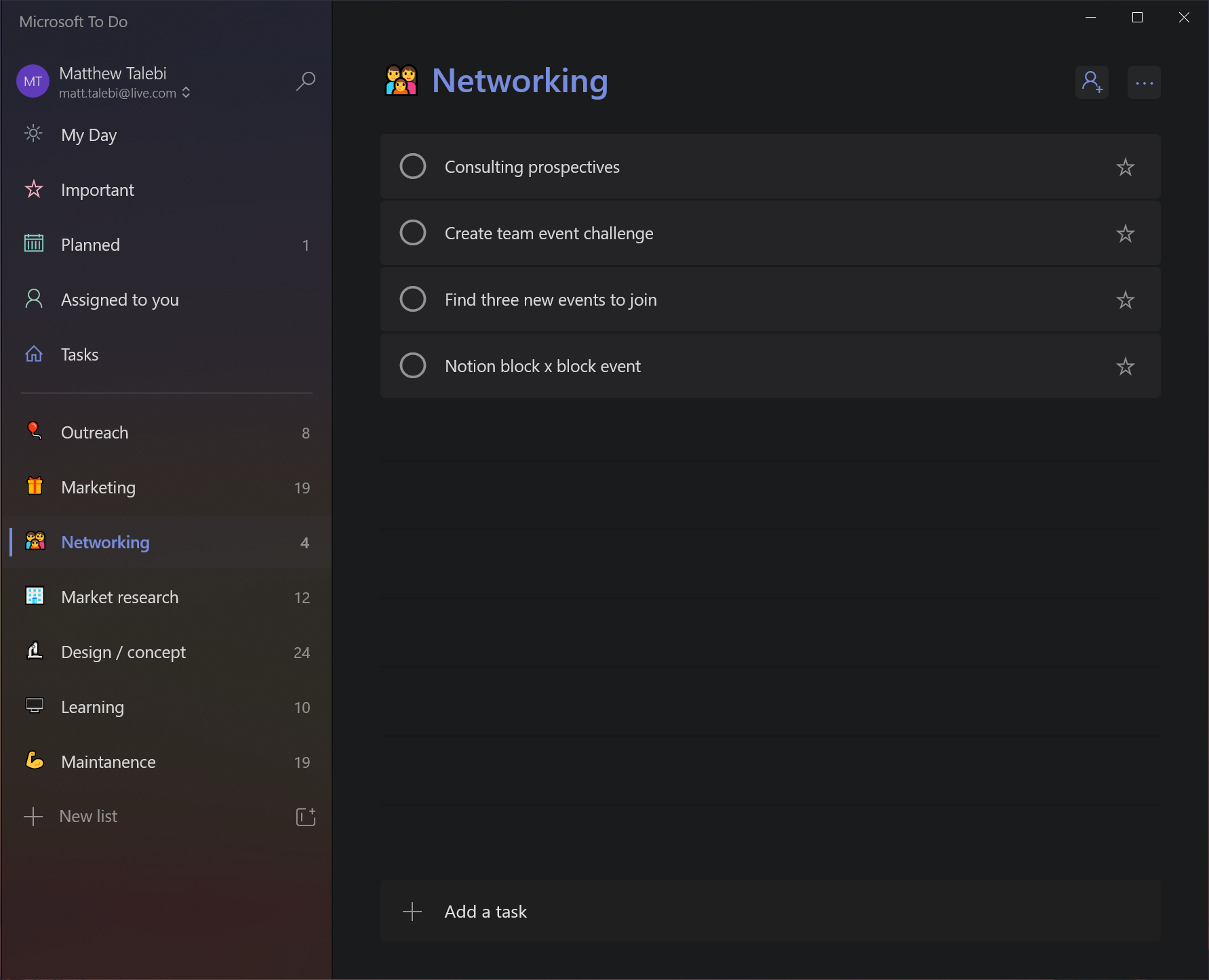
Planning The Week
At the beginning of each week or the night before, it’s a good idea to plan what your goals are and what categories will help you reach those goals this week. For example, you may want to focus entirely on marketing, learning and outreach, so you may simply add these blocks to your calendar.
Depending on your working style, you may decide to do each day by day, or split your day into halves or quarters. I personally prefer focusing half a day on specific objectives as two hours is often not enough time to get something substantial done.

From this, you may see now that our day when viewed in the previous square-block format looks much more organized and planned day to day.

Meetings should hopefully be scheduled in the same blocks as they are related to — and try to enforce your schedule as much as possible. The open times are scheduled to show as Free, allowing for ad-hoc tasks and incoming client meetings during those blocks that may come in. It is important to have these blocks to allow for some flexibility as we don’t want to be too rigid.

I add the tasks inside each block as details. This allows me to manage multi-day long tasks and it’s much easier to manage that way. You can see that I have my tasks categorized in the same way on the right — this way I can focus on what needs to get done. You can see I have subbed the sub-tasks bulleted out in the block that are listed in my tasks list.
If you have a meeting to review with your team — you can simply cascade the meetings with blocks. The calendar may start to look chaotic during busy times, but it’s an organized chaos.
Backup Tasks
Sometimes projects fall through, tasks finish earlier than expected, or a blocker. Utilizing this block plan allows us to grab tasks and stay focused on the same category rather than jumping to another category and having to change mindsets. Simply take on the next task available from that category to keep your momentum going.
Tip: I wouldn’t suggest over-booking a specific block with tasks, as it may make you lose focus or feel nothing is being accomplished. Instead, add two or three manageable tasks and when necessary add more to a block. If you are familiar with agile planning for teams — think of this as your personal sprint and agile planning, naturally with time, your skill in estimating the tasks you can complete in a time frame will improve. Maybe even have a reflection period much like a retro with your team or yourself if you are a one-man show like me.
Clients And ServicesAs much as we would love to have 100% control of our calendar, it’s just not possible. Many factors including clients and team members create conflicts in schedules. We have just discovered in the previous section how to manage schedules internally.
In many cases, we want to create a client-first experience, but we also don’t want to be spending too much time creating and managing schedules. With tools like Trafft that have meeting scheduling software capabilities, we can easily set up our calendars to allow clients to book time with you directly. Of course, the last thing we want is another tool in the shed to manage, and Trafft has done a very clever job in automating much of the process including taking payments, managing services, and invoicing clients.
Calendar Setup With Trafft
The block calendar format I have mentioned previously goes hand in hand with Trafft. You may have different types of services, or prioritize customers depending on different criteria. With Trafft we can easily create services and allocate specific times those services may be booked — and if your calendar is connected the booking times will block out times unavailable on your calendar too.
For my use case — I have my services divided into how long the client estimates the project to run for. Depending on my workload, what type of projects I have now, I may be required to reject some projects. Trafft also gives quick email templates that I may customize and add some variables to keep it dynamic.

It’s a great way to still capture leads but still let the clients know the situation. One feature I really enjoy is being able to delay the email — this way it doesn’t seem so automated. I may have the automated reply send out a couple of hours after the client filled out the form.

You may notice above that there are options for additional categories — this allows you to divide up various services, for example, Project consultation or new project inquiries against paid services where the client may know exactly what they want (or have discussed with you already)
Although I personally don’t charge for consultation, the option is available utilizing Stripe and PayPal payment methods.

With Teams
If your business has multiple employees to take on a specific service, you can easily modify the appointment form to cater to your needs, or A/B test which way works best for you.
One of my favorite features that is often missing in many appointment form software is the option to customize the order of the form. The default is selecting the preferred employee then selecting the available services from that employee.
In my services, it makes more sense to let the new client select their preferred date and time:

If you are lucky enough to have an office manager to manage phone call appointments (or you do this yourself), creating an appointment can easily be done through the employee portal and assign employees based on the time and date specified.
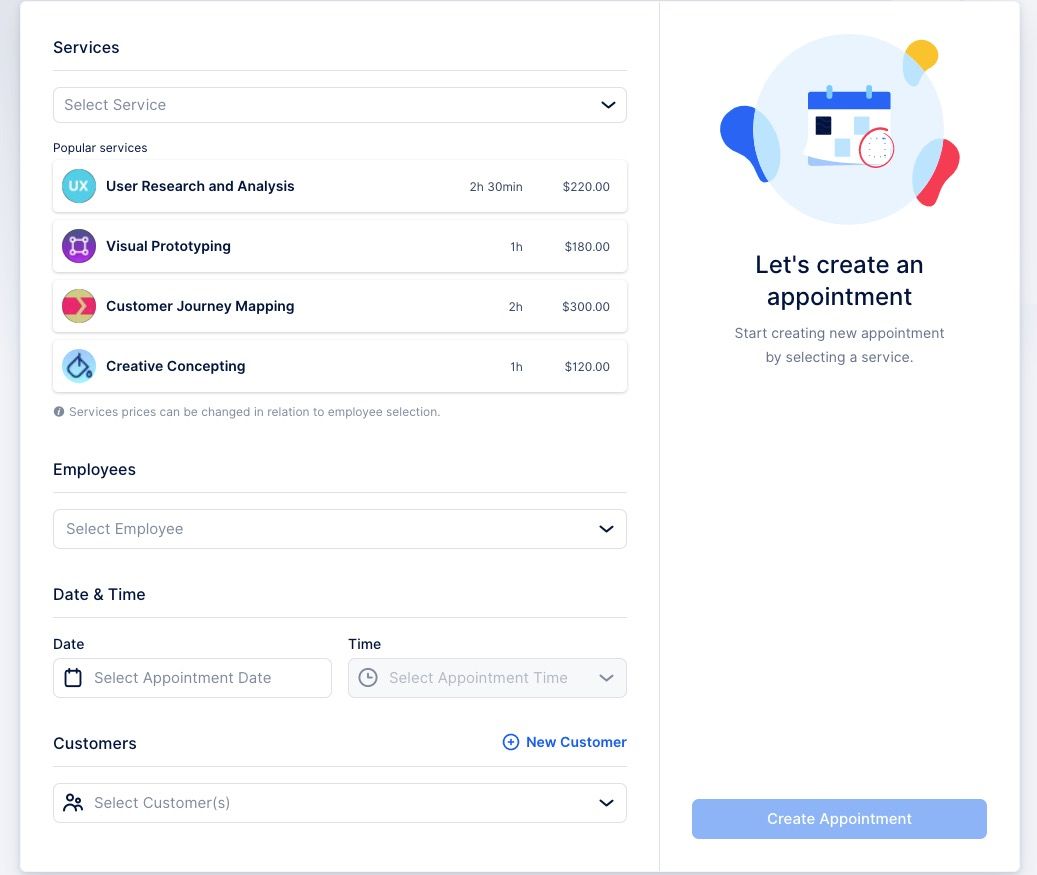
Invoicing
With appointment bookings, you may even set different prices depending on the employee and seniority. For small projects, the price of a service may differ but also require someone of less seniority — therefore the invoice and service booked may have a different price for the client as shown.

As you would expect, with Trafft, the invoice can easily be customized with your branding logo and colors. You can drag and drop your logo and choose between eight styling colors.

Goals And KPI’s
The last and major feature that really allows Trafft to stand apart from the rest is the upcoming feature to track KPI’s and goals. Understanding how much time and revenue an employee has incurred due to specific services is a great way to promote growth within your business — either focusing on services that are less utilized by the employee or improving and expanding the already great services they provide to your company.
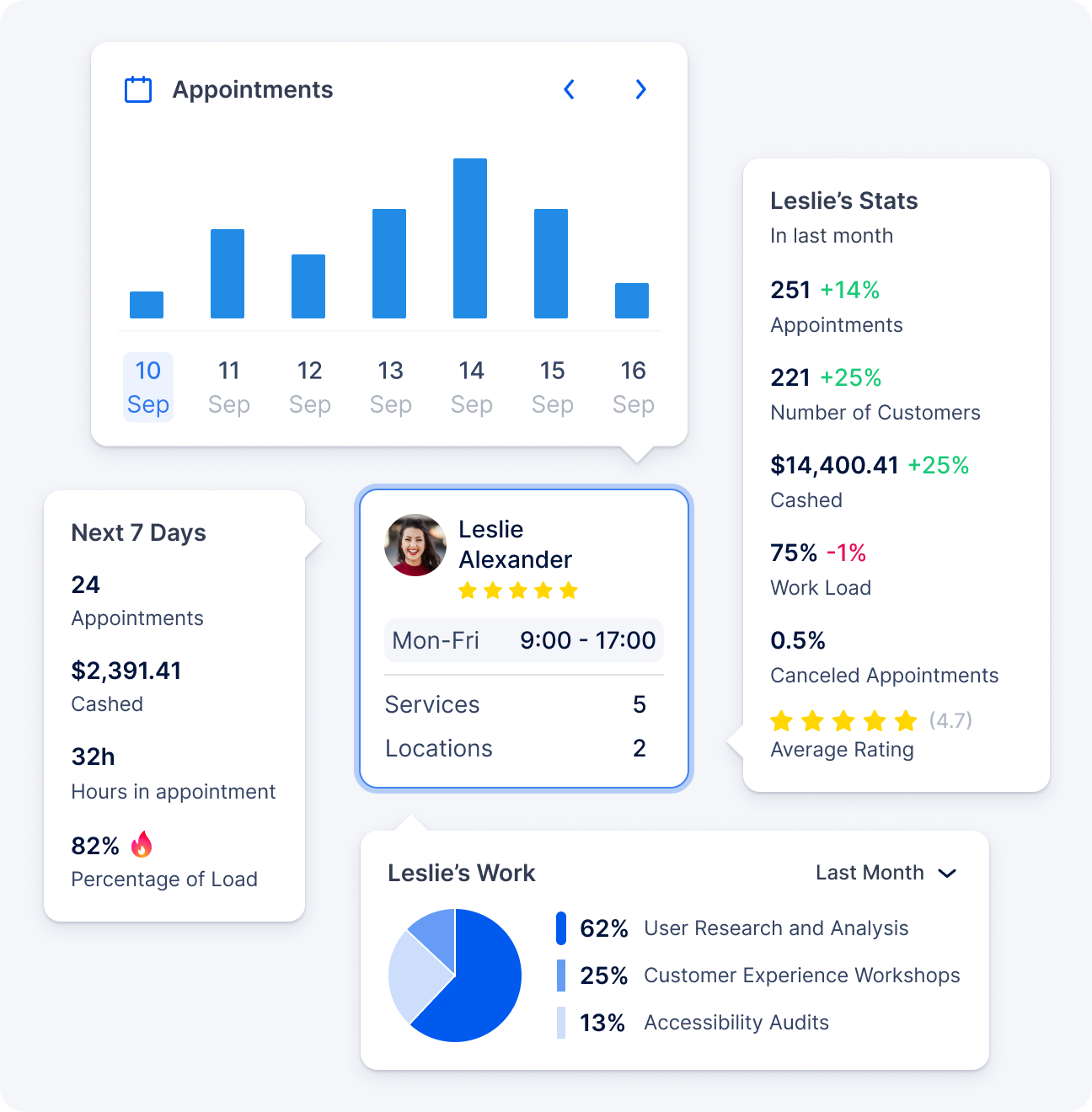
Since we are all hustling, especially in these times — I really wanted to find and introduce a method and some complementary product that enhances our workflow without adding to it. Being a firm believer that products should work for you and not vice versa has narrowed down the prospects to Trafft for me personally. If you have feedback or other software and time management techniques, I would love to hear about it!