40 Free Photoshop Actions for Adding Vintage Effects to Your Images
If you regularly work on a certain type of projects, you probably have your workflow down path, which means you probably repeat the same steps over and over to achieve a specific result. But for a workflow to be truly efficient, it should also save you time. That’s where Photoshop actions come in handy.
Photoshop actions are nothing more than a series of tasks you can record and apply to a single file or a batch of files. They can be as simple as resizing an image and applying a color overlay to more complex such as resizing an image, adding a filter, applying an overlay, and renaming them according to a specific rule.
In most cases, Photoshop actions are used to achieve a certain effect to your images without spending hours recreating the effect from scratch every time. While you can certainly create your own Photoshop actions, don’t forget that there are countless of Photoshop actions available for download online.
Among them are Photoshop actions designed to add vintage effects to your images and in this post, we’ve rounded up the best of them. Below, you’ll find a collection of free, high-quality vintage Photoshop actions that you can download, add to your design toolbox, and apply to your designs. These actions are a great choice whenever you need to age a photo and you’ll find actions for adding vintage colors, dripping gold actions, molecular effect actions, and many more.
For a more general collection of Photoshop Actions, take a look at this article: 50 Free Time-Saving Photoshop Actions.
Photoshop Vintage Actions (Free)
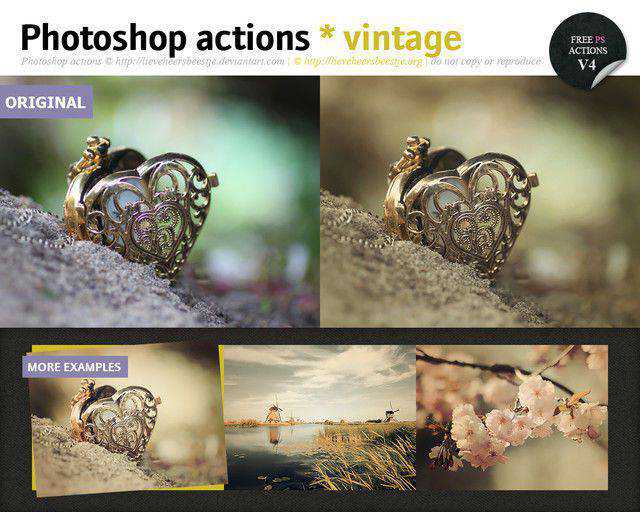
Dripping Gold Photoshop Action (with Envato Elements)

Hand-colored Vintage Photo ATN (Free)
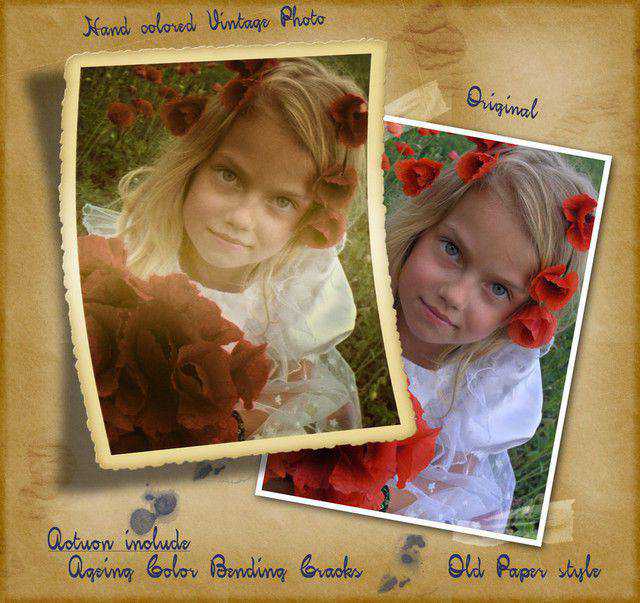
Moleculum – Corpuscular Photoshop Action (with Envato Elements)

Actions Vintage (Free)
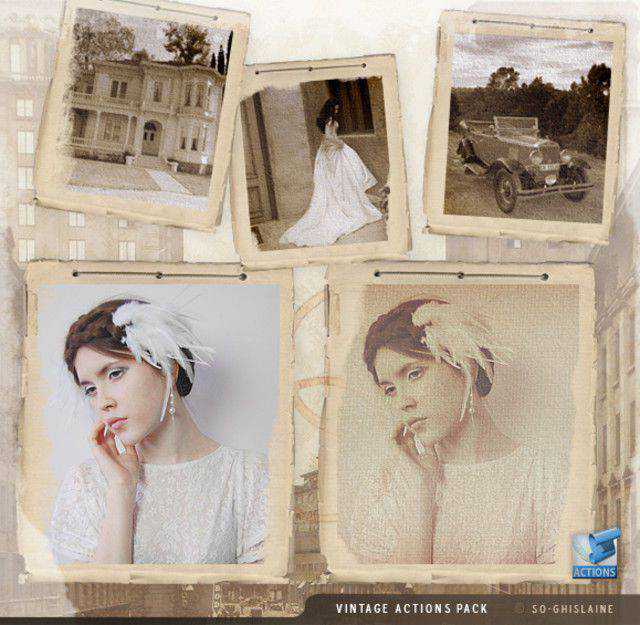
Vintage Breeze Action (Free)

Destrukt Photoshop Action (with Envato Elements)

Action Vintage Light (Free)
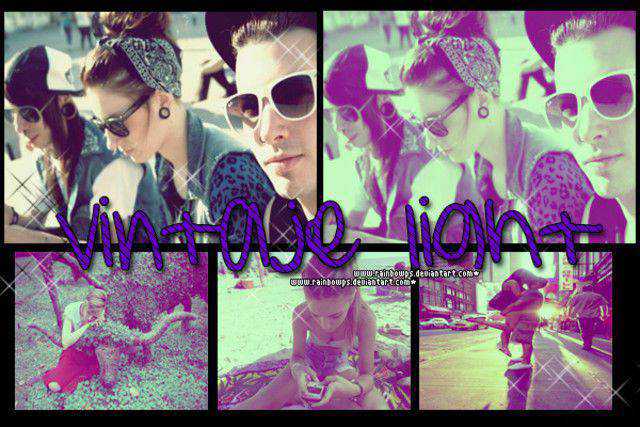
Cloud Photoshop Action (with Envato Elements)
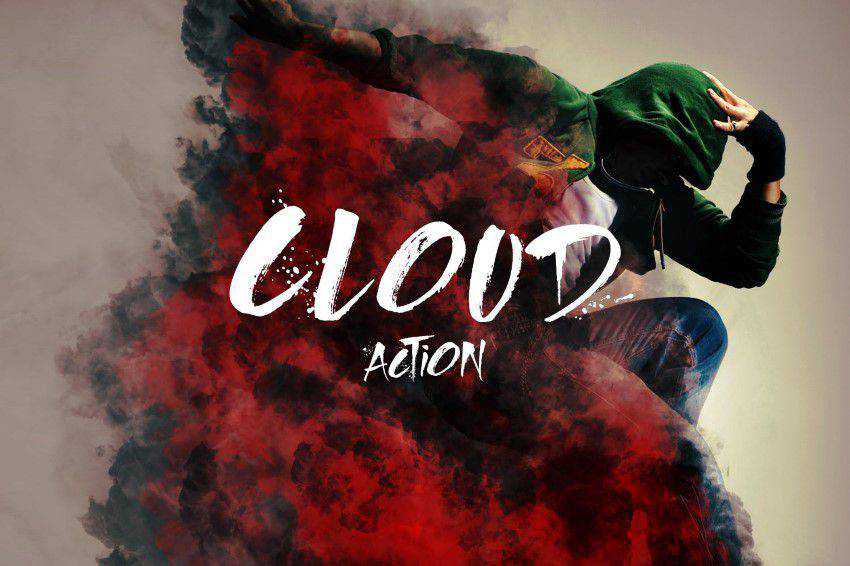
Double Light Photoshop Action (with Envato Elements)

Runaway (Free)
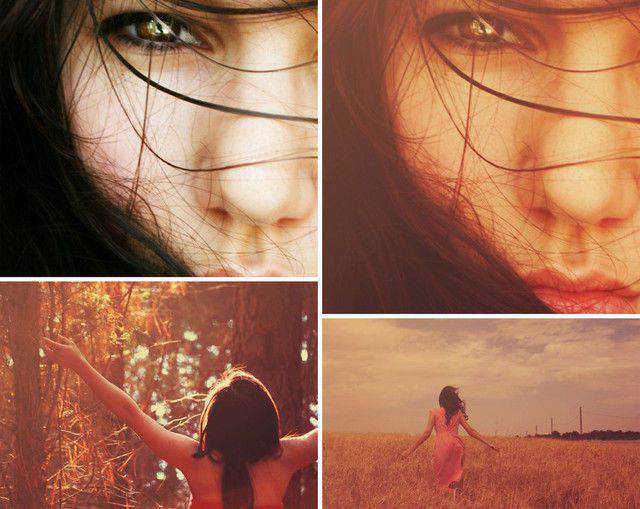
Perfectum – Photoshop Action (with Envato Elements)
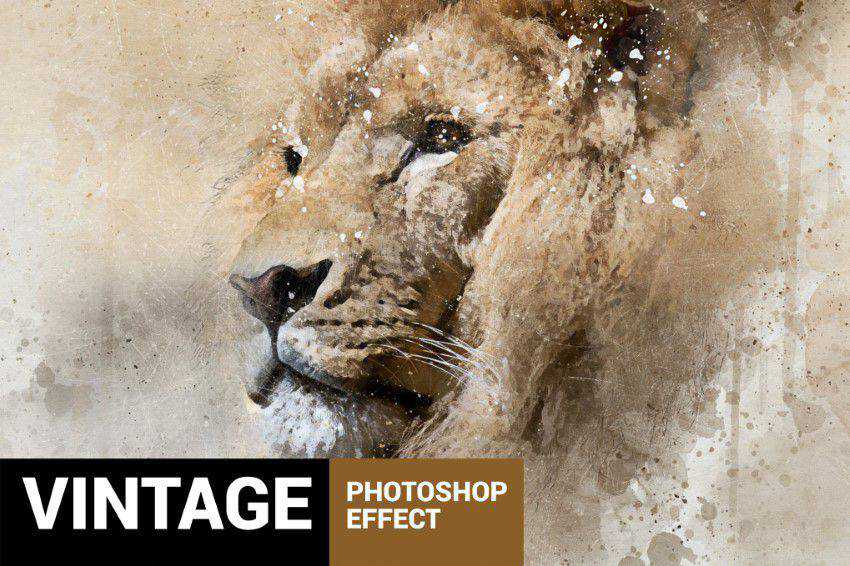
Photoshop Vintage Action III (Free)

Vintage Colors Photoshop Action (Free)
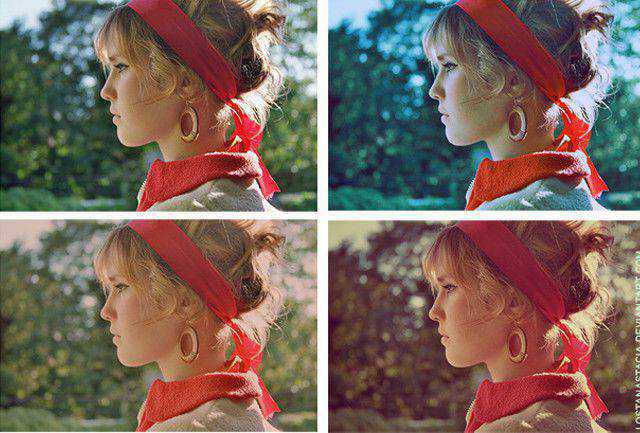
Photoshop Action Vintage (Free)
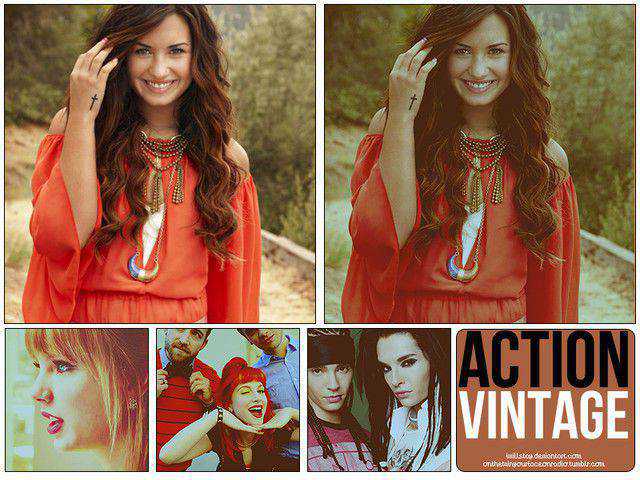
Photoshop Action Vintage Photo (Free)

Vintage Photoshop Action I (Free)

Vintage II PS Actions (Free)
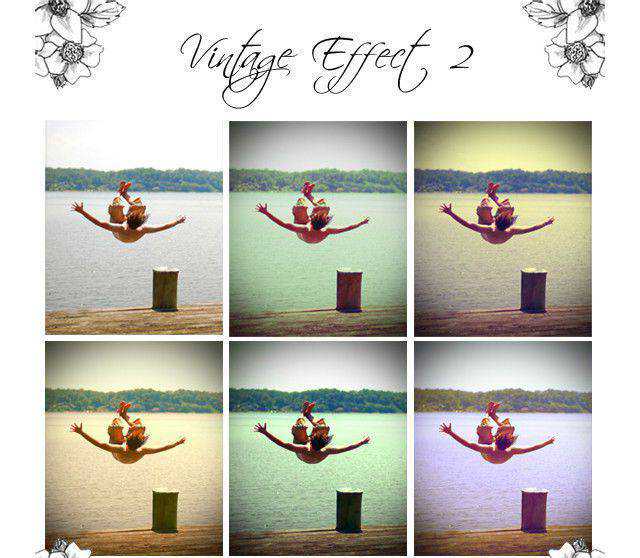
Photoshop Action 11 (Free)
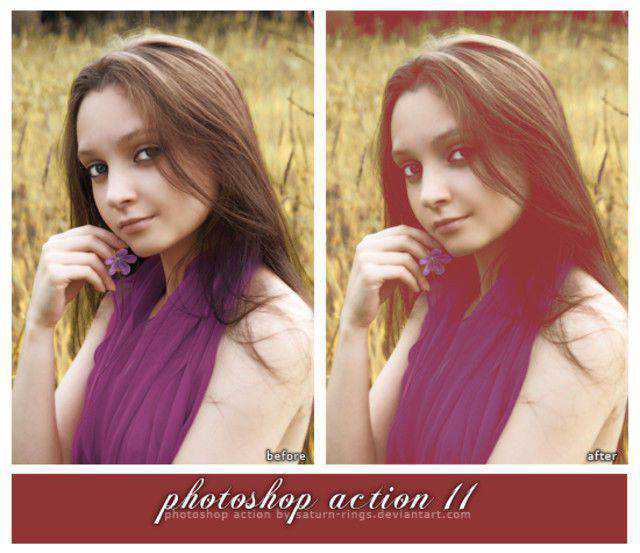
Vintage Effect PS Actions (Free)
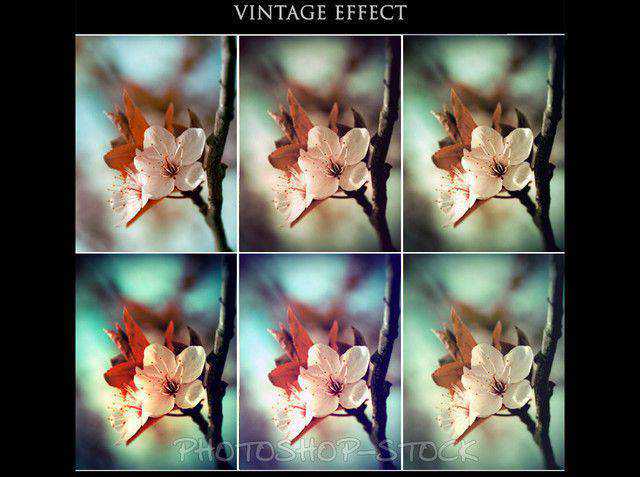
Vintage Photoshop Action Efex (Free)
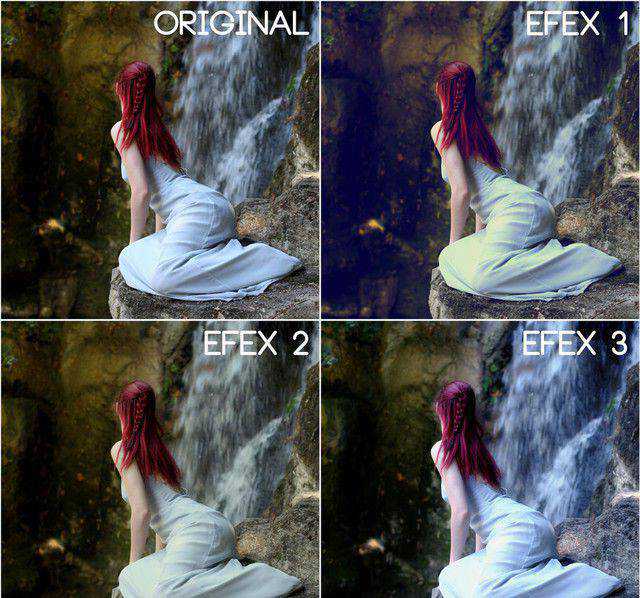
Sweet Vintage Photoshop Action (Free)

LT’s Vintage Lightleak Photoshop Action (Free)
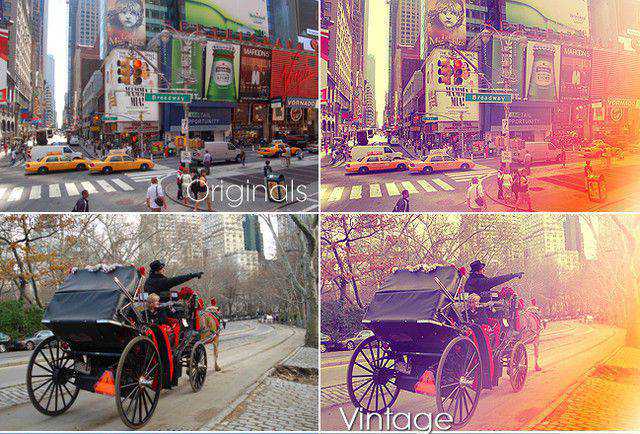
Actions “Retro Vintage” (Free)

Vintage Photoshop Action Effects 5.8
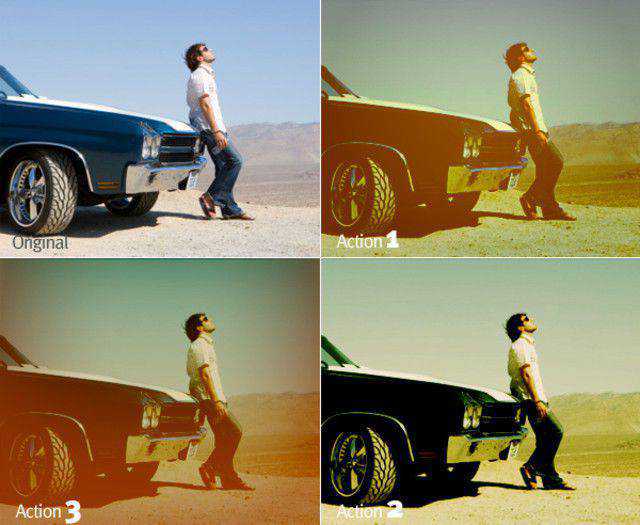
Retro Photoshop Action Vintage Actions (Free)
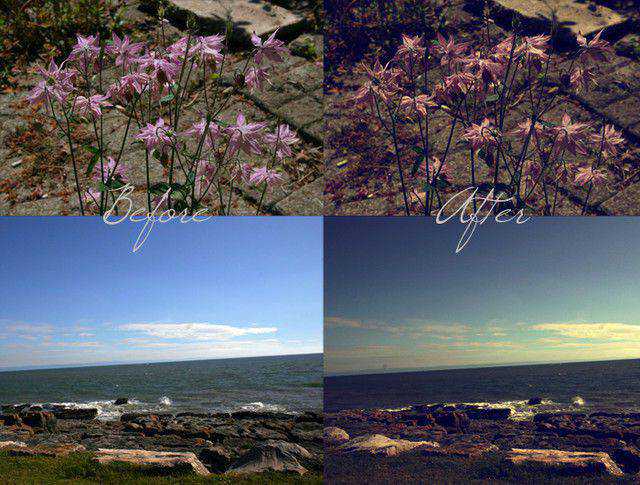
Buttercream Vintage Photoshop Action (Free)
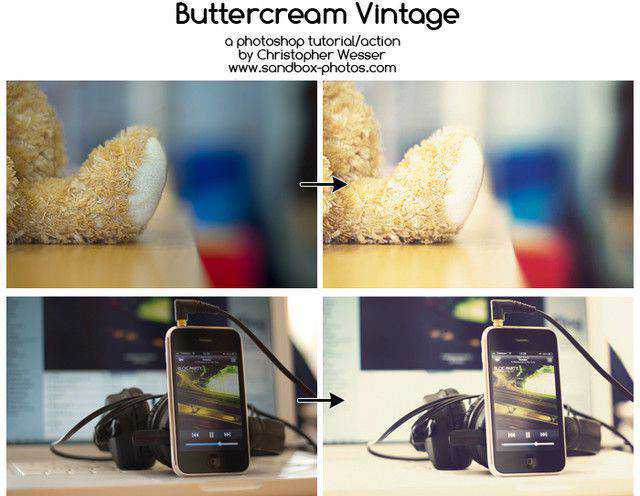
Photoshop Action 2 (Free)

SweetPea Country Vintage Photoshop Action (Free)

Coffee Cup Photoshop Actions (Free)

Photoshop Action Vintage 21 (Free)

Fashion Vintage Action (Free)
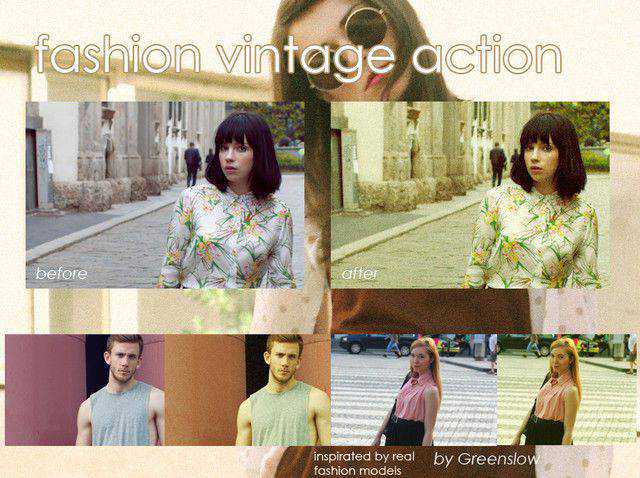
Vintage Action Set (Free)
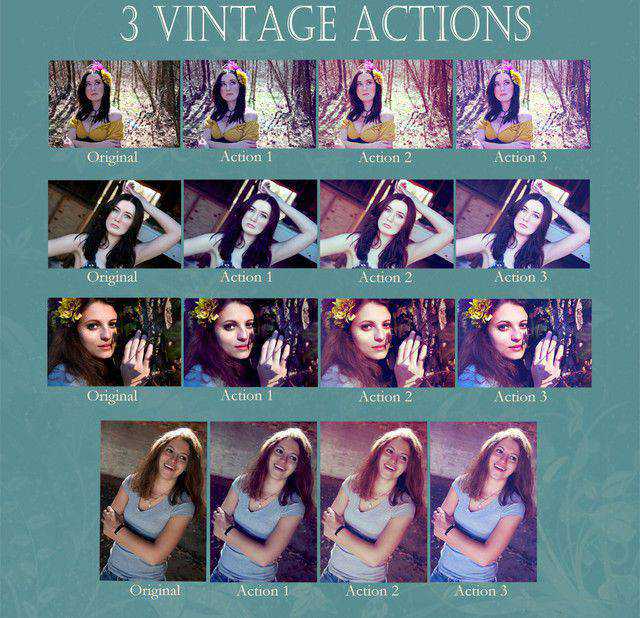
Ps Action Vintage 6 (Free)
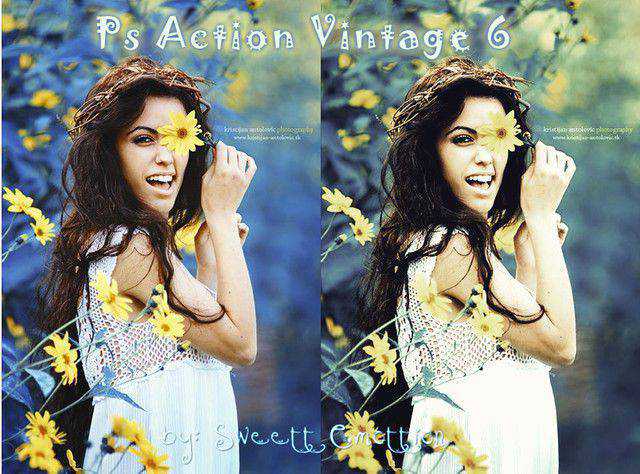
Vintage Gradient Action Pack (Free)

Vintage Love Action (Free)

Grungy Vintage Actions (Free)

Dark Vintage : Action 1 (Free)

Vintage Effect Photoshop Action (Free)

Vintage Actions (Free)

Vintage Burn Action (Free)

JJ’s Vintage Photoshop Actions (Free)
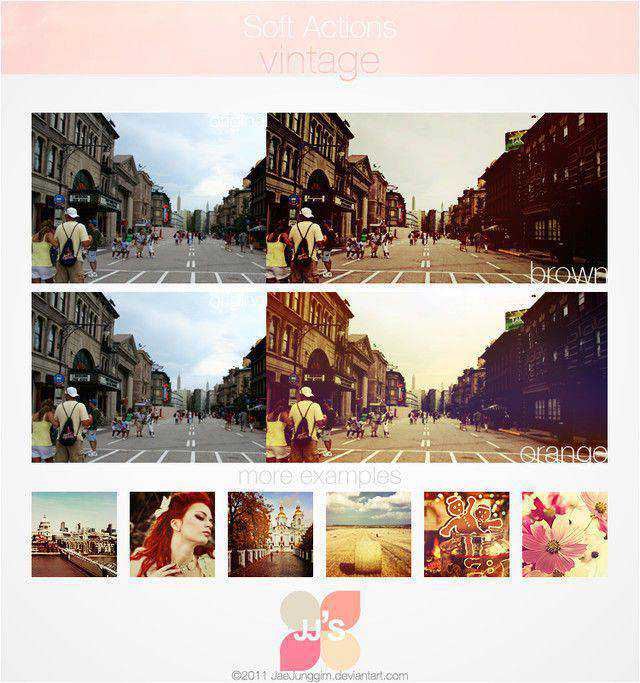
Vintage PS Actions (Free)
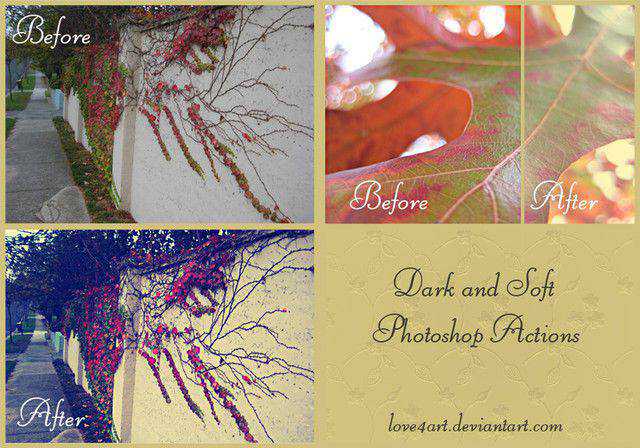
LT’s Vintage Style Action (Free)

Vintage Summer Action (Free)

Photoshop Actions Pack 1 (Free)
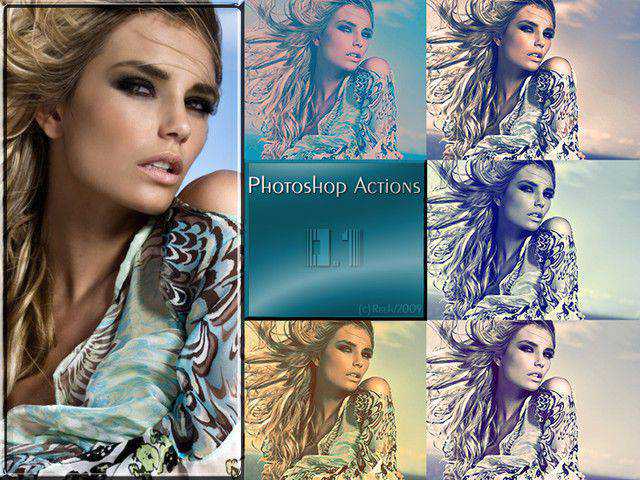
Photoshop Actions 7 (Free)
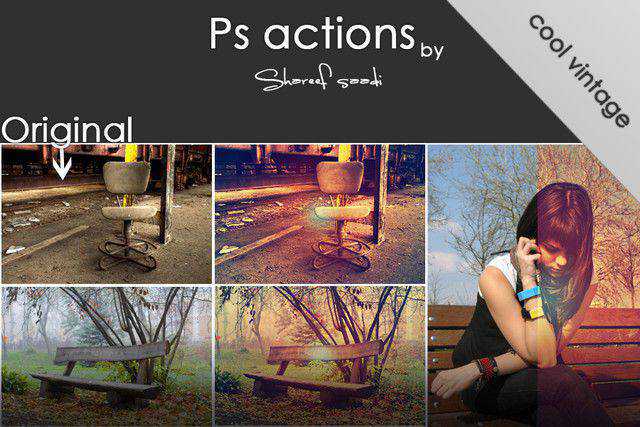
Pink Vintage Action (Free)

How to Create Your Own Photoshop Action
It is very easy to create your own vintage Photoshop actions. All you have to do is open up the “Actions” palette in Photoshop and click the “New Action” button as seen in the picture below:
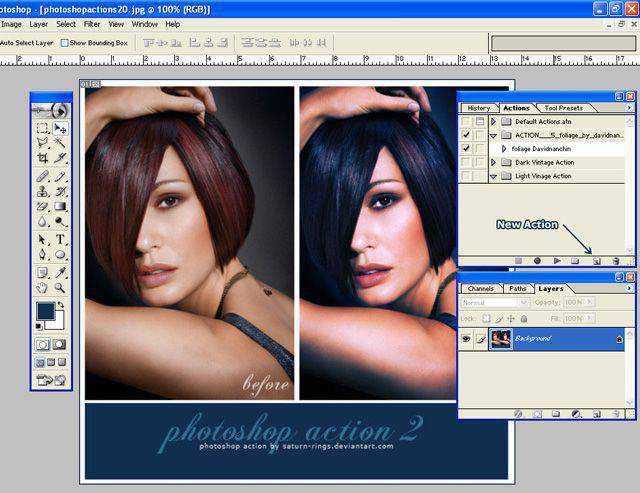
This will now open a new window offering you different options for creating your action. You can name the action and can place it in a set.
Alternatively, you can assign a shortcut to your created action for quick access. This will help you immediately activate the action in Photoshop, and you can use this option for those actions that you use on regular basis.
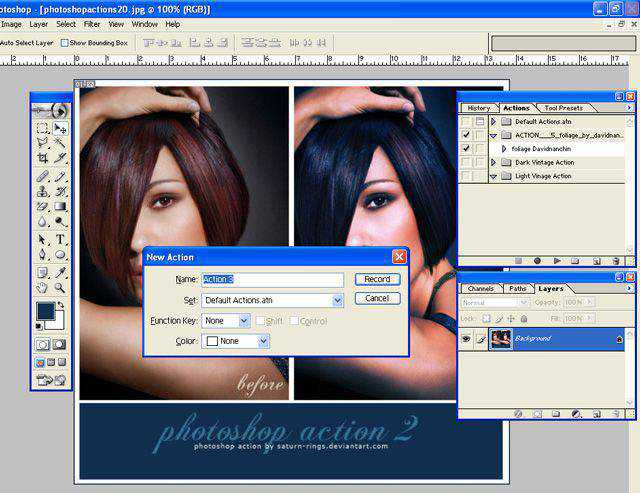
Now, hit the “Record” button to start recording your desired actions. Here, you should remember one thing that steps like selection sizes, saving, and other specific steps will be duplicated exactly in the action. Therefore, you need to be very careful in keeping your steps as generic as possible. In this way, you can apply them to the complete range of the image on which you want to apply your action to.
When you are done, click the “Stop” button in the action menu. Now, if you want to apply the action on another file, you can simply click the “Play” button.
Installing Photoshop Actions
Installing Photoshop actions is also very easy and there are several ways to install Photoshop actions. You can simply drag the downloaded actions into the “Actions” folder that you can find enclosed within the “Presets” folder in your Photoshop application folder. This would be the easiest way to install Photoshop actions.
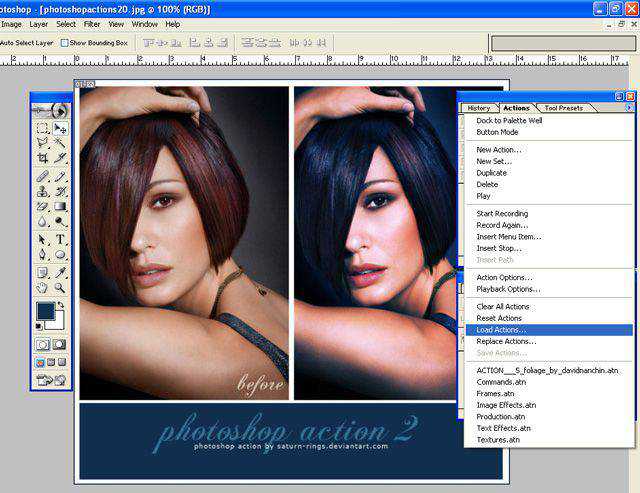
Alternatively, you can also use the little arrow on the right of the actions menu, and then click “Load Actions” option. This will also install downloaded actions into your Photoshop quite quickly.