Facebook Ad Manager Tutorial: Your Guide to FB Advertising
If you’re not part of the over 7 million advertisers on Facebook’s platform, you’re missing a prime opportunity to reach and engage your audience. So, what’s holding you back from launching a campaign?
If it’s Facebook Ads Manager, you’re in luck! In this post, we’ll provide you with a Facebook Ad Manager tutorial that covers:
- Facebook ad manager basics
- How to use Facebook Ads Manager to set up an ad
- How to monitor your ad performance
Keep reading to learn more!
P.S. Want to learn how you can improve marketing on social media and beyond? Join 150,000+ savvy marketers by subscribing to our email newsletter!
Facebook Ad Manager tutorial: How to use Facebook Ads Manager
Before you launch your Facebook ads campaign, you need to get to know Facebook Ads Manager.
Here are two critical steps you’ll want to take before you launch your first campaign:
1. Set up your Business Manager account
To get started with Facebook Ads Manager, you need to create your Business Manager account. This account enables you to access pages, ads, and more.
To set up this account, follow these steps:
- Go to business.facebook.com
- Click Create Account
- Enter your business’s name, your name, and email address
- Select the primary Facebook page for your account
- Complete your account
Once you have your Business Manager account set up, you’ll want to set up advertising through your account. You can follow these steps to set up Facebook Ads Manager:
- Go to the Business Manager settings
- Under People and Assets, click on Ad Accounts
- Select Add new Ad account
- Create your account
After taking these steps, you can start to manage ads on Facebook!
2. Get familiar with Facebook Ads Manager
Once you have your account set up, you’ll want to take time to get familiar with your new account. Comb through the dashboard and get comfortable with all the functionality you’ll have through your account.
You can browse your dashboard to see how you can:
- Create ad campaigns and ad sets
- Set up your target audiences
- Manage your ad budget
- Monitor your campaign performance and metrics
Facebook Ad Manager tutorial: How to create an ad
Now that you’ve taken time to set up Facebook ads manager and get familiar with it, it’s time to create your first campaign. So, next in this Facebook Ad Manager tutorial, let’s look at how to create an ad:
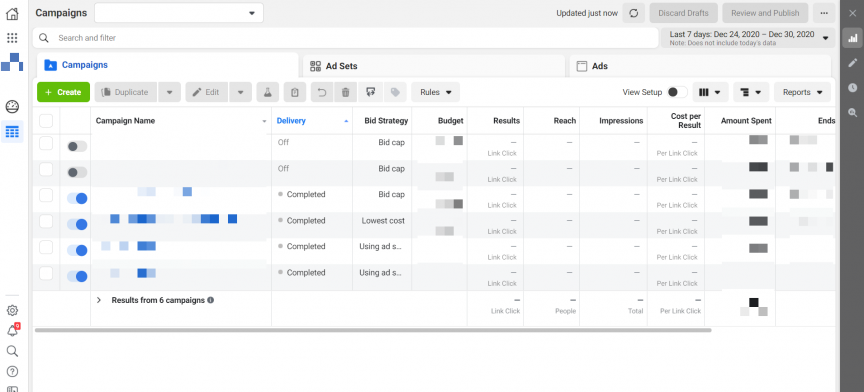
1. Choose your buying type and ad objective
The first step to setting up a Facebook ad is to choose your buying type and your ad objective. First, you’ll select your buying type. The default is Auction, but you can also pick Reach and Frequency.

Then choose your ad objective. Your ad objective is what you’re focusing on with your ad campaign. Your ad objective will fall under one of the three categories:
- Awareness
- Consideration
- Conversion
Decide what you want to achieve with your ads. Do you want people to discover your business and get familiar with your brand or see your products and purchase them? Your goal will determine which objective category works best for you.
Facebook offers numerous objectives in each category:
| Awareness | Consideration | Conversion |
| Reach | Traffic | Conversions |
| Brand Awareness | App Installs | Store Traffic |
| Engagement | Catalog Sales | |
| Lead Generation | ||
| Video Views | ||
| Messages |
So, for example, if you’re launching a campaign in hopes of getting people to visit your brick-and-mortar location, the “Store Traffic” objective would be best suited for your campaign. On the other hand, if you want people to visit your site, the “Traffic” objective is the best fit.
Once you choose your ad objective, it’s time for the next step in this Facebook Ad Manager tutorial: Selecting your audience.
2. Determine your budget
The next step in this Facebook Ad Manager tutorial is to determine your budget. You need to know how much you’re going to spend on your ad campaigns before launching them.
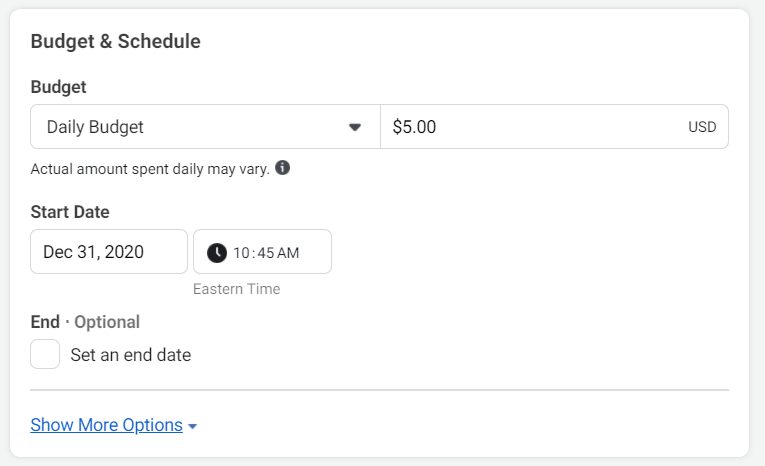
With Facebook, you can set two types of budgets:
- Daily budget: With this option, you set a budget for your campaigns each day. Once you reach that budget, your campaign stops running until the next day.
- Lifetime budget: Your lifetime budget is how much you’re willing to spend for the duration of your campaign.
To have an effective campaign, you’ll want to use both types of budgeting. The lifetime budget helps you determine how much you want to spend on your campaign throughout, while the daily budget ensures you don’t exhaust your lifetime budget all at once.
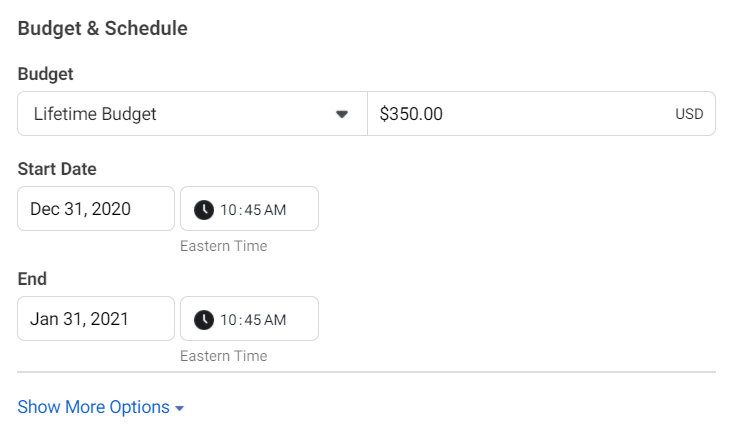
Imagine that you’re running a weeklong sale at your boutique. You launch a Facebook ad campaign to drive people into your store. Because you didn’t set a daily budget, you spent your lifetime budget in one day.
Now, people will only see your ad on the first day instead of throughout the week. By setting the daily budget, you enable your ad to show throughout the week. This strategy helps you get exposure throughout the promotion and encourage people to come in at different points during the sale week.
So, by using both budgets, you’ll maximize your ad performance and budget.
While you’re in this step, you can also choose the duration of your campaign. You can determine the start and end date, as well as the time of day you want your ad to run.
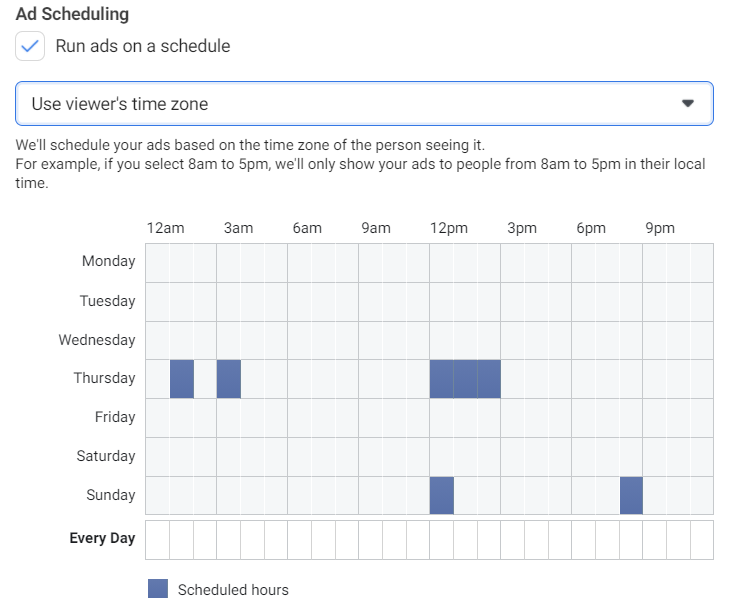
3. Select your audience
It’s fundamental that you know who you’re targeting, so you can have a successful ad campaign. Look at who is most likely to buy your products or use your services and form a buyer persona that you can use to reach new people.
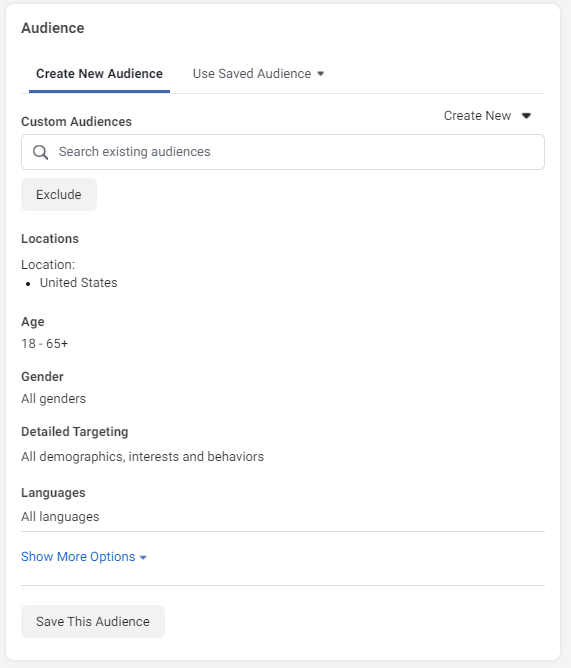
You’ll want to define characteristics like:
- Age
- Location
- Education
- Interests and hobbies
- Language
- Occupation
When you know this information, you know who you’re trying to reach with your ads. It helps you create targeted ads that drive success for your business.
4. Decide where you want your ads to appear
If you want to know how to use Facebook Ads Manager, you need to know where your ads can appear. When you’re in Facebook Ads Manager, you’ll see that you have multiple ad placement options. Some ad placements include:
- Desktop feed
- Mobile feed
- Right-hand column
- Facebook audience network
- Instagram feed
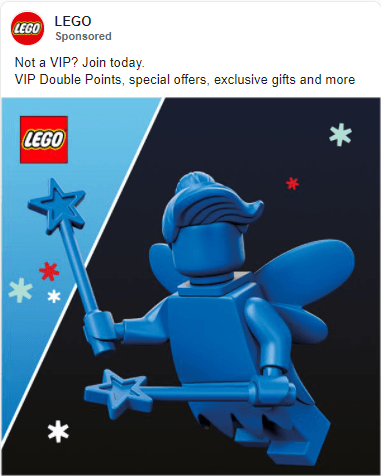
When it comes to ad placement, you can let Facebook choose for you. This option is great if you’re not familiar with what placements are most effective for your business. Facebook will choose the best placements based on your ad objective and budget to help you get the most from your ads.
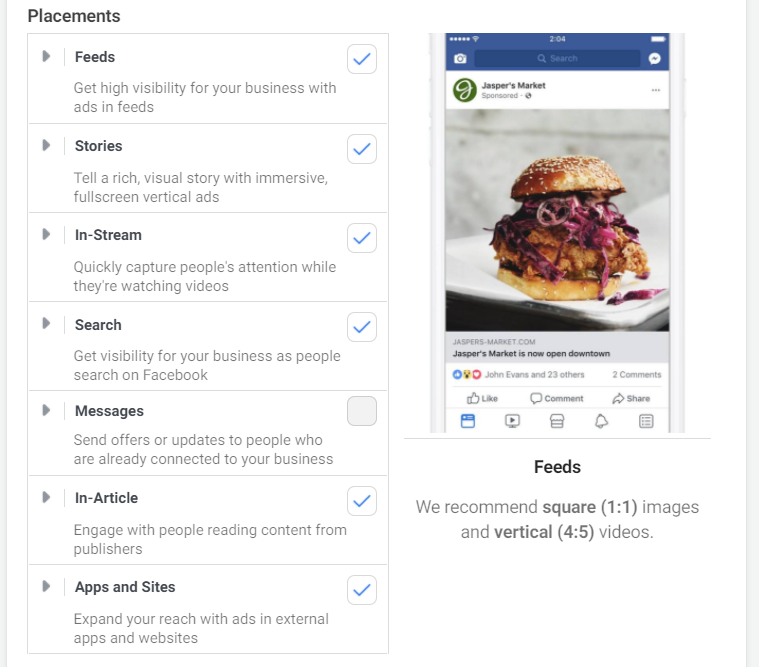
As you become more advanced with advertising and learn more about what works for your audience, you can start picking your placements instead of relying on Facebook to do it.
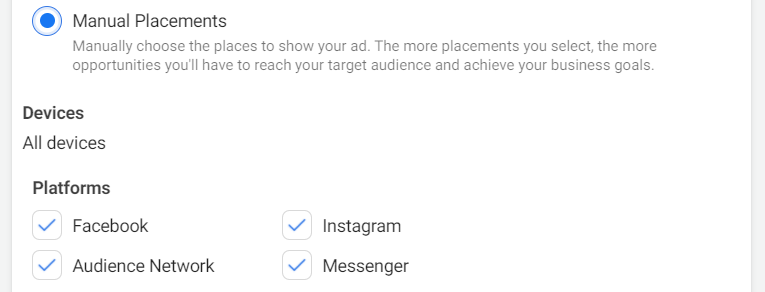
5. Choose your optimization and delivery settings
After you choose your placement, you’ll select your optimization and delivery. The options at this stage depend on the ad objective you choose. This stage enables you to manage how you want to optimize your ad delivery.
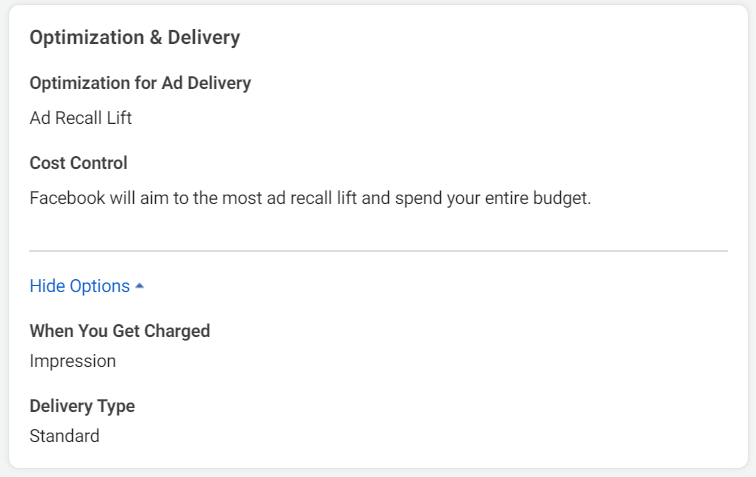
These optimization options are broken down based on the ad objective you choose.
Here’s a breakdown of the available options for each objective:
Brand awareness
| Brand Awareness Optimization Options | Description |
| Ad Recall Lift | Deliver ads to maximize the total number of people that will remember seeing your ads |
Reach
| Reach Optimization Options | Description |
| Reach | Deliver ads to the maximum number of people |
| Impressions | Deliver ads as many times as possible to people |
Traffic
| Traffic Optimization Options | Description |
| Link Clicks | Deliver ads to people most likely to click on your link |
| Landing Page Views | Deliver ads to people who are more likely to click on the link in your ad and load your website |
| Daily Unique Reach | Deliver ads to people at least once a day |
Engagement
| Engagement Optimization Options | Description |
| Impressions | Deliver ads to people as many times as possible |
| Post Engagement | Deliver ads to help increase likes, shares, or comments on posts |
| Daily Unique Reach | Deliver ads to people up to once a day |
| Page Likes | Deliver ads to the right people to help you increase likes on your page |
| Event Responses | Deliver ads to get people interested in your event at the lowest cost |
App Installs
| App Installs Optimization Options | Description |
| App Installs | Deliver ads to people most likely to install your app |
| Retention | Deliver ads to people most likely to open your app two or seven days after installing it |
| App Events | Deliver ads to people who are most likely to take a specific action at least one time |
| Link Clicks | Deliver ads to people most likely to click on your link |
Video Views
| Video View Optimization Options | Description |
| Thruplay | Deliver ads to help you get the most completed video plays — the goal is to get people to watch the video for at least 15 seconds if the video is longer |
| 2-Second Continuous Video Views | Deliver ads to help you get the most video views of two seconds or more |
Leads
| Lead Optimization Options | Description |
| Leads | Deliver ads to people to get the most leads for the lowest cost |
Messages
| Message Optimization Options | Description |
| Replies | Deliver ads to people most likely to have a conversation with you through messages |
| Leads | Deliver ads to relevant people to help you get the most leads |
Conversions
| Conversion Optimization Options | Description |
| Conversions | Deliver ads to people most likely to convert |
| Value | Deliver ads to people to help you maximize the total purchase amount and get the best return on ad spend |
| Landing Page Views | Deliver your ads to people most likely to click on your ad’s link and visit the corresponding website |
| Link Clicks | Deliver ads to people most likely to click on them |
| Impressions | Deliver ads to people as many times as possible |
| Daily Unique Reach | Deliver ads to people up to once a day |
Catalog
| Catalog Optimization Options | Description |
| Conversion Events | Deliver ads to people most likely to take an action when viewing your catalog |
| Value | Deliver ads to people to help you maximize the total purchase amount and get the best return on ad spend |
| Link Clicks | Deliver ads to people most likely to click on them |
| Impressions | Deliver ads to people as many times as possible |
Store Visits
| Store Visits Optimization Options | Description |
| Daily Unique Reach | Deliver ads to people up to once a day |
| Store Visit | Deliver ads to people most likely to visit your business location |
6. Craft compelling ad content
Once you’ve worked out the nitty-gritty of setting up your ad, it’s time to craft your ad content! Your ad content is one of the most fundamental parts of getting people to click on your ad. You need to create compelling content that encourages people to click on your ad content.
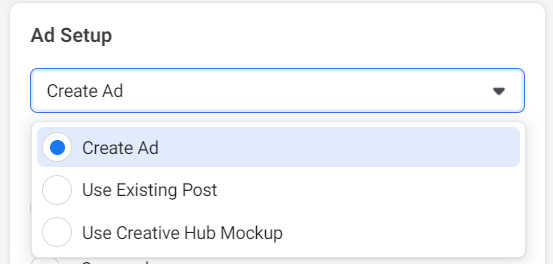
First, start by deciding on your ad format. You can choose from numerous formats, including:
- Image ads
- Video ads
- Carousel ads
- Slideshow ads
- Collection ads
- Instant Experiences
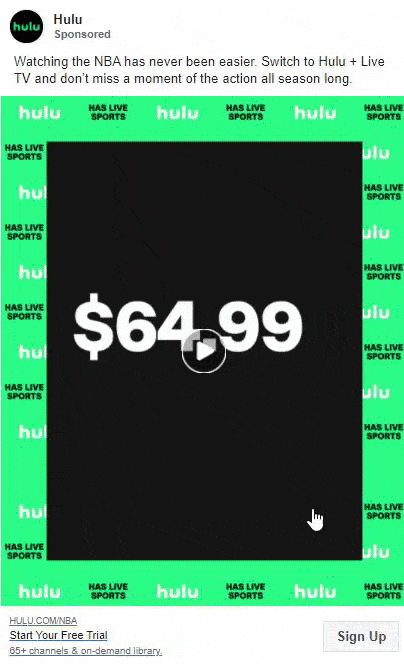
You can also opt to choose a post you already have on your social media profile.
Once you choose your ad format, add your visuals. Make sure your visuals are high-quality. Don’t use grainy or stretched visuals — it reduces your ads’ credibility.
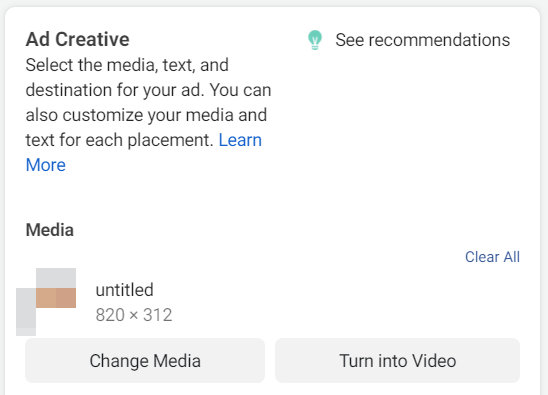
Also, make sure you craft compelling ad content that entices your audience to click on your ad.
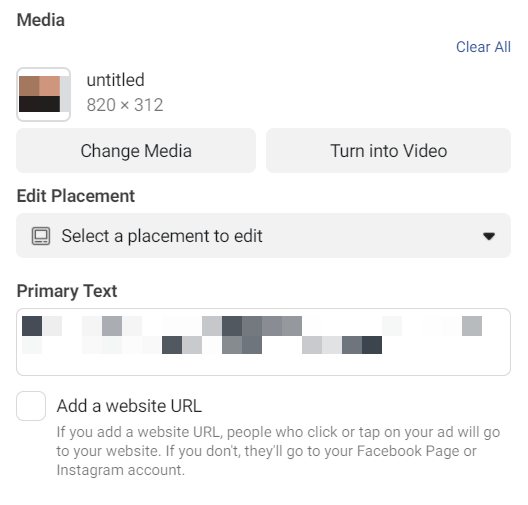
Visuals will draw them in, while your ad text will compel them to click. For your ad text, you’ll need to craft a headline and description and stay within their character limits of 40 and 30 characters, respectively.
Additional Readings
42 Facebook Ad Examples That Every Marketer Needs to See
7. Set up the Facebook Pixel
After crafting your ad, you can set up tracking for your Facebook ad. This part is where you can set up your Facebook Pixel. The Facebook Pixel enables you to track users and their behavior on your site so you can market to them later.
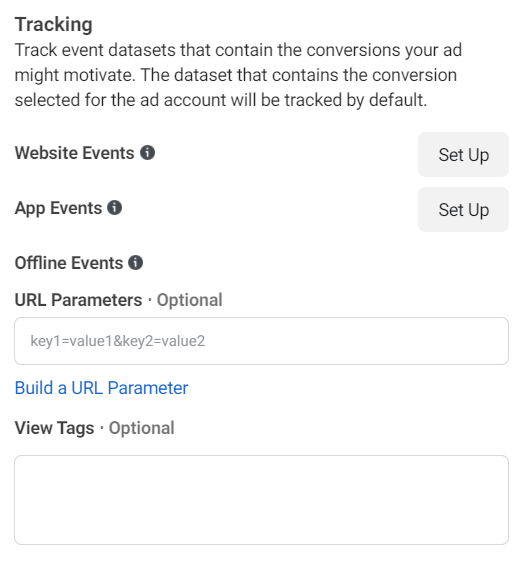
At this stage in the setup process, Facebook will ask if you want to set up a pixel code for the following actions:
- Website events: See how people engage with your site and convert.
- App events: See how people interact with your app.
- Offline events: Upload offline sales data to help you build ad targeting for your online ads.
You can choose any of these options to help you get started with tracking prospects online and offline.
8. Complete your ad
Once you decide on your ad visuals and ad content, you’re ready to launch your ad! You can complete your ad and start putting your ad in front of interested leads.
Facebook Ad Manager tutorial: Monitoring your ads
After you launch your ads, your work isn’t done! You need to monitor your campaigns to ensure they’re driving the results you desire.
Here’s what you can do to monitor ads effectively:
1. Determine key performance indicators (KPIs)
If you want to monitor your ads successfully, determine key performance indicators (KPIs), so you can monitor your ads effectively. These KPIs will help you see if your ads are performing and driving results.
You can monitor KPIs, like the following, in Facebook Ads Manager:
- Cost per click (CPC)
- Impressions
- Reach
- Engagement
- Conversion rate
You can determine your KPIs by deciding what you want to achieve with your campaign. You can look at your ad objectives to help guide you toward choosing the right KPIs.
2. Monitor individual campaigns
If you want to know how to manage ads on Facebook, start by analyzing your individual campaigns. You’ll want to take your KPIs and track them for each campaign you run.
By monitoring individual campaigns, you’ll know which campaigns are exceeding, meeting, or failing expectations.
You can analyze each campaign to see where you can improve. Whether you need to optimize your targeting or refresh your ad copy, you can gain valuable insight to improve your Facebook ads.
We Form Longterm Partnerships
Over 90% of WebFX clients continue partnering with us into year 2 of their campaign.
Get help with Facebook Ad Manager
If you need help with Facebook Ad Manager, WebFX is here to help. We know the ins and outs of managing ads on Facebook and can help you maximize your Facebook advertising campaigns.
With our team of over 250 marketing experts, we’ll help you craft a successful Facebook marketing campaign that drives results. We’ve driven over $2.4 billion in sales and over 6.3 million leads for our clients in the past five years alone.
Ready to work with a Facebook Marketing Partner? Contact us online or call us today at 888-601-5359 to speak with a strategist about our Facebook advertising services.