AI & Premiere Pro: New Features, Tools & Plug-Ins to Try
Premiere Pro was already a formidable video editor with unmatched features in the software marketplace, even before Adobe introduced all the AI features.
But, with the newly added AI generative tools, Premiere Pro will become invincible!
Adobe has been updating Premiere Pro with a whole bunch of new AI tools and features over the past few months, making the video editing process fast and effortless. However, these latest AI tools in Premiere Pro will blow your mind!
In this post, we explore the many new AI features and tools available in Premiere Pro. Let’s see how you can take advantage of them in your editing process.
Generative AI Tools in Premiere Pro
Adobe is bringing generative AI features to Premiere Pro and its other video editing software. In addition to Adobe’s own Firefly AI video model, it will also be integrating third-party AI models such as OpenAI’s Sora, RunwayML, and Pika to bring even more powerful tools to Premiere Pro.
Here are some of the coolest things you can do in Premiere Pro with these new generative AI tools.
Add and Remove Objects

Removing and adding objects to video footage was something you were only able to do in green-screen videos. Or in Hollywood movie productions. With this new generative AI tool, you’ll now be able to do the same right at home.
Whether you want to change the outfit of a model, remove an unwanted object from the background, or even add an entirely new object to a scene, all you have to do is make a selection and type a prompt.

The tool works instantly to add or remove the objects within seconds and seamlessly integrate them with the video footage. You won’t even be able to notice the changes.
Generative Extend
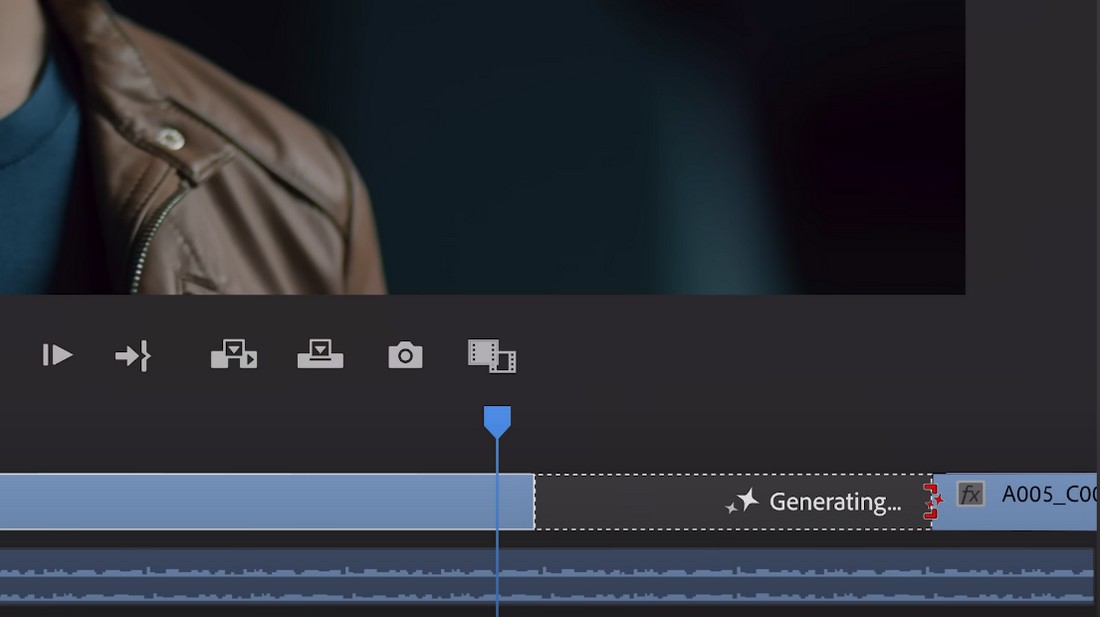
Every video editor knows the pain of having to fill the gaps between clips. You sometimes have to copy and paste footage or even resort to lowering the playback speed just to extend a clip a few more frames to fill a gap. Well, you won’t have to do any of that ever again.
With the new generative extend tool in Premiere Pro, you can use generative AI to extend frames to fill those gaps while maintaining the consistent look of the video.
Generative B-Roll & Stock Footage
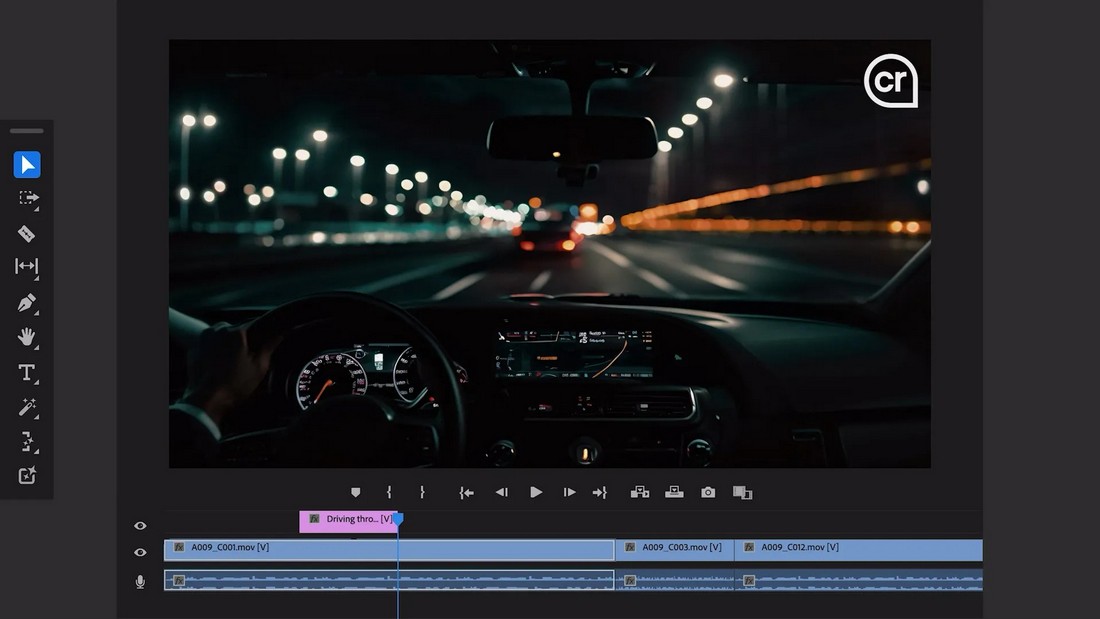
OpenAI’s Sora video model amazed everyone when it showcased how easy it is to generate ultra-realistic videos and stock footage from a single text prompt. You will also be able to access that same AI model directly from within Premiere Pro.
With the Generative B-Roll tool in Premiere Pro, you can generate stock footage and entirely new videos using text prompts. You will also be able to use the Firefly AI model as well.
When using these AI tools, you will be able to choose from different AI models to test and experiment to achieve the best results. Check out Adobe’s demonstration video to see these AI features in action.
Announced in April 2024, these new generative AI features will soon be available in Premiere Pro (expected to be released within the next few months).
AI-Powered Video Editing Tools
Premiere Pro already has some incredible AI tools in the software that are designed to make your editing process a breeze.
Remove Filler Content with Text-Based Editing
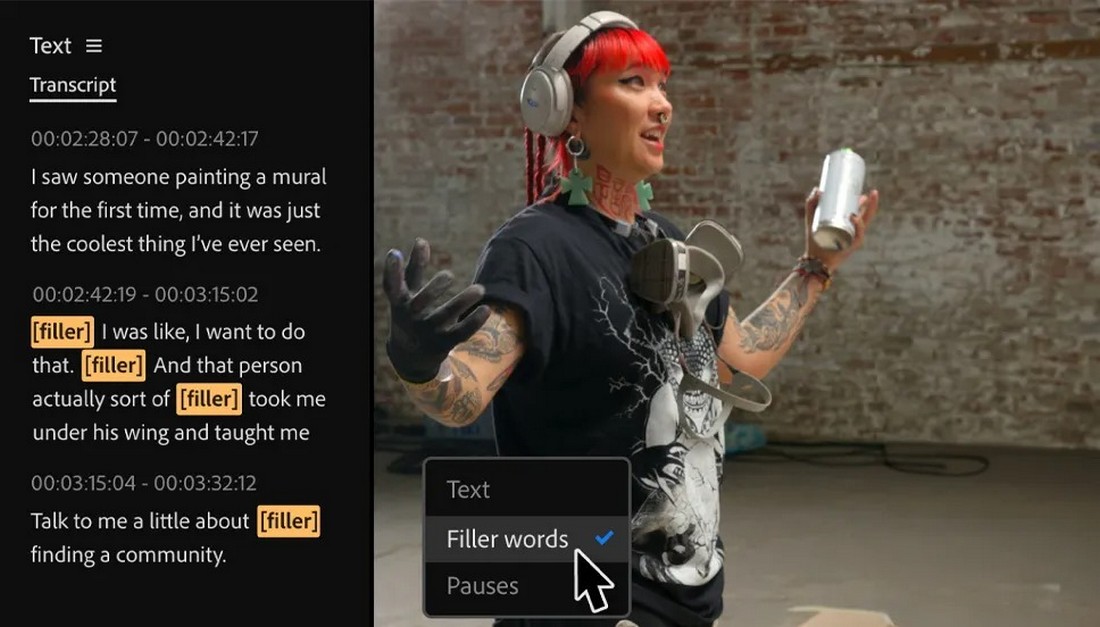
One of the coolest AI tools in Premiere Pro right now is the text-based editing feature. With this tool, you can auto-generate the transcript for the video and then trim, rearrange, and edit the video by highlighting text. It can be especially useful for removing filler content like the “uh”s and “um”s in your videos without affecting the flow.
Remove Audio Noise and Enhance Speech
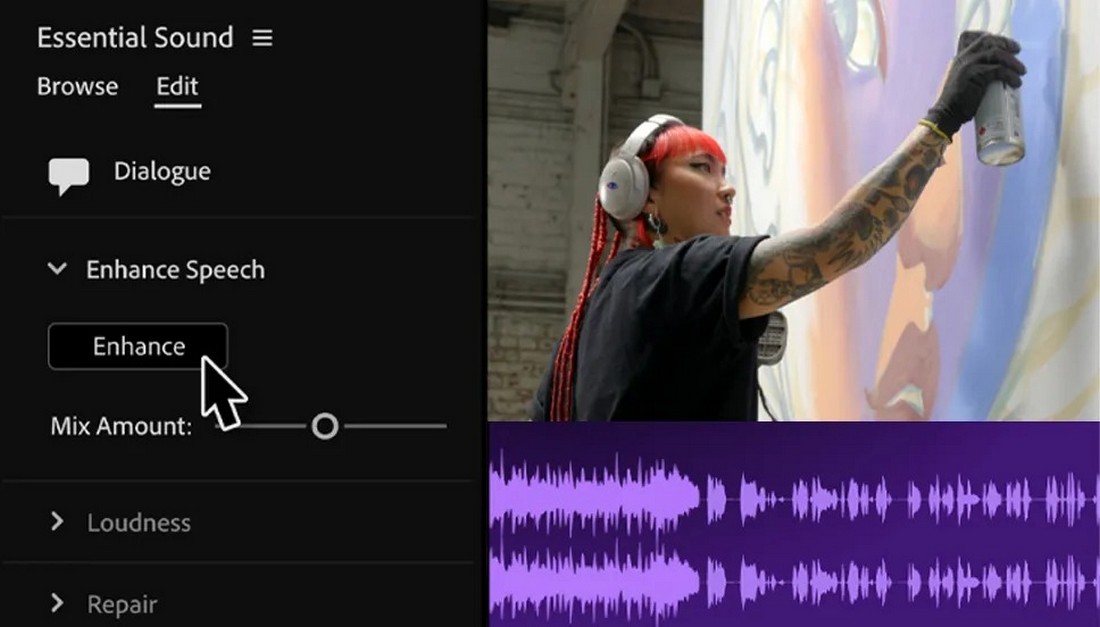
Premiere Pro now has an enhanced speech feature that uses AI technology to remove background noise and enhance the quality of the audio to make the dialogs in your videos much clearer.
Create Captions with Speech-to-Text
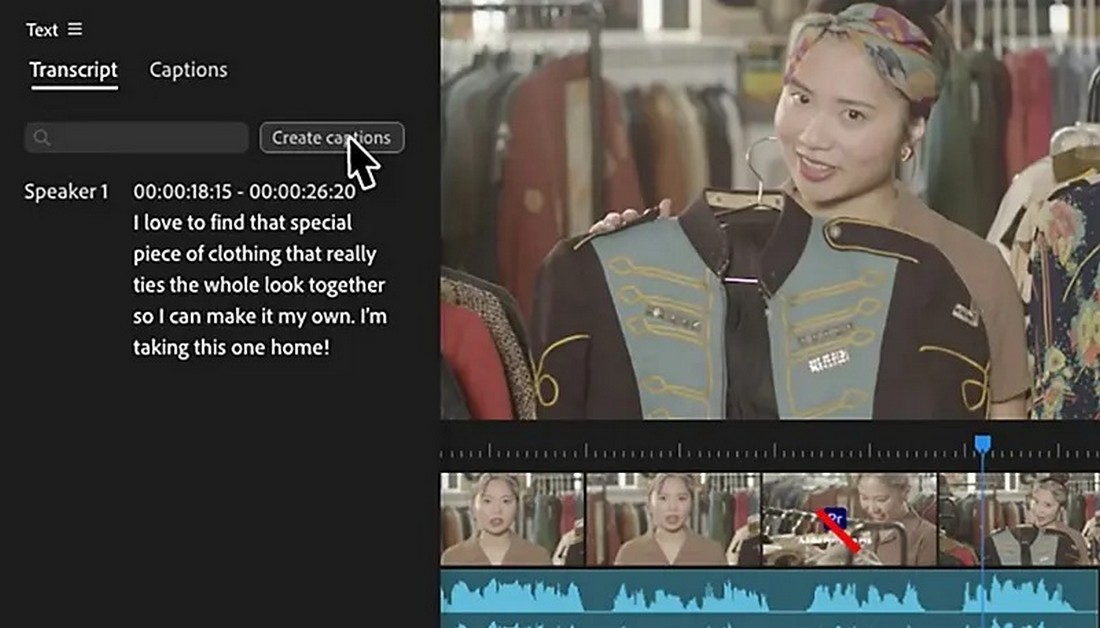
If you’re creating content for social media, the speech-to-text AI tool will surely come in handy. It allows you to easily generate text captions and transcripts in just a few seconds. This tool supports more than 18 different languages.
Auto Color Correction
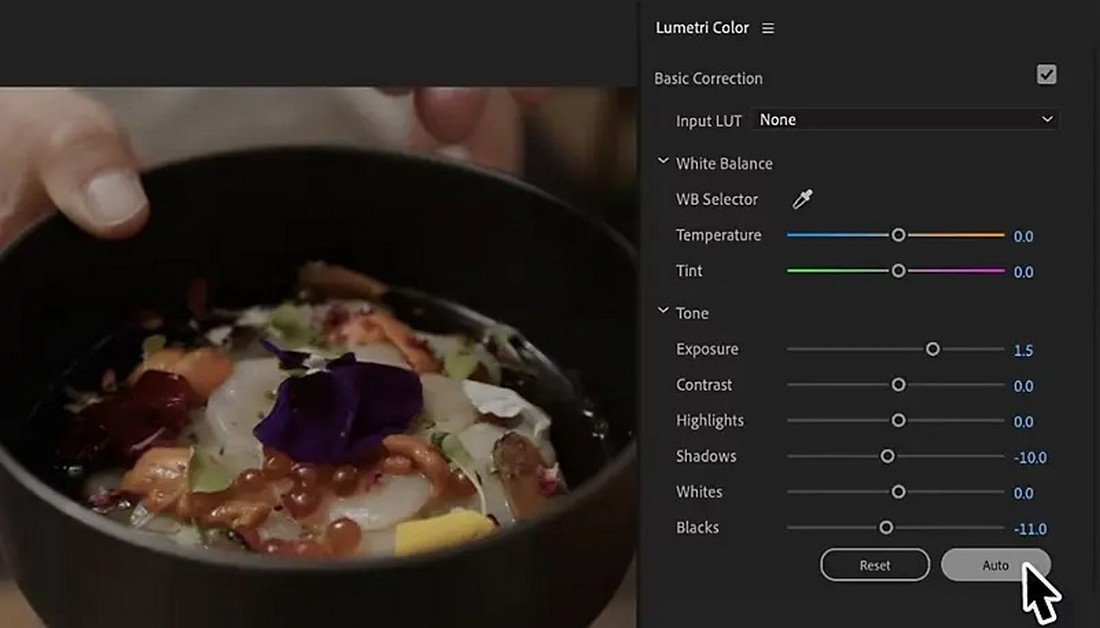
With the new Auto Color AI features, you can instantly optimize your video colors. The tool will automatically adjust the white balance, exposure, and contrast to make your footage look more professional.
Automatically Cut Scenes with Scene Edit Detection

Premiere Pro’s new Scene Edit Detection AI is another tool that will save you hours of time. This tool is capable of scanning video footage to automatically place cuts and make clips. You will also be able to choose where to add the cuts and place clip markers as well.
Auto Reframe
Changing aspect ratios to resize videos for different social media platforms will be a thing of the past with the Auto Reframe feature. This tool will automatically detect and maintain the focal point of action in your videos when changing aspect ratios to create vertical clips.
AI Audio Category Tagging
The Audio Category Tagging is perfect for making deeper edits to the audio tracks in your videos. This tool automatically detects and recognizes audio tracks based on the video content type (eg: music video, podcast, etc).
Morph Cut Transitions
This AI tool is all about maintaining a smooth and consistent feel across your video. It will automatically adjust footage to create flawless transitions between the clips to make it seem just like a single take.
Best AI-Powered Premiere Pro Plugins
If you want to go beyond the built-in AI features in Premiere Pro, these are some of the best third-party plugins you can try out.
1. FireCut
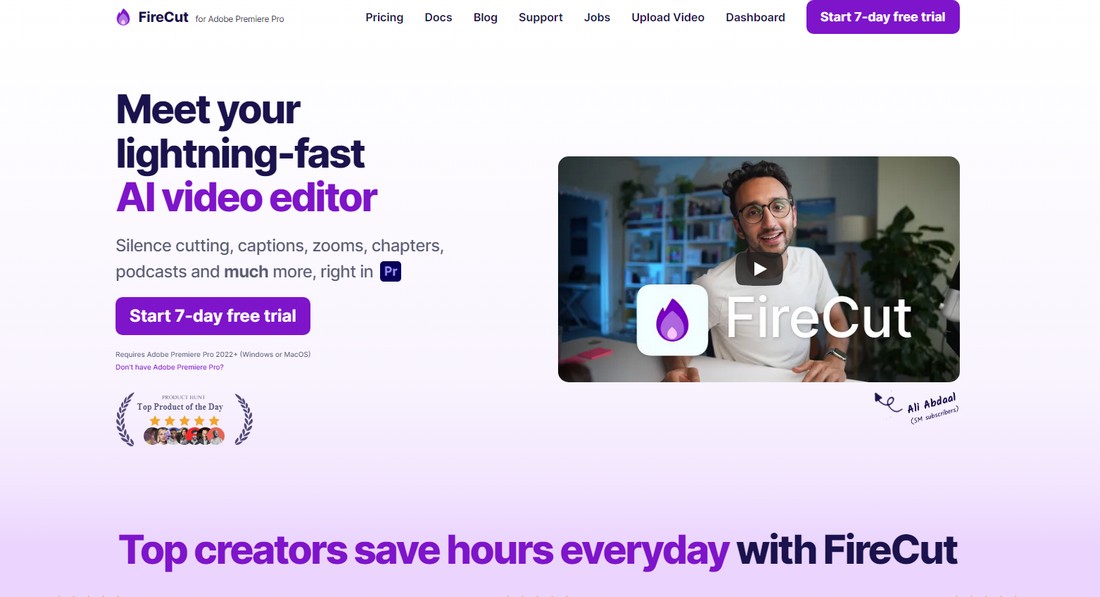
FireCut is a favorite tool among YouTubers, influencers, and social media content creators as it includes a bunch of AI-powered tools to help speed up your editing tasks.
With FireCut, you can easily edit and improve long videos like podcasts, create chapters, add zoom cuts, get captions, and do much more in just a few clicks.
2. DeNoise

DeNoise is one of the most popular plugins available on Premiere Pro that allows you to improve footage by removing noise, dust, scratches, and more. The plugin does an incredible job at enhancing videos, especially for old and footage shot on older cameras.
3. Simon Says
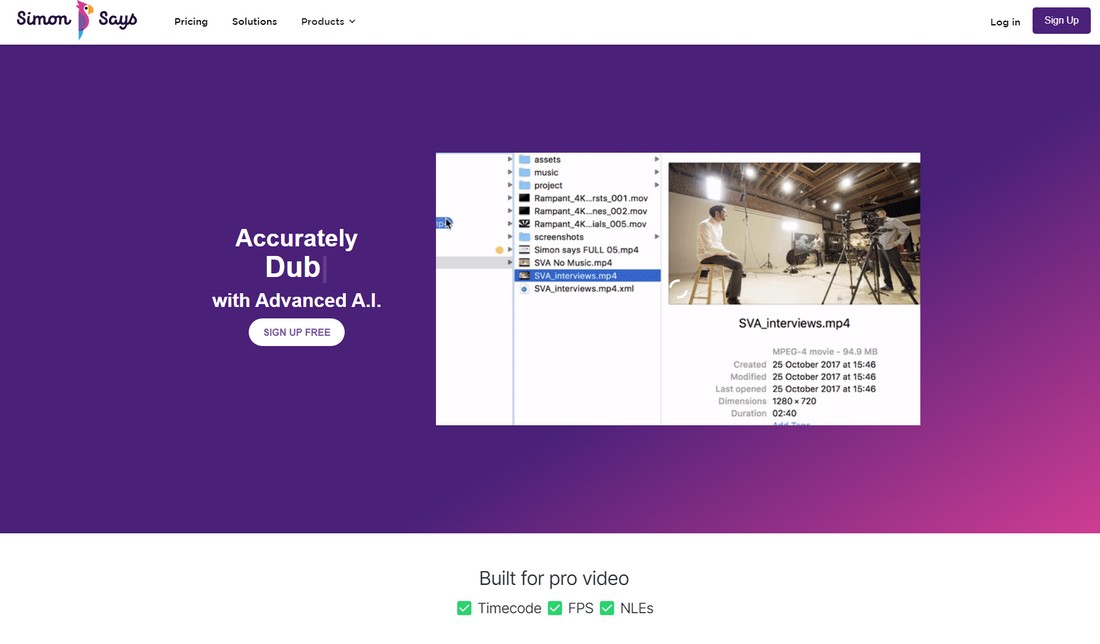
Simon Says is a Premiere Pro plugin that does wonders for transcribing videos. It uses AI technology to transcribe, translate, edit, and generate captions for videos quickly and with incredible accuracy.
4. Beauty Box Video

The creators of this plugin describe it as a digital makeup tool for videos as it allows you to enhance the facial and skin features of models in your videos using AI. The plugin is capable of analyzing videos to apply masks, smoothen skin, remove shine, and correct colors, all at the same time.
5. AutoCut
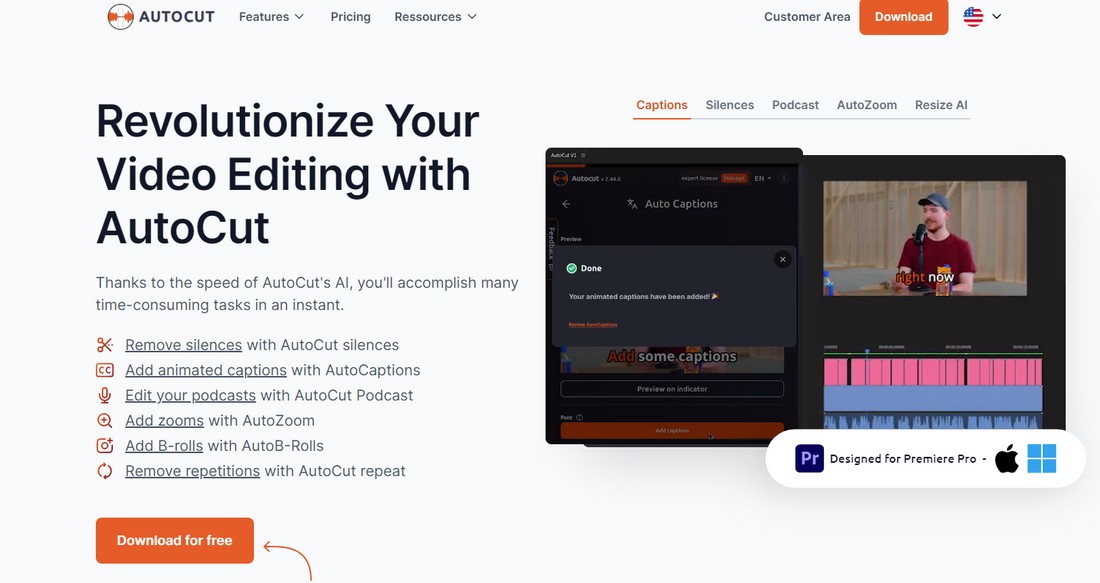
AutoCut is a simple yet powerful Premiere Pro plugin that will make your editing workflow effortless. It brings many AI-powered features to your timeline, including automatic silence removal, adding captions, adding b-rolls, removing repetitions, and more.
In Conclusion
An important thing to remember when using Adobe’s generative AI in your video editing process is transparency and making sure the audience understands the difference between real and fake footage.
Adobe uses the Content Credentials system to ensure their technology is not being used inappropriately. The videos you generate using AI will include metadata explaining how AI was used to create the footage. It’s sort of like a permanent watermark on your videos. Something to keep in mind when using AI tech for content creation.
This “watermark”, however, will not be added to videos for using other AI video editing tools in Premiere Pro, like text-based editing and enhance speech.